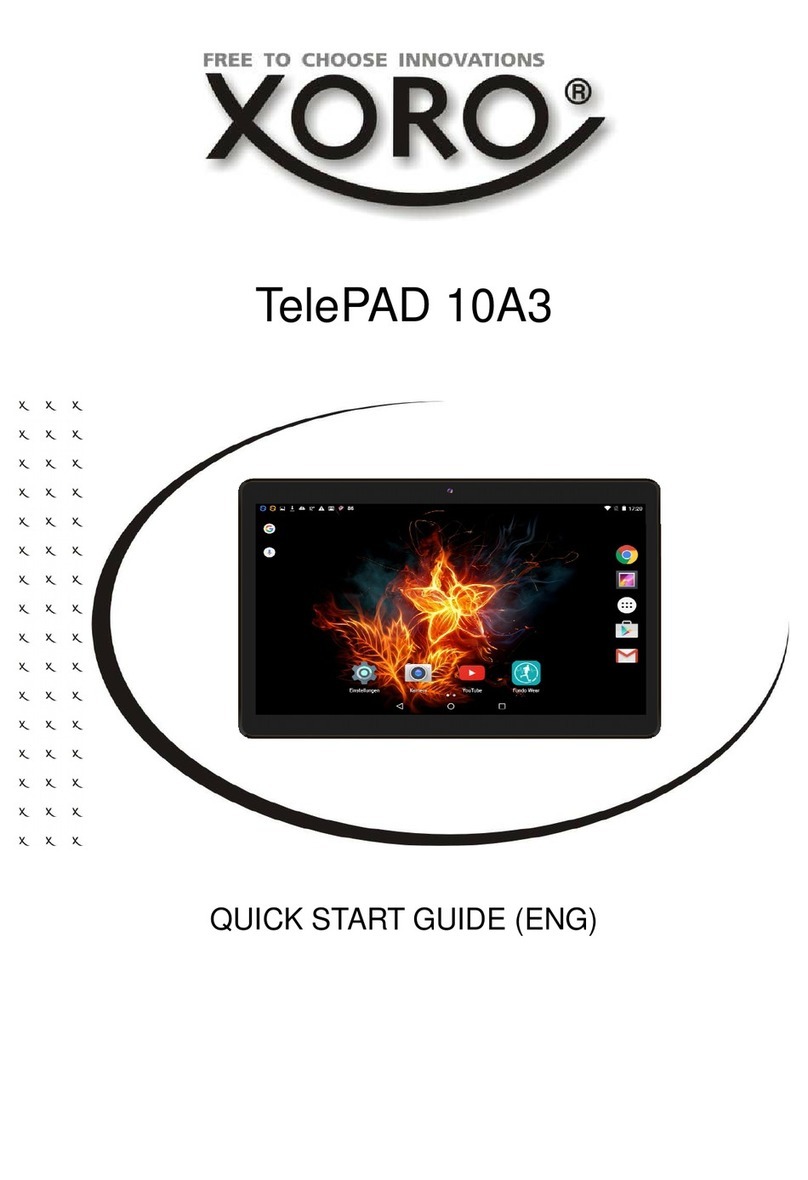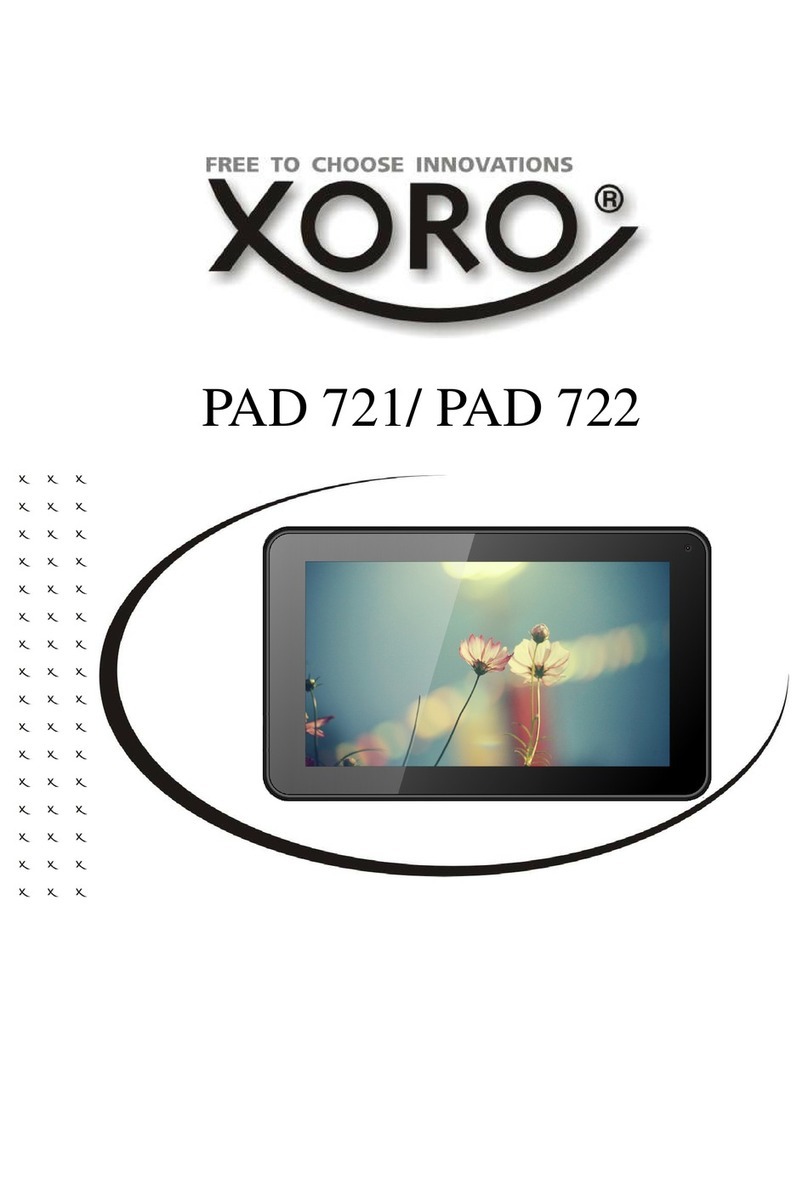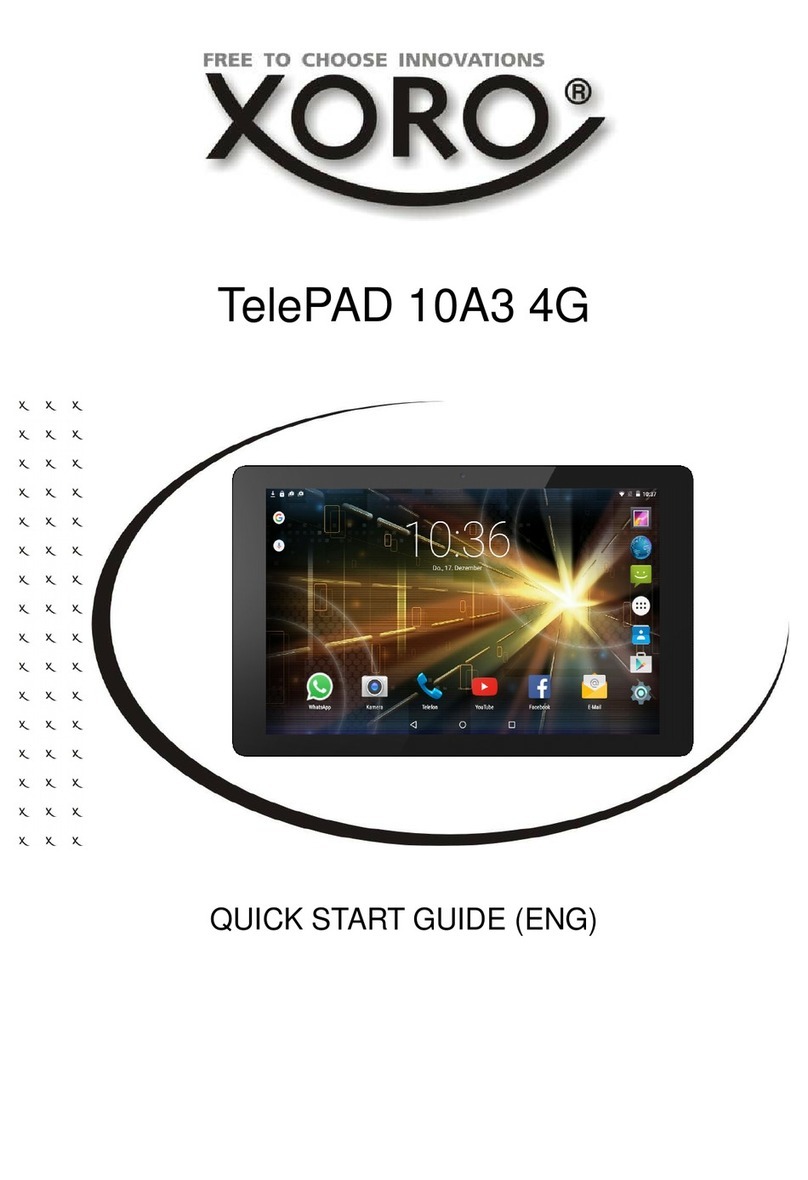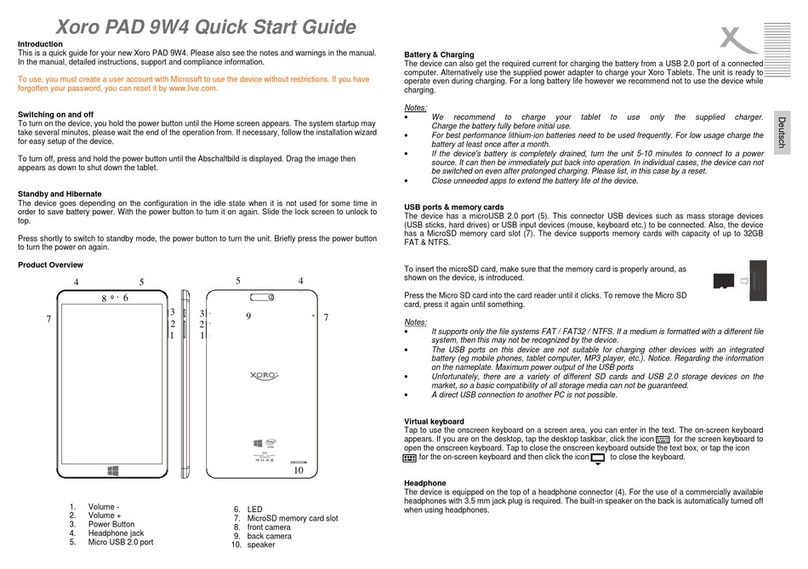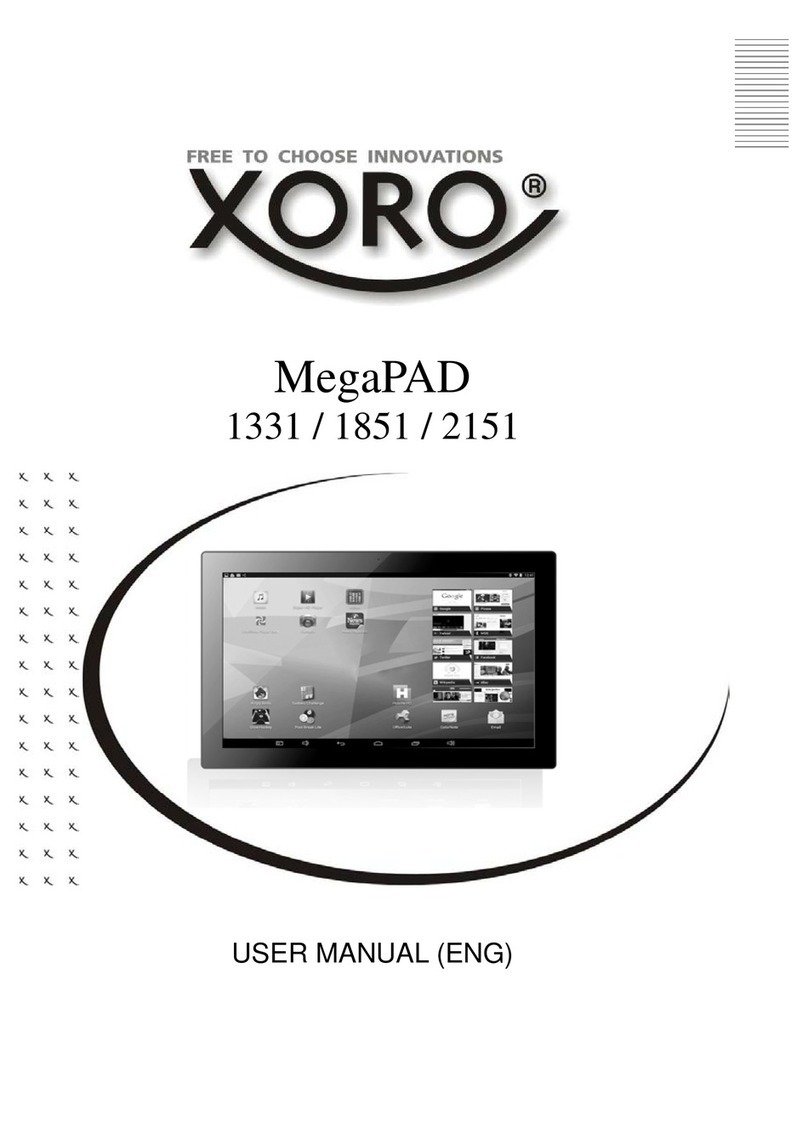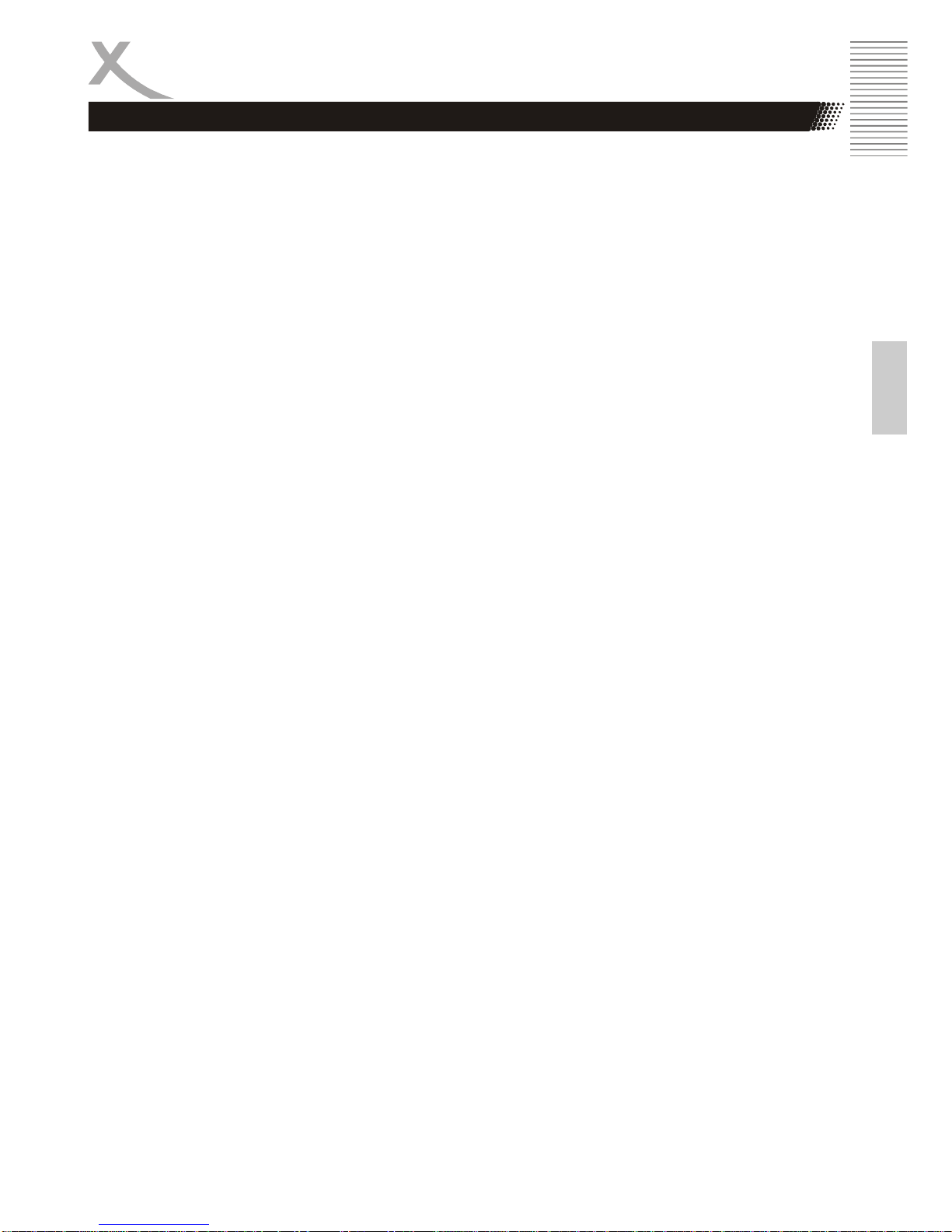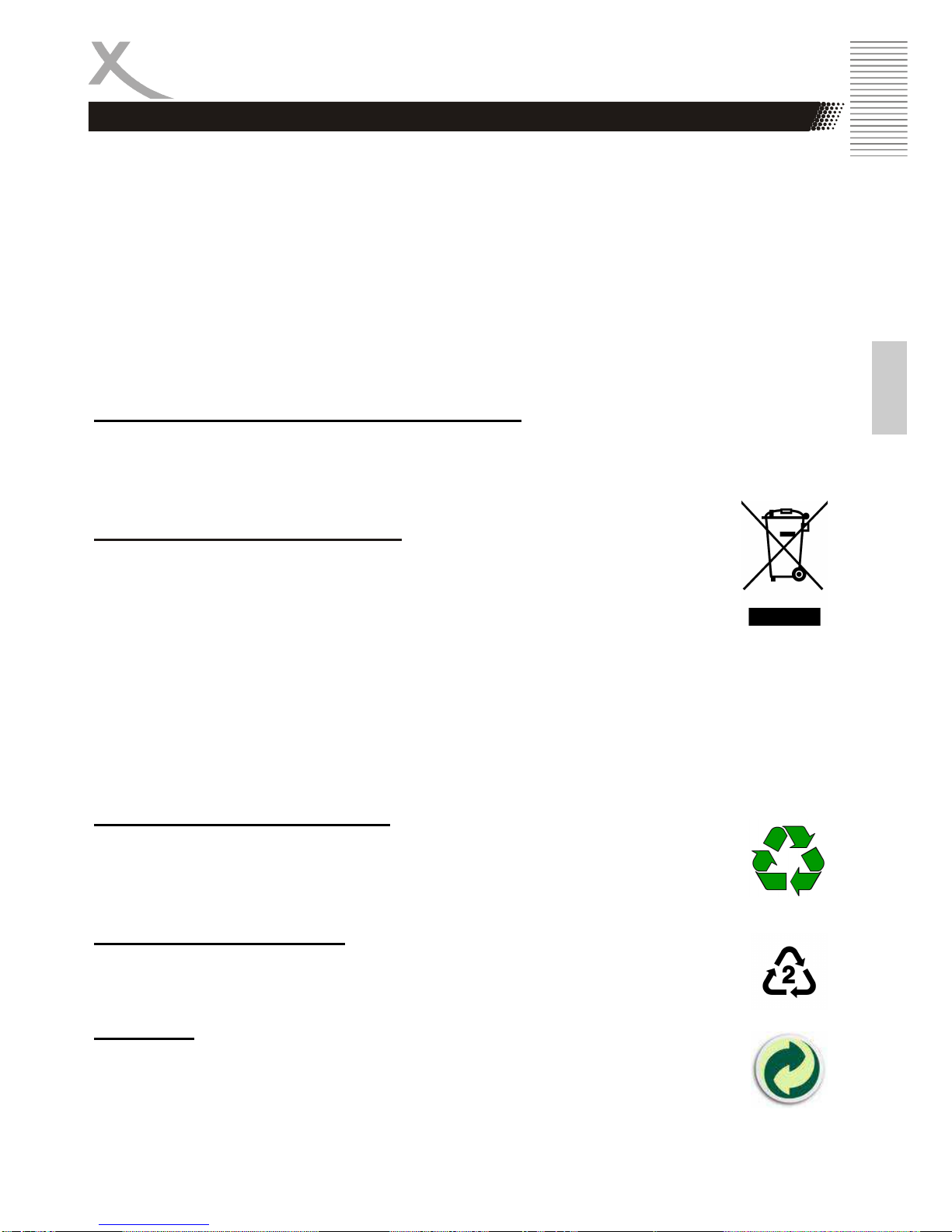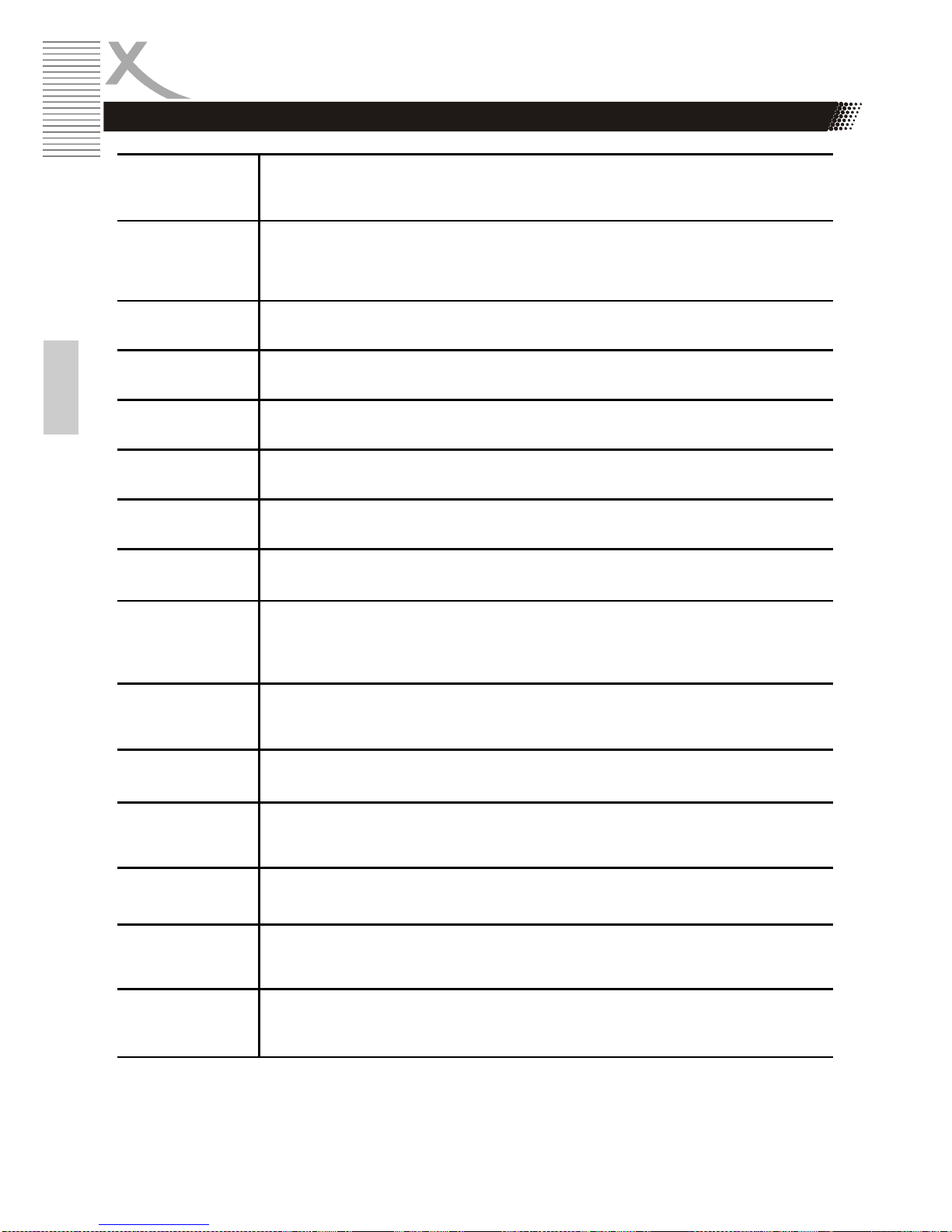6PAD 9719 QR
English
Power Supply
1. Never touch the plug with wet hands.
2. If you want to pull the plug out of the plug socket, always pull directly on the plug.
Never pull on the cable as it could tear.
3. Make sure that the power cable is not bent, caught or run over and that it does
not come into contact with heat sources.
4. Make sure that the power cable is not wound around the device while in opera-
tion.
5. Never place the machine on the power cable while it is being operated.
6. Only use extension cables that are designed for the power consumption level of
the machine.
7. Keep the appliance away from rain and any moisture.
8. Only operate the machine if the electrical voltage stated on the type plate beneath
the machine agrees with the voltage on your plug socket. The wrong voltage can
destroy the machine.
9. Do not stand vases etc. on the appliance.
10. Water could seep into the appliance.
11. Do not open the appliance.
12. Pull out the mains plug if the appliance is not to be used over a longer period of
time.
13. Take care that nobody can trip over the power supply cable.
Operation and Position
1. Do not connect accessories on the device which are not defined by the manufac-
ture.
2. Do not place this product on an unstable cart, stand, tripod, bracket, or table. The
product may fall, causing serious injury to a child or adult, and serious damage to
the product. Use only with a cart, stand, tripod, bracket, or table recommended by
the manufacturer, or sold with the product.
3. Any mounting of the product should follow the manufacturer's instructions, and
should use a mounting accessory recommended by the manufacturer.
4. A product and cart combination should be moved with care. Quick stops, exces-
sive force, and uneven surfaces may cause the product and cart combination to
overturn.
5. Do not increase the volume when the device is just playing very quiet sections.
This cold damage the speaker if very loud passages starts all of a sudden after
the quiet section.
6. Switch the device off by the Off/On switch if it is not going to used for a longer
period of time.
7. Disconnect the main plug during thunderstorms.
8. Slots and openings in the cabinet are provided for ventilation and to ensure reli-
able operation of the product and to protect it from overheating, and these open-
ings must not be blocked or covered.
Safety Information