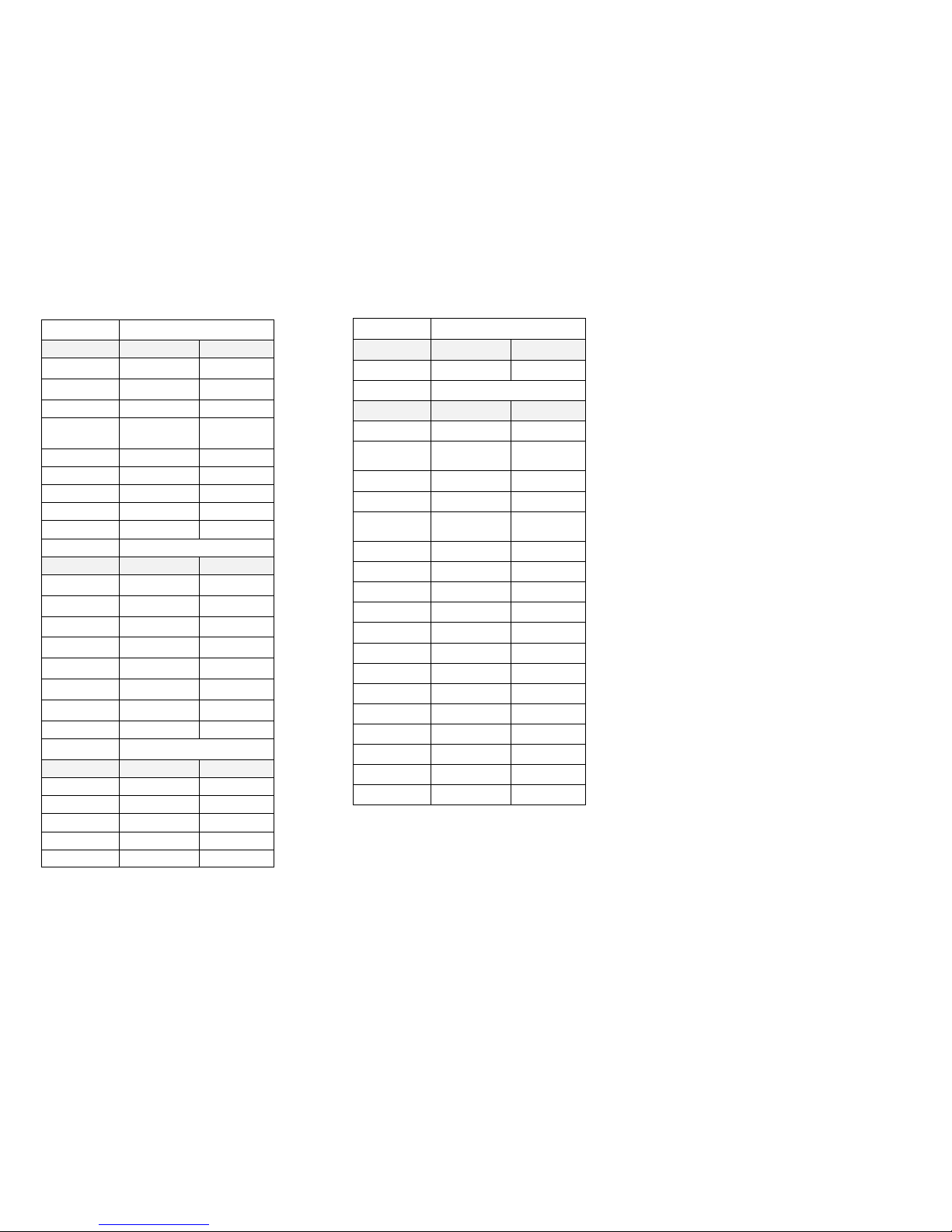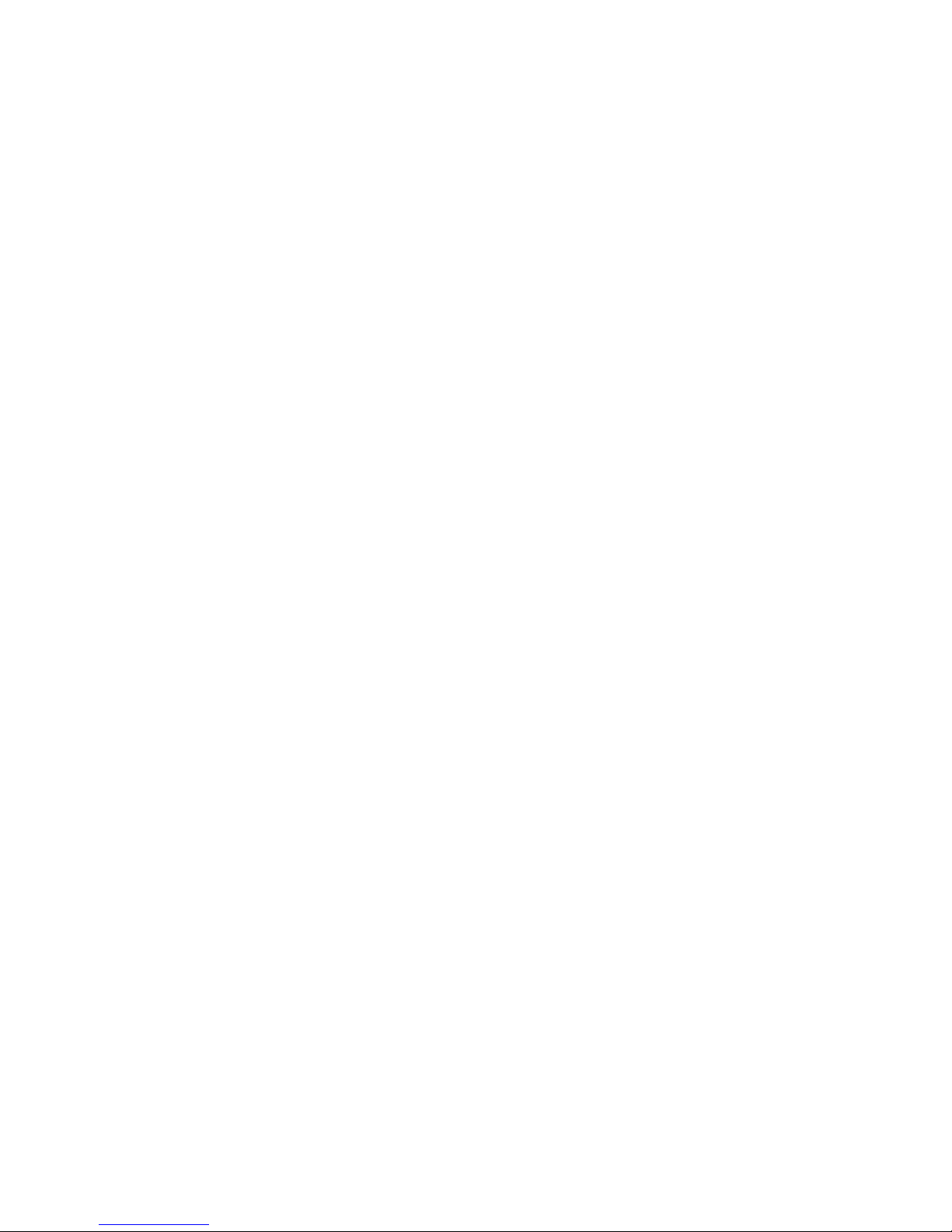Xpression fx Enhancer —MIDI controller, Description V1.13 © Oz Inventions 2018
ADSR trigger mode
1. Start the receiver-controller with the default settings
(See system reset pg 6)
2. Set MIDI channel, choose a Continuous Controller
(CC) and set it to respond to mode data (“nnod”) and
exit the menu
3. Choose a parameter to control on the receiving MIDI
device and route it to the chosen CC.
4. Open the system menu (on/off/calibration switch +
mode switch).
5. Set ADSR trigger mode from the 1st menu item (‘Atg1’
from ‘Free / Rec / Atg1 / Atg2’ )
6. Scroll through the menu and set AR to 30 (Attack rate
30 x 10mS = 300 milliseconds). Use the default set-
tings for the other envelope values.
7. Scroll through the menu and set the trigger mode to
trigger the envelope just once (‘tnno – Trigger mode
once)
8. Exit the menu and change to External mode (E)
9. Active the external device so that an output of 127 is
read on the display
10. The envelope will play once using the ADSR settings.
Attack rate is 30 so there will be a slow rise before the
envelope completes
11. Change the trigger mode to hold.(‘tnnH’ – Trigger
Hold). Activate the external device so that an output of
127 is read on the display. The ADSR envelop will start
and stay in the sustain section indefinitely. Activate the
external device to maximum depth again, and the en-
velop will complete
12. 12. Change the trigger mode to repeat. (‘tnnr’ – Trig-
ger Repeat). Activate the external device so that an
output of 127 is read on the display. The ADSR envelop
will repeat continuously. Reach 127 again, and the
envelop will stop playing
*The trigger for all modes is the maximum depth.
10.
About the step size menu
By default the sweep ranges from 0—127 in steps of 1. This can
be changed to steps of 2, 3, 4 …. etc by entering the step size
menu and rotating the maximum depth control or by moving
the sensitivity control outside of the menu.
Choosing a step size of ‘0’ enables the custom step size option
which is particularly useful for controlling a pitch parameter.
The custom step sizes are accessed with the minimum depth
control and modified with the maximum depth control.
There are 16 possible custom steps and these can be set to any
interval such as semi-tone, tone, 3rd, 5th, octave etc.
The steps do not need to be set in ascending order but instead
can be set in any order such as C, E, G, D, E, G, F, E, G …. Etc
Scroll to the quit/save menu item to save any changes.
Setting custom intervals
Setting intervals is a process of playing a note on an instrument
and rotating the minimum depth control to determine which
sweep value equates to which musical note. Repeating this
process enables mapping out intervals for a specific keyboard
or other MIDI device.
To set the intervals accurately requires a good ear or a chro-
matic tuner.
1. Route CC on the receiving MIDI device to a pitch pa-
rameter and turn on the relevant CC in the MIDI menu
2. Set the step size to ‘0’ and exit the step menu
3. Set minimum depth to ‘0’ (fully left)
4. Choose External mode (E) and turn on/off/cal switch,
on
5. Set the receiving device to a pitch parameter with a
range of at least one octave
6. Play a note on the instrument
7. Rotate the minimum depth control until the interval
has increased by one semi-tone and physically record
the setting on paper or electronically.
8. Repeat this process until all intervals in an octave or
more are mapped.
Different brand and model devices will require different set-
tings. These can be saved as presets.
11.
About the preset menu
There are 10 presets numbered from 0—9. By default all pre-
sets contain the same values.
The preset menu is selected by rotating the minimum depth
control fully right (127), the maximum depth control fully left
(0) and then pressing the on/off/calibrate/record button.
The presets can then be cycled through using the mode switch.
Exit from the preset menu by rotating either the minimum
depth or maximum depth control.
Before changing presets be sure to save any changes in the
current preset else any changes will be lost.
About Xpression fX—Enhancer—MIDI
There are three continuous controllers, program change, pitch
wheel and channel aftertouch . All six can transmit simultane-
ously.
Each can be set with a hard value from 0—127, or with mode
data, signified in the menu by “nnod”.
All are disabled by default as shown in the menu by “----”.
Either the on/off/calibrate/record switch should be off, or a
controller should be disabled before changing its number, oth-
erwise multiply controllers will be set with unwanted values as
the CCs are scrolled through.
The ‘sound off’, ‘reset receivers’ and ‘reset controllers’ are off by
default. They can be reset within the MIDI menu.
Assigning ADSR control to the external device
All ADSR parameters such as attack rate and scale can be as-
signed to the external device. To do that, enter the ADSR menu
and choose the item to be controlled. Then fully rotate right the
maximum depth control until ‘0.’ is seen on the display. The
item is now under external control.
Xpression fX will change the way you play music. We hope
you enjoy using it as much as we enjoyed making it.
See the full manual at www.ozinventions.com
12.