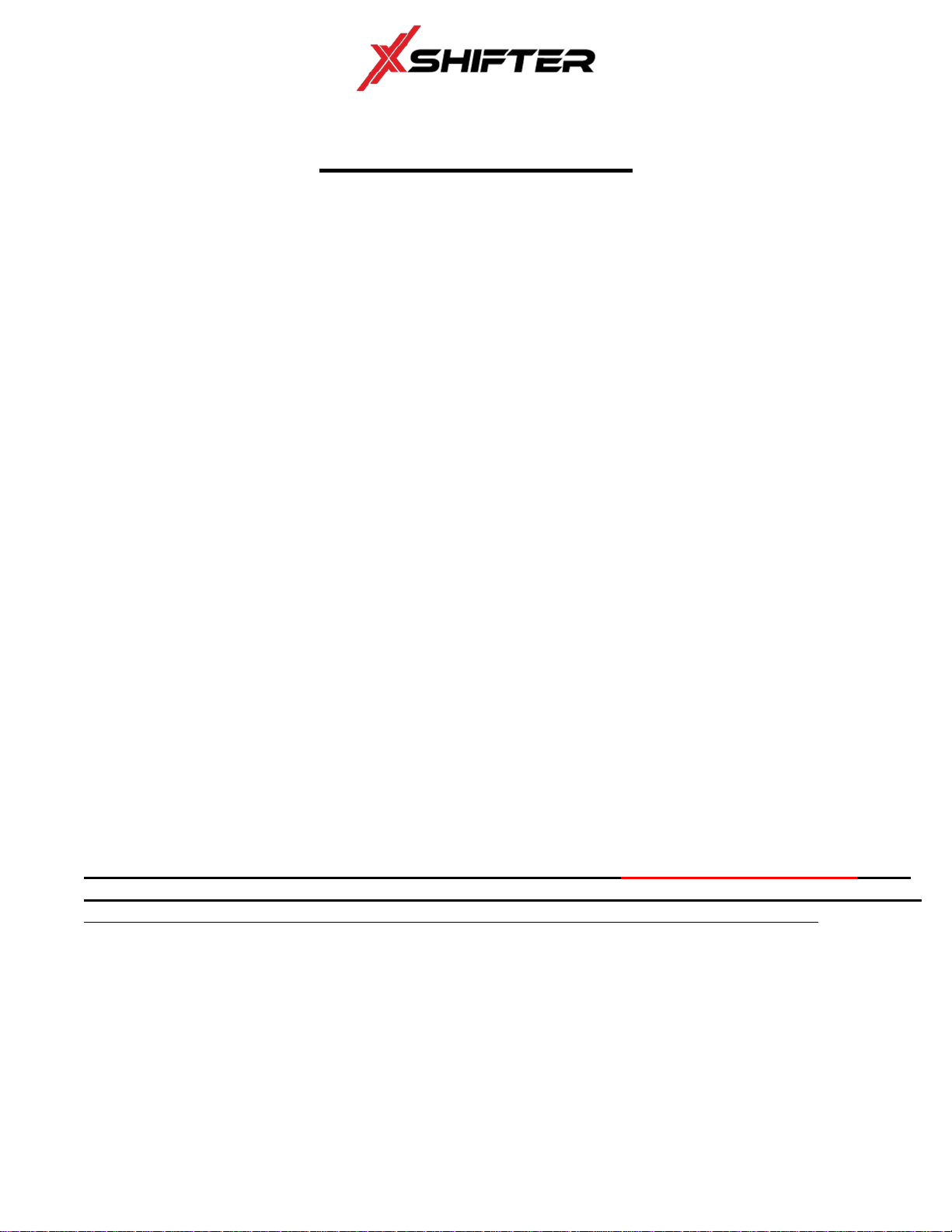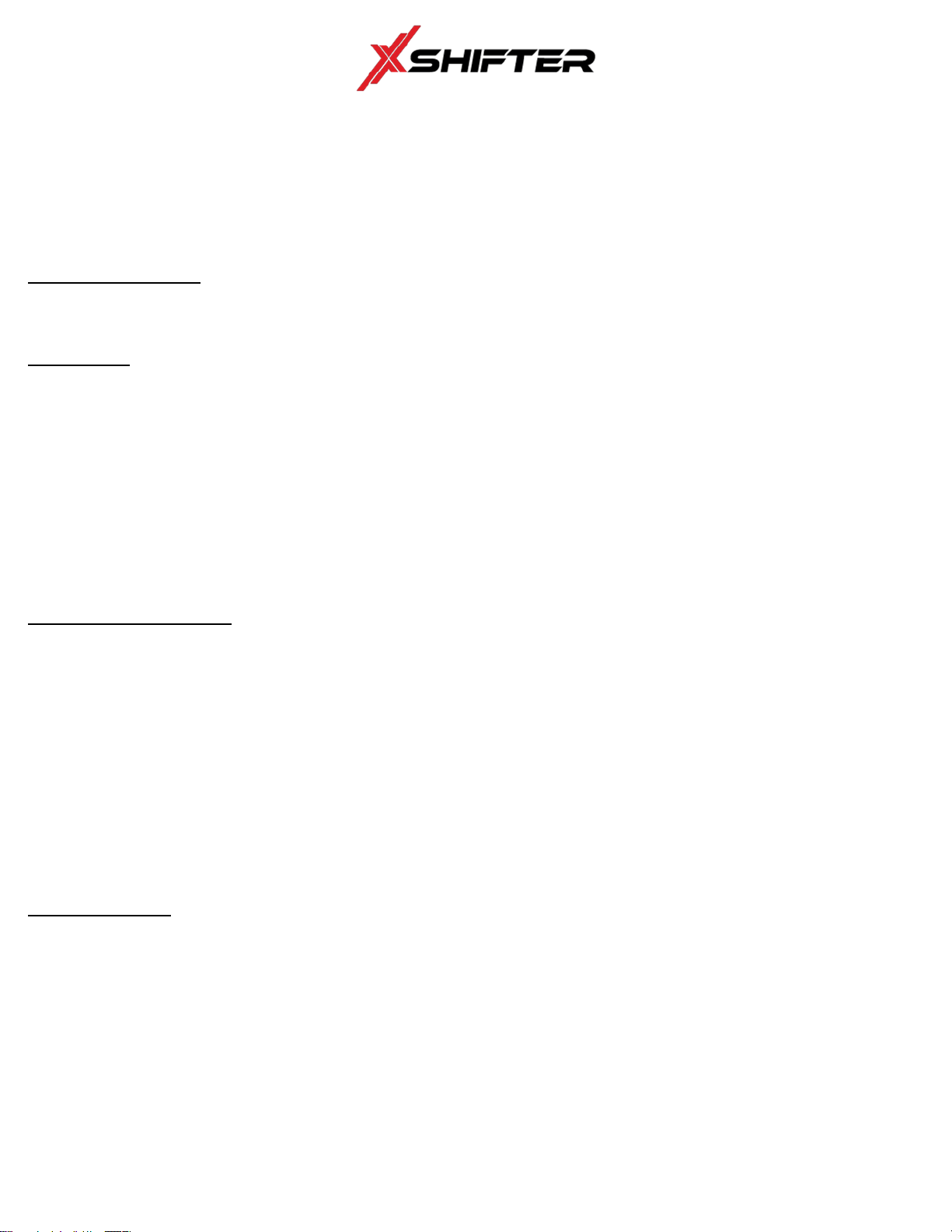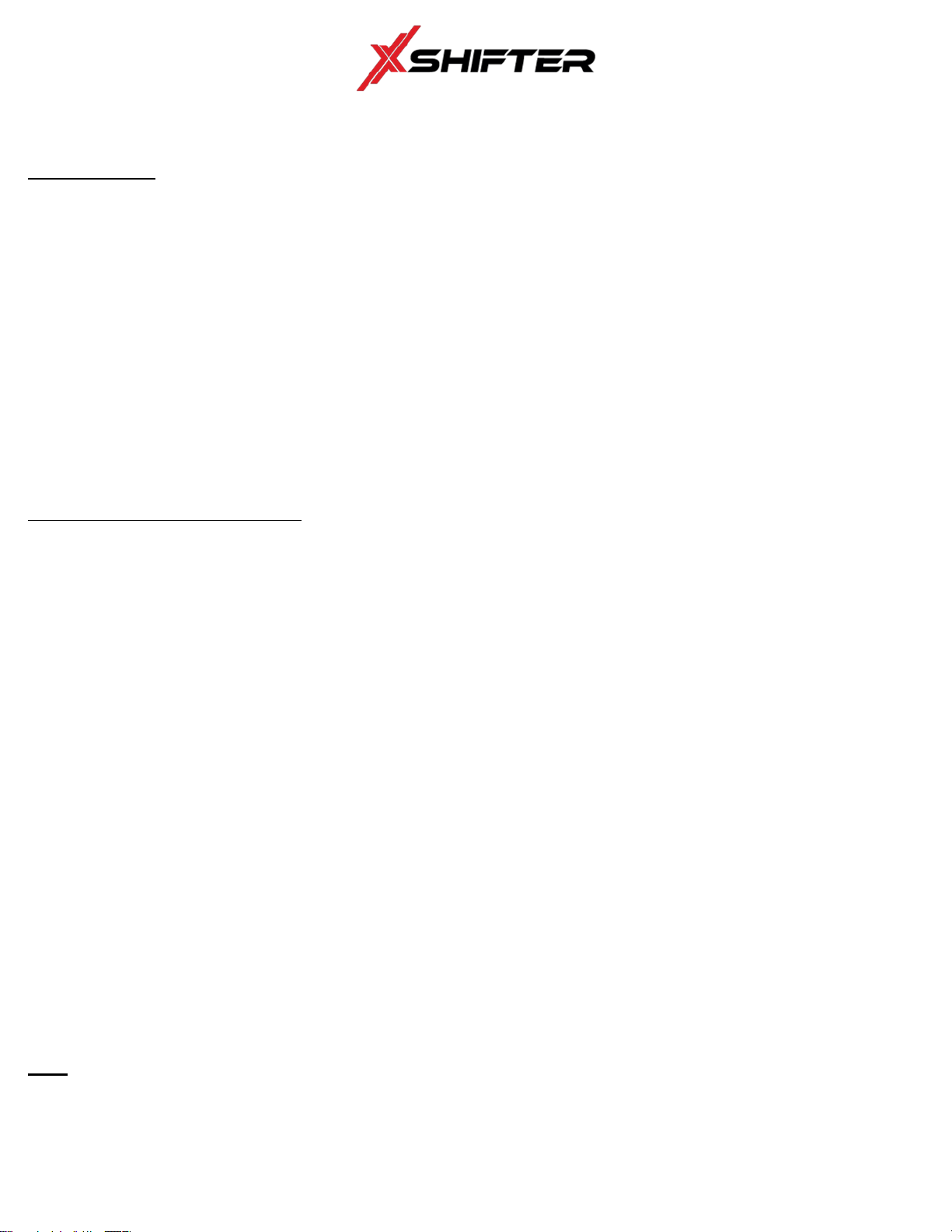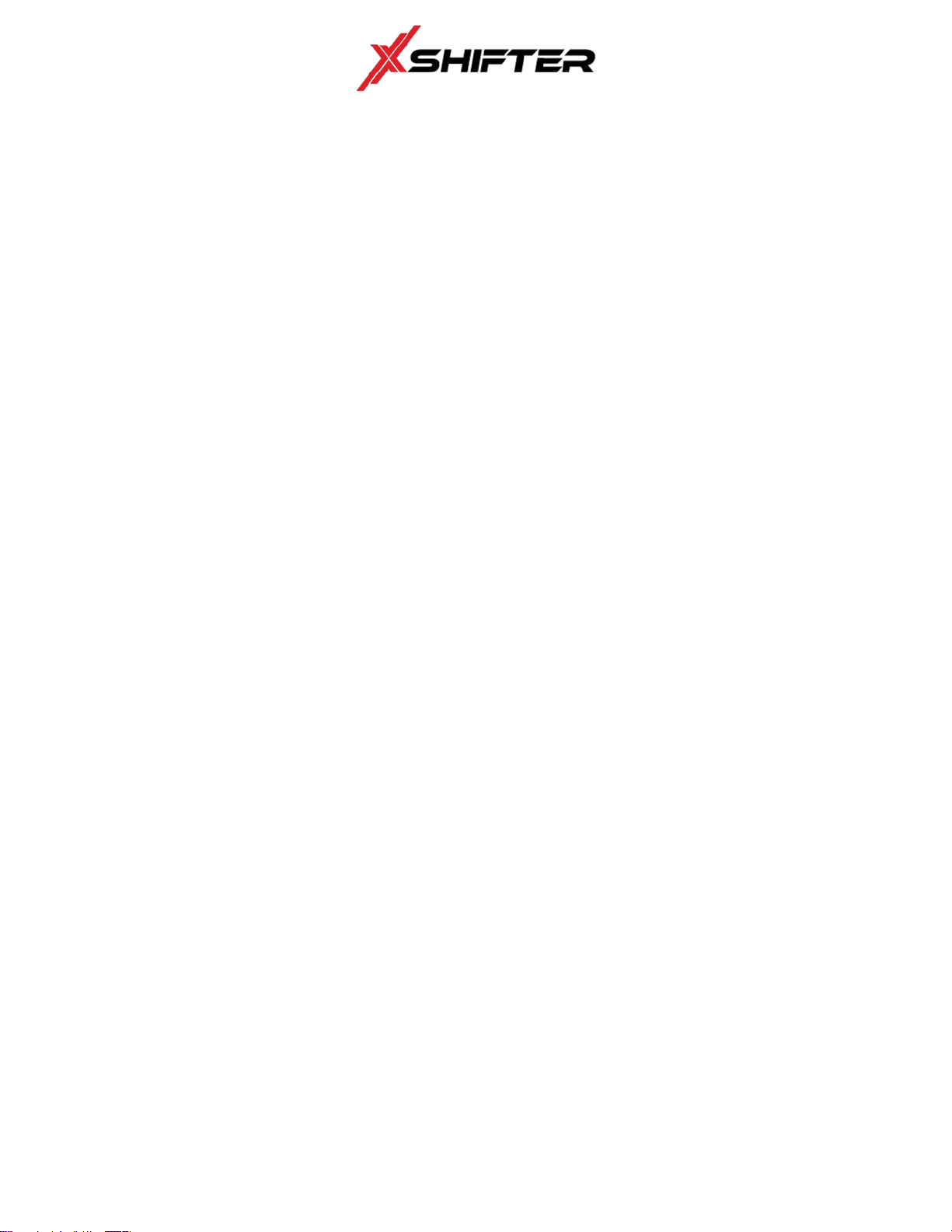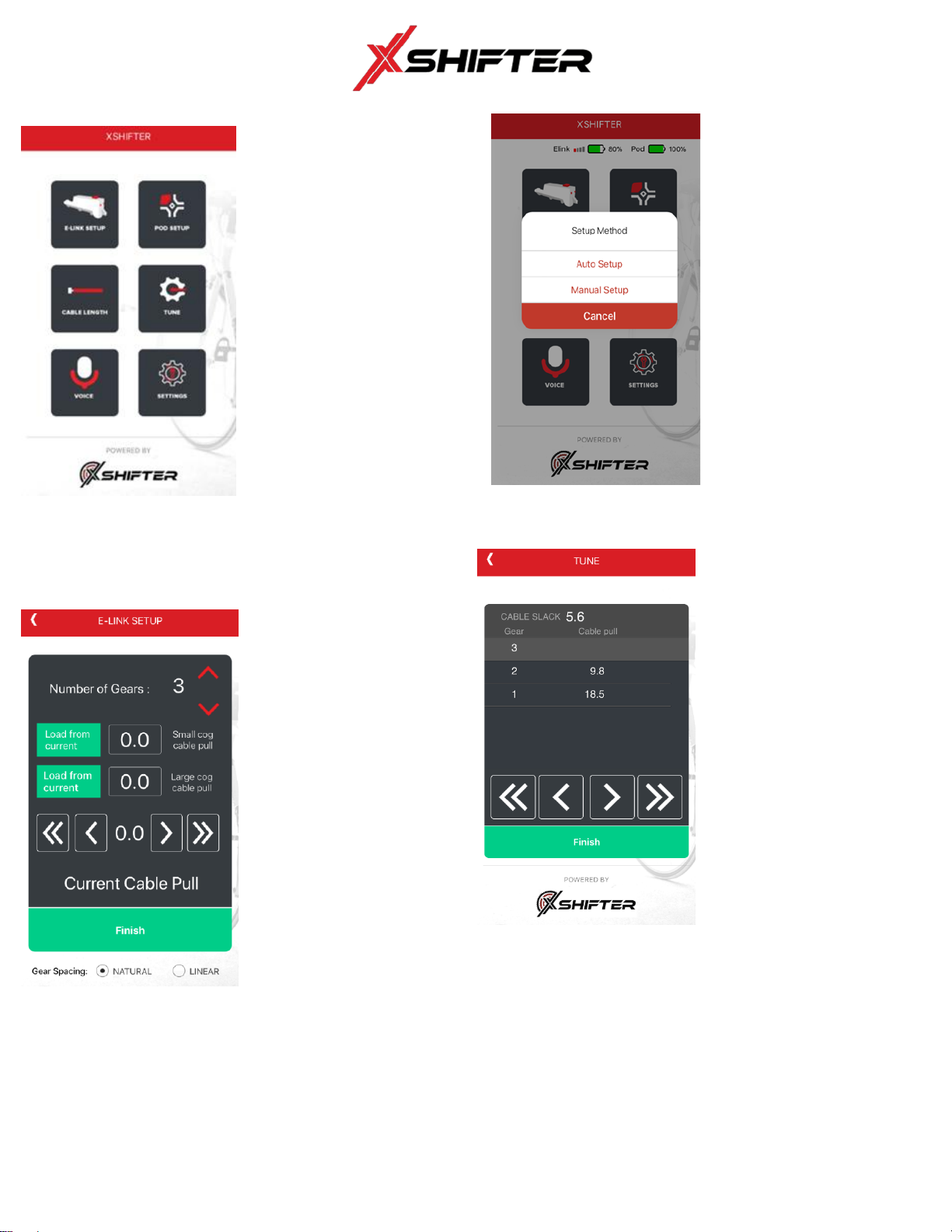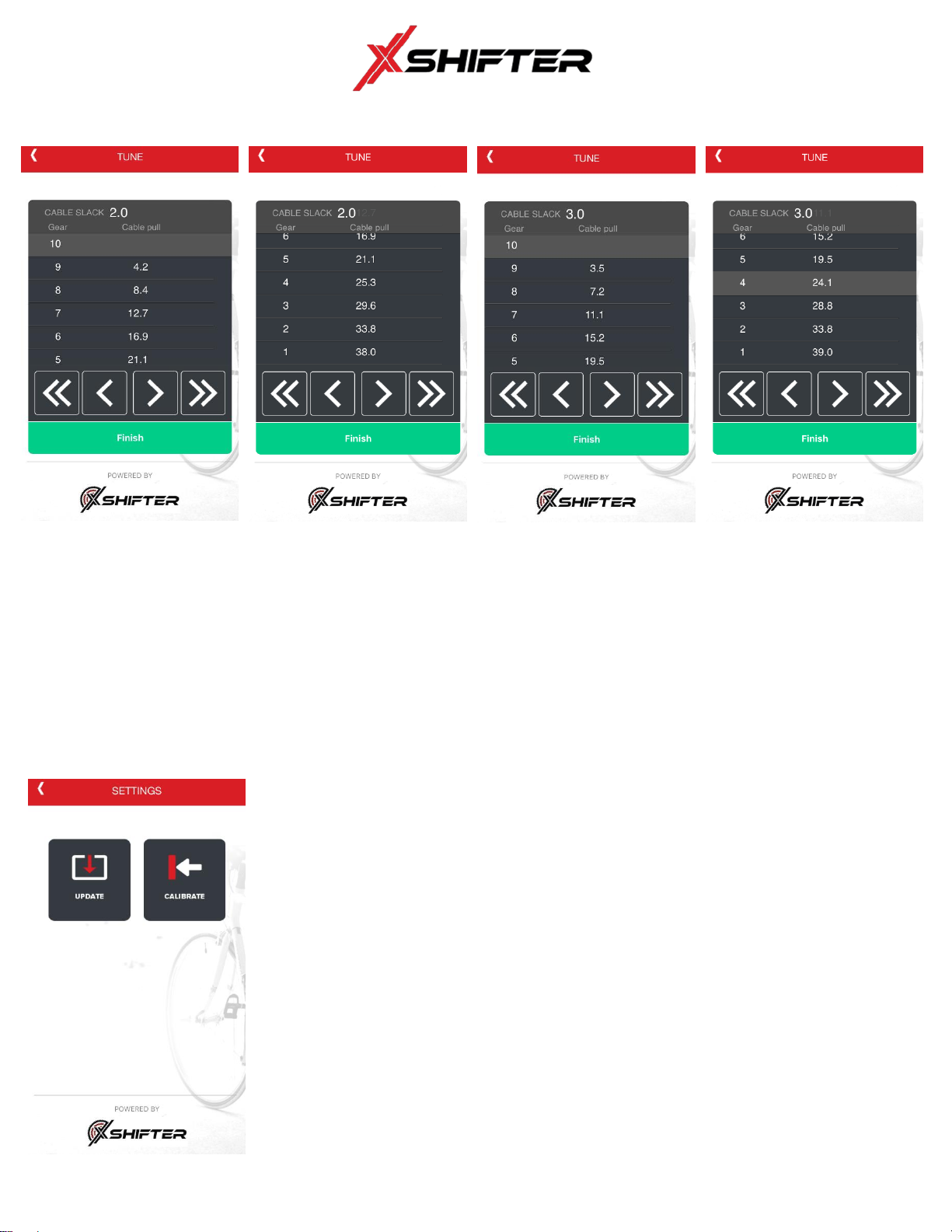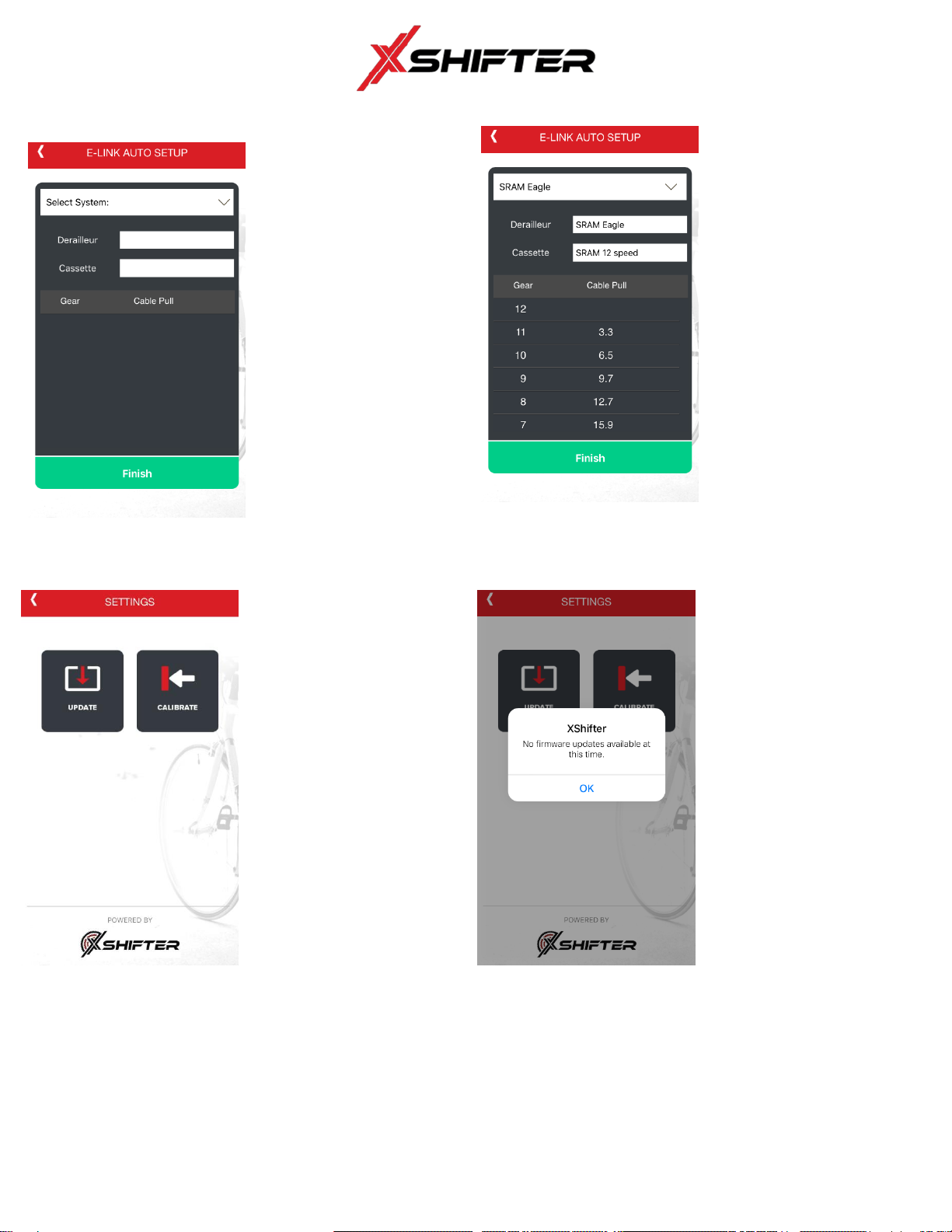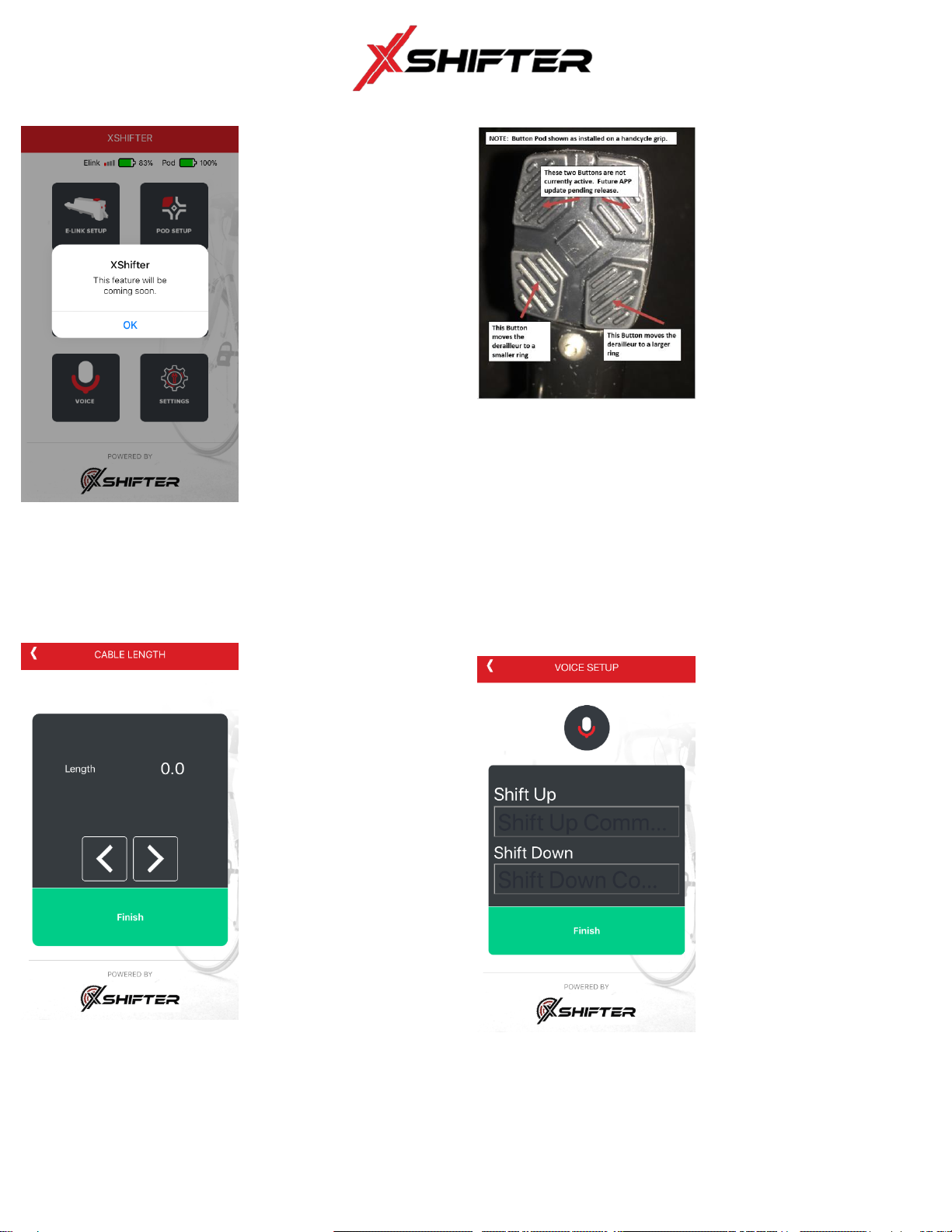Rev1 Page 7 of 14
Step 2b Manual configuration
Manually entering values
You can set the ELink manually in
the main page and then easily
adjust the ELink in the Tune page.
1.Choose the number of gears
2.You must load a value, choose 1
for the load setting for the
smallest ring. Ring 10 (smallest)
gear will transfer and re-set to a
zero setting as it is the first
location.
3.Enter a high number,42 is the
maximum, for the largest ring.
This value can be changed in
the Tune page. By starting at
the max you will not have to
adjust the middle settings while
fine tuning the ELink. The large
value must be greater than 5
4.Cable pull will become the
“Cable Slack” setting. A general
rule is to set cable slack at 2 to
allow for fine adjustments in the
future.
AFTER YOU CLICK FINISH THE
APP GOES BACK TO THE MAIN
PAGE
BE SURE TO BE SPINNING THE
CRANKS WHILE THE ELINK IS
RESETTING AND MOVING TO
THE SMALLEST RING.
NOTE: The cable pull limit is 42
including the slack amount.
Step 3 ELink gear adjustments
CLICK TUNE on Main Page
When you touch the Tune button
on the main page you are taken
directly to the gear cable pull page.
The detailed cable settings based
on your choice of natural or Linear
will be filled in.
You may need to scroll through the
screen top to bottom to adjust
each gear
The derailleur should have been in
the smallest gear setting when you
tightened up the cable after the
hardware installation.
You are now ready to fine tune
the ELink for easy shifting.
There are 2 methods to move the
ELink push the Pod button or click
on the gear number on the app.
While spinning the cranks tap the
app to gear 9 the shifter should
move to the next larger gear. If
the derailleur did not move tap the
>> or > arrows to move the cable
up or down
>> > arrows move the derailleur
towards the largest gear direction
<< < arrows move the derailleur
toward the smallest gear direction
Adjust the cable pull number until
the derailleur is properly positioned
on that ring. Repeat this process
for ALL gear rings
Step 3 Continued
Bottom half of the Tune page
shown
To verify that the settings are
correct you should be spinning the
cranks and be able to hit the
button Pod easily shifting the
gears back and forth.
NOTE:
<< & >> arrows move the cable
pull in Large increments of 1.0
< & > arrows move the cable pull
in very fine small increments of
0.1.
This fine adjustment is great for
eliminating chain rub and centering
the derailleur.
Gray screen after click finish
This gray screen will show after
the finish button is clicked. When
the screen returns to the normal
colors the App is ready.
This The ELink will click and reset
itself. Shifter will go to ring
position 10 smallest.
It is suggested to be spinning
the cranks while the ELink is re-
setting the gear positions.