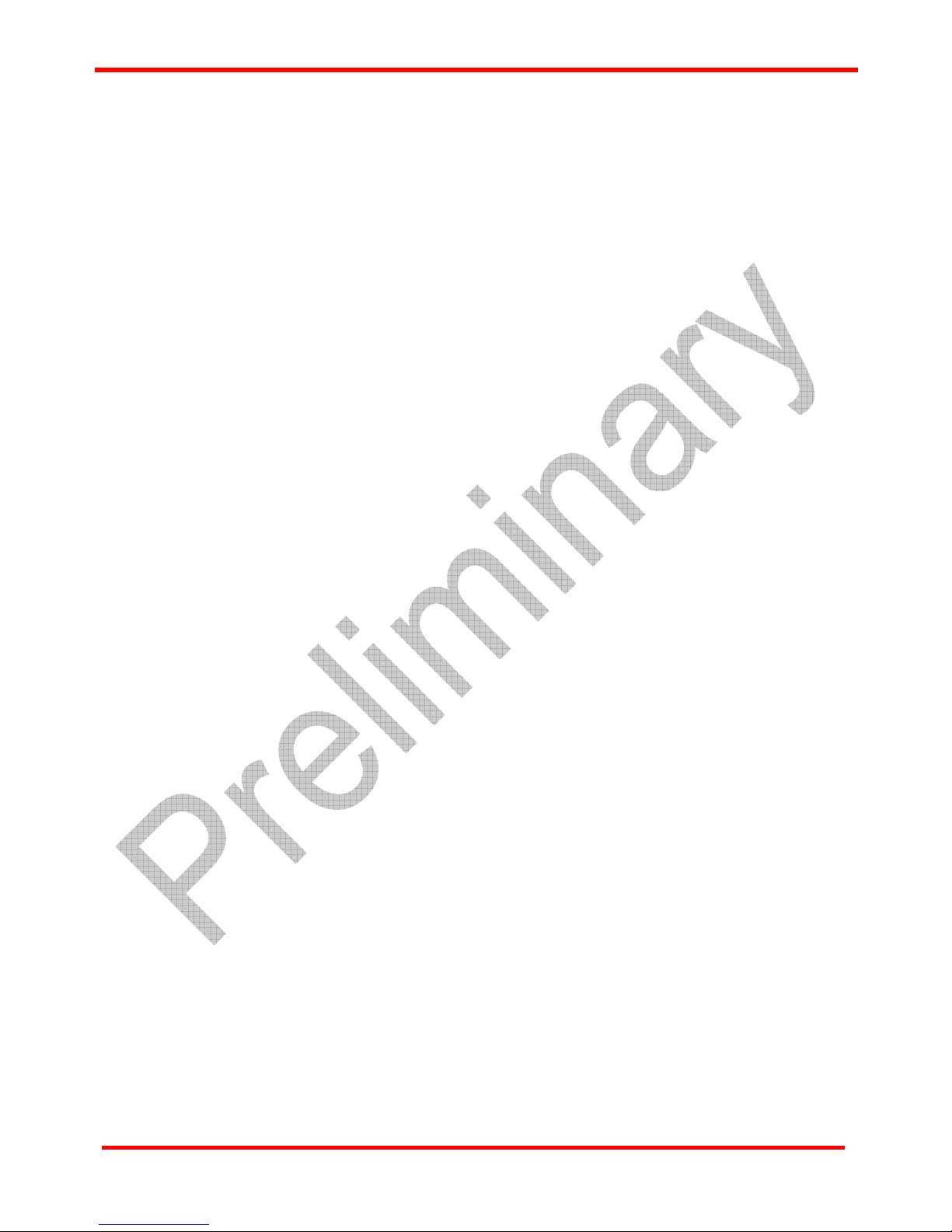Table of Contents
Foreword..........................................................................................................................................2
Revision History..............................................................................................................................3
1. NuStreams-P6GW Overview.......................................................................................................6
1.1. NuStreams-P6GW General Description............................................................................6
1.2. Key Features of NuStreams-P6GW...................................................................................7
1.3. NuPAD Overview ................................................................................................................7
2. NuStreams-P6GW Function Overview.......................................................................................8
2.1. NuStreams-P6GW Interface Ports.....................................................................................8
2.2. NuStreams-P6GW Front Panel – LCD & LEDs.................................................................9
2.3. NuStreams-P6GW Front Panel – LED Status.................................................................10
2.4. NuStreams-P6GW Front Panel – Buttons.......................................................................12
3. Hardware Installation of NuStreams-P6GW............................................................................13
3.1. Installation for Residential Gateway (Broadband Router) Test....................................13
3.2. Installation for Switch Test ..............................................................................................14
3.3. Installation for Residential Gateway (Broadband Router) + Switch Test ....................15
3.4. Installation for WLAN (Wireless LAN) Testing...............................................................16
4. Making Settings with Front Panel Buttons & LCD .................................................................17
4.1. NuStreams-P6GW Buttons Overview .............................................................................17
4.2. NuStreams-P6GW LCD Overview....................................................................................18
4.3. NuStreams-P6GW Front Panel Functions – Basic Controls.........................................19
4.4. NuStreams-P6GW Front Panel Functions – Test Setting..............................................21
4.5. NuStreams-P6GW Front Panel Functions – Test Log ...................................................23
4.6. NuStreams-P6GW Front Panel Functions – System Setting........................................24
4.7. NuStreams-P6GW Front Panel Functions – System Information ................................25
5. NuSet-MiniPG.............................................................................................................................26
5.1. Installing/Uninstalling NuSet-MiniPG..............................................................................27
5.2. NuSet-MiniPG Overview...................................................................................................31
5.2.1. Starting NuSet-MiniPG ................................................................................................31
5.2.2. NuSet-MiniPG Overview..............................................................................................32
5.3. NuSet-MiniPG-Config Functions.....................................................................................33
5.3.1. NuSet-MiniPG-Config Functions Overview...............................................................33
5.3.2. NuSet-MiniPG-Config Function – Menu Bar..............................................................34
5.3.2.1. Menu Bar – File.....................................................................................................34
5.3.2.2. Menu Bar – Task ...................................................................................................35
5.3.2.3. Menu Bar – Log.....................................................................................................35
5.3.2.4. Menu Bar – Service...............................................................................................36
5.3.2.5. Menu Bar – Languages ........................................................................................36
5.3.2.6. Menu Bar – Help....................................................................................................36
5.3.3. NuSet-MiniPG-Config Function – Quick Launch Buttons........................................37
5.3.3.1. Quick Launch Buttons – Reconnect...................................................................37
5.3.3.2. Quick Launch Buttons – Load & Save................................................................37
5.3.3.3. Quick Launch Buttons – Get Task/Apply All......................................................38
5.3.3.4. Quick Launch Buttons – Get Log/Clear Log/Log Folder...................................38
5.3.4. NuSet-MiniPG-Config Function – Info/Run Select List ............................................39
5.3.5. Configuring Tasks with NuSet-MiniPG-Config..........................................................41
5.3.5.1. NuSet-MiniPG-Config Task Setting – Router .....................................................42
5.3.5.2. NuSet-MiniPG-Config Task Setting – Switch .....................................................44
5.3.5.3. NuSet-MiniPG-Config Task Setting – Router + Switch......................................46
5.4. NuSet-MiniPG-ST Functions............................................................................................48
5.4.1. NuSet-MiniPG-ST Functions Overview......................................................................48
5.4.2. NuSet-MiniPG-ST Function – Menu Bar ....................................................................50
5.4.2.1. Menu Bar – File.....................................................................................................50
5.4.2.2. Menu Bar – Config................................................................................................50
5.4.2.3. Menu Bar – Report................................................................................................51
Website: www.Xtramus.com
XTRAMUS TECHNOLOGIES®