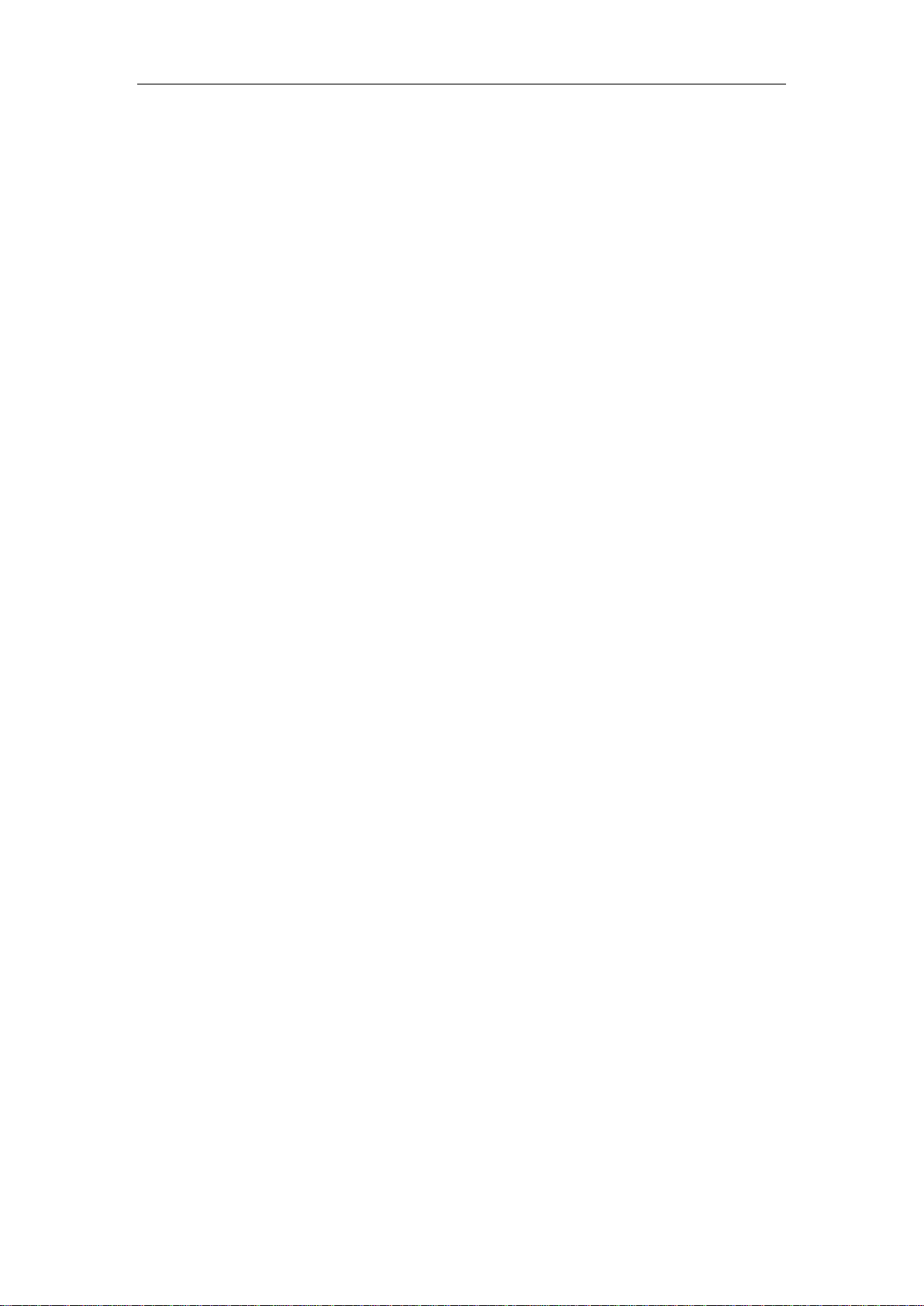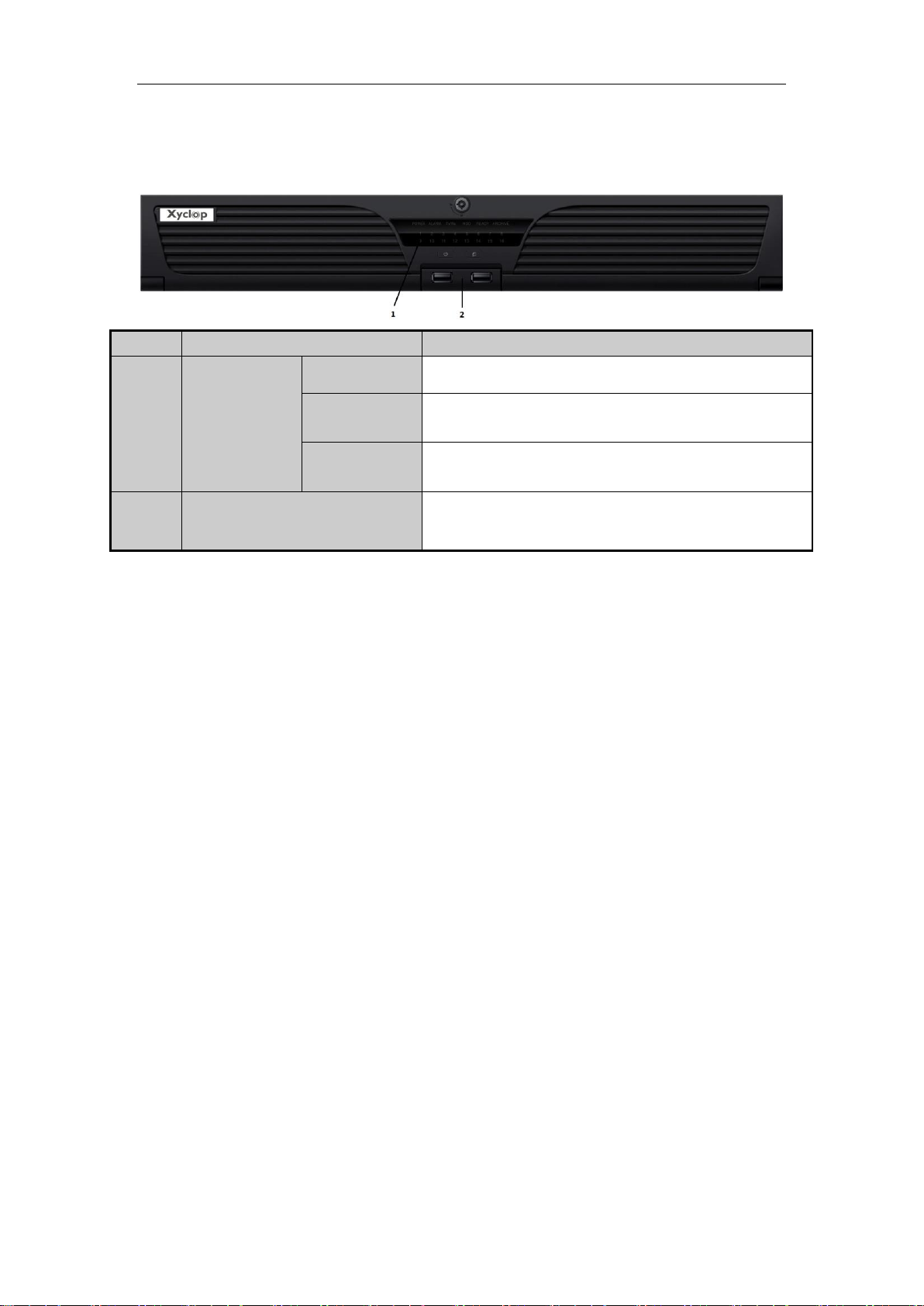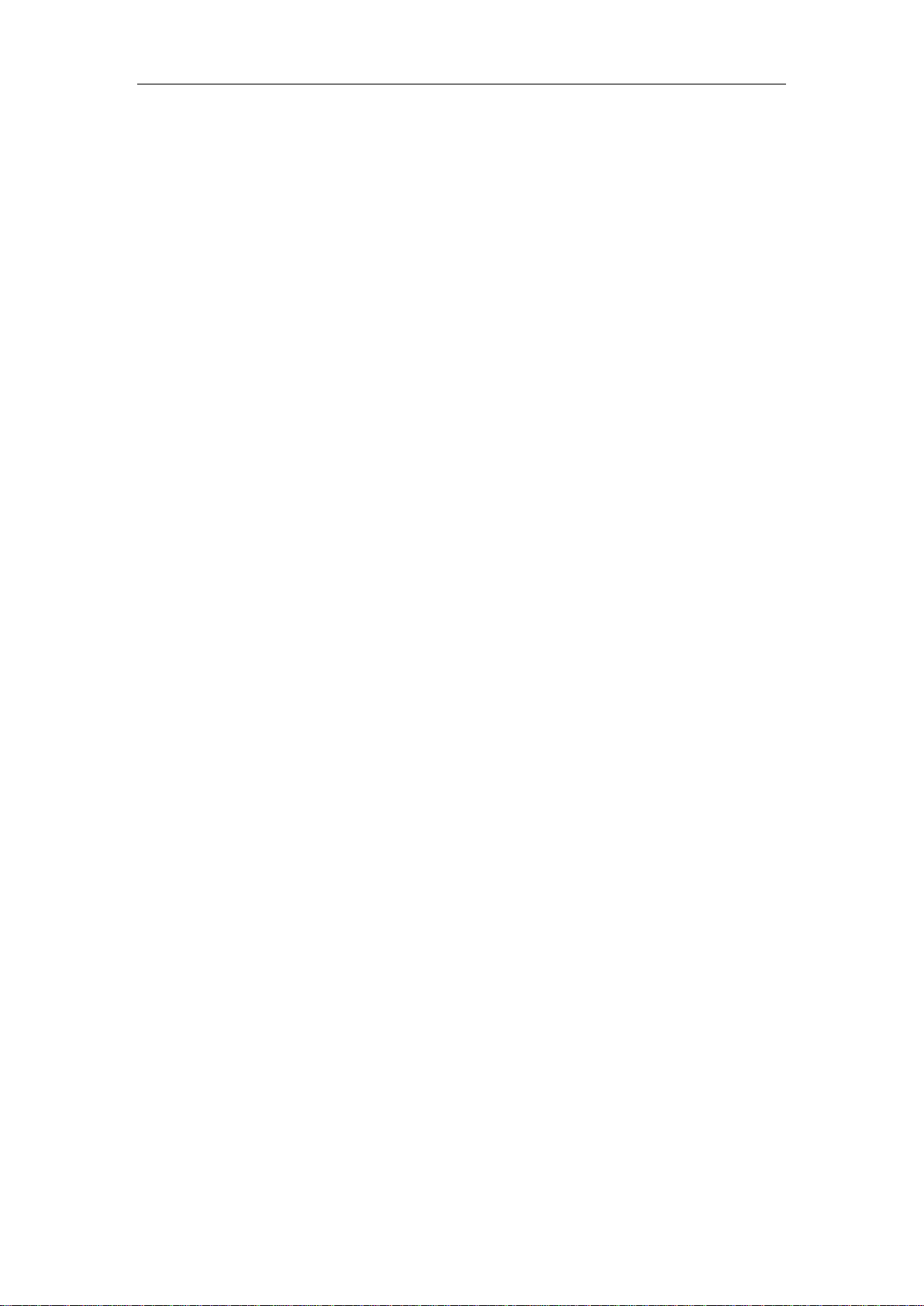
Quick Start Guide of Network Video Recorder
1
TABLE OF CONTENTS
NVR Pre-Installation.......................................................................................................................................2
NVR Installation ..............................................................................................................................................2
Hard Disk Installation.....................................................................................................................................2
Front Panel.......................................................................................................................................................4
Rear Panel ........................................................................................................................................................5
Specifications....................................................................................................................................................6
HDD Storage Calculation Chart.....................................................................................................................7
Accessing by Web Browser..............................................................................................................................8
Logging In..................................................................................................................................................8
Live View...................................................................................................................................................8
Recording...................................................................................................................................................9
Playback................................................................................................................................................... 11
Log….……………………………………………………………………………………………………..12
Menu Operation.............................................................................................................................................13
Menu Structure.........................................................................................................................................13
Startup and Shutdown..............................................................................................................................13
Live View.................................................................................................................................................14
Adding IP Cameras ..................................................................................................................................14
Recording.................................................................................................................................................16
Instant Recording.............................................................................................................................16
All-day Recording............................................................................................................................16
Playback...................................................................................................................................................16
Backup.....................................................................................................................................................18