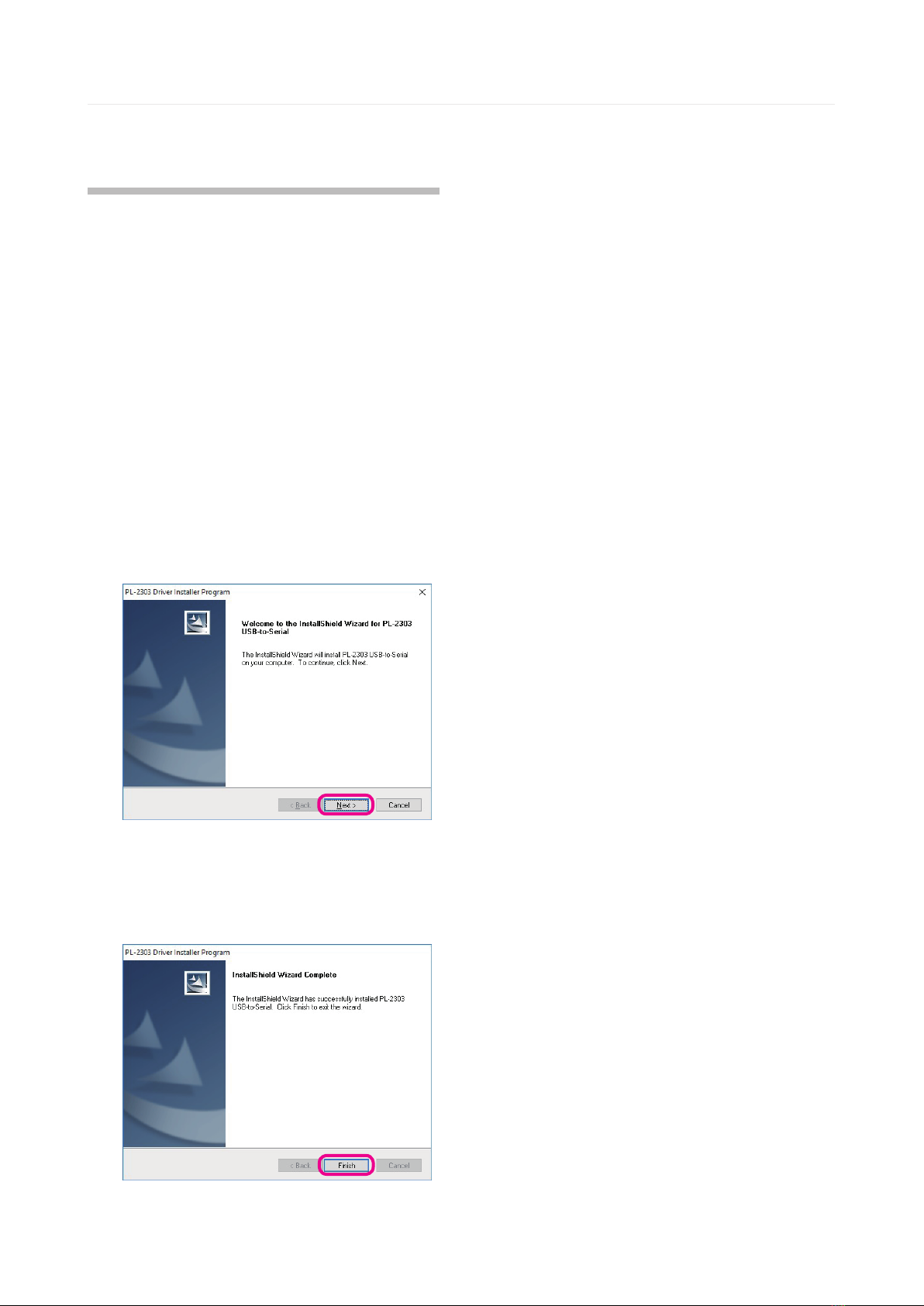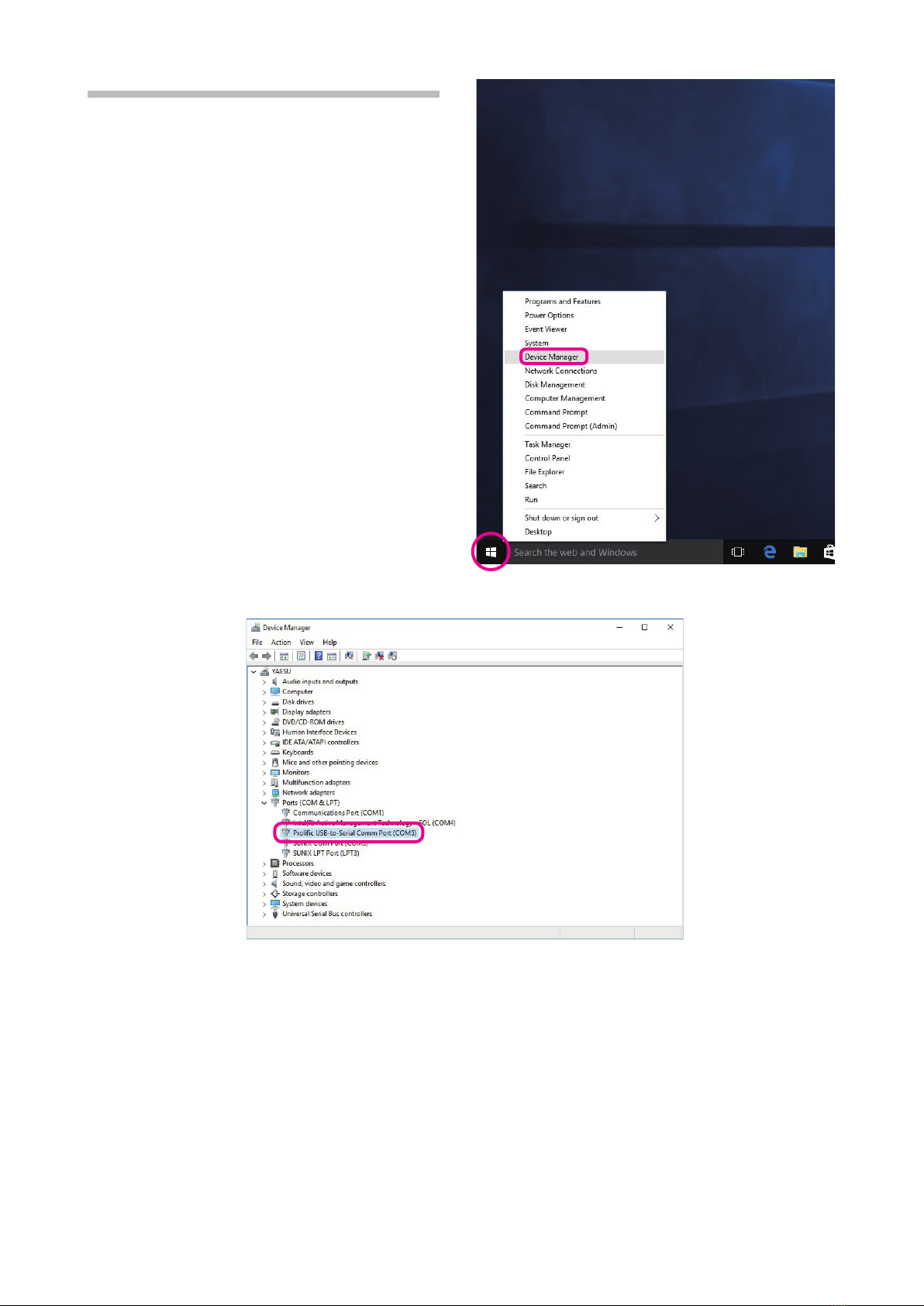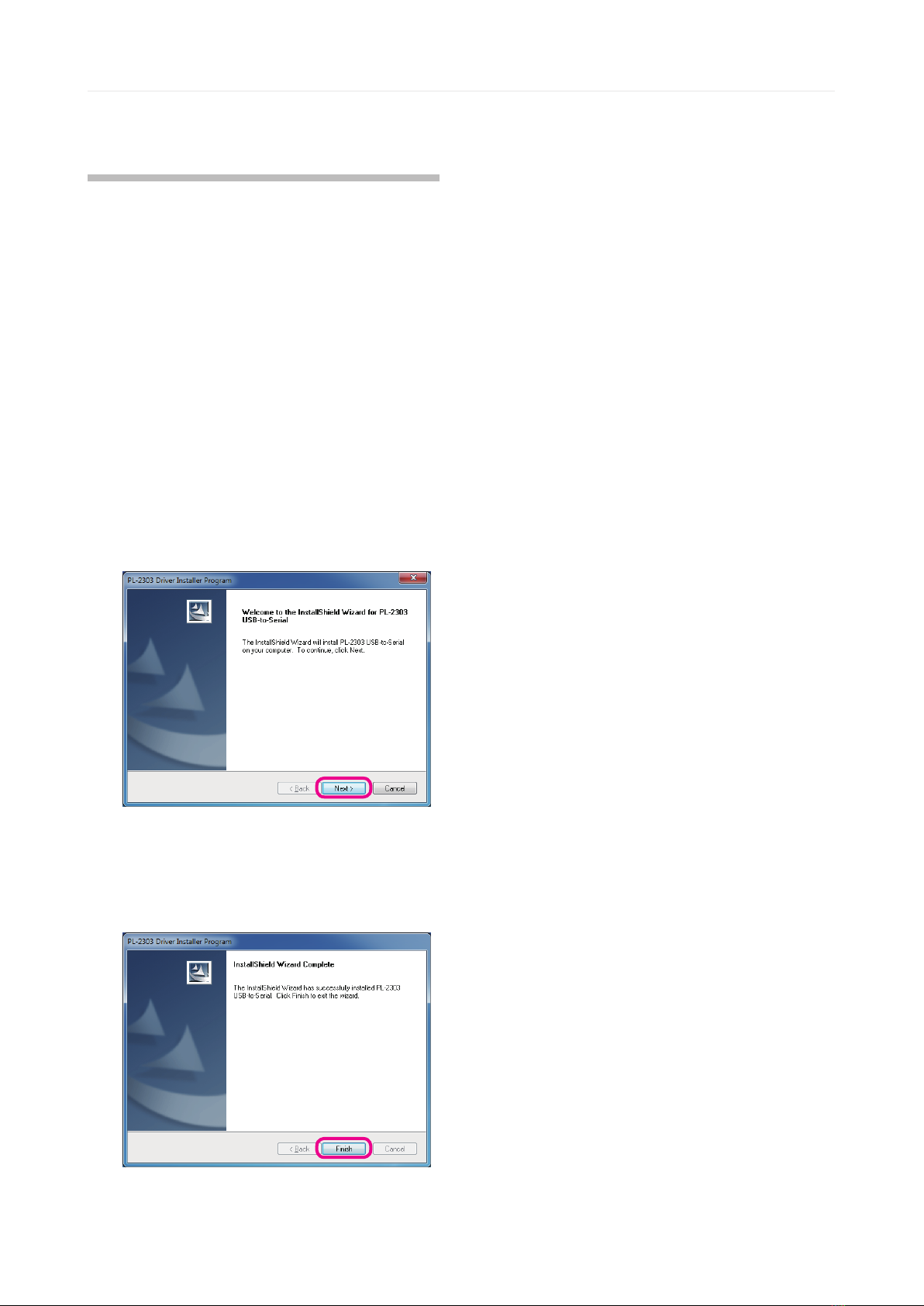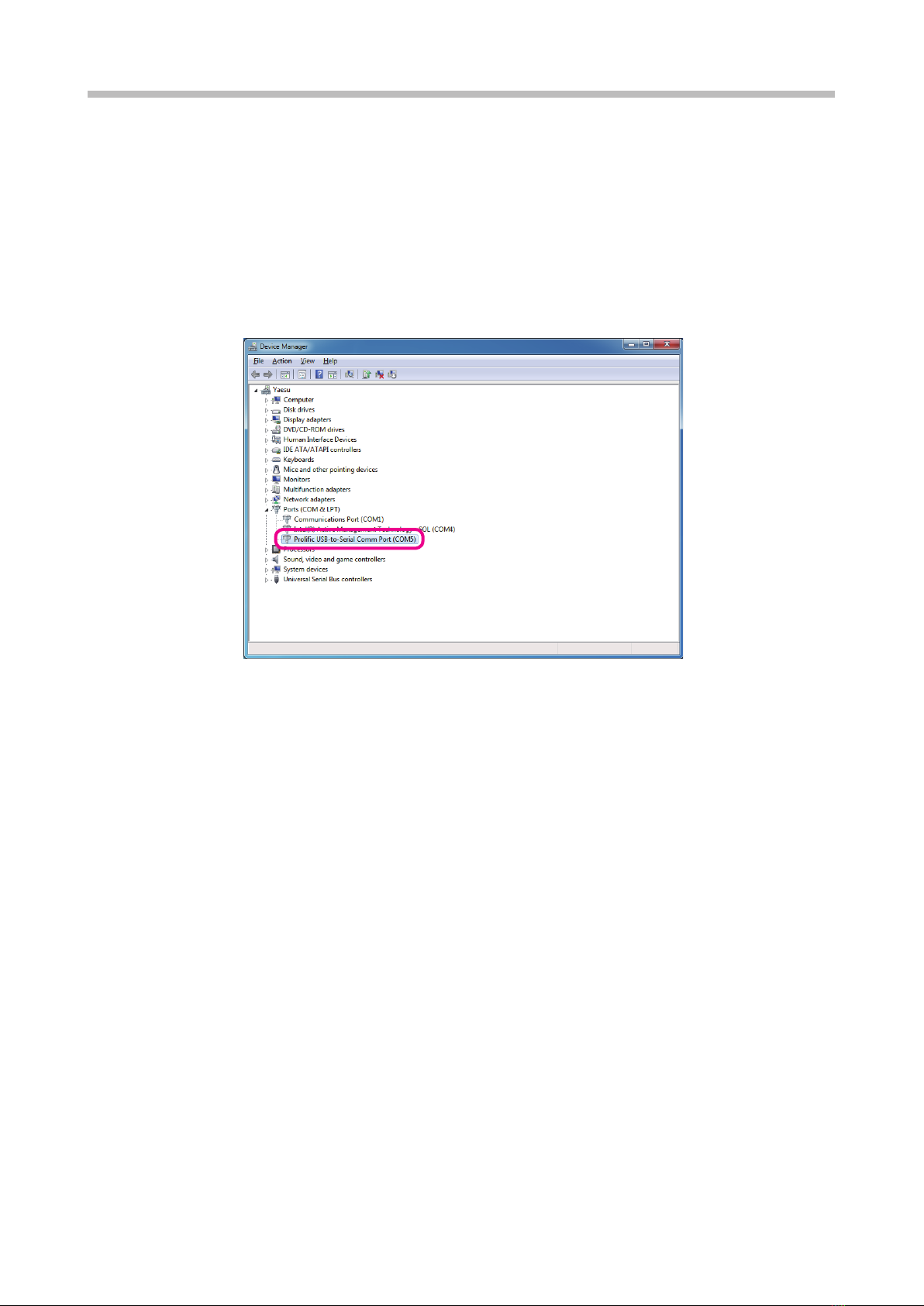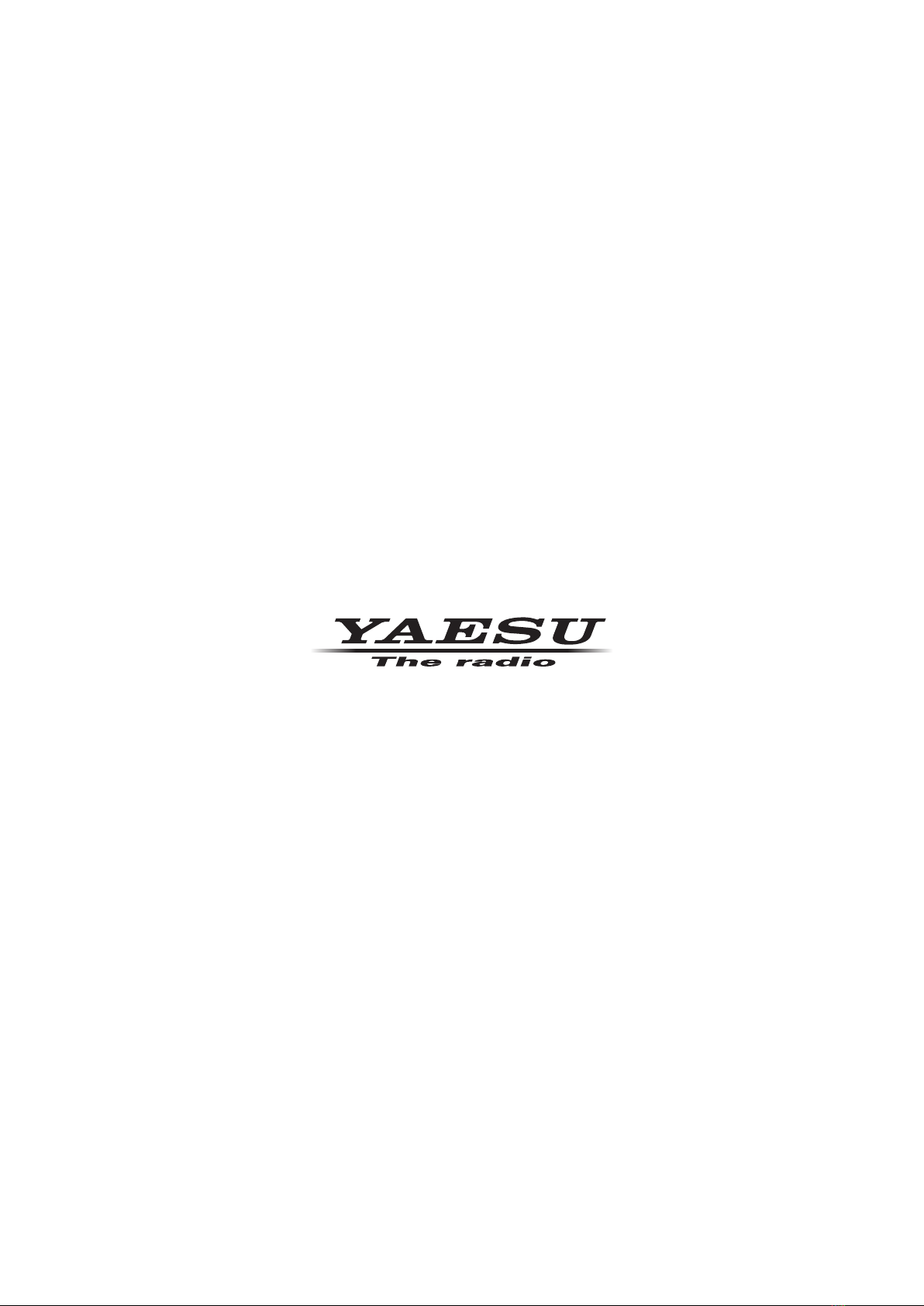4
Driver installation (For WinDoWs®8.1/8)
Before installing the driver, make sure that the SCU-20 PC Connection Cable is disconnected
from the computer.
Installation
1. Start up the computer as an “Administrator”
user.
2. Double check and ensure the SCU-20 PC
Connection Cable is not connected to the
computer.
3. Unzip the downloaded (SCU-20_PC_
Connection_Cable_Driver.zip) le.
4. Double click the left mouse button on
[PL2303_Prolific_DriverInstaller_
v1.8.0.exe].
5. When the [User Account Control]dialog
box opens, click the left mouse button on
[Yes].
6. The dialog box, which is shown below, will
open. Click the left mouse button on [Next],
to initiate the installation of the driver.
7. When the installation is nished, the dialog
box shown below will open. Click the left
mouse button on [Finish], to complete the
installation of the driver.
8. Connect the SCU-20 PC Connection Ca-
ble to the USB jack on the computer. The
SCU-20 PC Connection Cable will be rec-
ognized automatically.