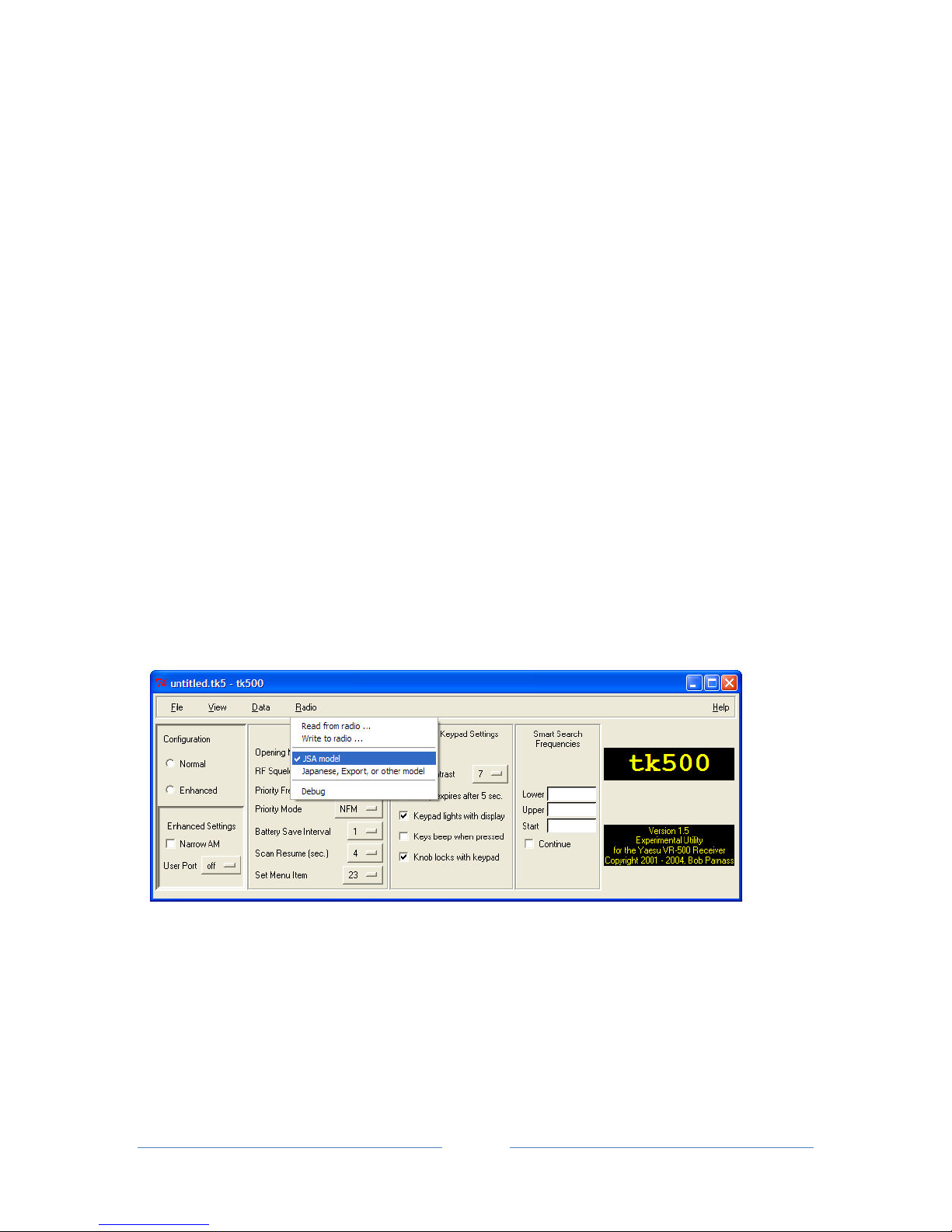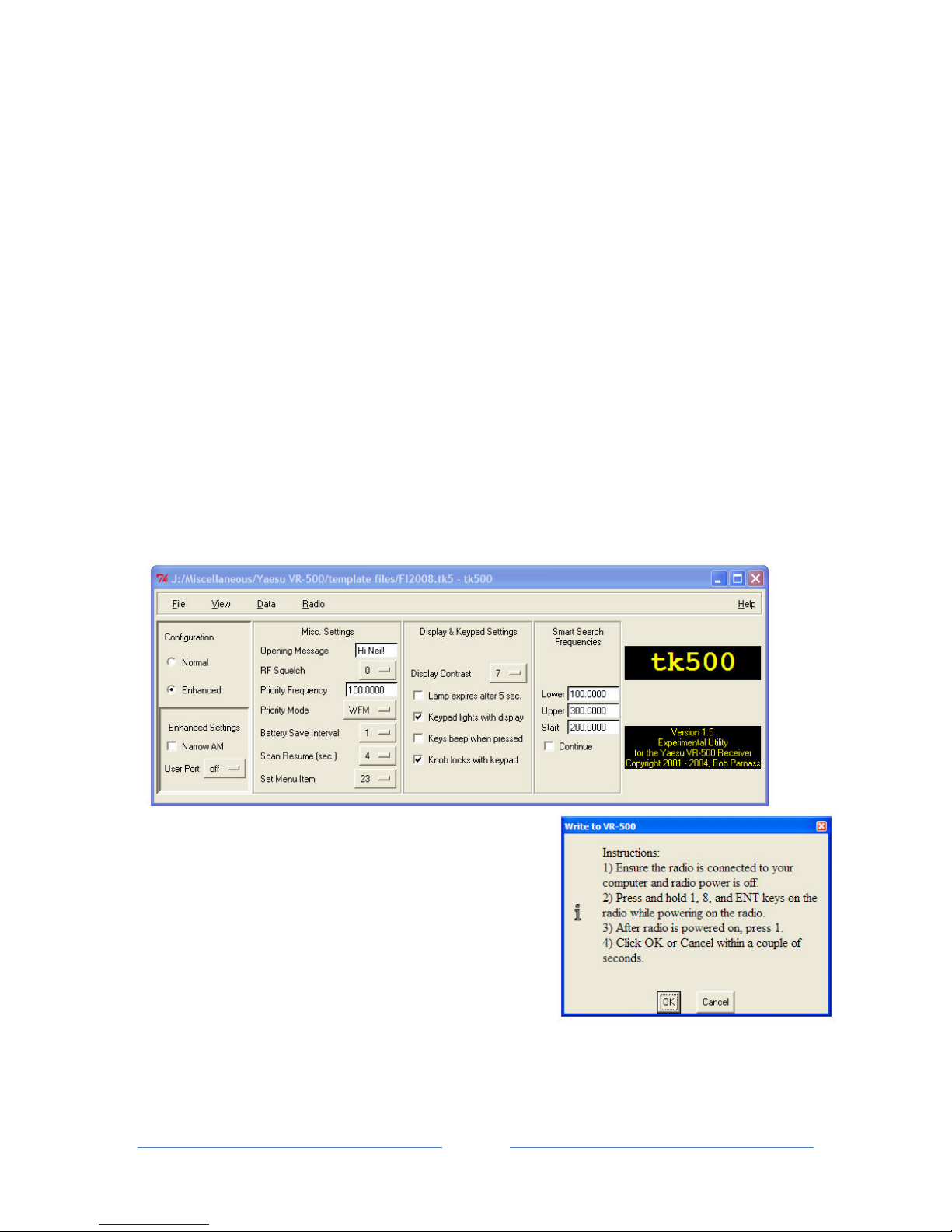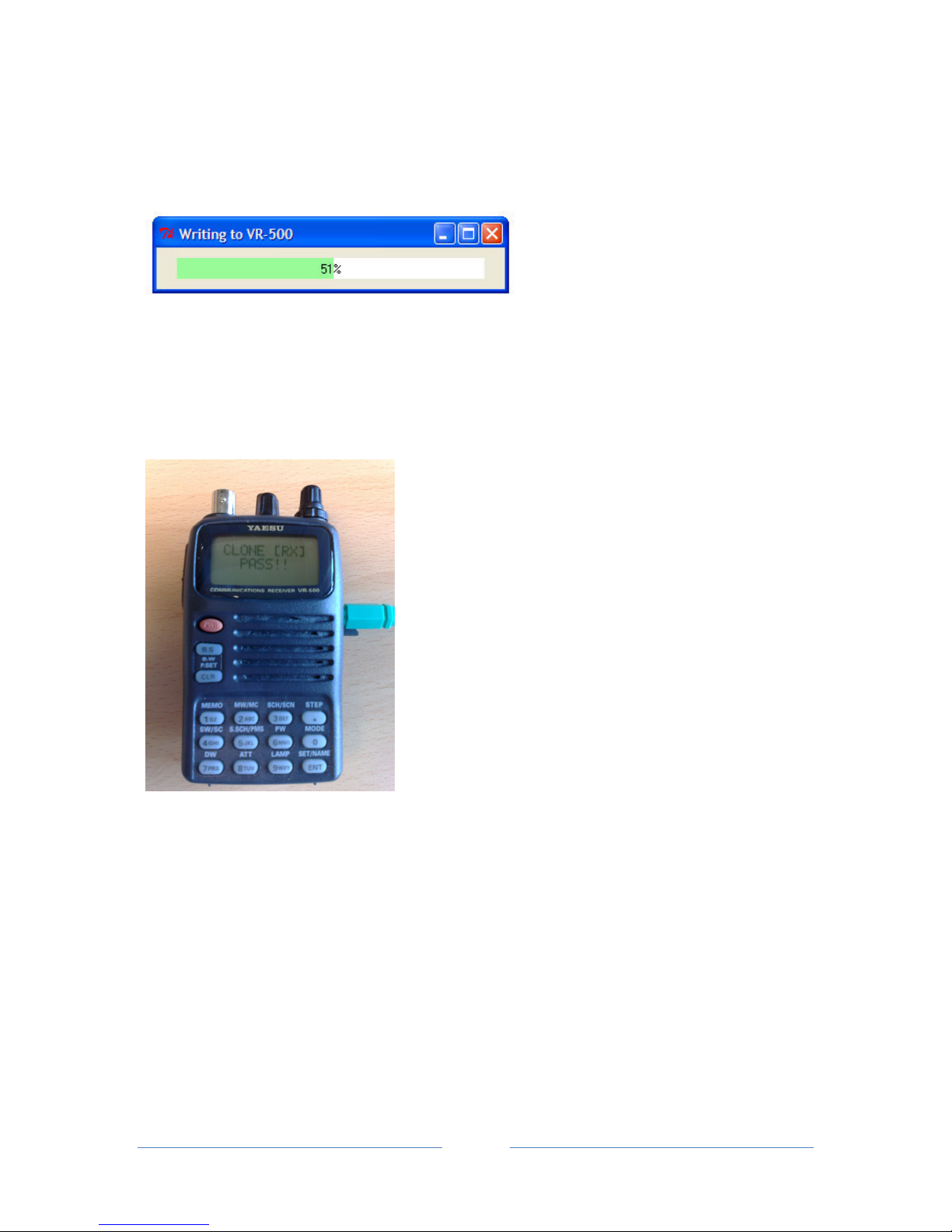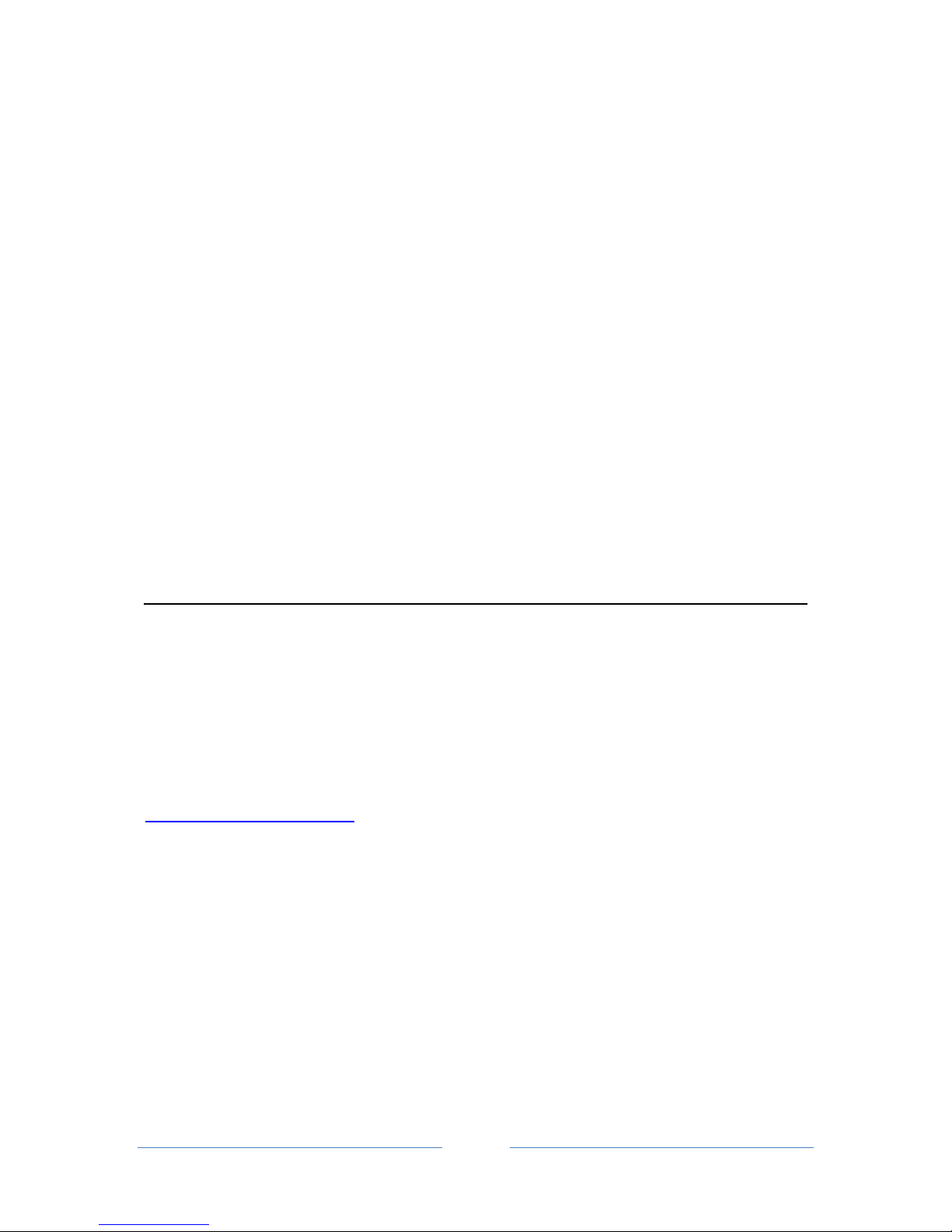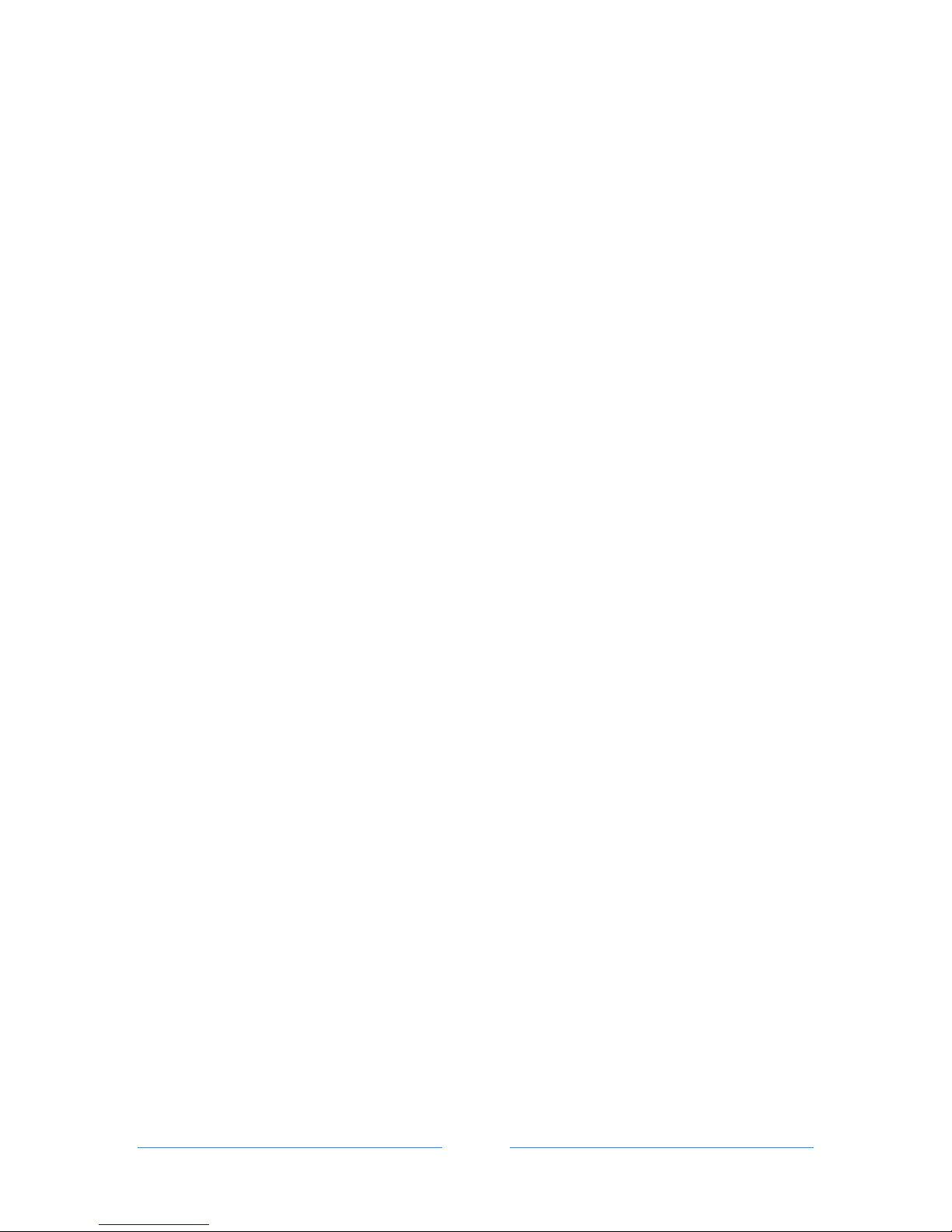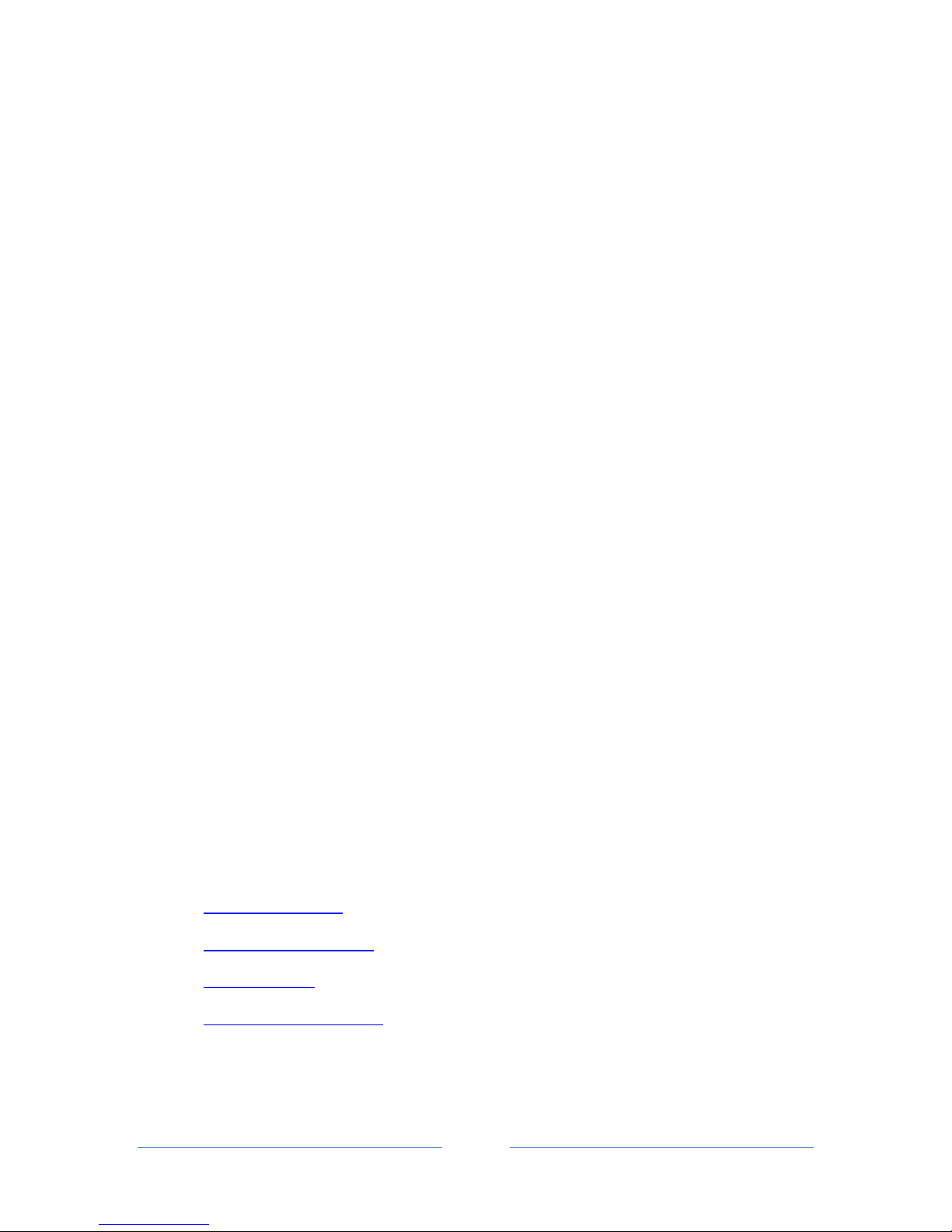Page 8
6. Appendix
6.1. Genera notes on VR-500 usage
• To access the main settings menu, press ‘Ent’ whilst holding the ‘FUNC’ button. Use the ‘Dial’
knob to scroll through the menu options. Turn the ‘Dial’ knob whilst holding the ‘FUNC’
button to change settings within a menu. Note that the settings menu can only be access
from VFO mode.
• To enter a frequency in VFO mode, enter the digits as required using the keypad and then
press Enter. Adjust squelch as needed (anti-clockwise = squelch fully open/most sensitive).
To start searching in VFO mode, press button ‘3’ (SCH/SCN) on the keypad whilst holding the
‘FUNC’ button. Turn the ‘Dial’ knob to adjust the search direction up or down as desired.
To adjust the VR-500’s behaviour in a frequency hold during a transmission (‘Resume’
mode), press button ‘3’ again on the keypad whilst holding the ‘FUNC’ button. Do this
repeatedly to cycle through each mode – Pause (no indicator), Busy (BS) or Hold (HS). Busy
is the best to use.
Press the ‘CLR’ button to stop the search.
When the VR-500 holds on a frequency during a search (i.e. during a transmission) you can
stop the search from continuing again after the transmission stops by turning the ‘Dial’ knob
one click. Turning the ‘Dial’ knob again will resume the search.
• The VR-500 has 1000 channels – 10 banks of 100. The banks are designated 0-9. The first
digit of a channel number indicates which bank it is in, e.g. channel 425 is in memory bank 4.
To access the memory channels, press button ‘1’ (Memo) whilst holding down the ‘FUNC’
button. ‘MR’ (Memory Recall) will now be displayed on the screen. Enter a 3-digit channel
number on the keypad to access a specific channel, or turn the ‘Dial’ knob.
To start scanning ALL memory channels, press button ‘3’ (SCH/SCN) whilst holding the
‘FUNC’ button. ‘MS’ (Memory Scanning) will be displayed on the screen. Pressing any of the
buttons 0-9 will limit scanning to the corresponding bank only.
• The VR-500 can be set to scan only those banks specified by the user by using the Bank Scan
and Bank Limit options. To configure this, make sure the VR-500 is in VFO mode then press
‘Ent’ while holding the ‘FUNC’ button. Use the ‘Dial’ knob to scroll to menu 18 ‘Bank Limit’.
Turn the ‘Dial’ knob whilst holding ‘FUNC’ until the cursor is over the desired bank number,
then release the ‘FUNC’ button and turn the ‘Dial’ knob to place an underline under that
number. Repeat this process until all desired bank numbers have an underline under them