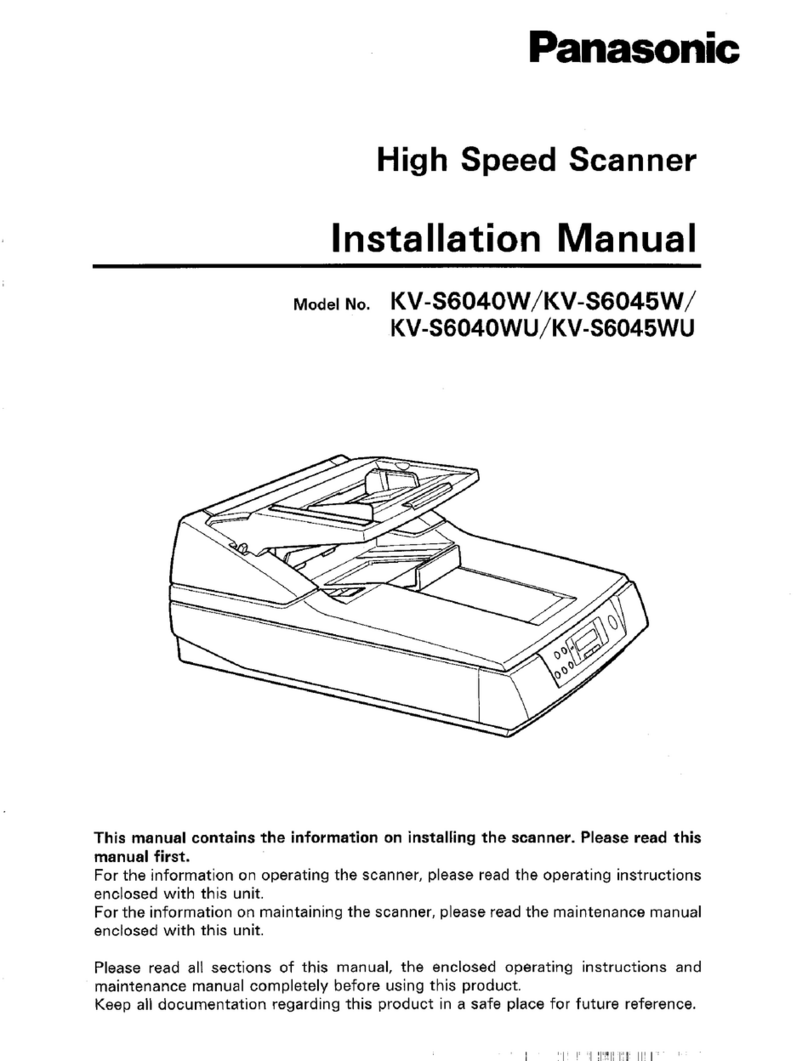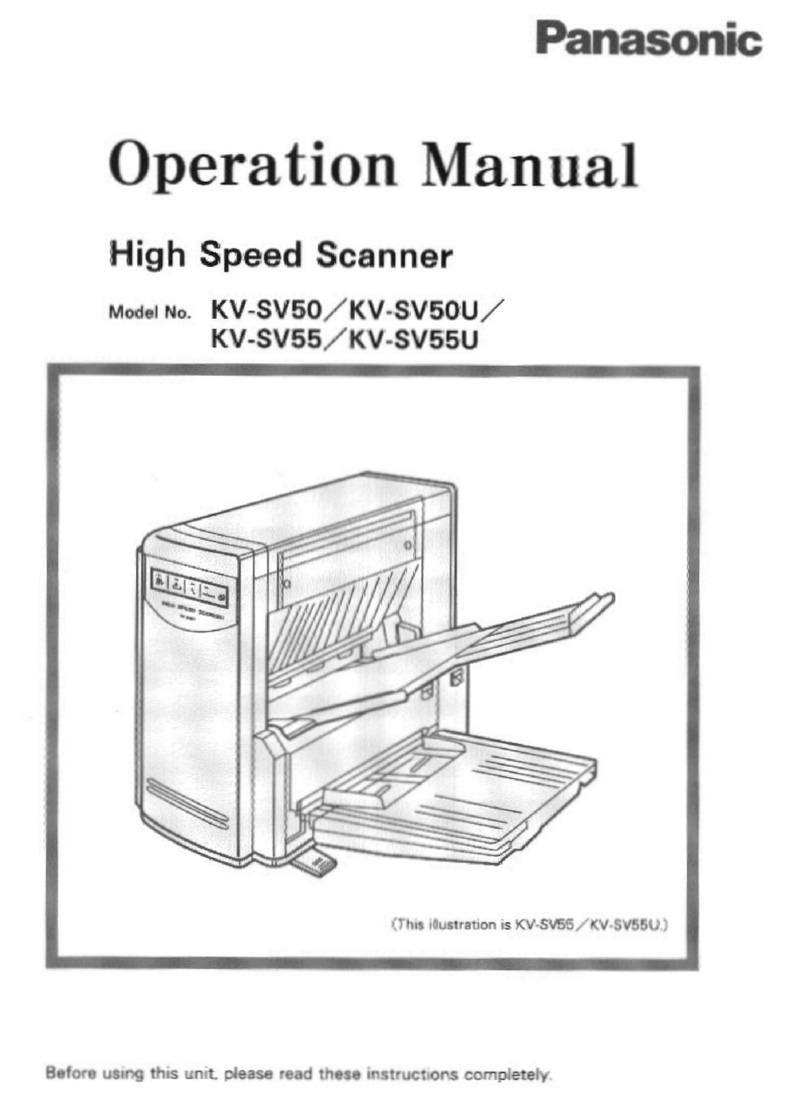Panasonic KV-S6055W User manual
Other Panasonic Scanner manuals
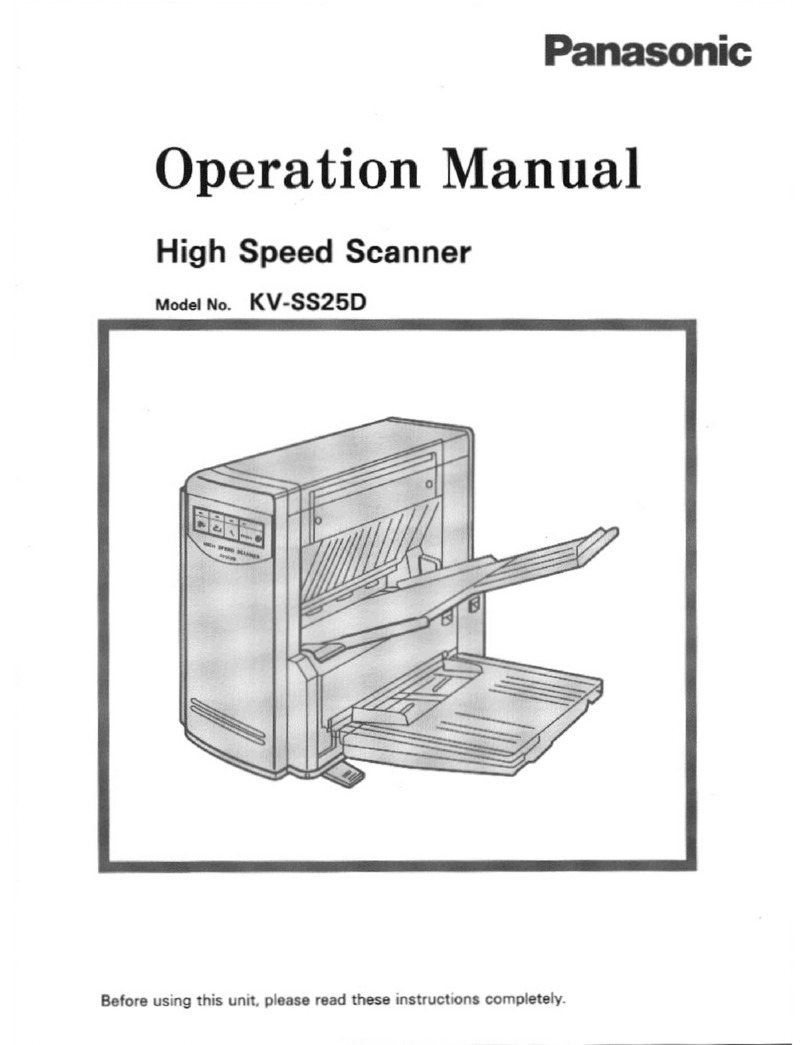
Panasonic
Panasonic KV-SS25D User manual

Panasonic
Panasonic DSC-RX100 User manual

Panasonic
Panasonic KV-S2065L User manual

Panasonic
Panasonic KV-S5055C User manual

Panasonic
Panasonic KV-S3085 User manual

Panasonic
Panasonic KV-S2048C User manual

Panasonic
Panasonic KV-S1065C User manual
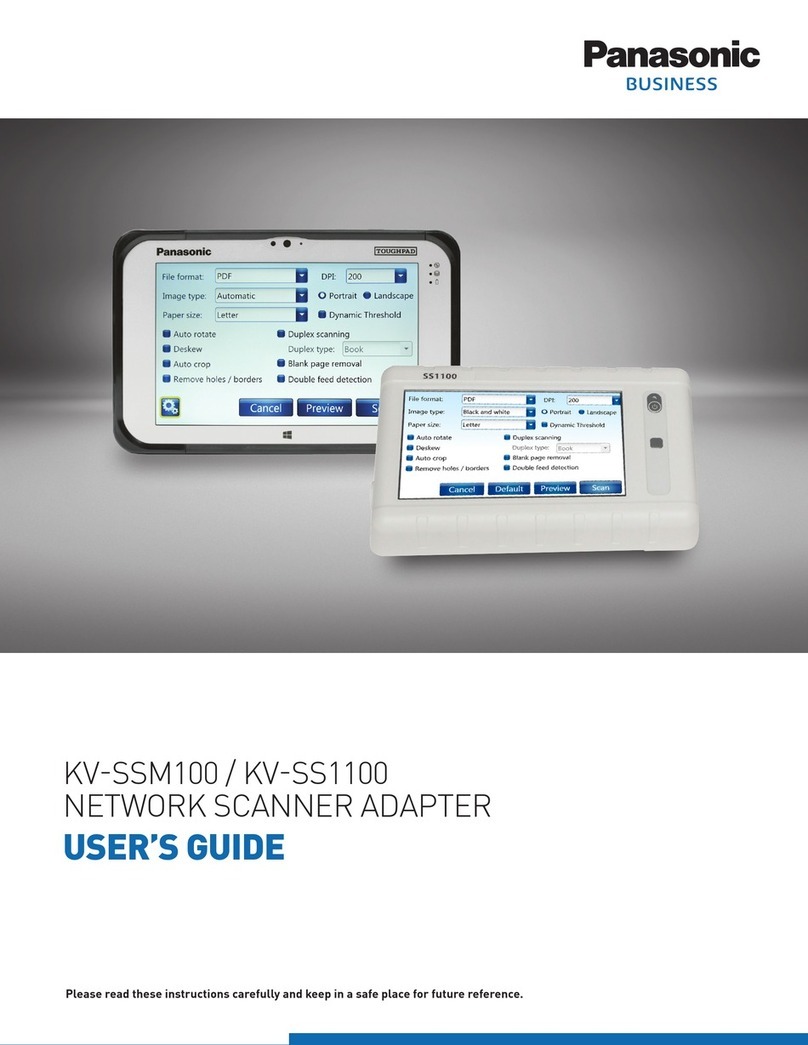
Panasonic
Panasonic KV-SSM100 User manual

Panasonic
Panasonic KV-S3105C User manual
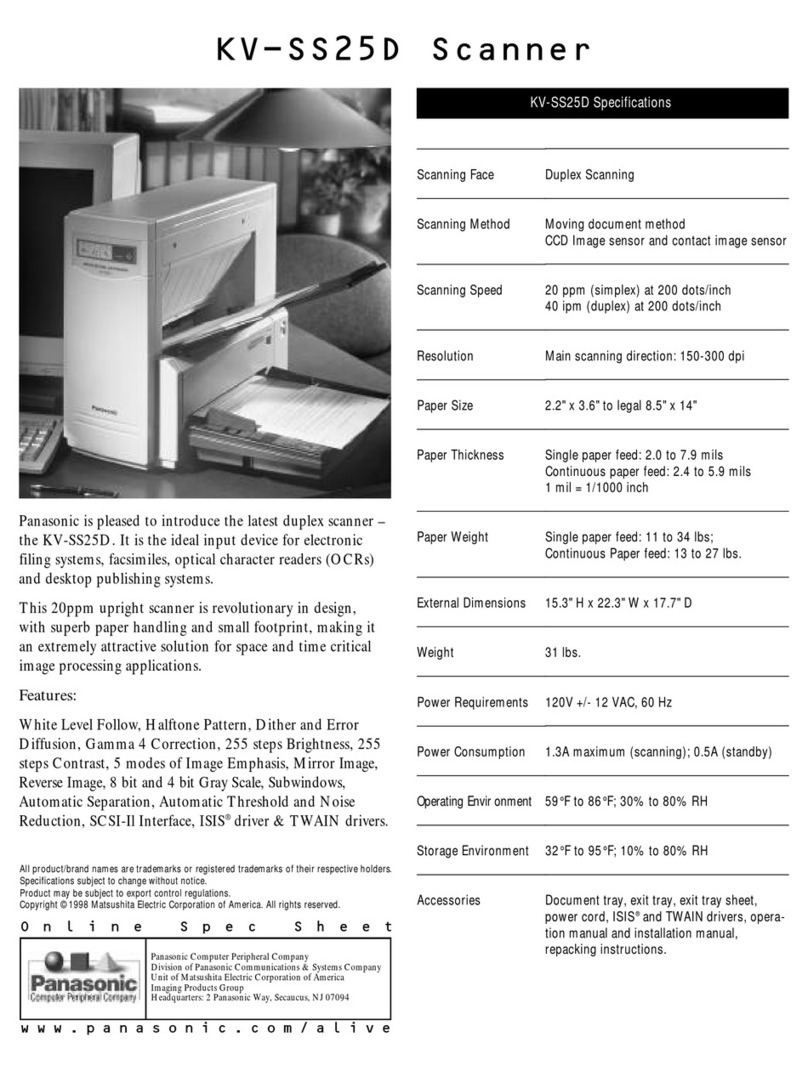
Panasonic
Panasonic KV-SS25D User manual

Panasonic
Panasonic KV-S1046C User manual

Panasonic
Panasonic KV-S1057C User manual

Panasonic
Panasonic KV-S1015C User manual
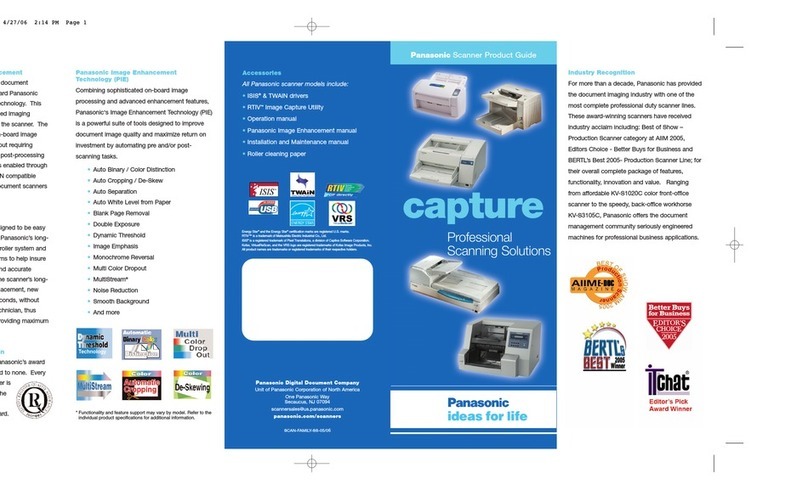
Panasonic
Panasonic KV-S1020C User manual
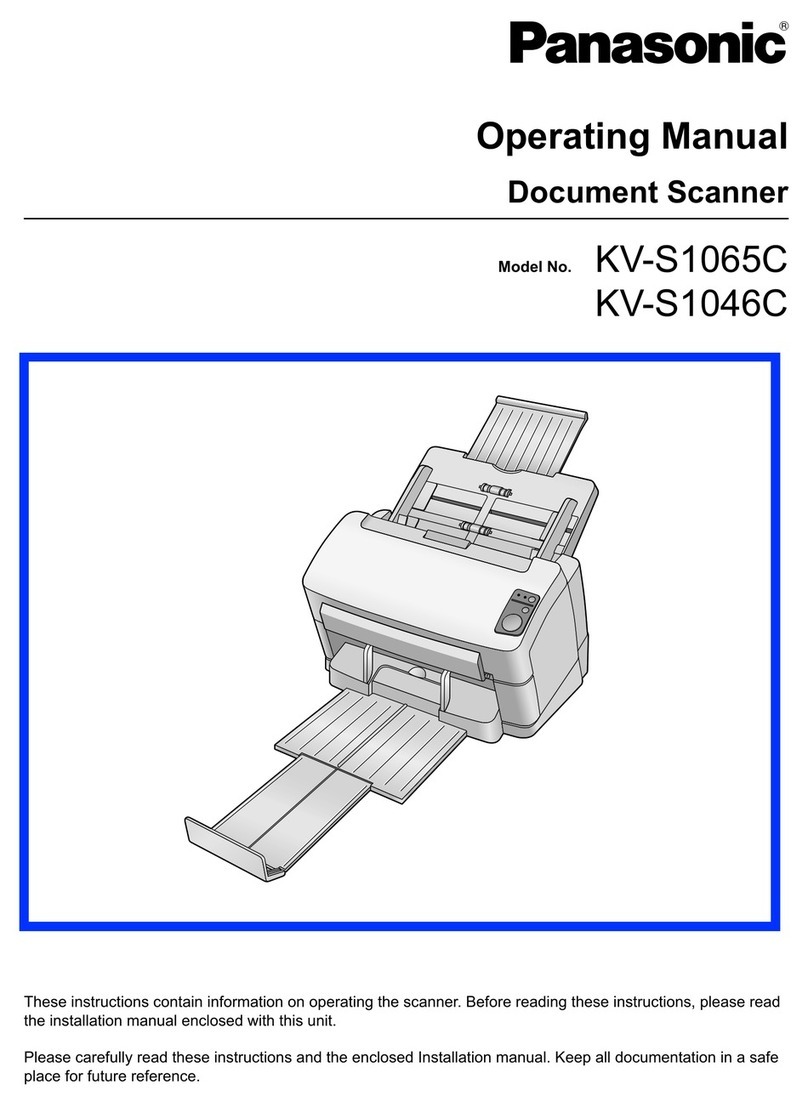
Panasonic
Panasonic KV-S1065C User manual
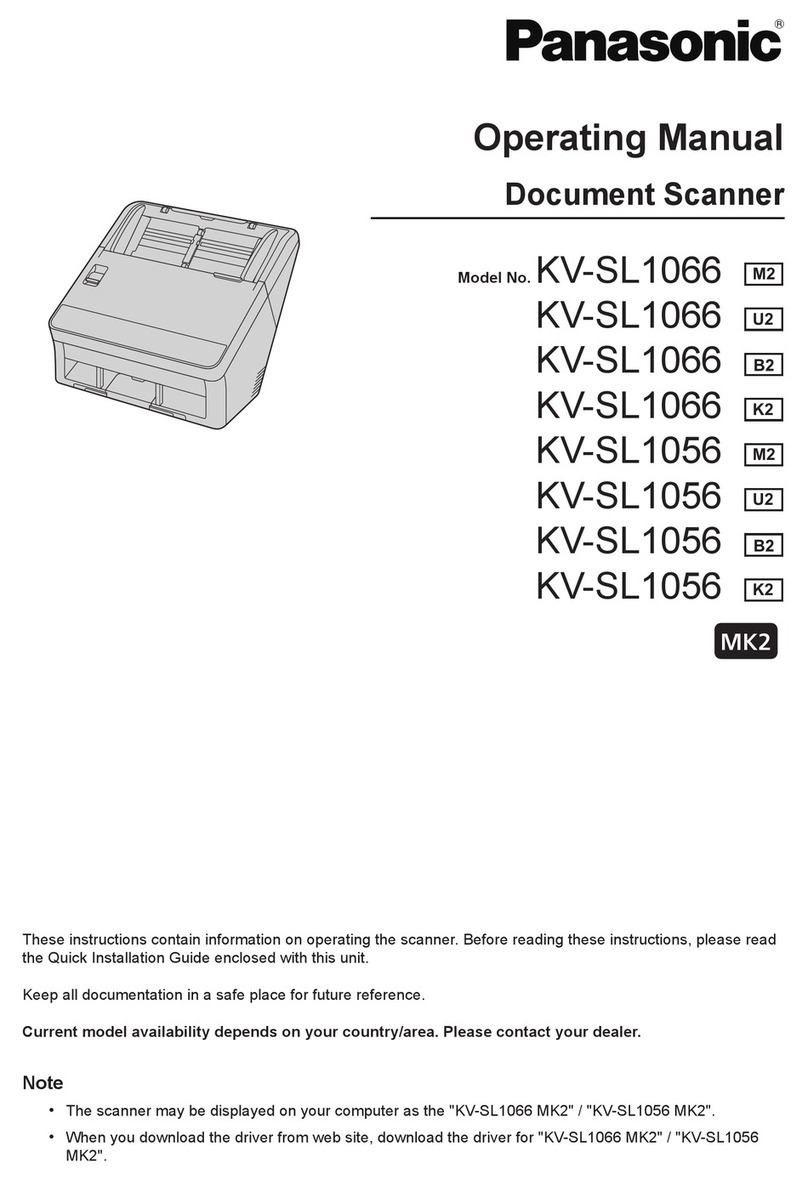
Panasonic
Panasonic KV-SL1066 M2 User manual

Panasonic
Panasonic KV-S1058Y User manual

Panasonic
Panasonic KV-S1045C User manual

Panasonic
Panasonic KV-S1045C User manual

Panasonic
Panasonic KV-S5078Y User manual