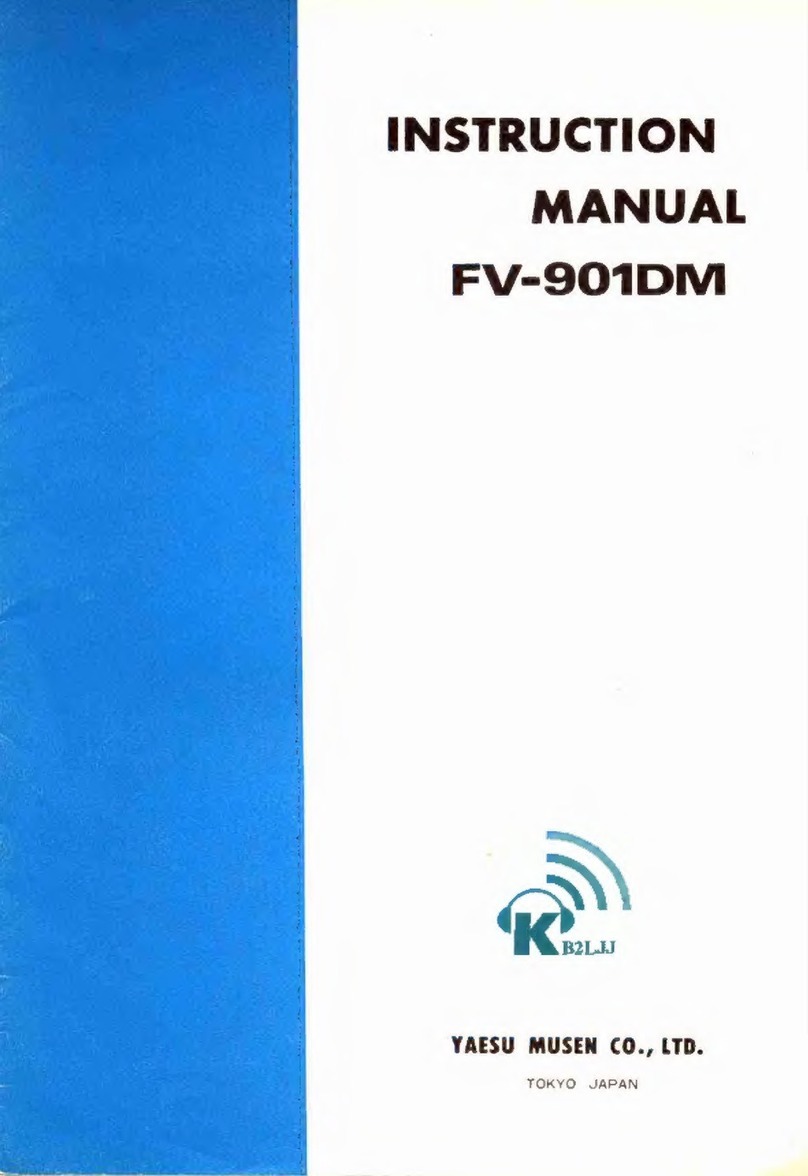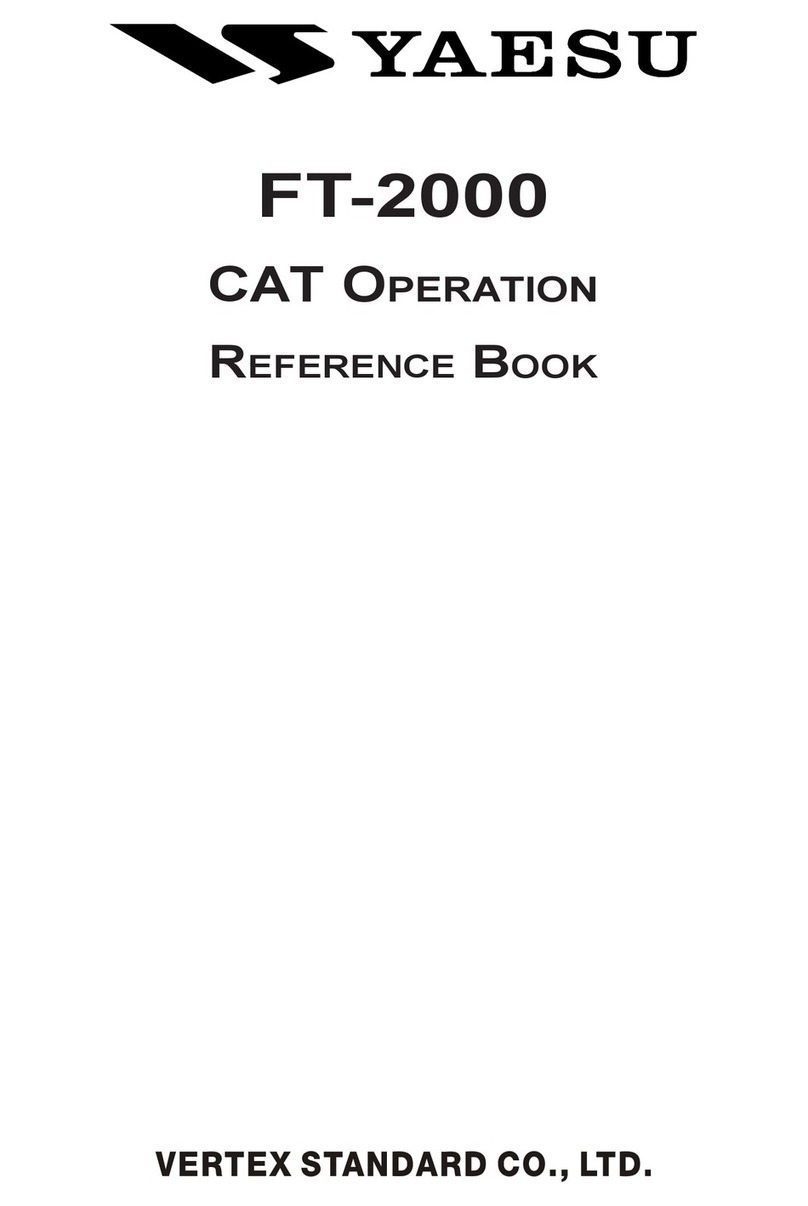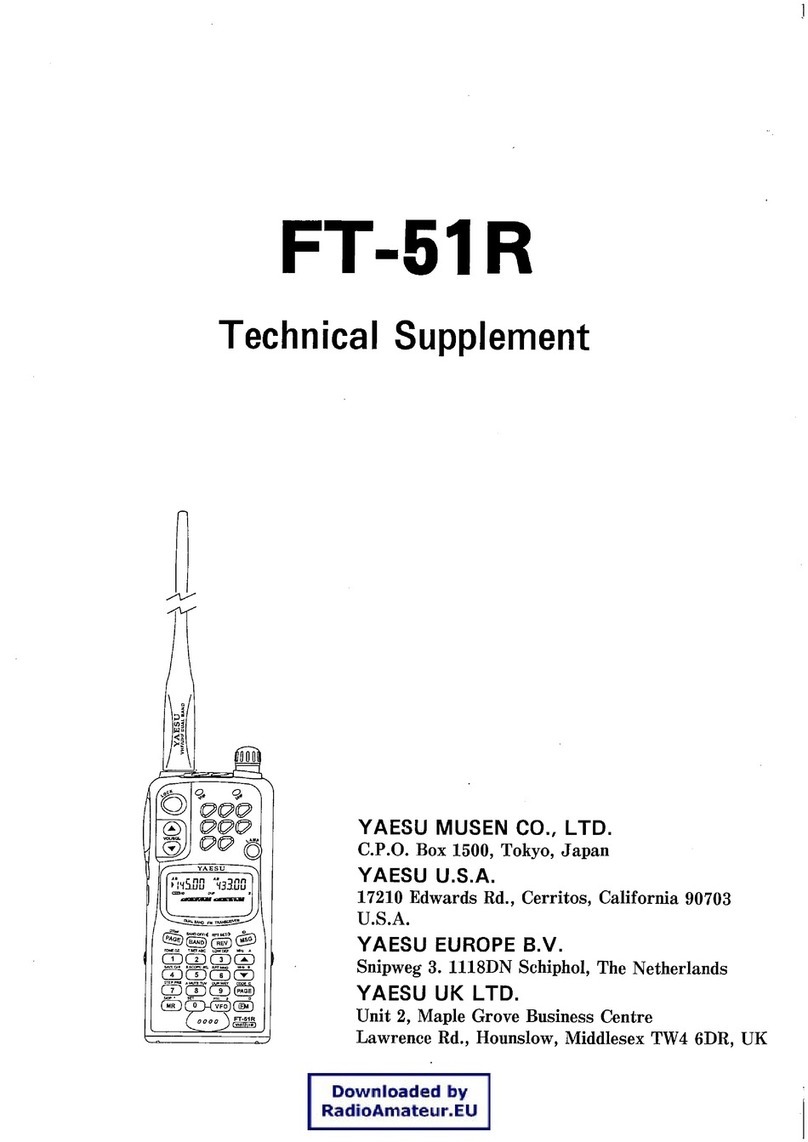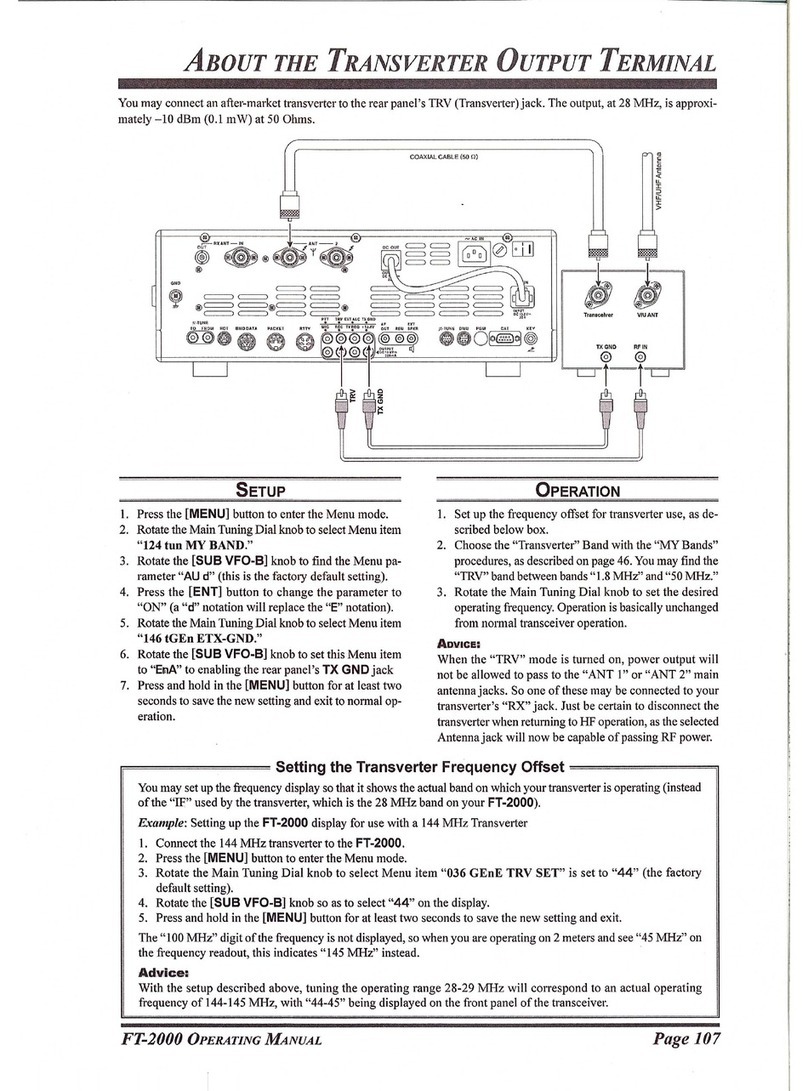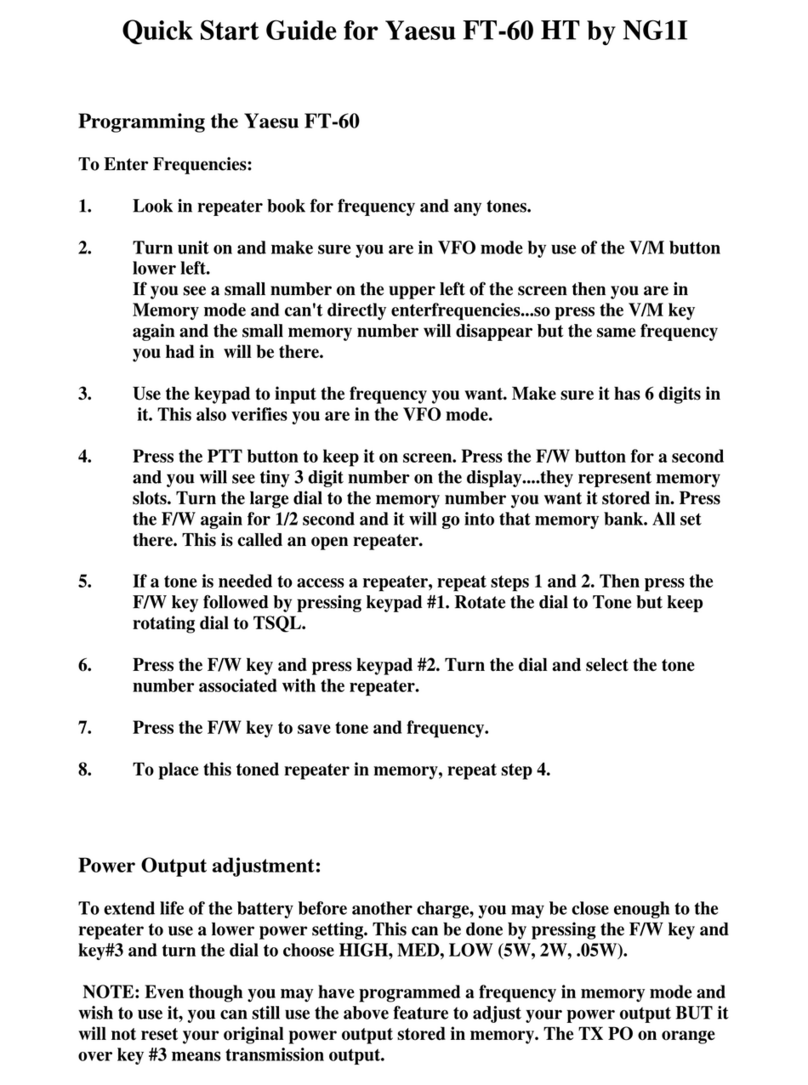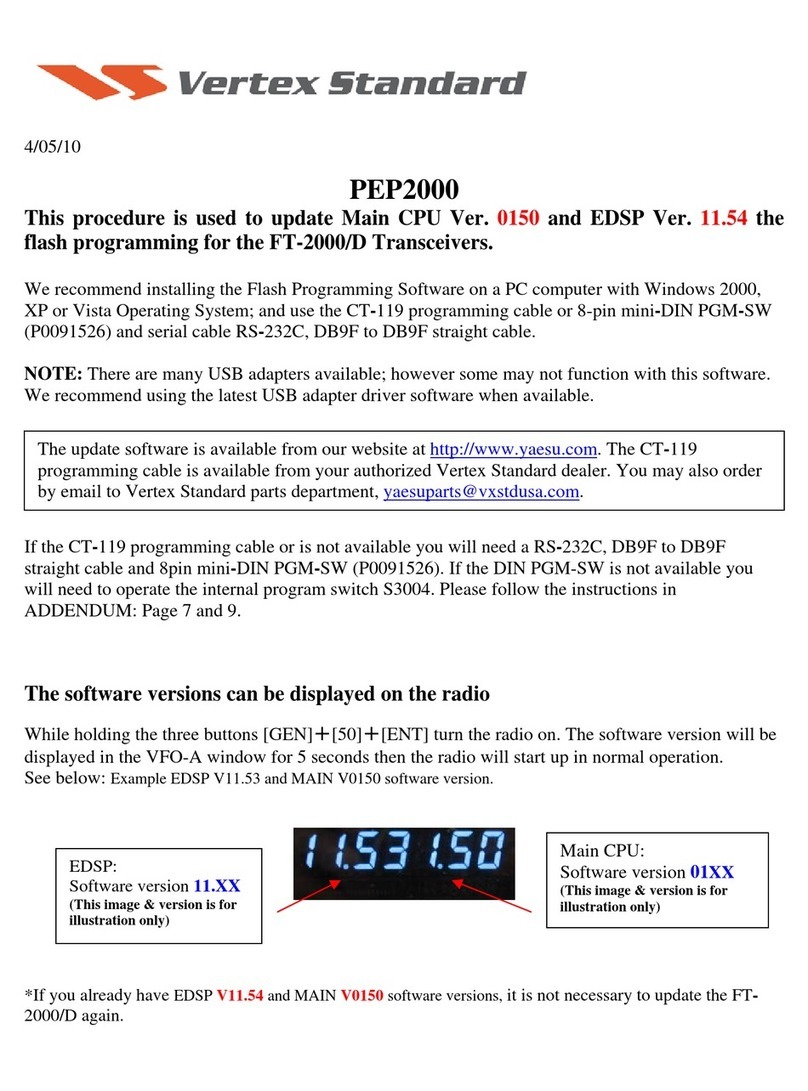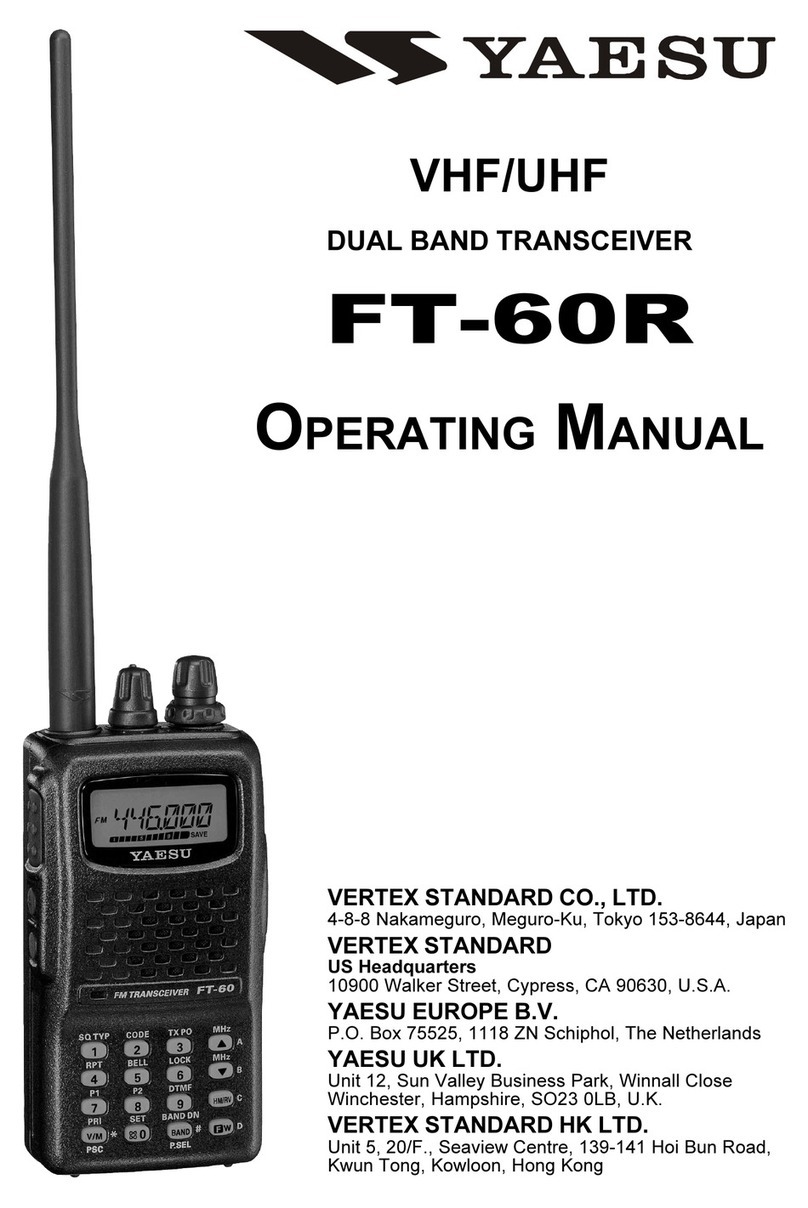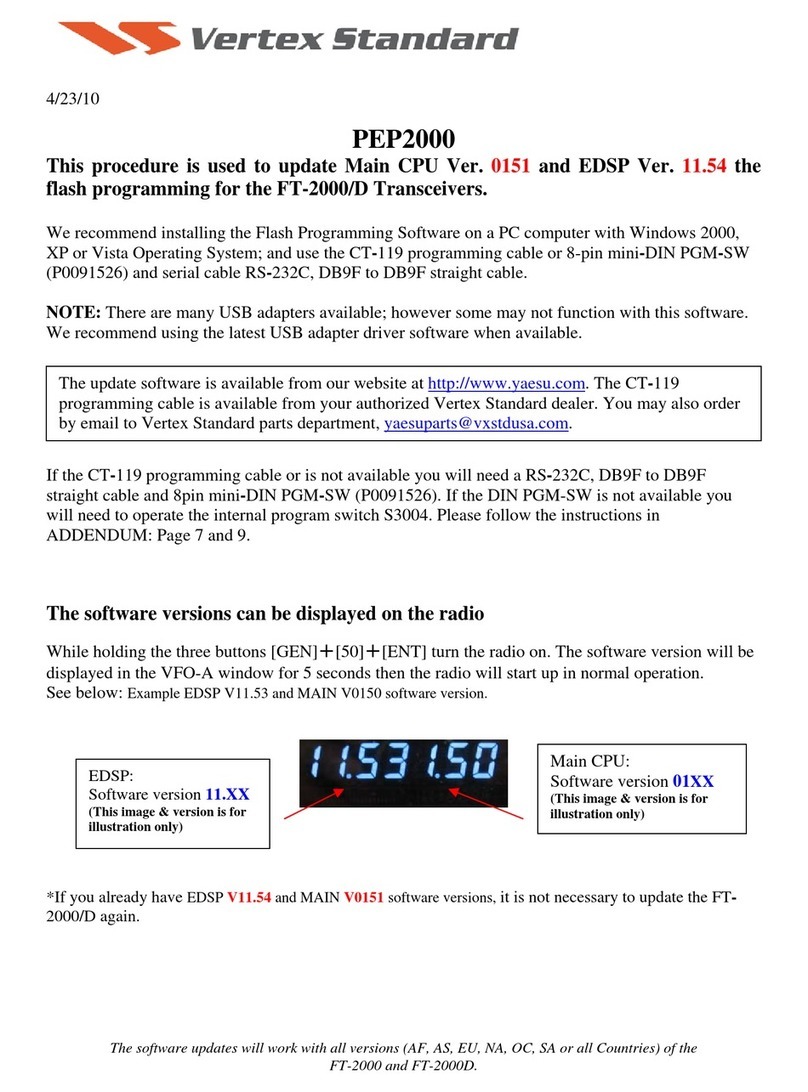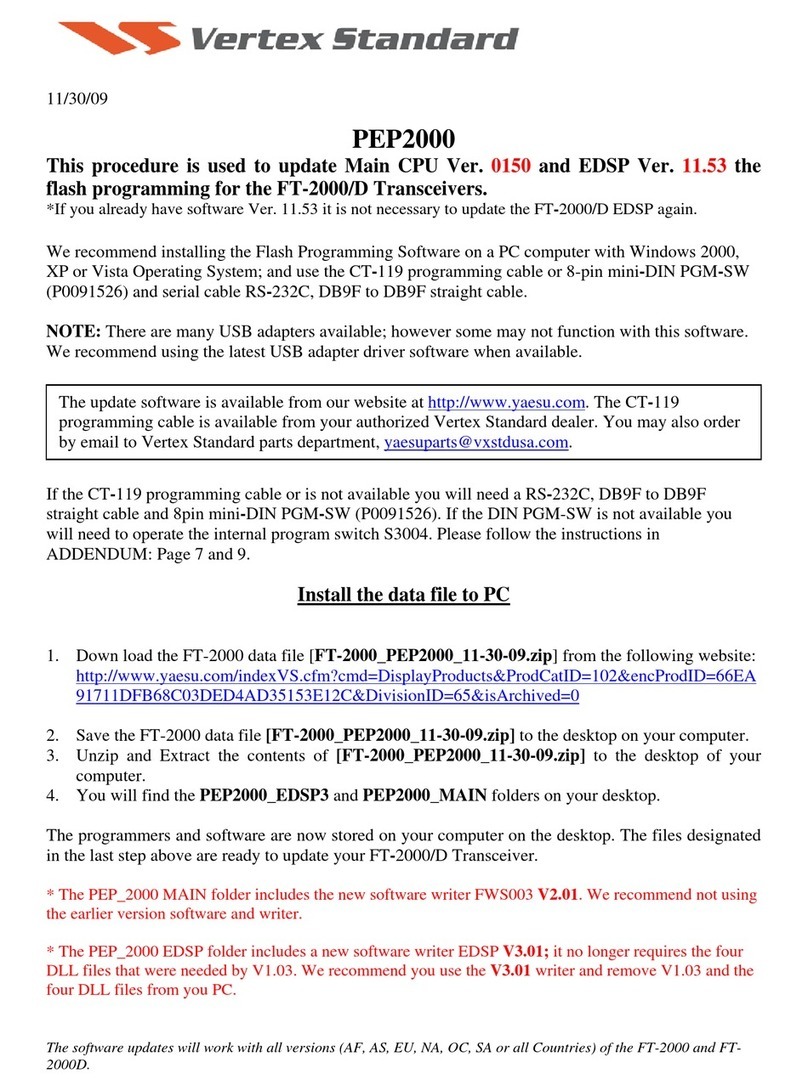Install the data file to PC
[The following procedures are provided to update the data file from the Yaesu website]
1. Download the FTDX5000 data file [FTdx5000 1-10-11.zip] from the following website:
http://www.yaesu.com/indexVS.cfm?cmd=DisplayProducts&ProdCatID=102&encProdID=12FF
98B9C73C8988F2398C979793E2E1&DivisionID=65&isArchived=0
2. Save the FTDX5000 data file [FTdx5000 1-10-11.zip] to the desktop on your computer.
3. Unzip and Extract the contents of [FTdx5000 1-10-11.zip] to the desktop of your computer.
4. You will find the FTdx5000 MAIN, EDSP, OLED and SM-5000 LCD folders on your desktop.
The programmers and software are now stored on your computer on the desktop. The files designated
in the last step above are ready to update your FTDX5000 Transceiver.
IMPORTANT NOTE:
While using any update software, if you receive a “Communications Error !!!” message on your
computer screen, follow the below procedure.
When a Communication Error !!! occurs, the Main Power must be turned off or the power cable
removed, and the programming software closed to reset the procedure. If the reset is not done the
communication will never be successful. Make sure the cable is connected correctly, the COM port
selection is correct, and the Bits per second default is set to 9600, (it is not necessary to change to
another Bits rate) before trying again. If you continue to receive Communication Error !!!, you may
need to try another USB adapter cable or another computer.
1. Turn the FTDX5000 rear panel Main Power switch OFF, or disconnect the power cable.
2. Make sure the USB to DB9 adapter cable, or DB9 to DB9 straight cable is connected correctly
between the computer and the FTDX5000.
3. Open “System” in the computer Control Panel.
4. Go to: System -> Hardware -> Device Manager -> Make sure the Communication Port (COM#)
or the USB to Serial Bridge shows Ports (COM &LPT) in the hardware listing (on you current
computer) and note the COM port number in use.
5. Close the system properties or control panel.
6. Open the EDSP Programming Folder and File. Select Com Port # to match your Device Manager
listed Communication Port (COM #) or the USB to Serial Bridge shows Ports (COM &LPT).
7. Turn the rear Main Power on, or connect the power cable.
8. For example for EDSP, Hold the DNR and DNF (VFO-A) buttons while turning the front power
switch on. Confirm dSP Prg is shown on the Radio main display. (Follow the instructions for
MAIN, OLED or LCD).
9. Click update on the program EDSP writer. Highlight the AH036H_V05xx file and then click
OPEN. The progress bar should immediately begin to indicate the update is working. (Follow the
instructions for MAIN, OLED or LCD).
10. Close the programming file when complete.
11. Turn the Power Switch Off (Front). Press GEN+50+ENT while turning the radio on to verify the
programming level.
12. Turn the rear Main Power off and disconnect the Programming cable.
If you do multiple software updates Main, EDSP, OLED and LCD, the MAIN should always be
installed first.