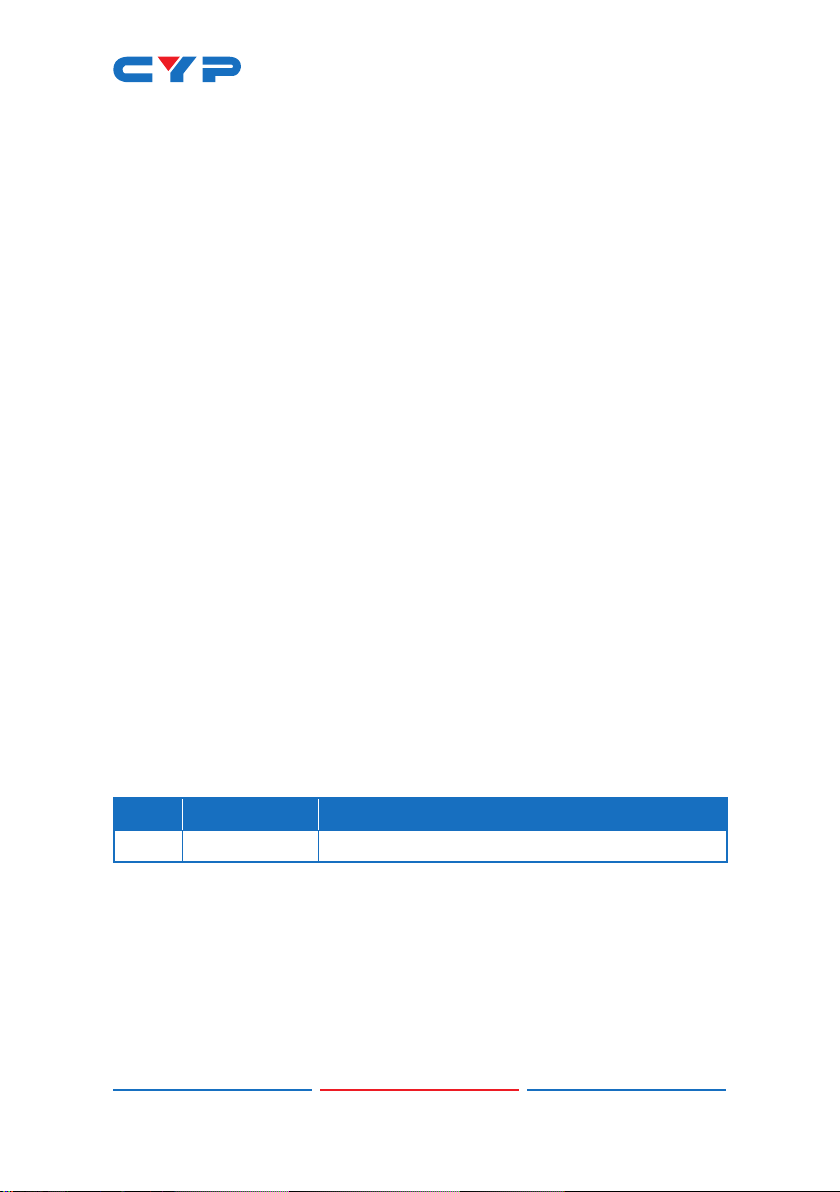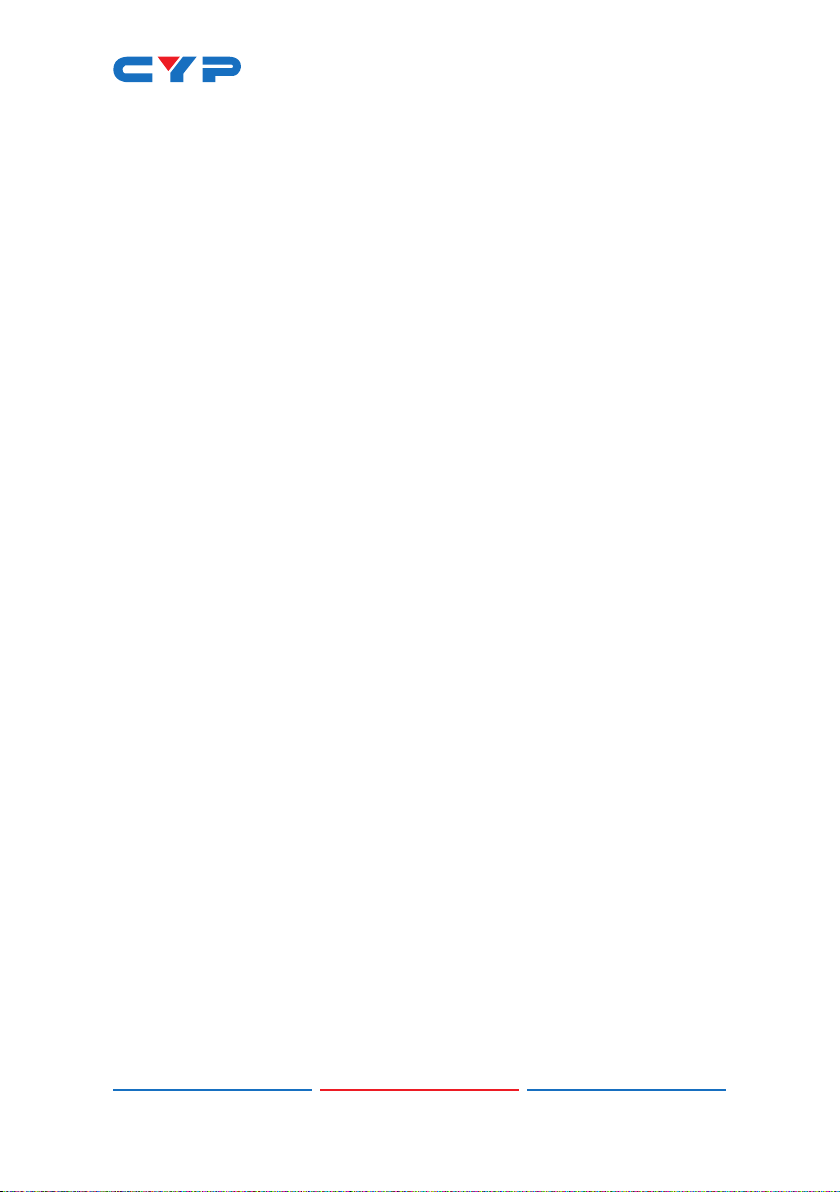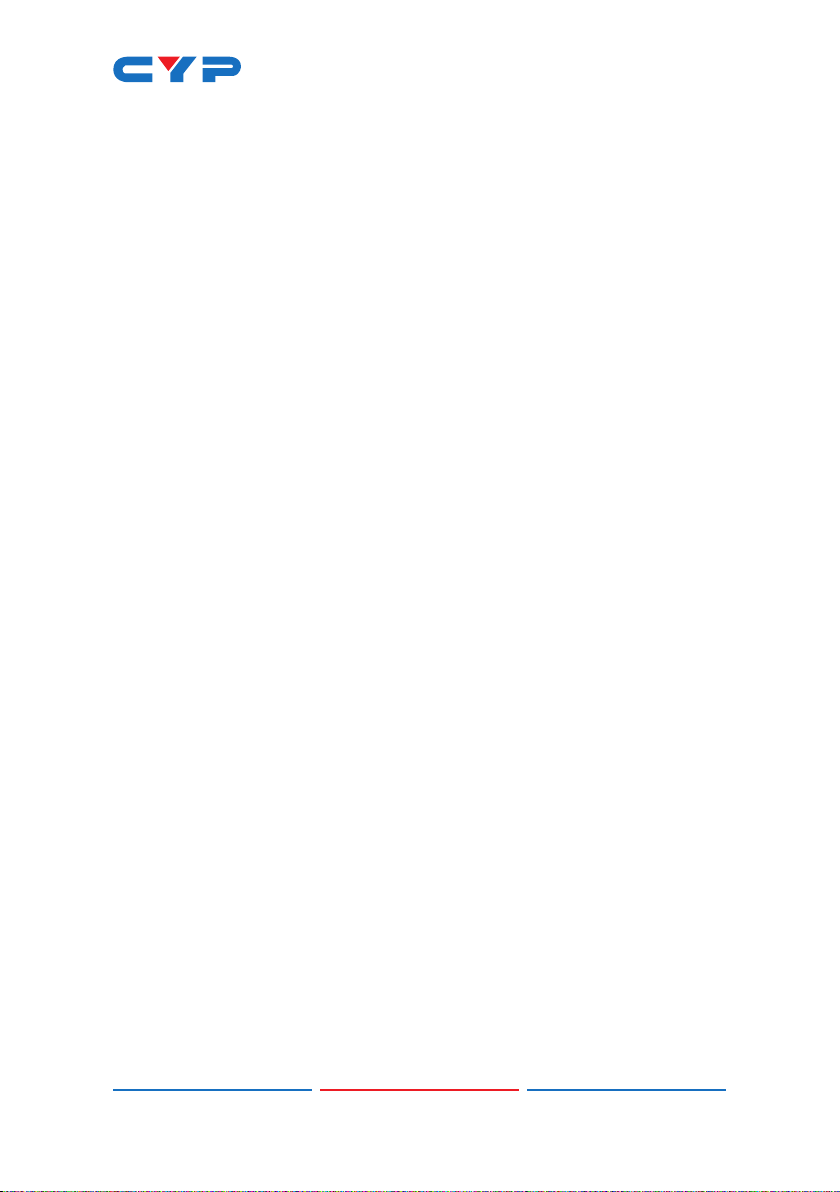1
1. INTRODUCTION
This Transceiver is designed for high-quality, IP routable, AV extension
with minimum latency. Every Transceiver can be congured to
function as either a Transmitter or a Receiver, enhancing the exibility
of any installation. By using a sophisticated ultra-light compression
scheme (lossless for most content) it’s a great solution for extending
4K audio/video streams (HDMI or DisplayPort) and data. Advanced
HDMI content such as HDR (High Dynamic Range), 10-bit color and
multi-channel HD Bitstream audio can be transmitted in pass-through
mode. The use of interchangeable, eld replaceable, SFP+ modules
allows for transmission distances of up to 30km (Maximum transmission
distance depends on the SFP+ modules used). Multiple control and
data signals may also be transmitted along with the audio and video,
including IR, RS-232, USB 2.0, and Ethernet.
When combined with the optional IP Master Controller or control
software, the functionality of the Transceiver expands exponentially.
Multiple Transceivers may be combined with one or more 10-Gigabit
ber Ethernet switches and the units can be used together to form a
distributed video matrix, a multi-viewer system, or a video wall system
adding to their exibility in large event installations. The integrated
USB hub of each Transceiver can be congured to be in USB Host
or Device Mode and can function as a simple point to point KVM
extension, freely routed between any two endpoints, or it can be
congured into a special “Simultaneous” mode, allowing up to 7 Host
Mode Transceivers to extend their USB ports to a single Device Mode
Transceiver. This type of USB KVM routing exibility enables a wide
range of multi-user, control room, or on-demand installation scenarios.
The built-in EDID and HDCP management functionality enables the
unit to t into every situation. Basic conguration of the unit can be
achieved via front panel buttons with an OSD (On-Screen Display).
Advanced control requires the optional IP Master Controller, or control
software, and a LAN connection.