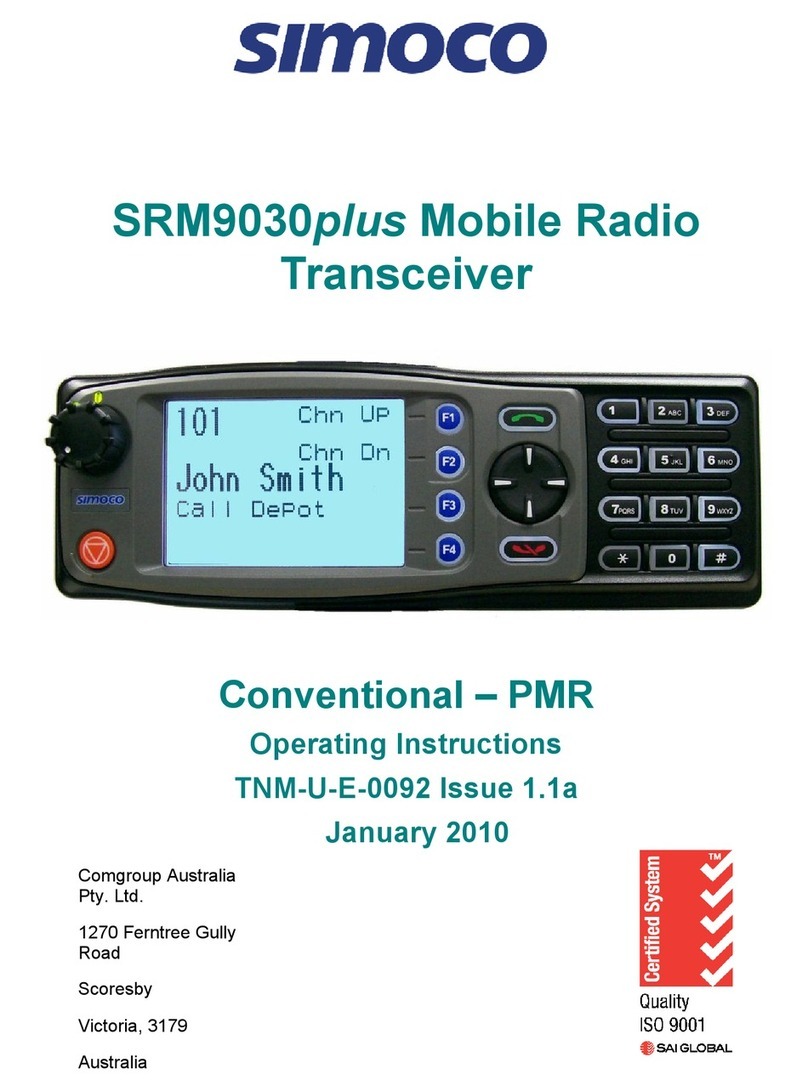SRM9030plus ~ Trunked Mobile Radio User Guide
© TMC Radio 2008 Page 3 TNM-U-E-0093 Issue 1.1
CONTENTS
1.
INTRODUCTION...................................................................................................... 5
1.1
Overview.......................................................................................................... 5
1.2
Installation....................................................................................................... 5
2.
FRONT PANEL CONTROLS................................................................................... 6
3.
MENU SYSTEM....................................................................................................... 7
3.1
Menu navigation.............................................................................................. 7
4.
MAIN MENU SCREENS.......................................................................................... 9
4.1
Phonebook Screen.......................................................................................... 9
4.2
Stored Calls Screen ...................................................................................... 10
4.3
Recall Screen................................................................................................. 12
4.4
Status Screen ................................................................................................ 12
4.5
Call Types Screen.......................................................................................... 13
4.6
Send Message Screen................................................................................... 13
4.7
Setup Screen ................................................................................................. 13
5.
COMMON FUNCTIONS AND FACILITIES............................................................ 14
5.1
Switch-On/Switch-Off ................................................................................... 14
5.1.1
In-Service Indication ............................................................................ 14
5.1.2
Volume Adjustment.............................................................................. 14
6.
CALL TYPES......................................................................................................... 15
6.1
Making a Voice Call....................................................................................... 16
6.1.1
During a Voice Call.............................................................................. 17
6.2
Making a Status Call ..................................................................................... 18
6.2.1
Using the Phonebook .......................................................................... 18
6.2.2
By Dialling the Numbers ...................................................................... 18
6.3
Receiving a Call............................................................................................. 19
6.3.1
Receiving a Voice Call......................................................................... 19
6.3.2
Receiving a Group Voice Call.............................................................. 20
6.3.3
Incoming Status and Data Messages .................................................. 20
6.4
Call Diversion ................................................................................................ 21
6.4.1
From the Call-Types Screen................................................................ 21
6.4.2
By Dialling the Numbers ...................................................................... 21
6.4.3
To Cancel a Diversion.......................................................................... 21
6.5
DTMF Operation ............................................................................................ 22
6.6
External alert ................................................................................................. 22
7.
SETUP................................................................................................................... 23
7.1
Setup Sub Menus .......................................................................................... 23
7.1.1
User Options........................................................................................ 23
7.1.2
Group .................................................................................................. 24
7.1.3
Phone Book Edit.................................................................................. 24
7.1.4
Contrast............................................................................................... 26
7.1.5
Alert Volume........................................................................................ 26
7.1.6
Information........................................................................................... 26
7.1.7
Network ............................................................................................... 26