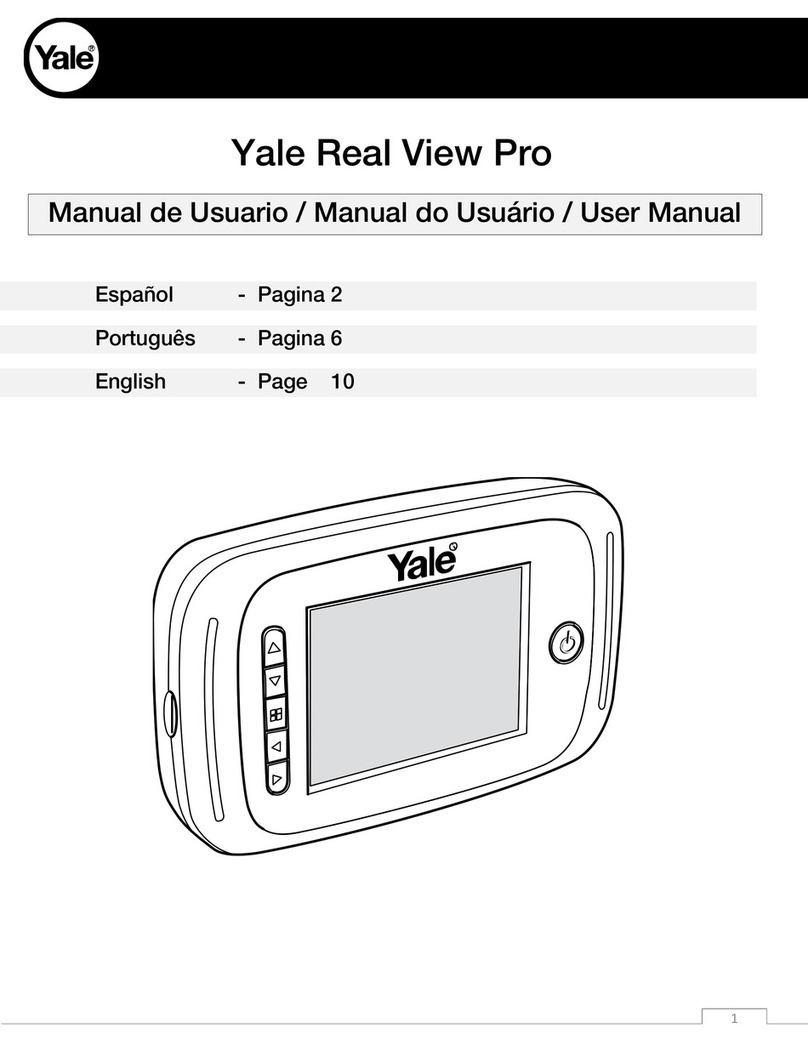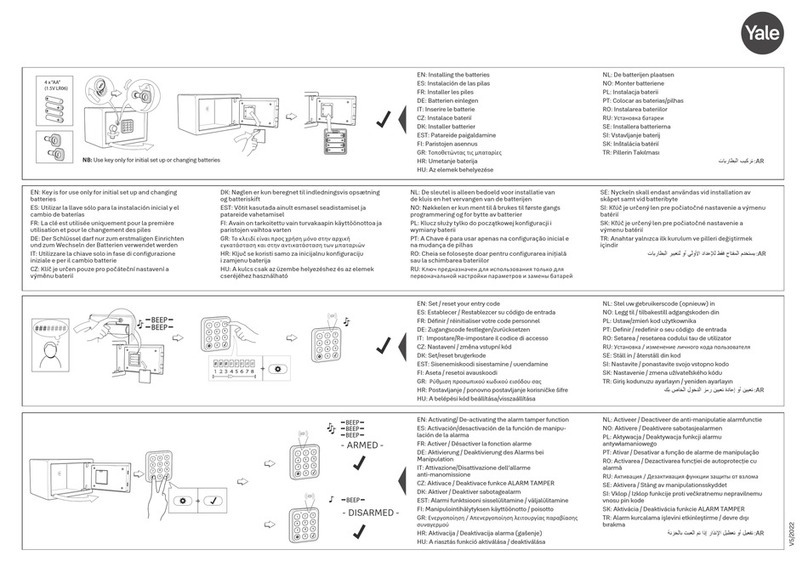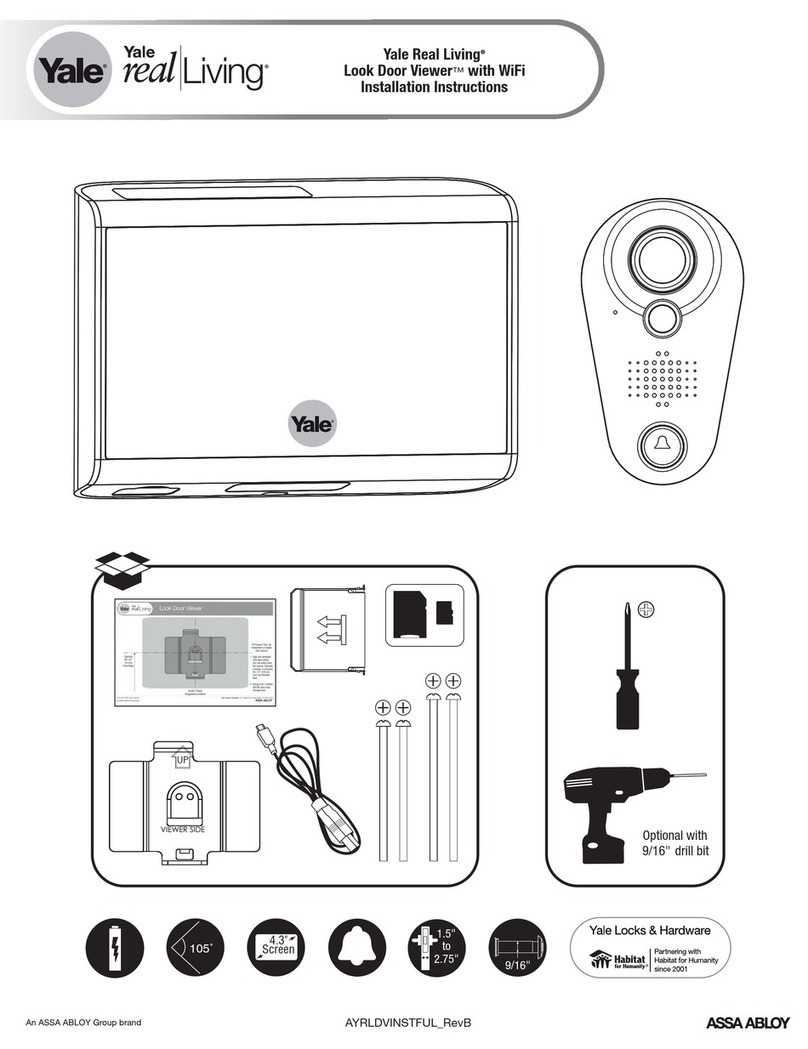YDV4202-V1
Intercom Function
Intercom function can be initiated by any monitor when multi monitors are installed.
When the monitor is in standby mode, pick up handset, the Intercom menu will be
highlighted in the main menu page. PressMENU button to enter.
Intercom Call: User in one apartment can call other apartments in the system.
Select a name on the screen, using the buttons to move up/down to select name,
then press MENU button to dial.
Note:
/
1. Press "MENU " button again to redial.
2.The address of each monitor must set different
Innercom: If multi Monitors are installed in the same apartment, select Inner
Call; all the other Monitors will ring at the same time. Whichever Monitor answers
the call, conversation is started and the other monitors will stop ringing.
-
• Pick up handset to talk with the visitor, the talking duration time is 90s. To en the
conversation, hang up the handset. If the system connects two or more monitors,
puck up any handset, the others will be automatically shut off.
Door Release
During a call, press UNLOCK button to open the door for the visitor.
Entrance Monitoring
When the monitor is in standby mode, press MONITOR button (or select Monitor item
on main menu page), The screen will display the outside image.
To end the monitoring, press MONITOR button again.