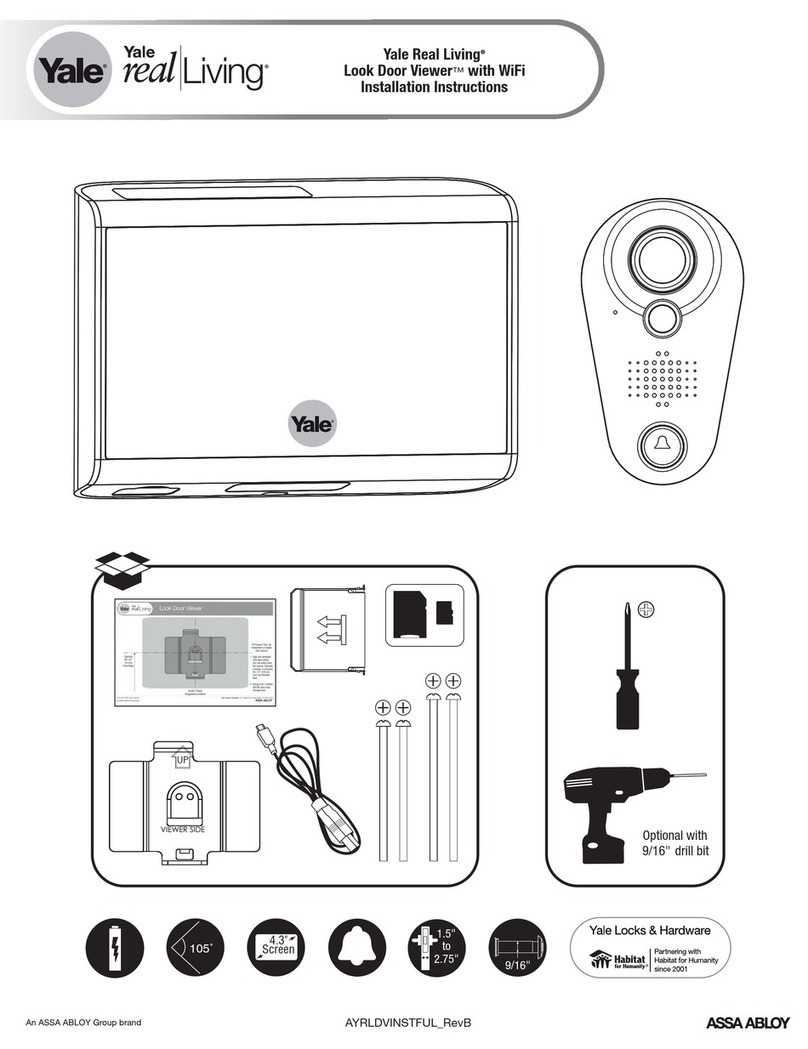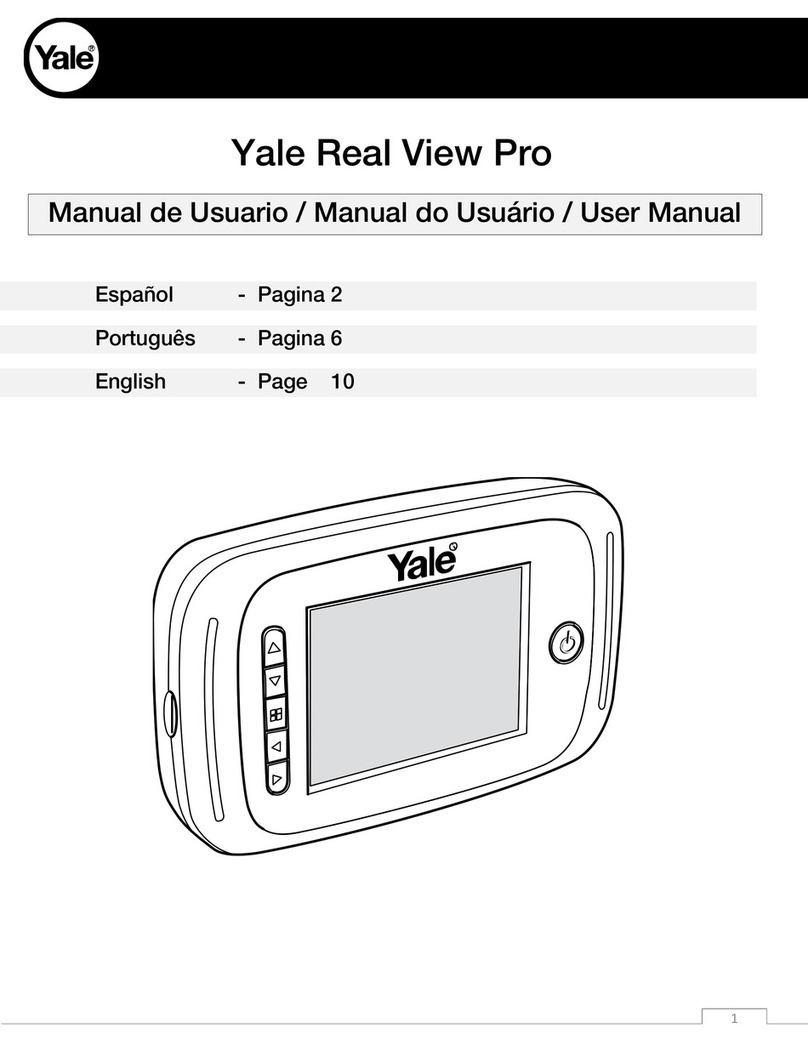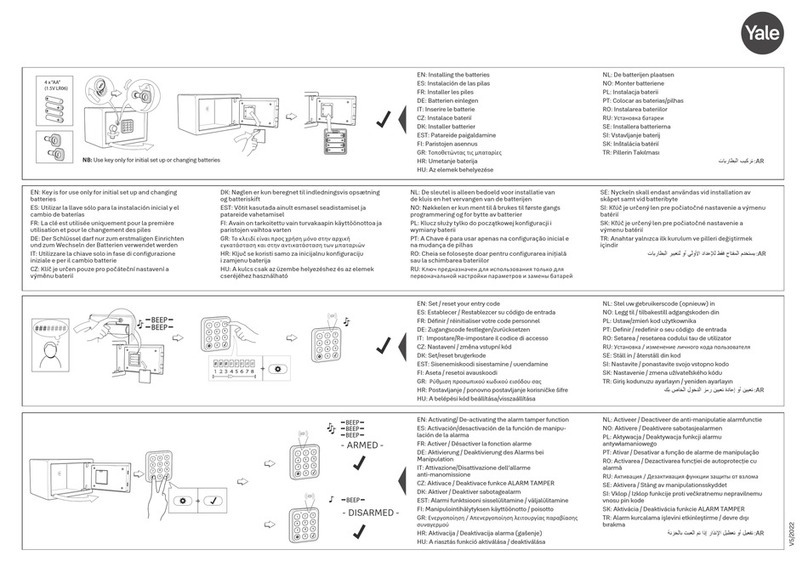3. Basic Door Release Operation
1. Press CALL button on outdoor station, the
Monitor rings, at the same time, the screen
displays the visitor image.
2. Press TALK ( ) button on monitor, you can
communicate hands free with the visitor for 90
seconds.After finishing communication,press
"TALK" button again to end the communication.
If nobody answers the phone, the screen will be turned off automatically after 30
seconds.
3. During talking state, Press UNLOCK( ) button to open the door for the
visitor. If two locks are connected to door camera,press corresponding unlock button
to open the matching door.
4. When the monitor is in standby mode, press MONITOR ( ) , the screen
can display the view of outside. If multi door stations are installed, press
INTERCOM ( ) button to enter camera switch mode. Select Camera 1 ...
item, the screen will display the image fromthe first door camera.Similarly.
Select Camera 2 ...item to choose the second one. Select Camera 3 ...item
to choose the third one. Select Camera 4 ....enohtruofehtesoohcotmeti
(Press"MONITOR" button again to end monitoring.)
4. Intercom Function
When the monitor is in standby mode, press
INTERCOM ( ) button to enter Intercom
Function page. Use ▲/ ▼button to move upward
/ downward to select the item you want, press
MENU (
Intercom
Intercom Call ...
Inner Call ...
Direct Call Guard Unit ...
Exit OKSelect Item
YDV7402-V1