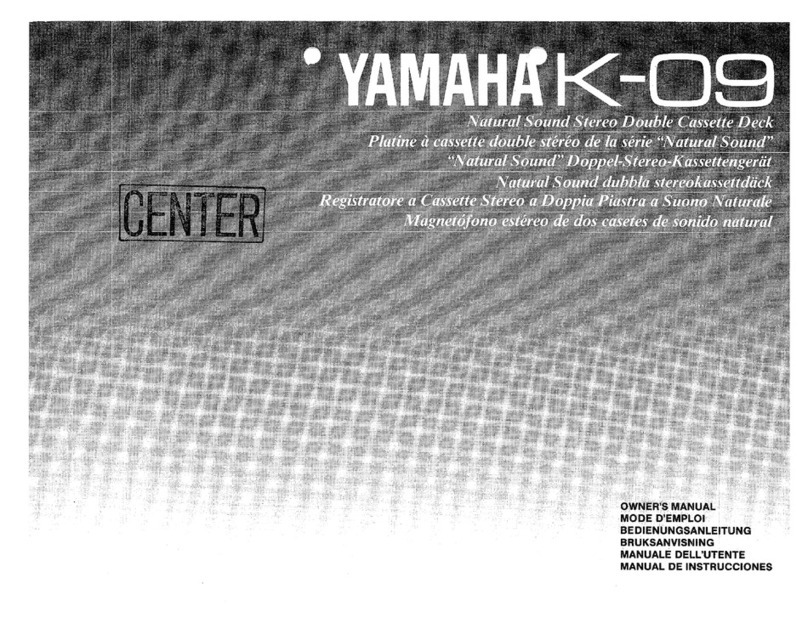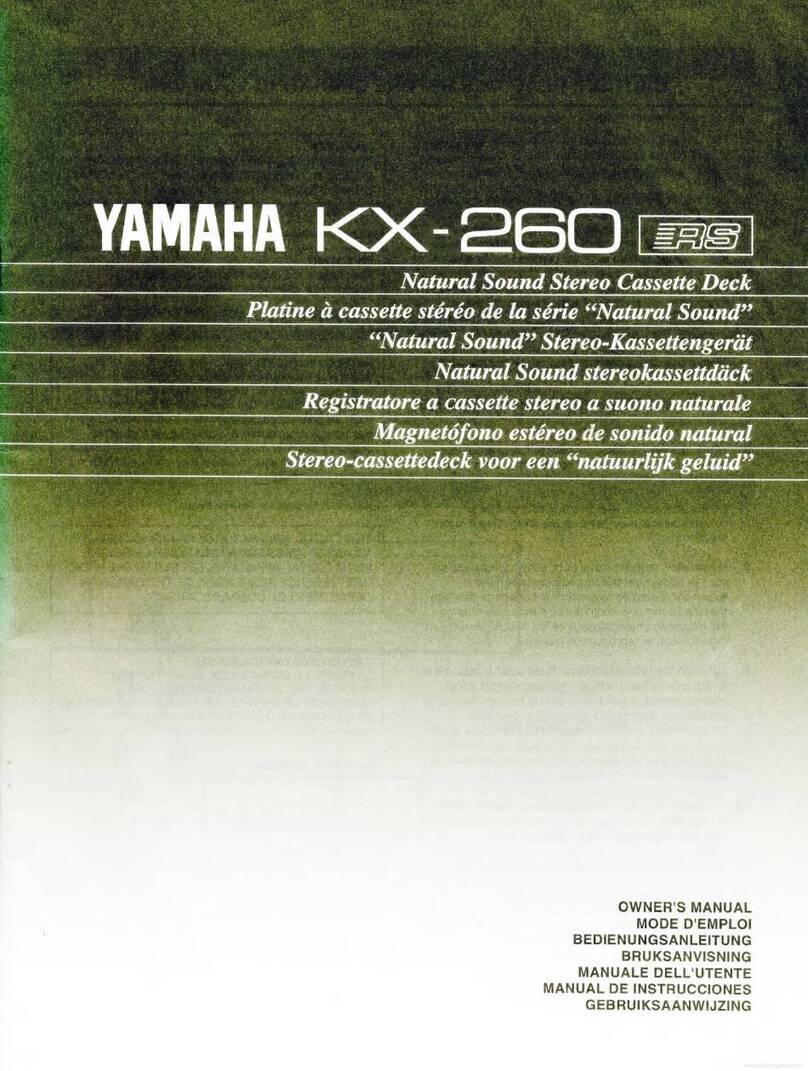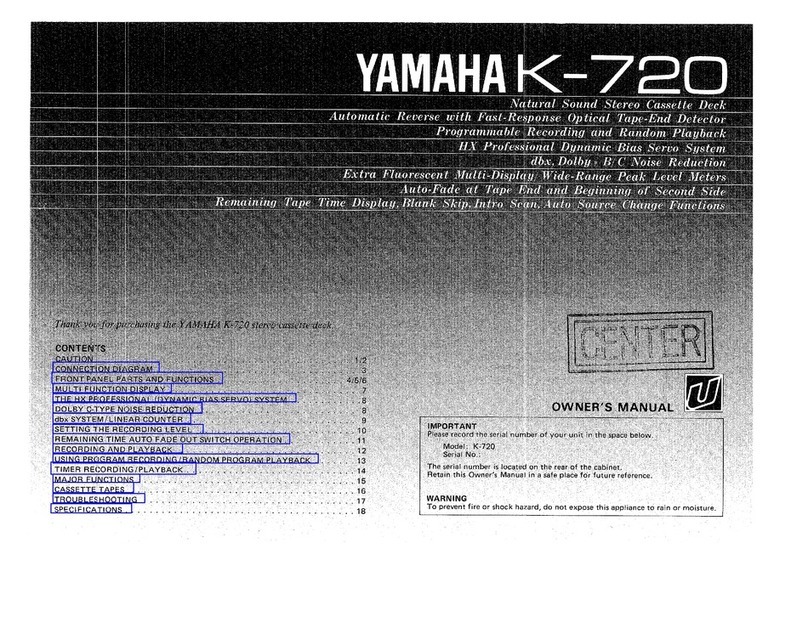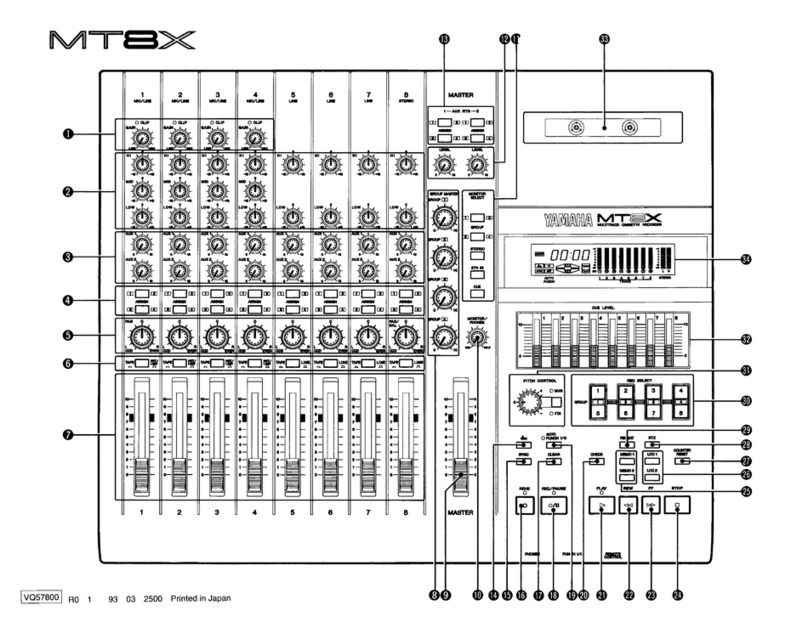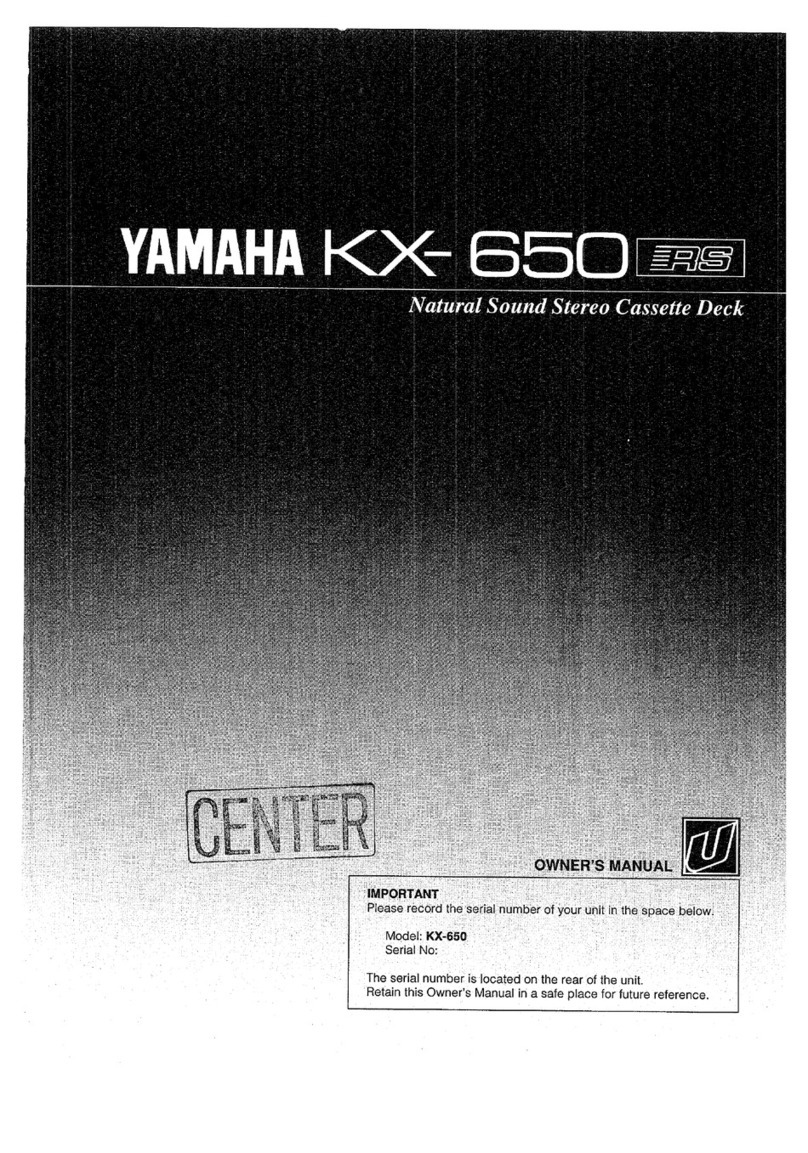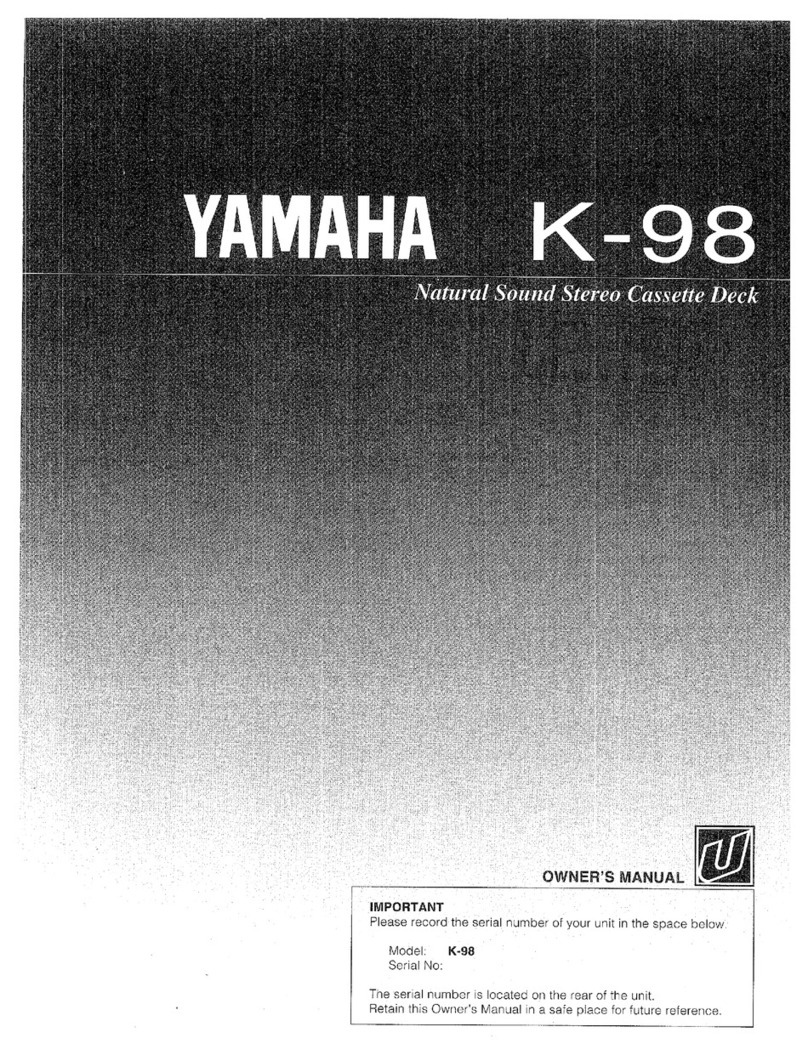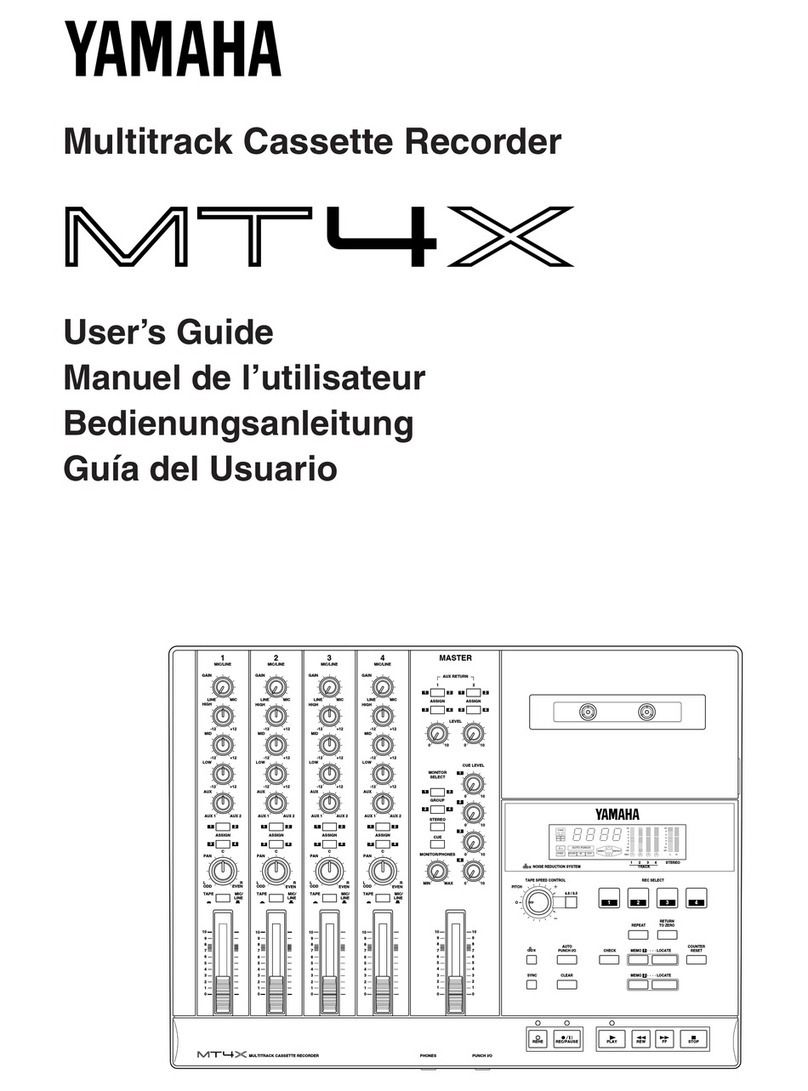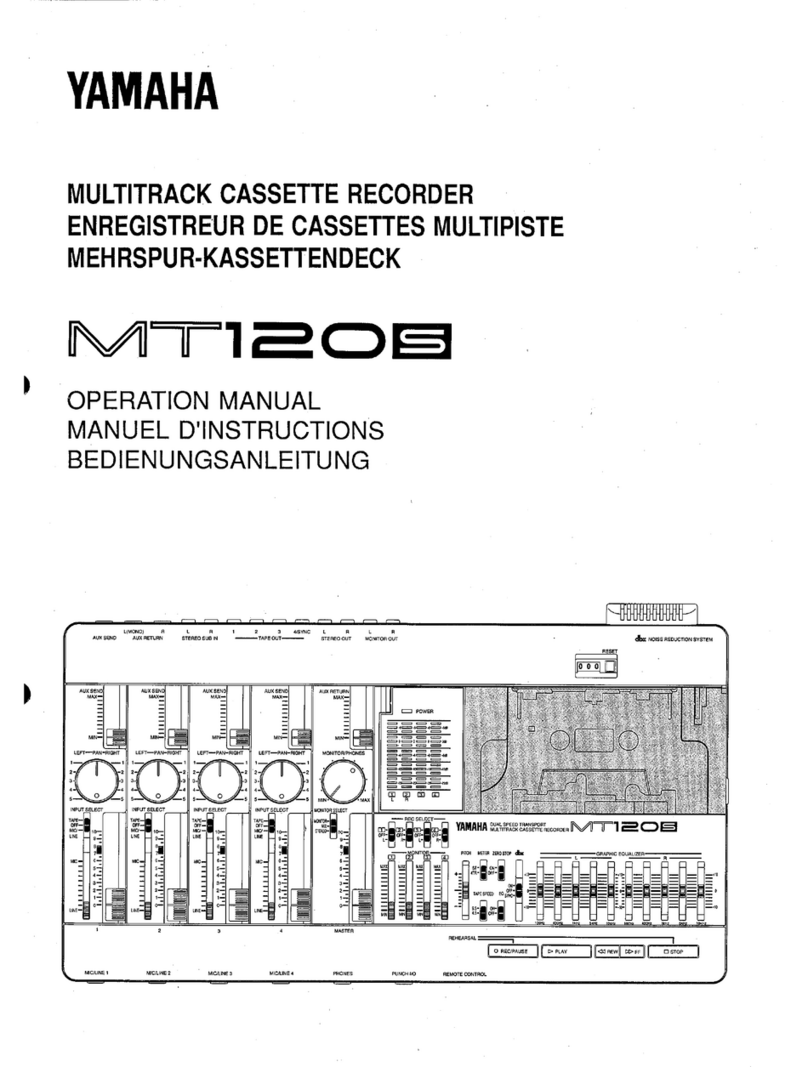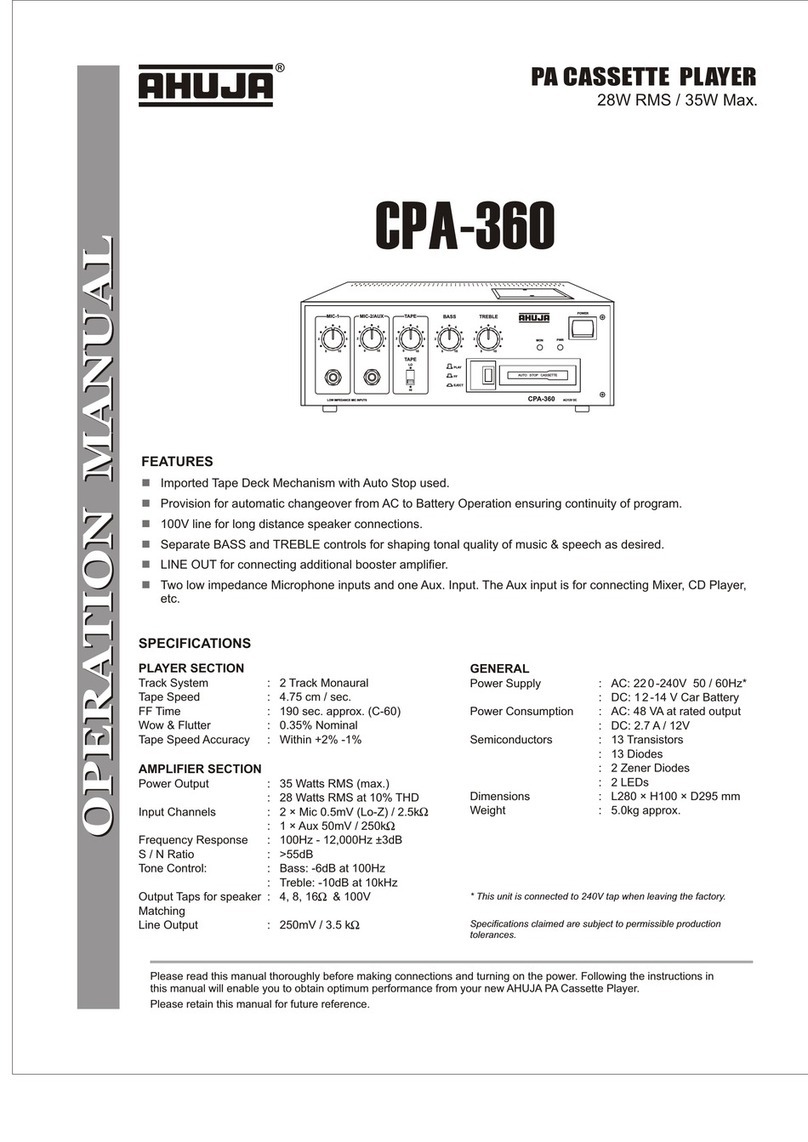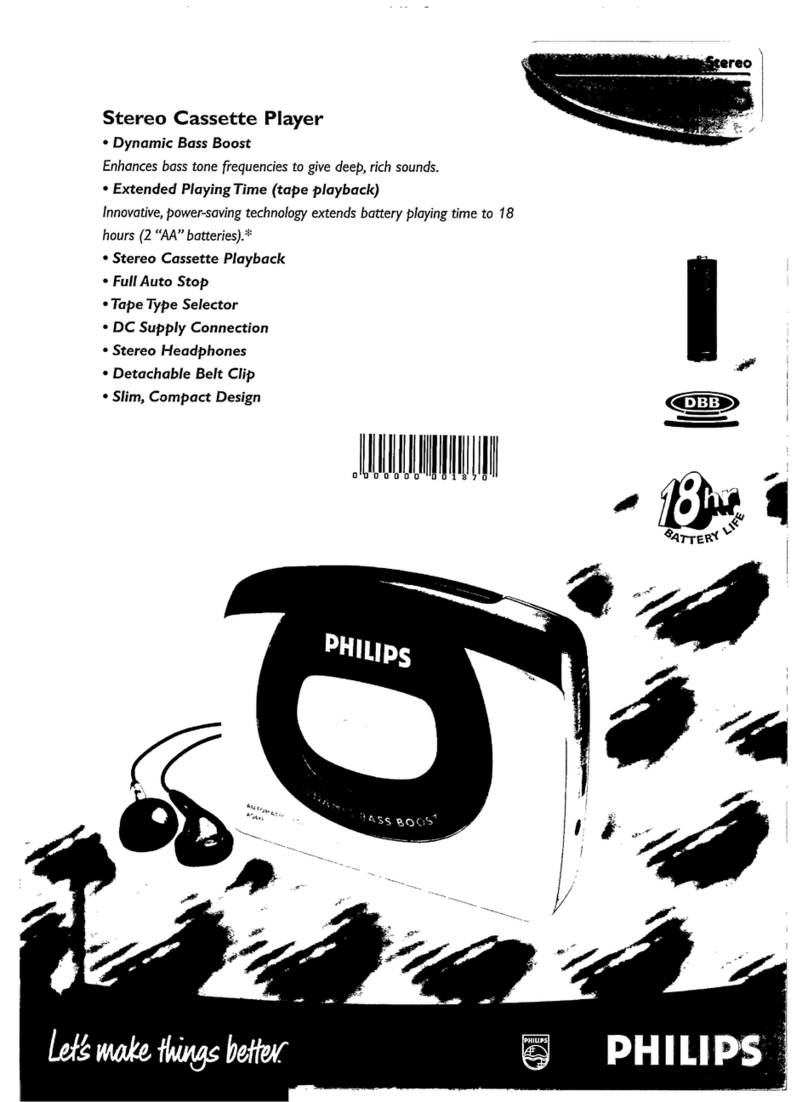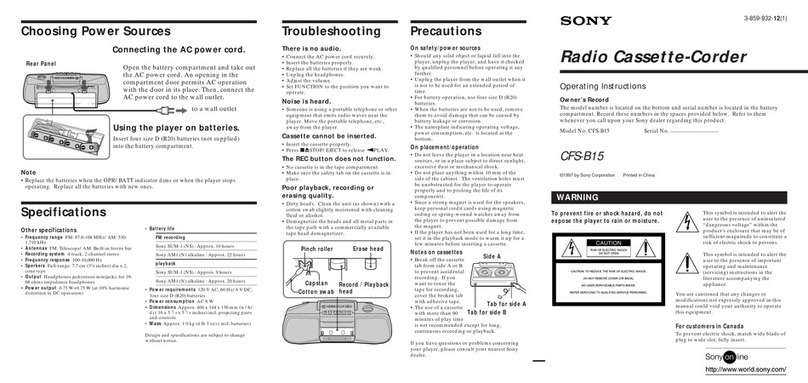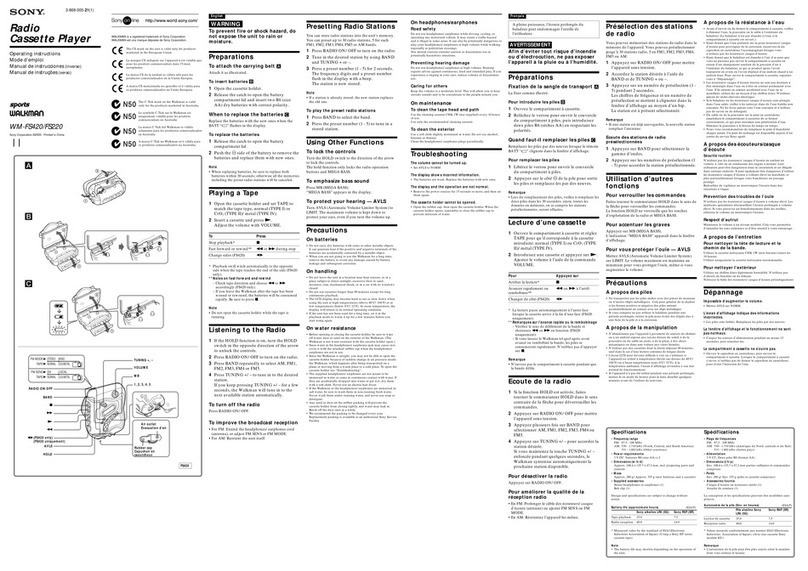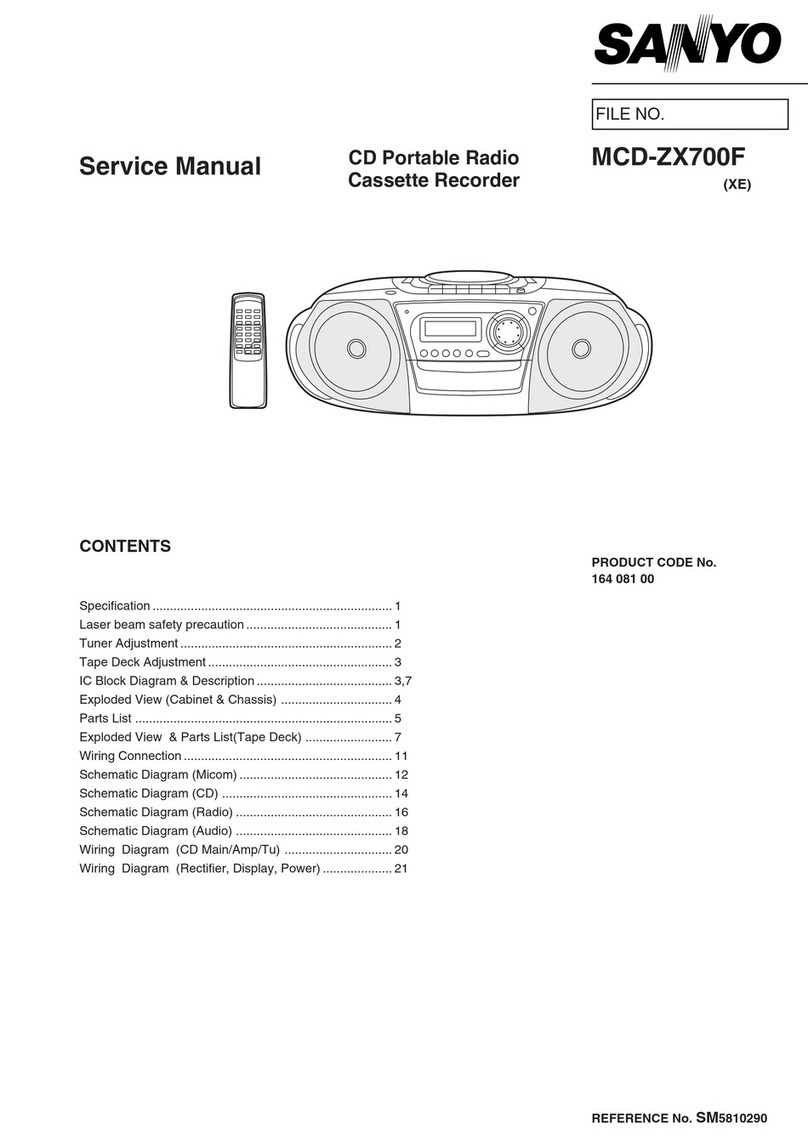TAPE SPEED Switch
The TAPE SPEED switch selects either the standard 4.75-
cm/sec cassette tape speed, or the MT100’s special 9.5-
cm/sec high tape speed. Use the standard (4.75) speed
when replaying tapes recorded on standard cassette re-
corders, or to obtain maximum tape economy. When you
want maximum sound quality, use the high (9.5) tape
speed. The improvement in sound quality provided by the
high tape speed is significant, and we recommend that
you use the high speed for all important recordings.
ZERO STOP Switch
The ZERO STOP switch provides a fast, easy way to lo-
cate a specific location on the tape. This is particularly
handy in multitrack recording, since it is necessary to re-
peatedly rewind the tape to the same point to record over-
dubs (i.e. record a new track while monitoring previously
recorded tracks). To use the ZERO STOP function, set the
tape counter (below) to “000” at the point you wish to
locate by pressing the RESET button. Then, with the
ZERO STOP switch set to ON, the tape will automatically
stop from the rewind or fast forward modes when the
counter “000” position is reached.
Tape Counter and RESET Button
This three-digit tape counter provides a handy index to
tape position. It’s a good idea to write down the counter
readings for important points of a recording, so you can
locate them easily afterwards. The RESET button resets
the counter to “000” at the current tape position.
Transport Controls
These light-touch electronic transport controls provide
smooth, sure control of all tape transport functions.
PLAY:
Starts the transport running in the PLAY mode. The
green PLAY indicator LED lights during playback.
RECORD: Press the REC button to enter the “REC/
PAUSE” mode. If all the REC SELECT switches are
turned OFF, the red REC indicator LED will flash and
the orange PAUSE indicator LED will light. If any of
the REC SELECT switches are set to a position other
than OFF, both the red REC and orange PAUSE
LEDs will light continuously. In this mode the trans-
port is not yet running and recording has not begun.
From the REC/PAUSE mode, press the PLAY button
to actually start the transport running in the RECORD
mode (if any of the REC SELECT switches are set to
a position other than OFF), or the RECORD-READY
mode (if all the REC SELECT switches are set to
OFF). The red REC and green PLAY indicator LEDs
both light during recording. The red REC will con-
tinue to flash and recording will not occur if none of
the REC SELECT switches are set to a recording po-
sition.
Note:
Only tracks for which the REC SELECT switch is set
to a recording position will be recorded when the
RECORD mode is activated.
Note:
The RECORD mode cannot be activated if a cas-
sette is loaded from which the record-prevention tab
has been removed.
PAUSE:
Temporarily stops playback or recording. The or-
ange PAUSE indicator LED will light when the
PAUSE mode is active. Press the PLAY button to
disengage the PAUSE mode and continue playback
or recording.
REWIND
(REW) & FAST FORWARD (FF): These buttons
cause fast winding of the tape in the specified direc-
tion.
STOP:
Immediately stops the transport from any of its op-
erational modes.
Cassette Compartment
Your cassette tape is loaded here. Use only high-quality
chrome (CrO
2
) formula cassette tape. Other types of tape
will not provide correct frequency characteristics and mini-
mum noise with the MT100.
First flip up the cassette compartment lid (a lifter tab is
provided at the right side of the cover), then insert the tape
with the open end of the cassette (the end at which you
can see the tape) facing the transport controls.Press the
back (closed) edge of the cassette down under the central
retaining finger at the rear of the cassette compartment,
then press the front (open) end down into the mechanism
— GENTLY! Close the compartment lid when ready.
Note:
Since the MT100 uses the entire width of the cas-
sette tape to record four tracks, the cassette can only
be recorded on one side. If you attempt to flip the
cassette and record on the second side, you will
erase any previously recorded material.
PUNCH l/O Footswitch Jack
An optional YAMAHA FS-3 Footswitch can be connected to
this jack to permit foot-controlled punch-in and punch-out
recording (see “PUNCH-IN/OUT RECORDING” on page
17).
5