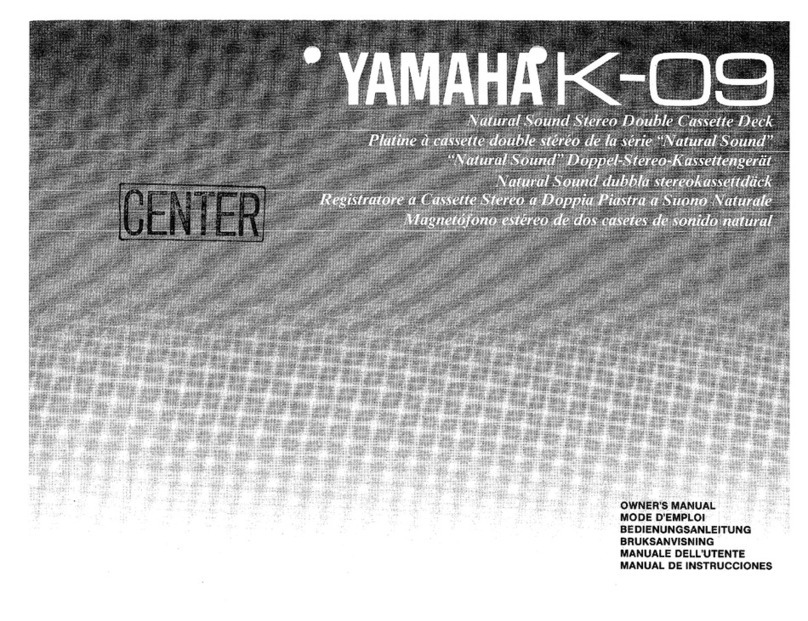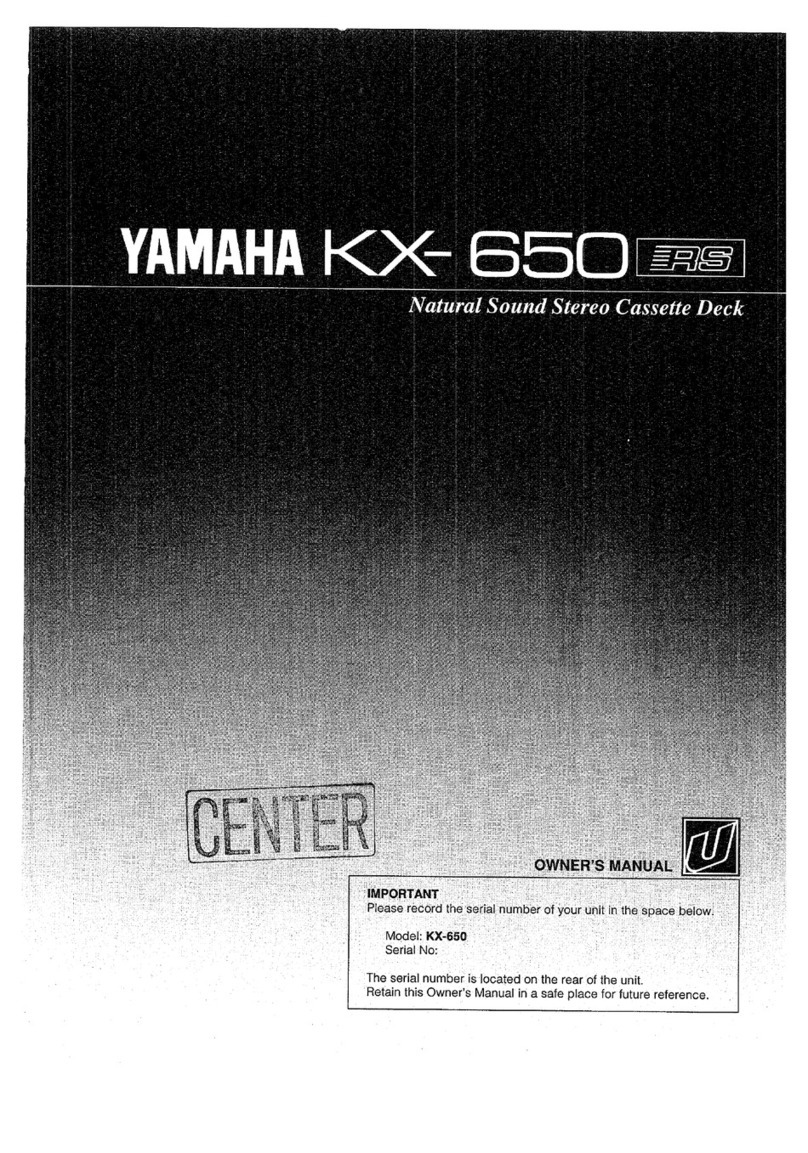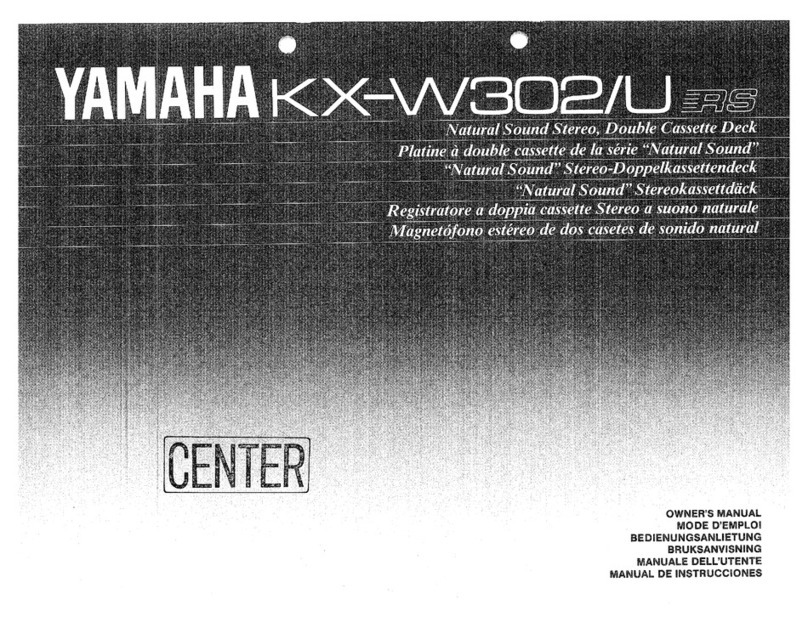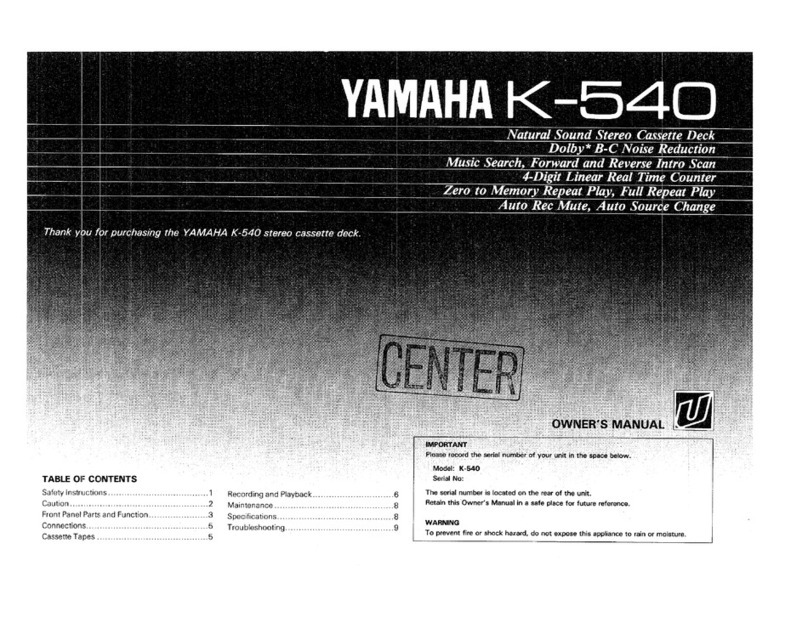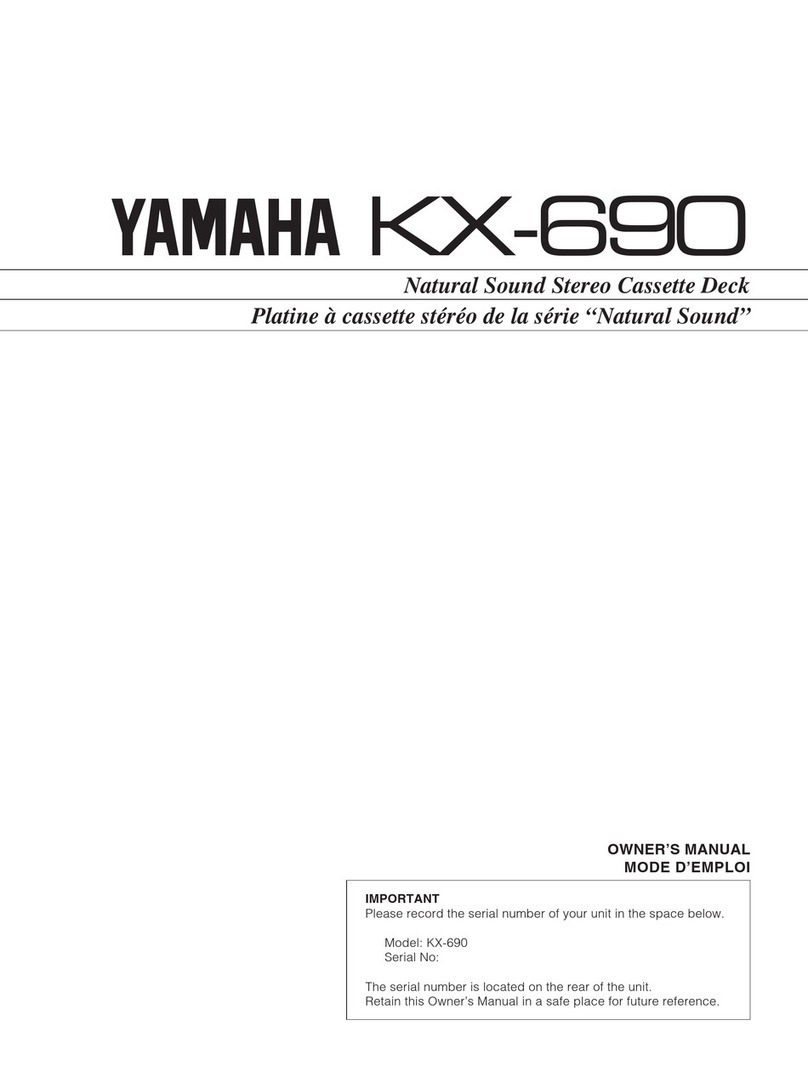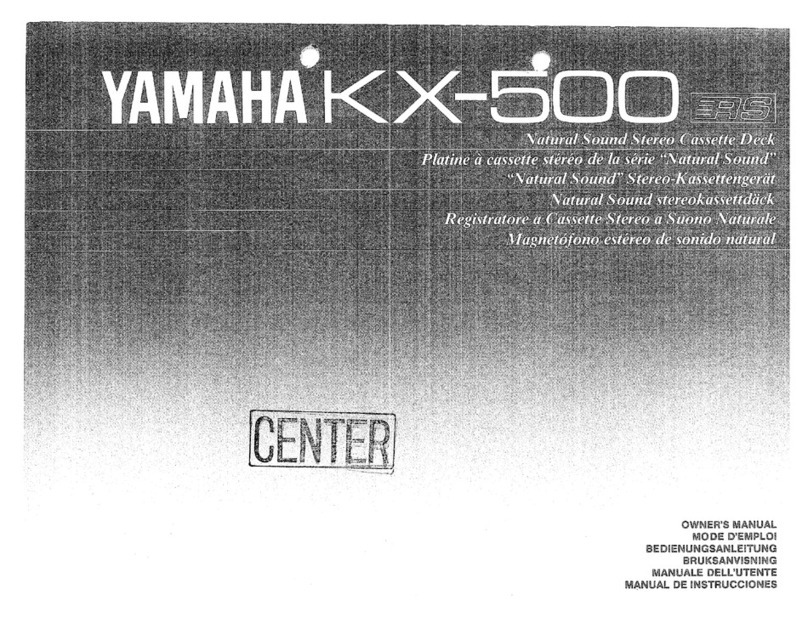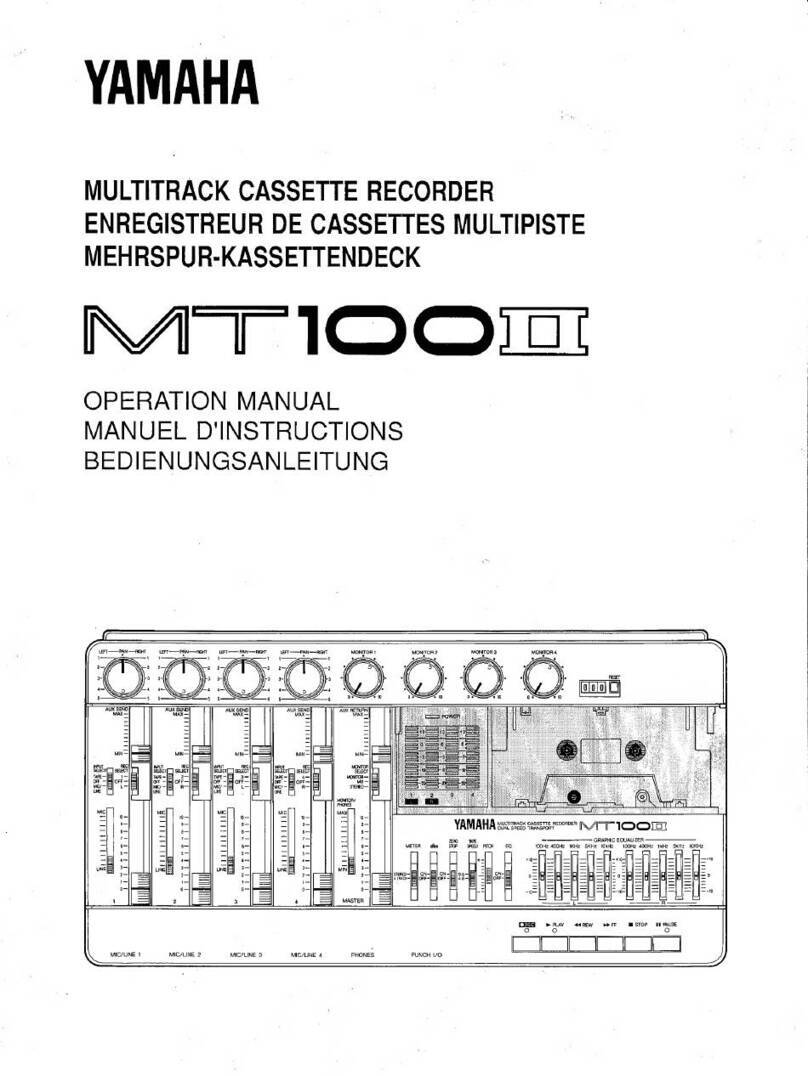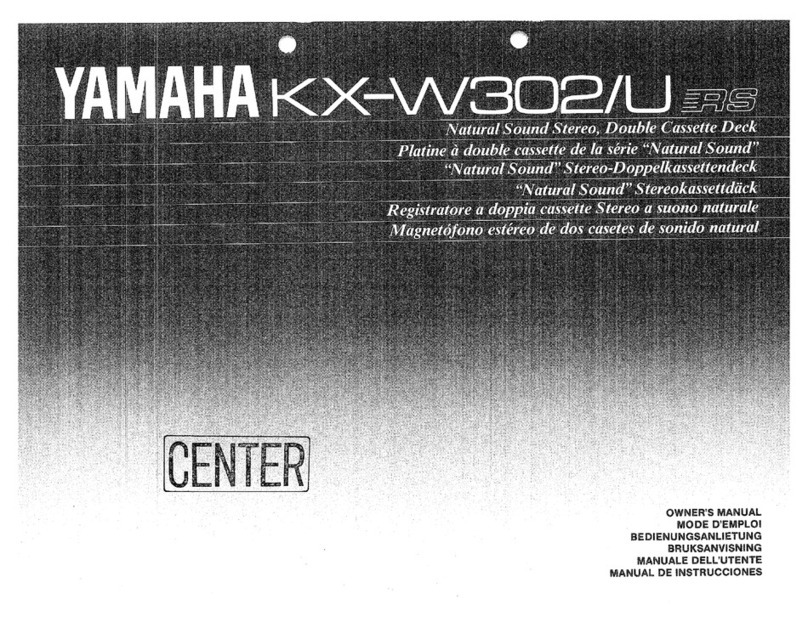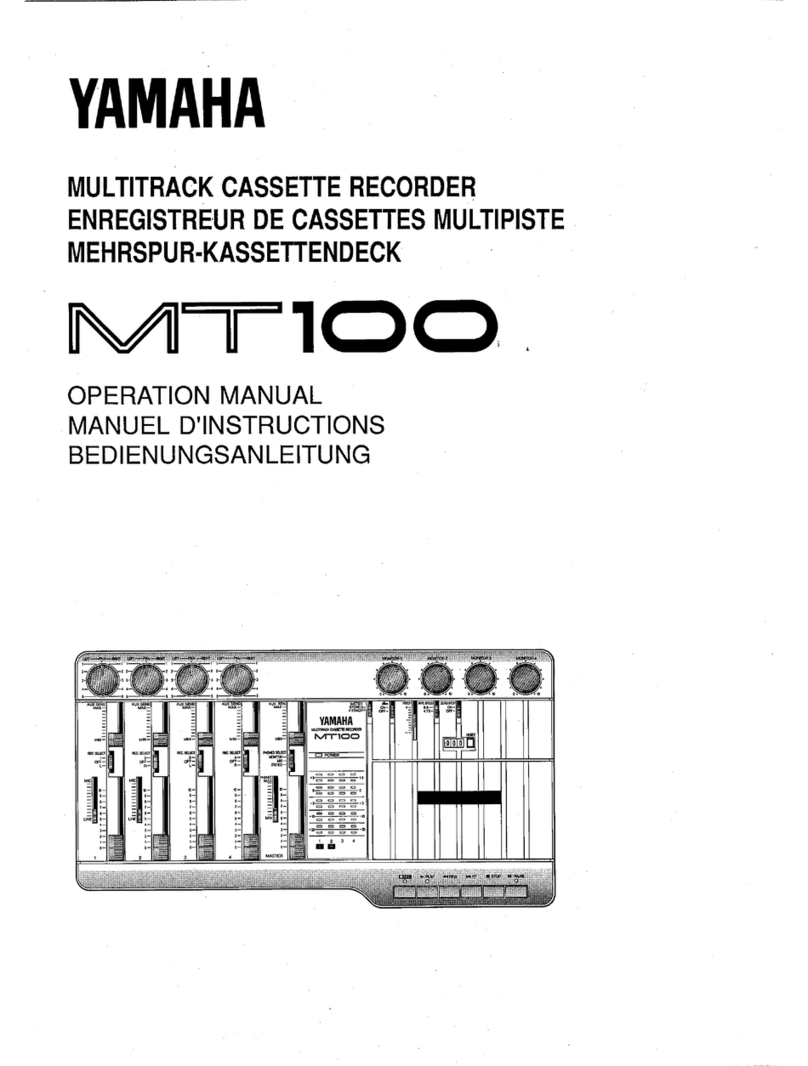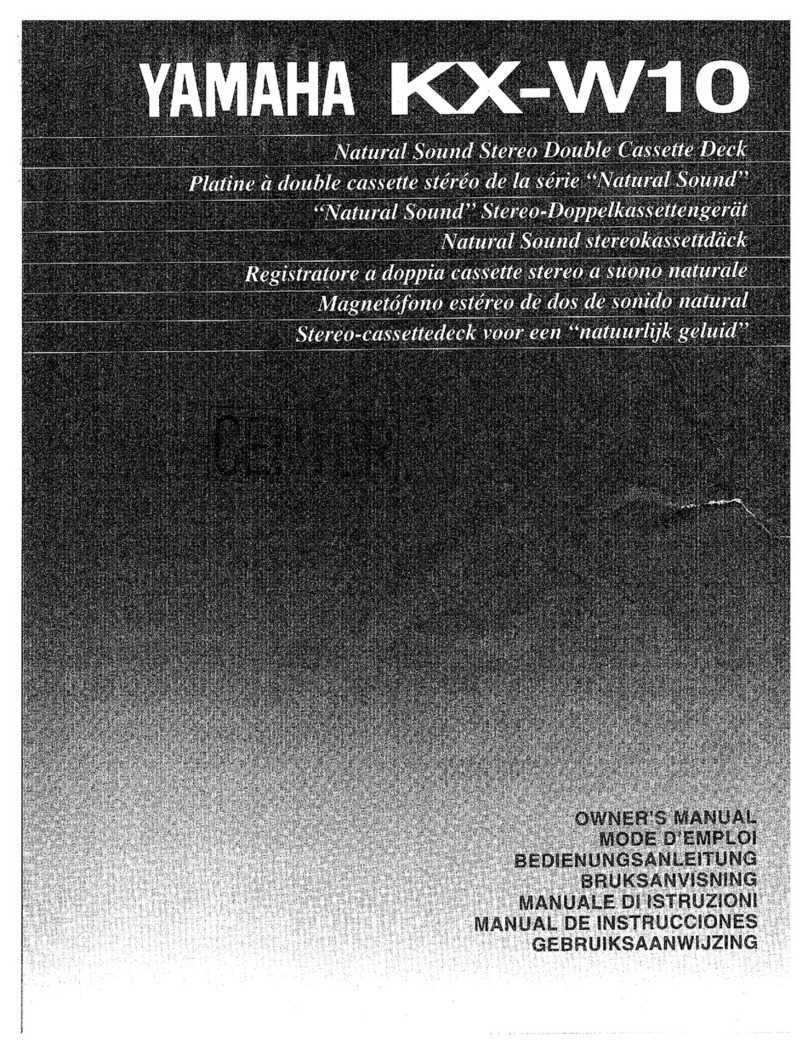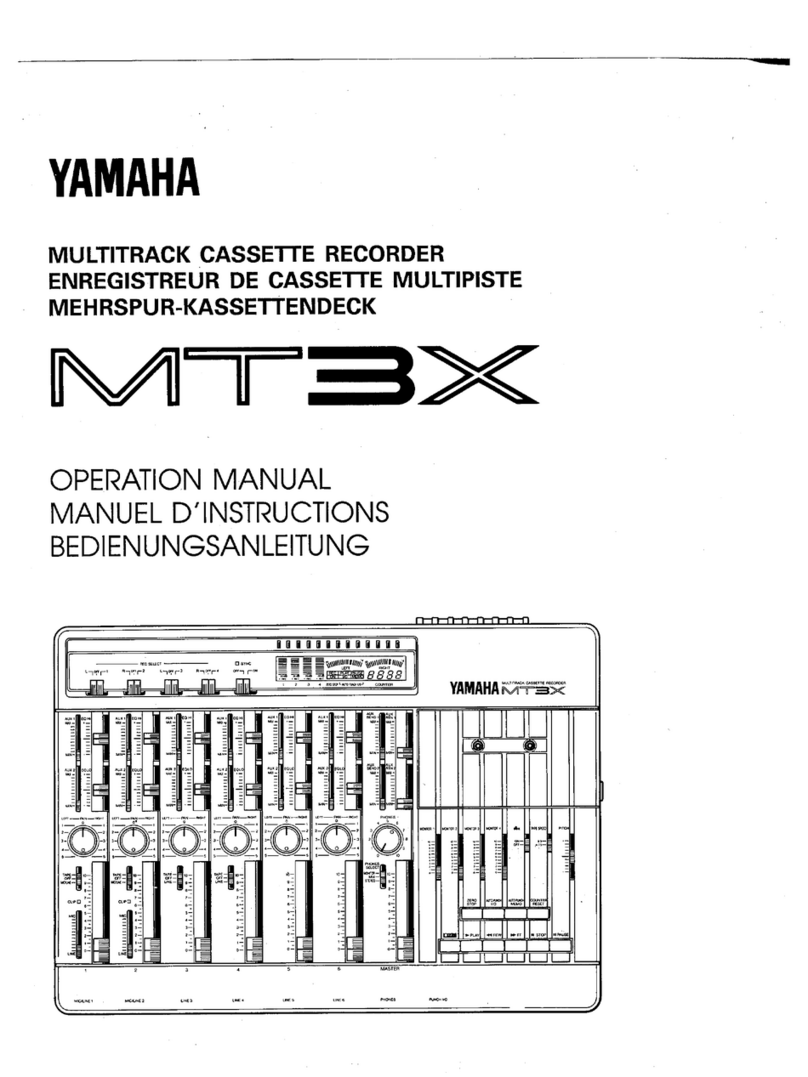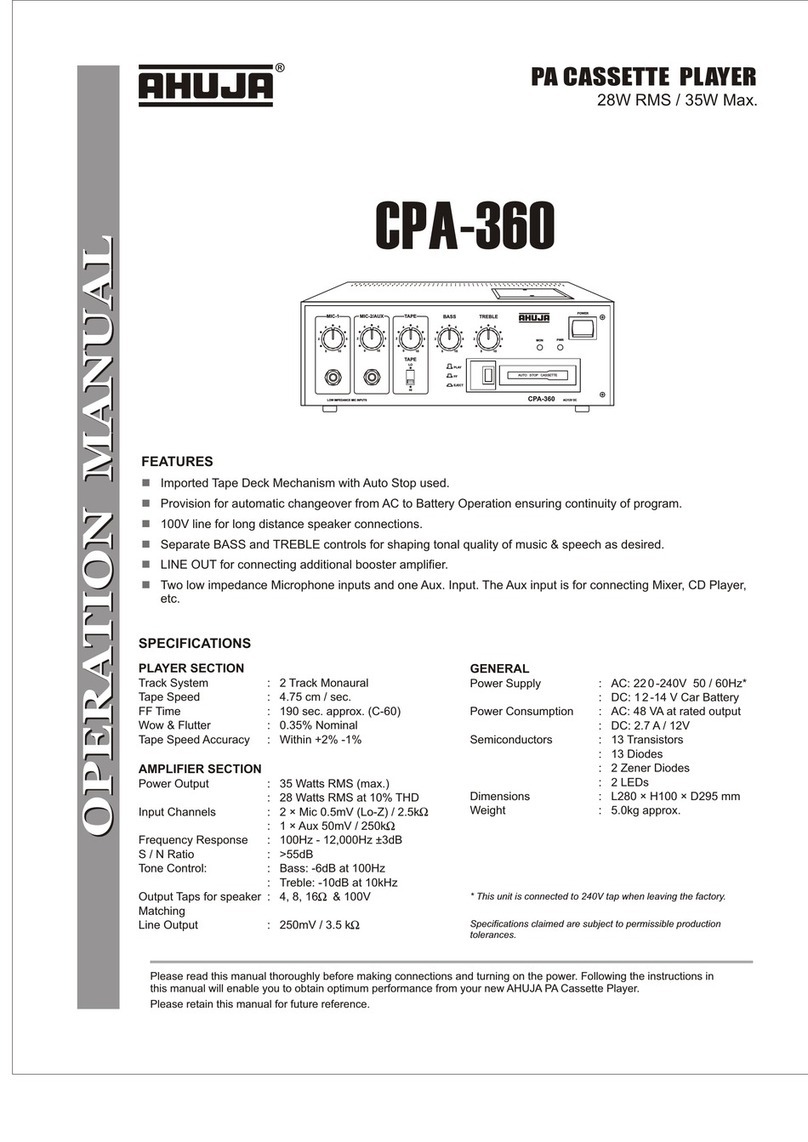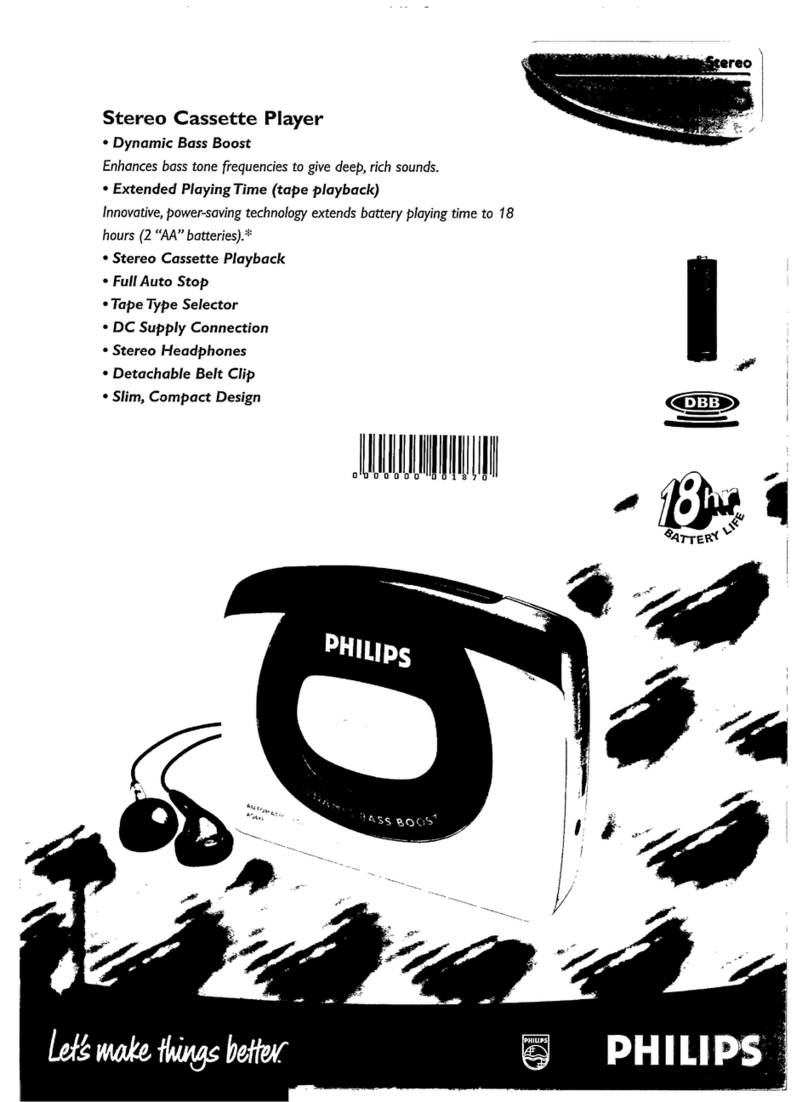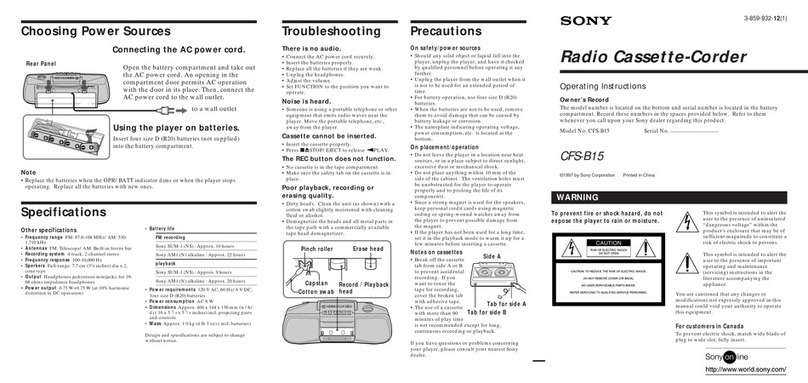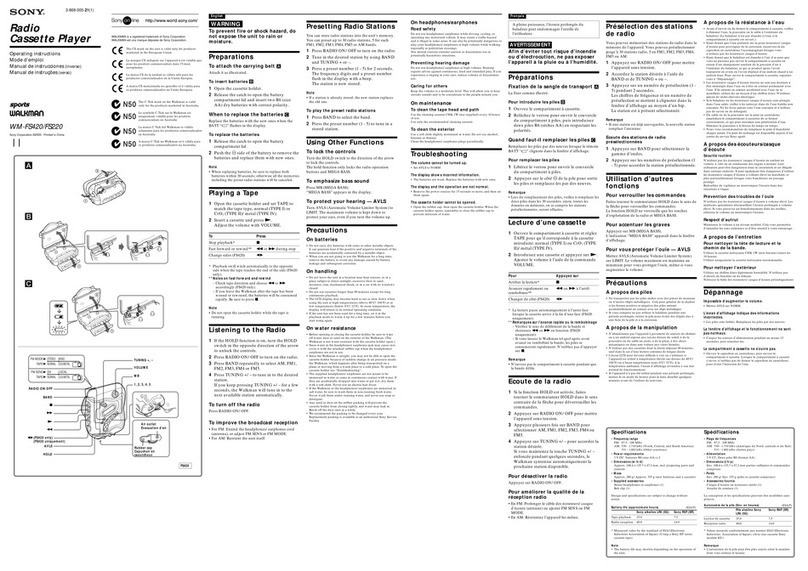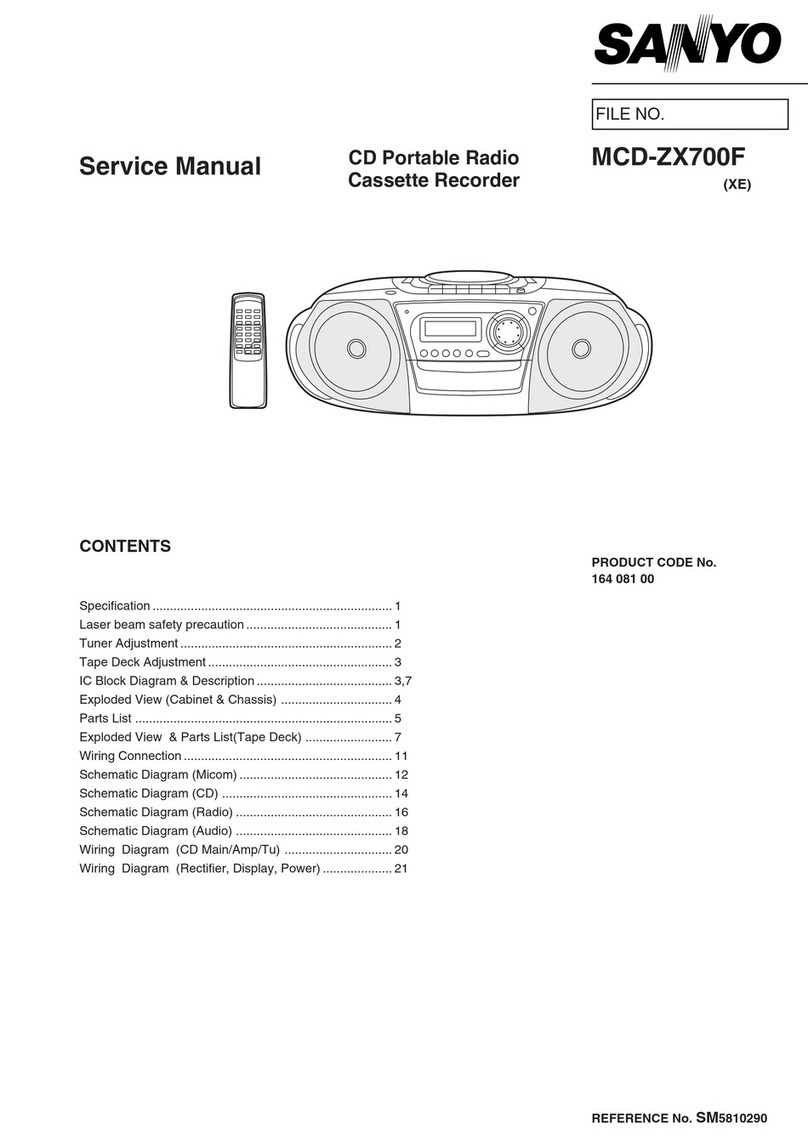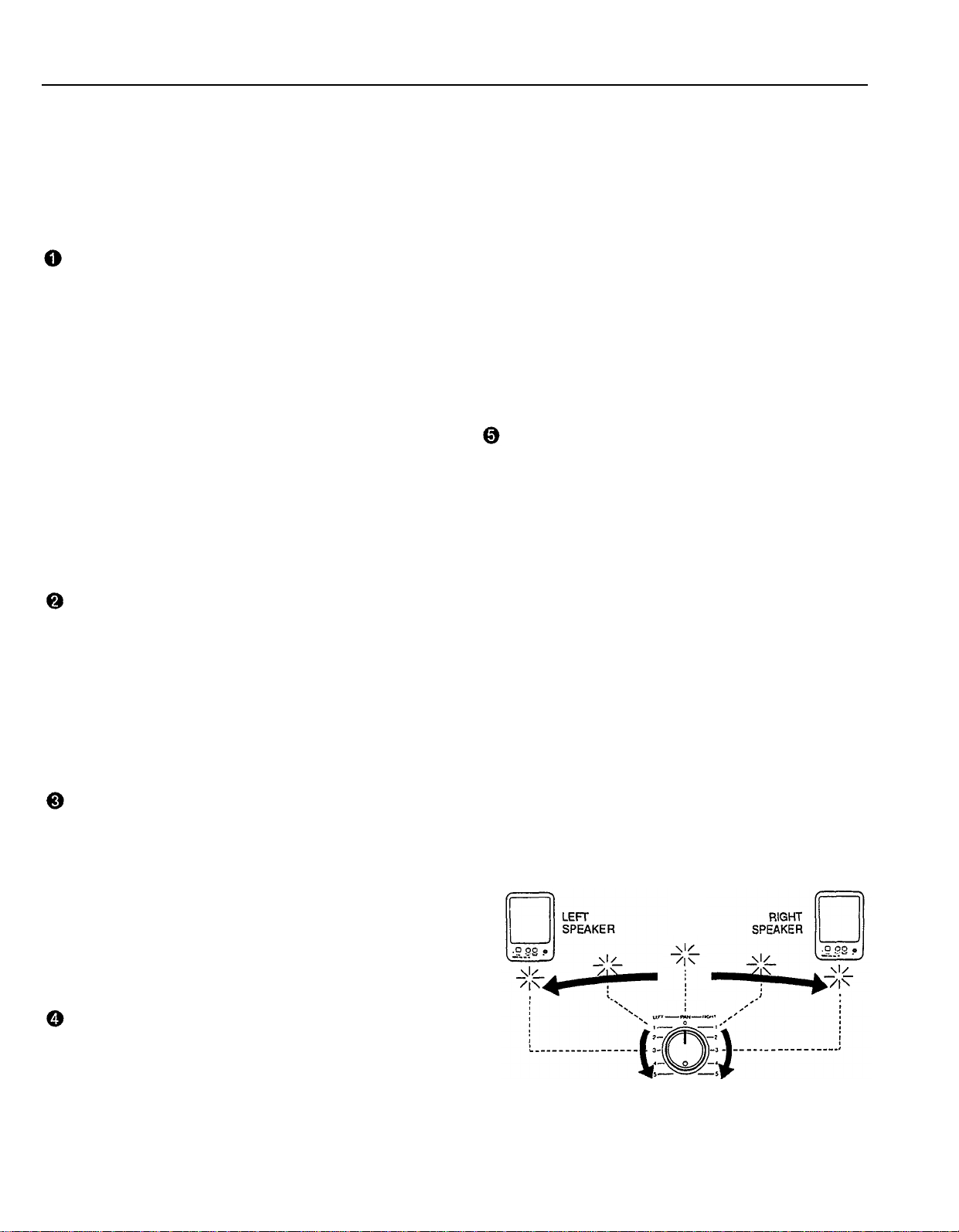ZERO STOP Switch
When the transport is in rewind, the ZERO STOP func-
tion automatically stops the tape at a specified loca-
tion. To set the ZERO STOP point, play the tape to the
desired location and reset the tape counter to ZERO
by pressing the counter reset button. In rewind, with
the ZERO STOP switch “ON”, the transport will stop
when the tape counter reaches the vicinity of “999” (may
deviate due to tape slack). This is particularly handy in
the multitrack “overdub” process when it is necessary
to repeatedly rewind the tape and play from the same
point.
TAPE SPEED Switch
The TAPE SPEED switch selects either the standard
4.8-cm/sec cassette tape speed, or the MT120’s spe-
cial 9.5-cm/sec high tape speed. Use the standard
(4.8) speed when replaying tapes recorded on stand-
ard cassette recorders, or to obtain maximum tape
economy. When you want maximum sound quality, use
the high (9.5) tape speed. The improvement in sound
quality provided by the high tape speed is significant,
and we recommend that you use the high speed for all
important recordings.
[Note] Never change the TAPE SPEED setting while
the tape is running.
PITCH Control
The PITCH control varies tape speed by approx. ± 10%,
making it possible to “tune” material recorded on the
MT120 to match the pitch of musical instruments, or to
slightly lengthen or shorten the running time of a re-
cording to meet specific timing requirements. Tape speed
is normal when the PITCH control is set to its center
click-stop position. Tape speed is increased by sliding
the control towards the “+” end of the scale, and de-
creased by sliding the control towards the “–” end of
the scale.
EQ Switch
This switch turns the graphic equalizer on and off.
Graphic Equalizer
An equalizer is used to tailor the signal to help it stand
out or integrate into a mix. MT120’s graphic equalizer is
a powerful signal shaping tool which allows you to aug-
ment or attenuate signal components up to approx. 10
dB in five frequency bands. The graphic equalizer can
be switched ON to enhance signals as they are recorded
on tape, and again in playback.
[Note] When switched ON, the graphic equalizer can
affect signals being routed to tape via the PAN
controls when the REC SELECT switches which
are set to “L” or “R”. The graphic equalizer will not
affect signals being routed to tape via REC SE-
LECT switches which are set to “1 — 4”.
Transport Controls
These light touch electronic transport controls provide
smooth, sure control of the tape transport functions.
REC/PAUSE Button: When this button is pressed dur-
ing tape stop, the REC mode track will be set to
the record-ready mode. When this button is pressed
during tape recording (first press REC/PAUSE button
and then PLAY button), the recording can be in-
terrupted temporarily. For resuming recording, press
the PLAY button.
REC/PAUSE Indicator:
According to its corresponding
state (lit, slow/fast/specific blinking, and unlit), the
indicator indicates one of the following 5 modes:
•
Indicator lit: More than one track is set to REC
mode and the REC/PAUSE button has been
pressed (record-ready mode).
Recording of the track set to REC mode is underway
(during recording PLAY indicator will light-up as
well).
•Indicator slowly blinking: More than one track
is set to REC mode and the REC/PAUSE button
has not been pressed.
When pressing PLAY button, the unit will enter
not the recording mode but the playback mode.
•
Indicator fast blinking:
Indicates punch-in standby
mode.
•Indicator specificly blinking (warning indica-
tion):
The indicator blinks twice in specific intervals.
The foot switch is connected to the PUNCH l/O
jack and all of the REC SELECT switches are
set to “OFF”.
•
Indicator unlit:
None of the tracks is set to REC
mode (PLAY mode).
[Note] Only tracks for which the REC SELECT switch
is set to a recording position will be recorded
when the RECORD mode is activated.
[Note] The RECORD mode cannot be activated if a
cassette is loaded from which the record-preven-
tion tab has been removed.
PLAY Button: Using this button, you can select the 3
functions playback start, recording start, and punch-
in/out start.
•Playback start: Starts the playback of the track
set to PLAY mode (REC SELECT switch set to
OFF).
•
Recording start:
Starts the recording of the track
set to REC mode (REC SELECT switch not in
position OFF) when the record-ready mode has
been selected using REC/PAUSE button.
7