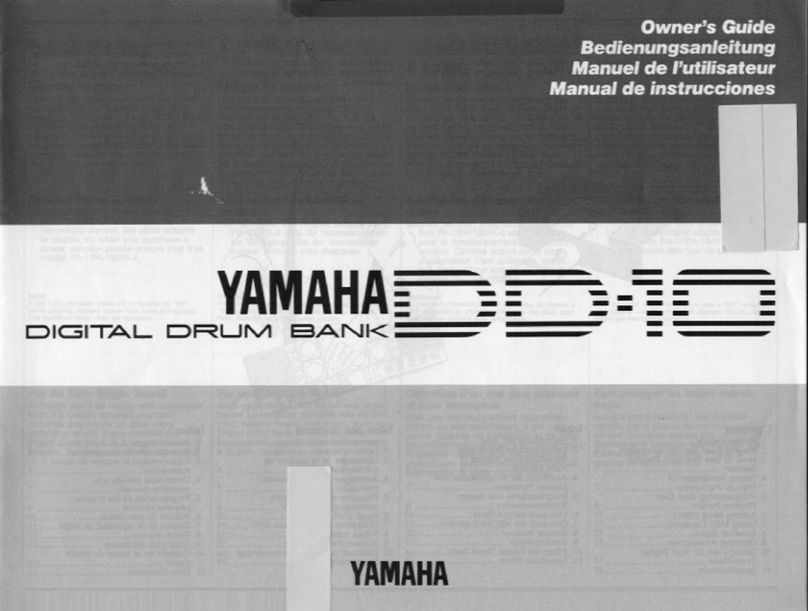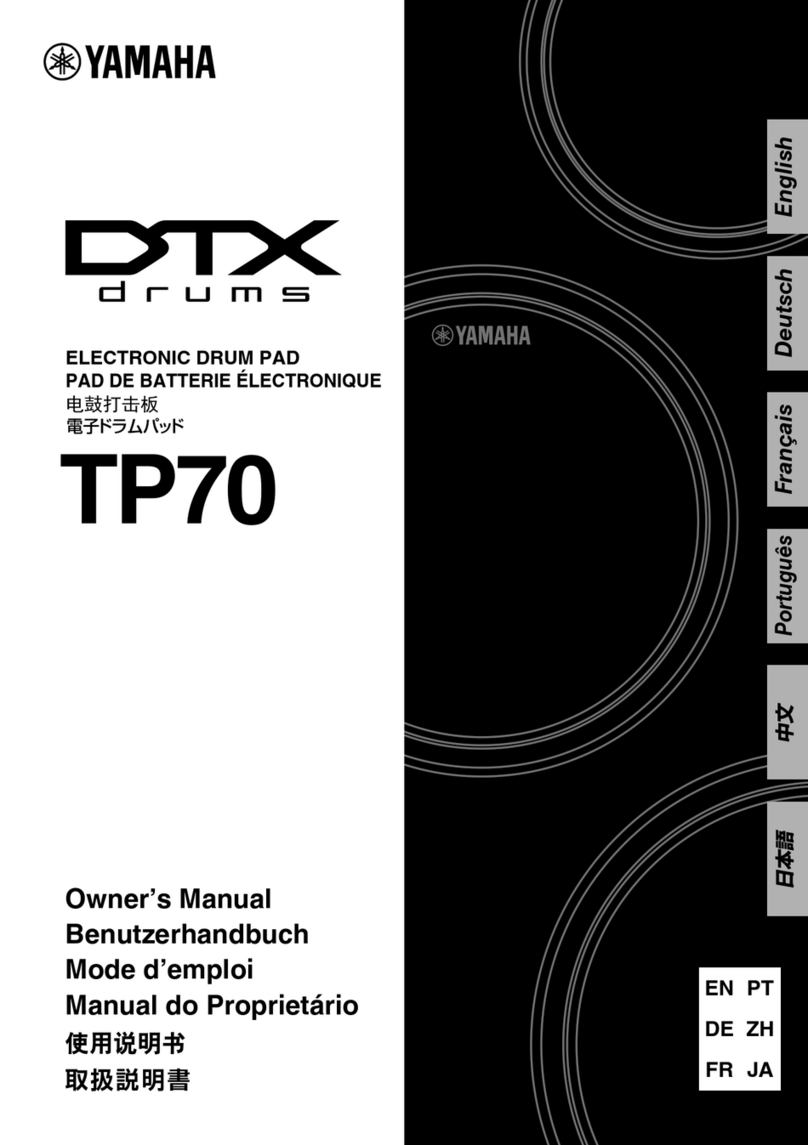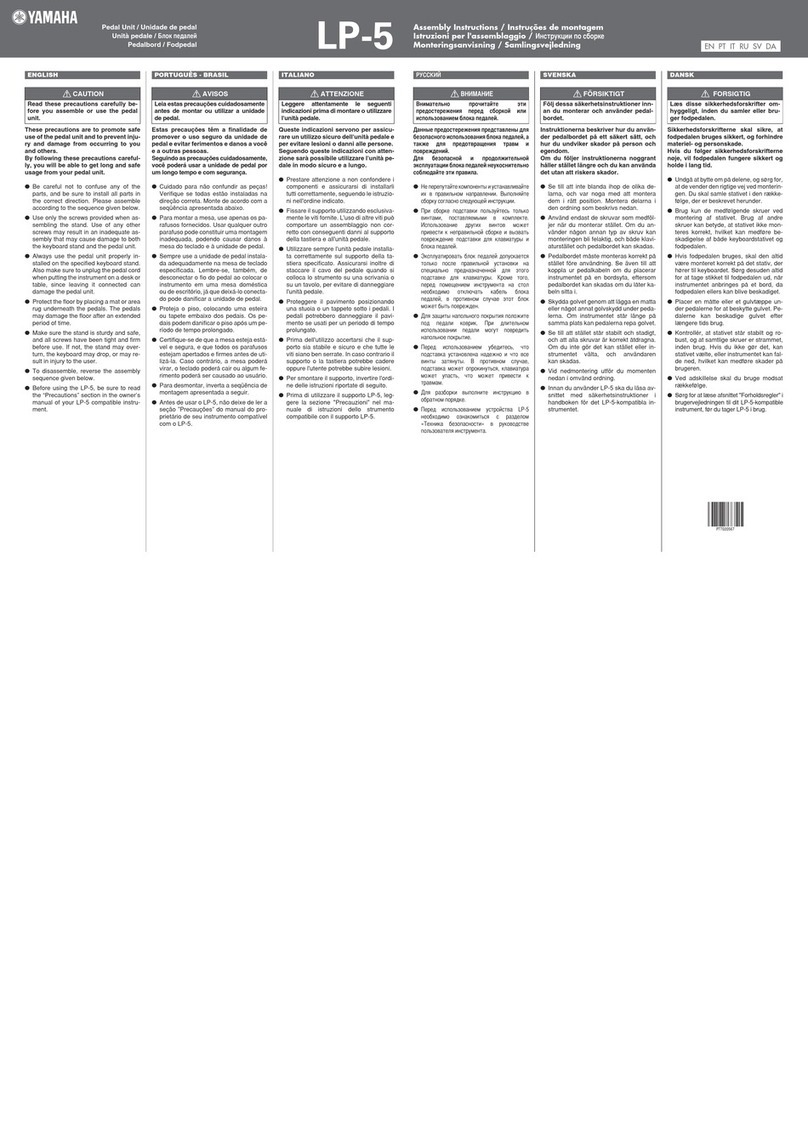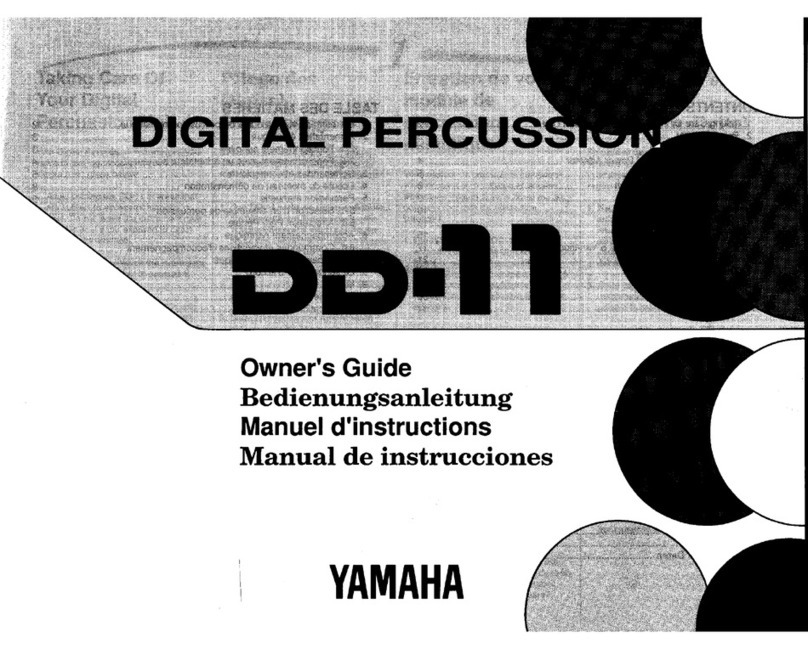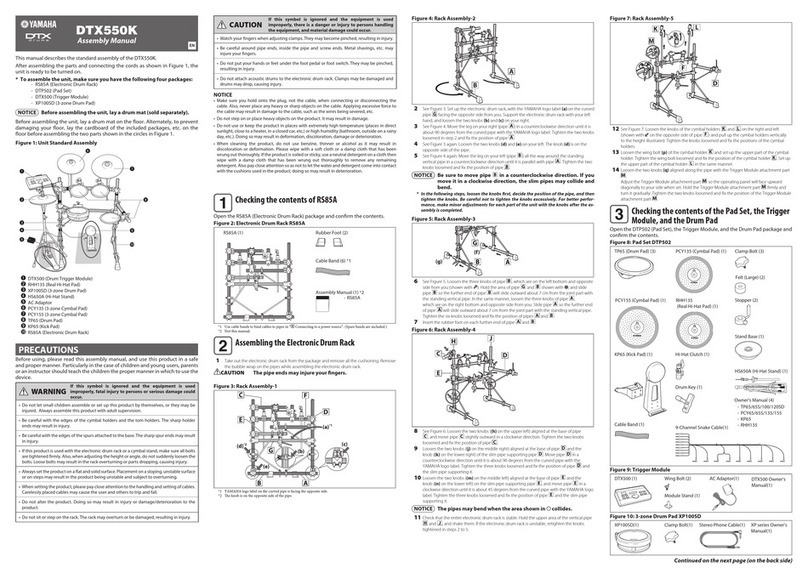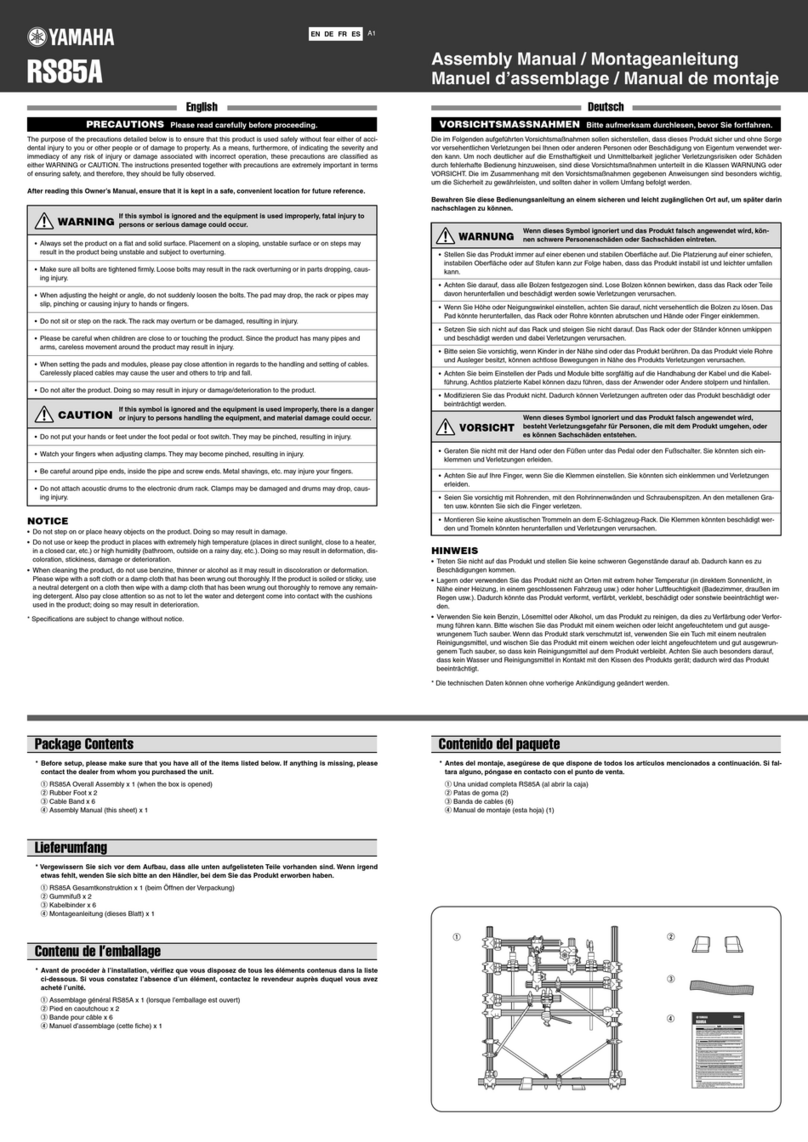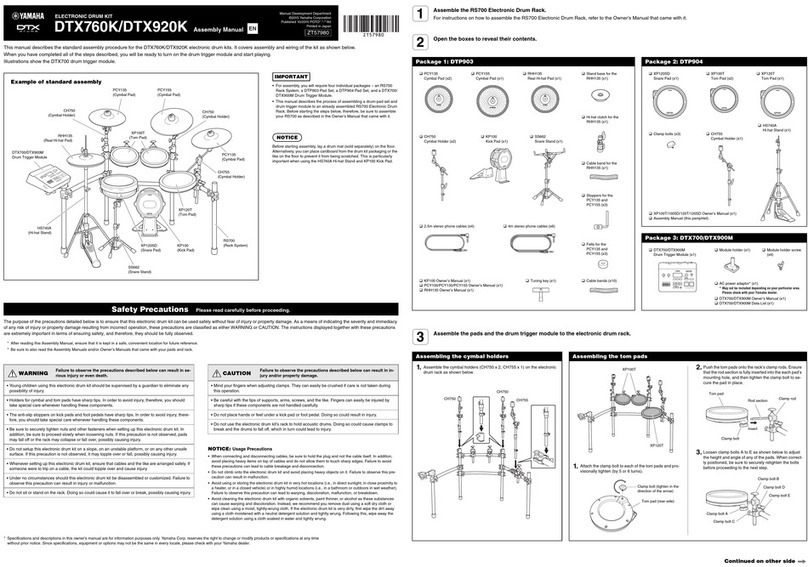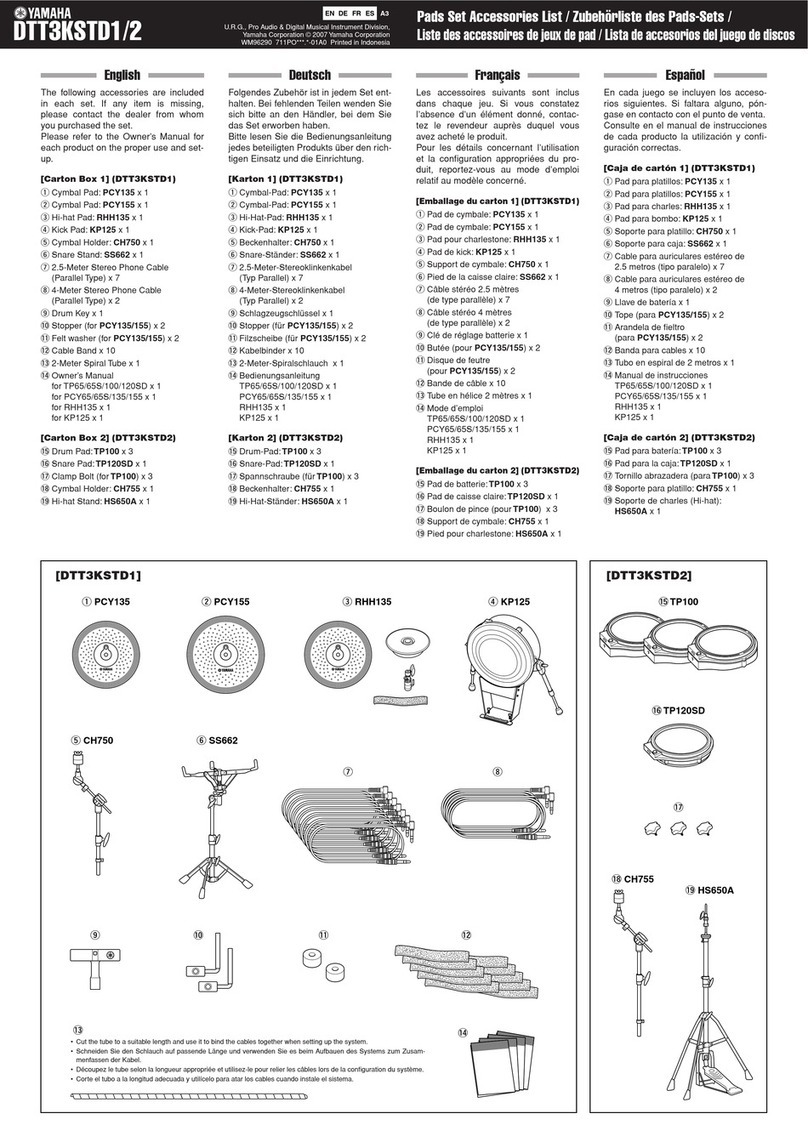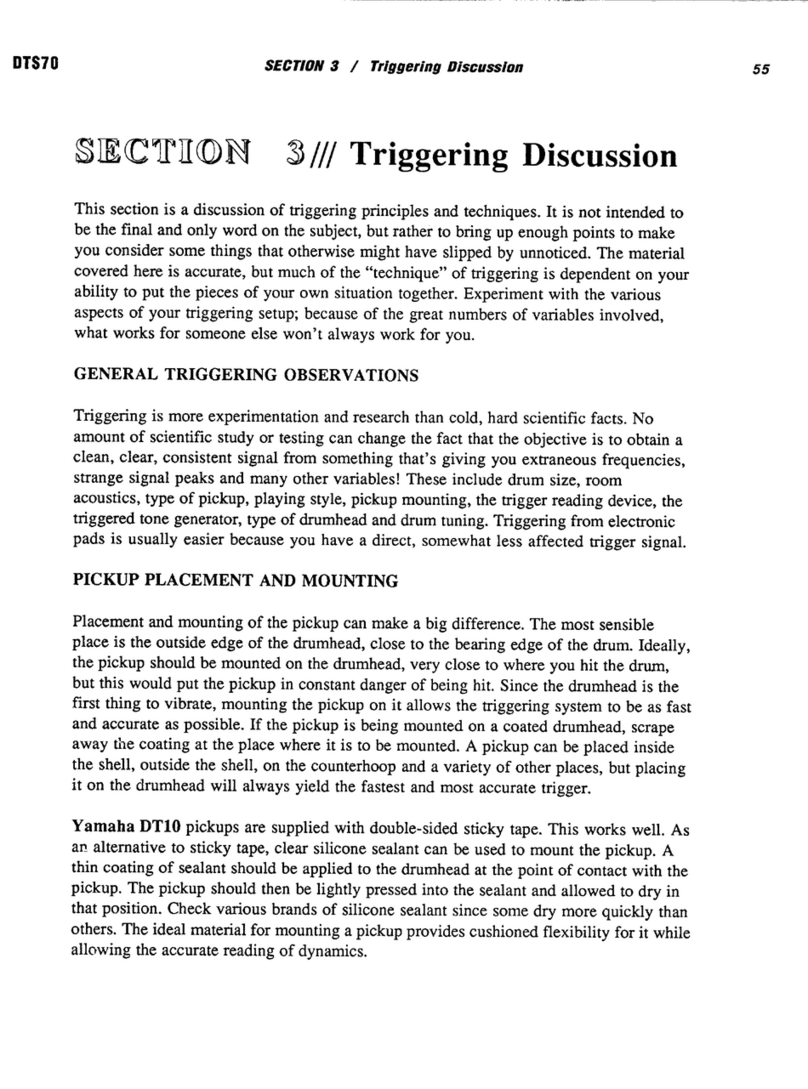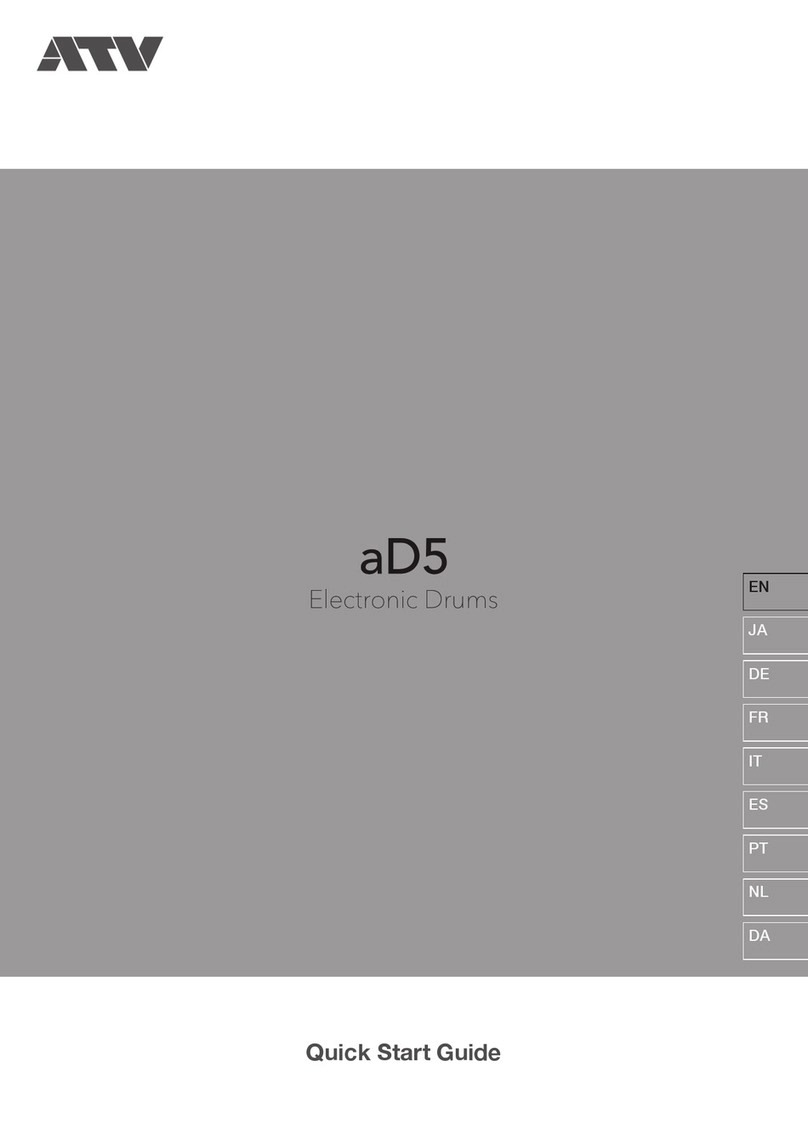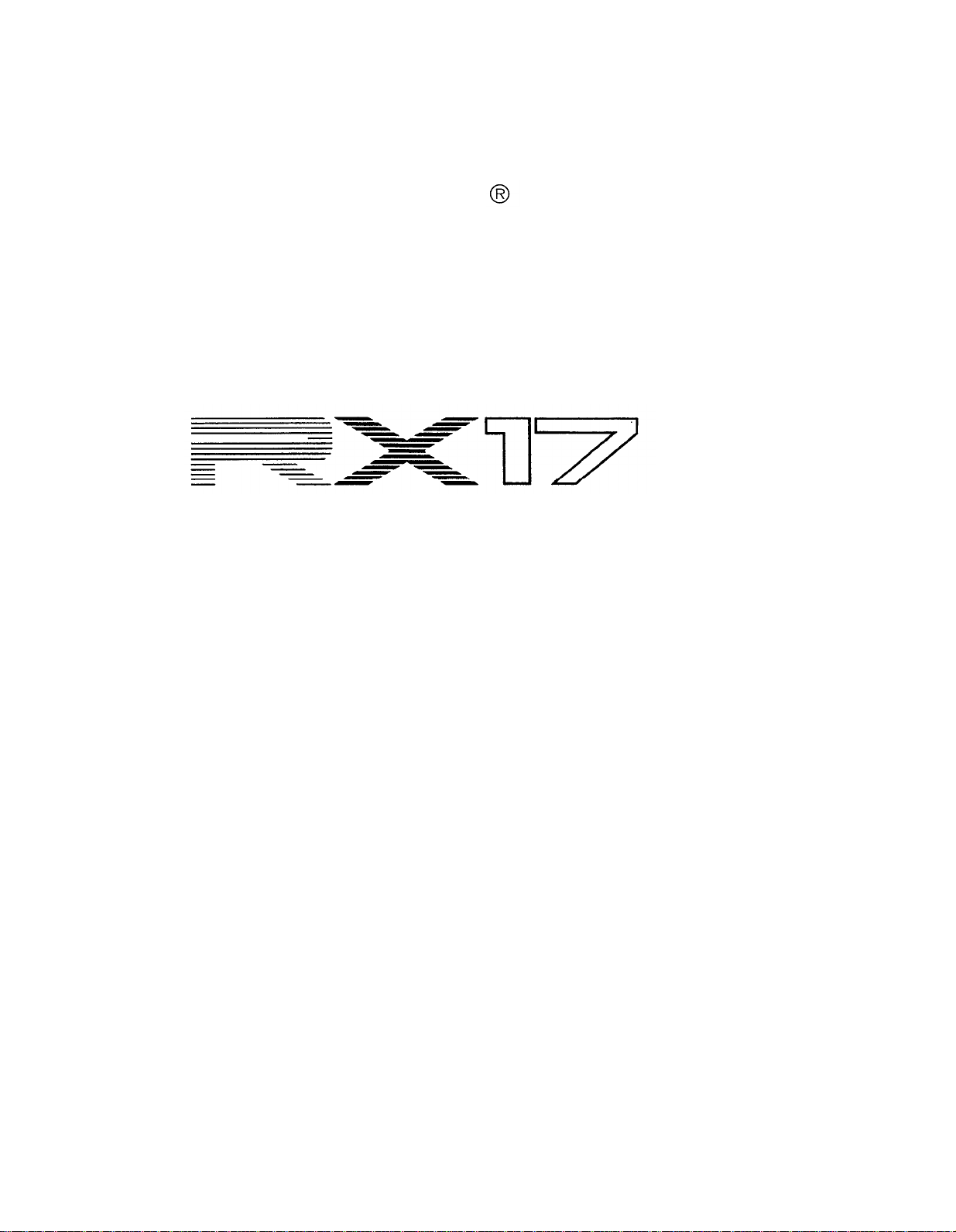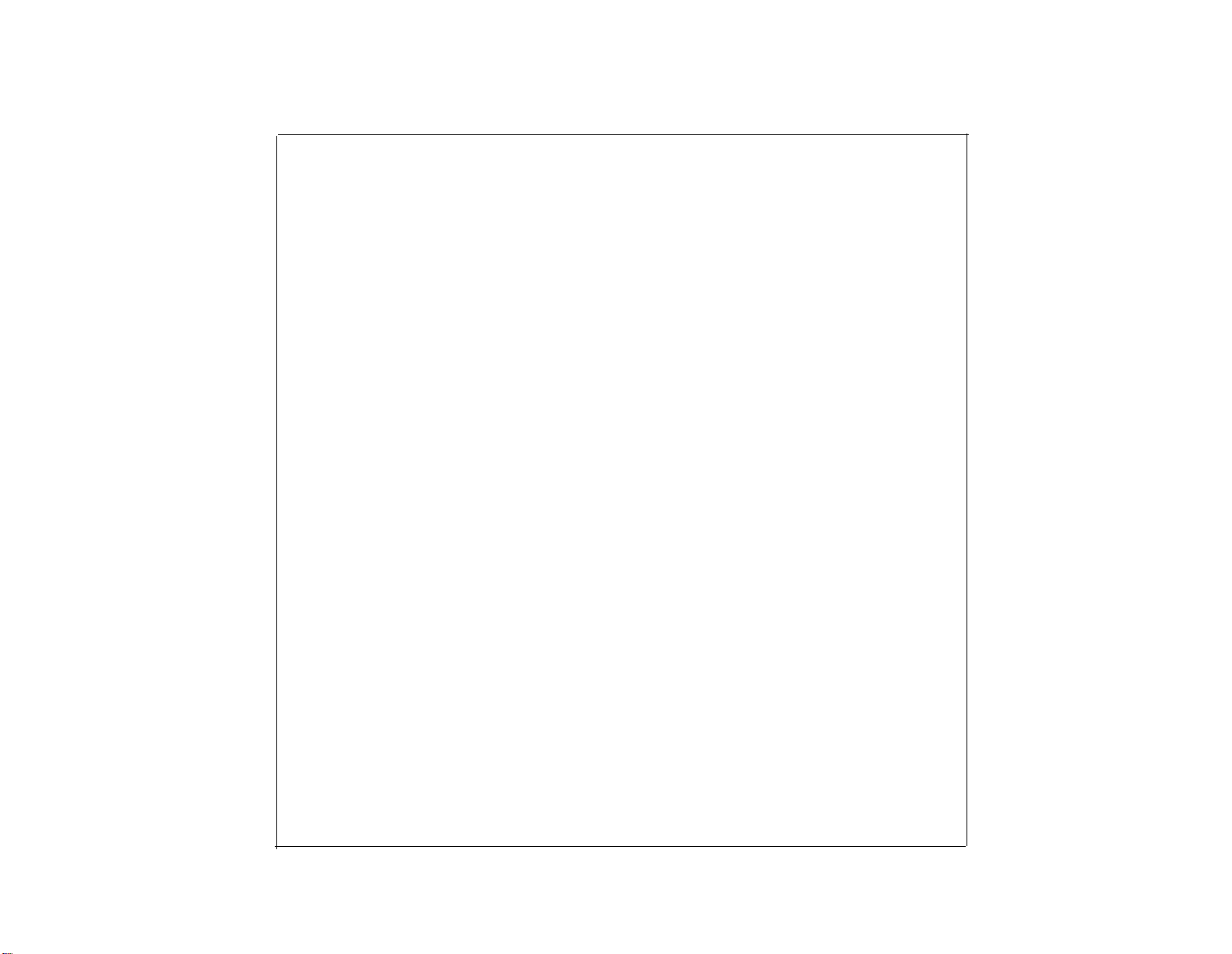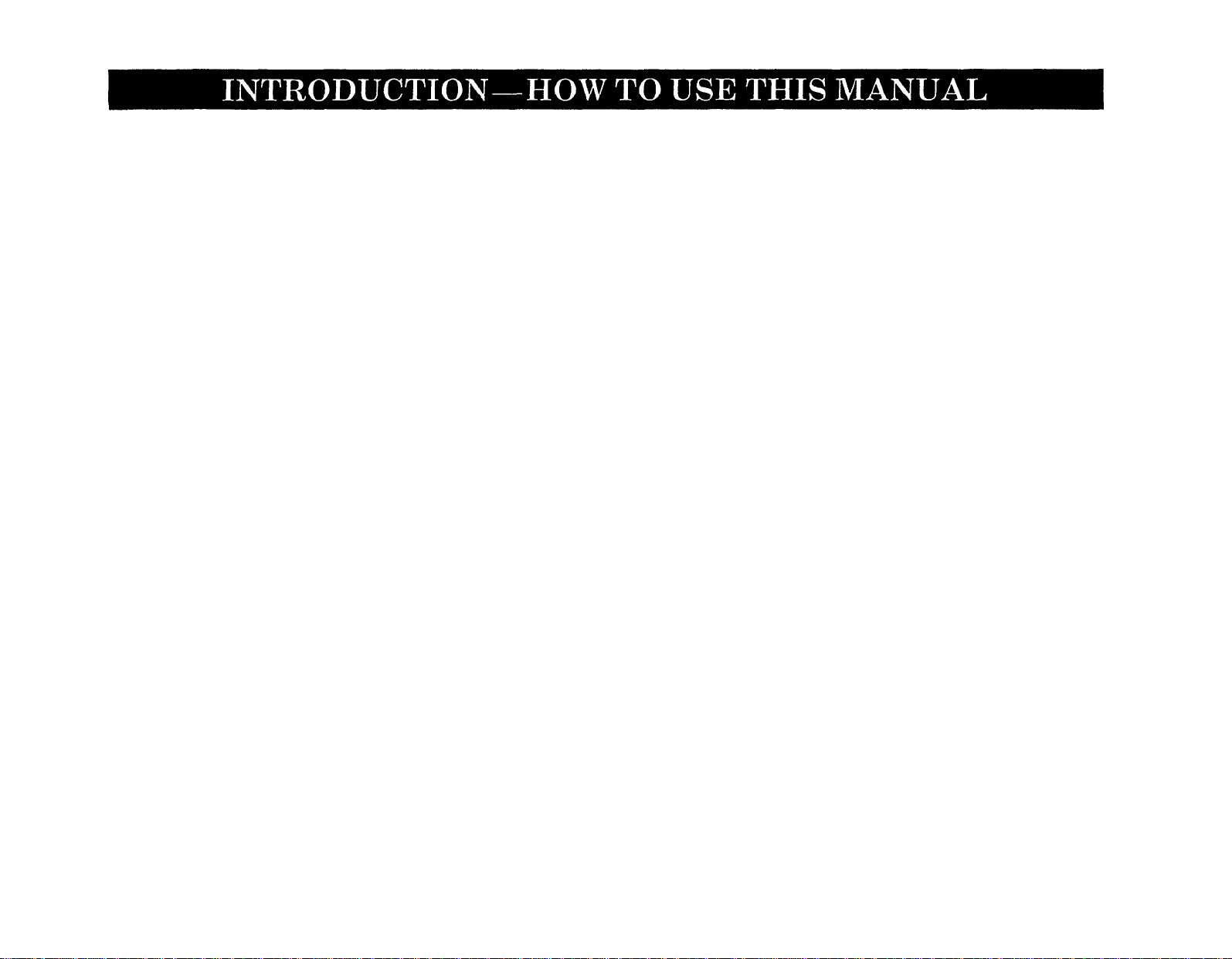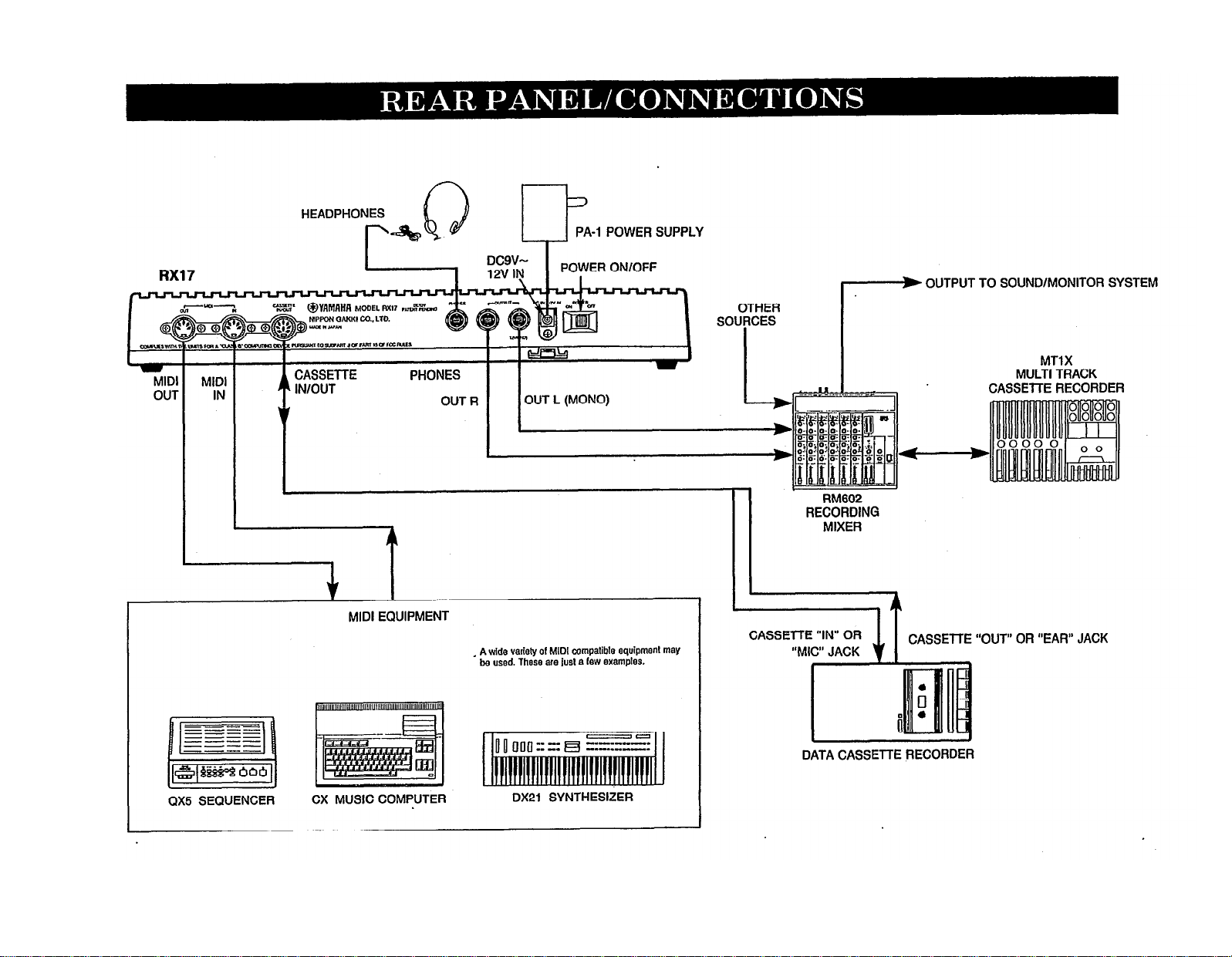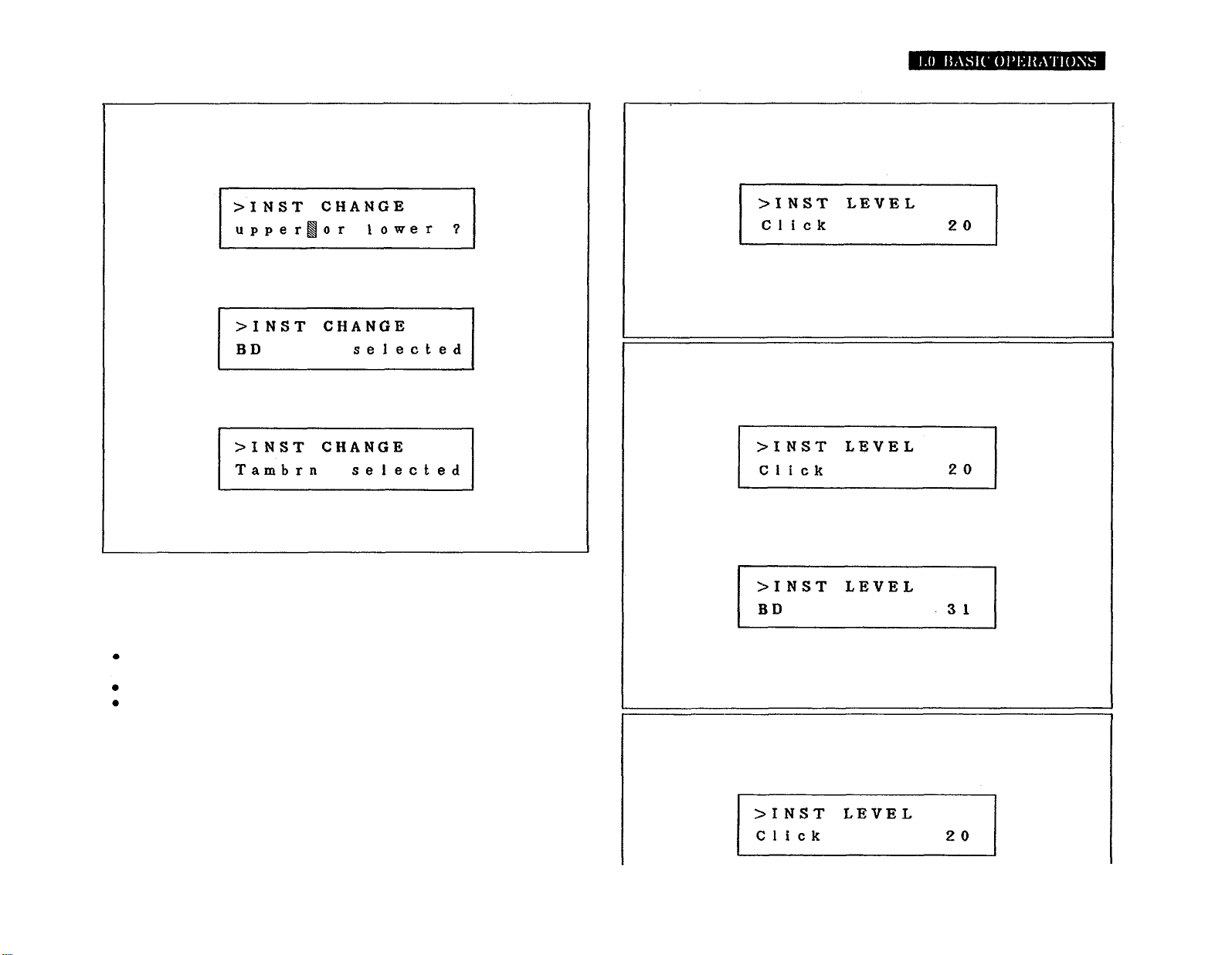Congratulations on your purchase of a Yamaha RX17 Digital Rhythm
Programmer! Your RX17 has been developed through over a century of
Yamaha research and design, and features advanced microcomputer control
plus high-quality digital percussion sounds, virtually indistinguishable from live
instruments. We suggest you read this manual carefully while operating the
RX17. All operations, “Modes”, “Functions” and “Jobs” are numbered for rapid
reference. Also, all descriptions of actual operations are surrounded by a
border, making them easy to locate. Here’s a chapter-by-chapter guide to this
manual.
CONTROL PANEL. Illustration of the RX17’s control panel, to which you can
refer at any time.
REAR PANEL/CONNECTIONS. Shows the functions of all connectors on the
RX17’s rear panel, and the type of equipment to which it can be connected.
PRECAUTIONS. It is highly recommended that you read this section. It will
ensure that you are using your RX17 under optimum conditions.
BASIC OPERATIONS. This chapter shows how to set up your RX17 and play
its “instruments”, adjust their level, pan positions and accent levels, and set
tempo.
PATTERN MODE. In the Pattern Mode you can write (record) and play rhythm
patterns. Patterns are phrases or groups of drum beats which, when played,
form a continuous rhythm accompaniment. You can also clear (erase) Patterns,
copy Patterns, and check the remaining Pattern memory.
SONG MODE. A Song is a number of Patterns placed in sequence to form a
rhythm accompaniment for a song or piece of music. You can clear (erase)
Songs, copy Songs, and check the remaining Song memory. You can set the
initial tempo of a Song, and also enter tempo changes, volume changes and
repeats.
CASSETTE MODE. The RX17 lets you “save” all Patterns and Songs onto
normal cassette tape, in the form of digital data. This data can be loaded (fed
back into the RX17) at any time. You can also “Verify” that data has been
correctly saved. In this way, you can save an unlimited number of Patterns
and Songs onto cassette, and build up a library of rhythm data.
MIDI MODE. The RX17 is fully compatible with MIDI (Musical Instrument Digital
Interface)-the technology that allows rhythm programmers, synthesizers
and sequence recorders to control each other by means of simple cable
connections. This Mode lets you select how the RX17 can control or be
controlled by other MIDI equipment, or even by a “Tape Sync” signal recorded
on tape.
HINTS AND TIPS. A chapter which you'll find useful once you’re familiar with
the operations of your RX17. This chapter provides you with performance notes
and a variety of tips on how you can creatively use the full potential of your
RX17. It will broaden your knowledge of the operations described in the MODE
chapters.
ERROR MESSAGES. If you see an error message on the LCD (Liquid Crystal
Display) of your RX17, refer to this chapter. You’ll find out whether an operation
has been executed incorrectly, or whether there is a technical malfunction.
The SPECIFICATIONS and BLOCK DIAGRAM are followed by the MIDI
IMPLEMENTATION CHART, for musicians who need specific information about
the MIDI technology utilized in the RX17. You can, however, fully operate the
RX17 with little or no technical know-how.
The PATTERN CHART and SONG CHART enable you to keep an accurate
written record of the rhythm programs you have created on your RX17. Photo-
copy these charts to provide enough for all your Patterns and Songs.
The QUICK GUIDE is a reference index which lets you easily locate any
particular operation on the RX17 – useful in those moments when you’re in a
hurry and can’t remember where in this manual an operation is described.
And now-it’s all up to you. Enjoy your Yamaha RX17 Digital Rhythm
Programmer!