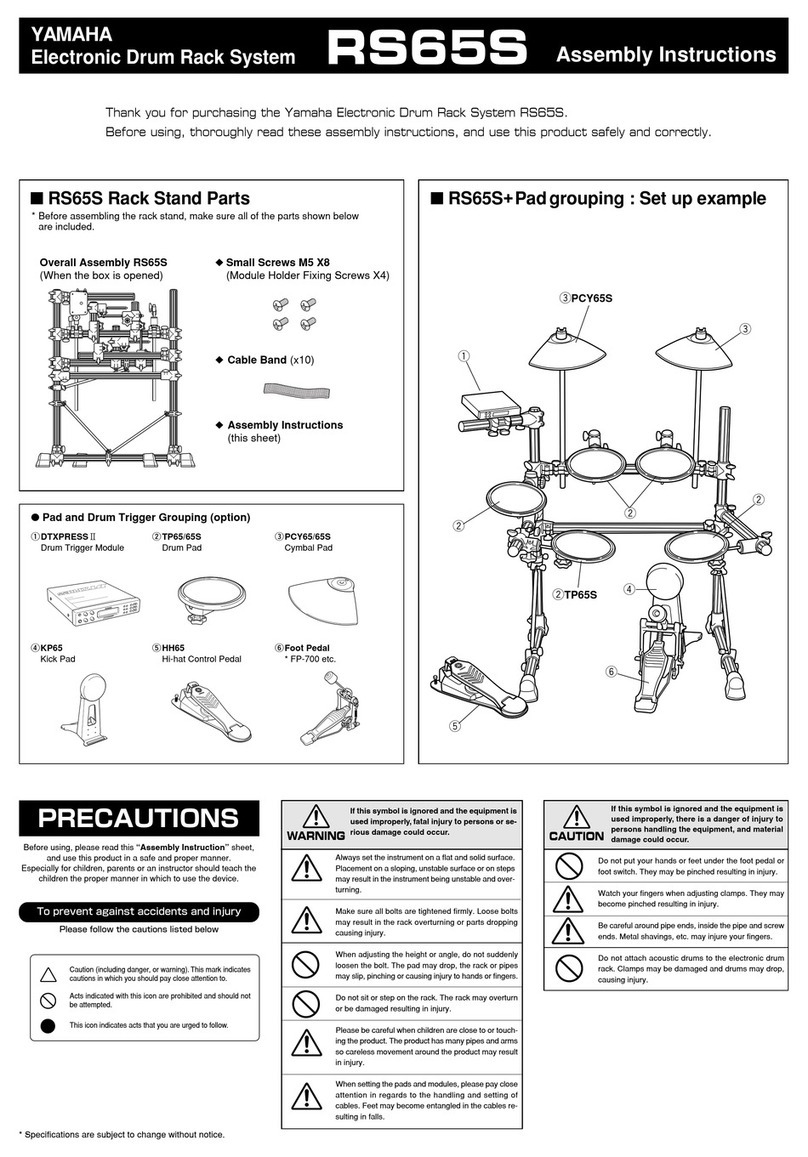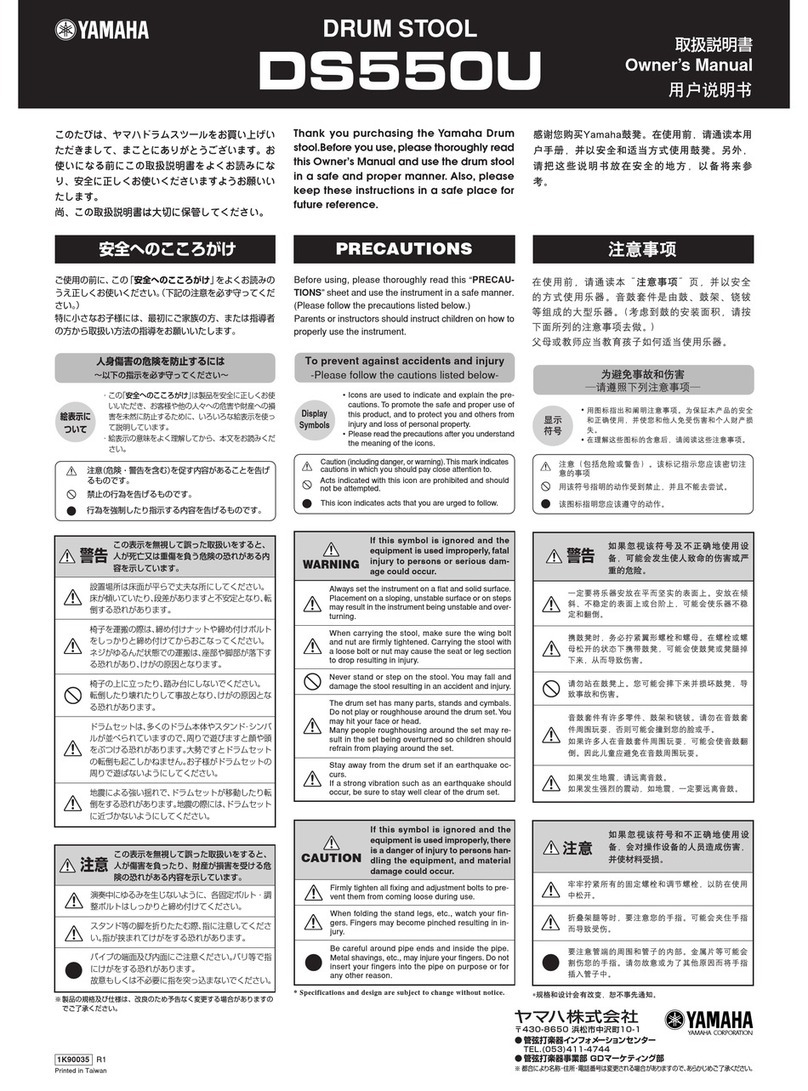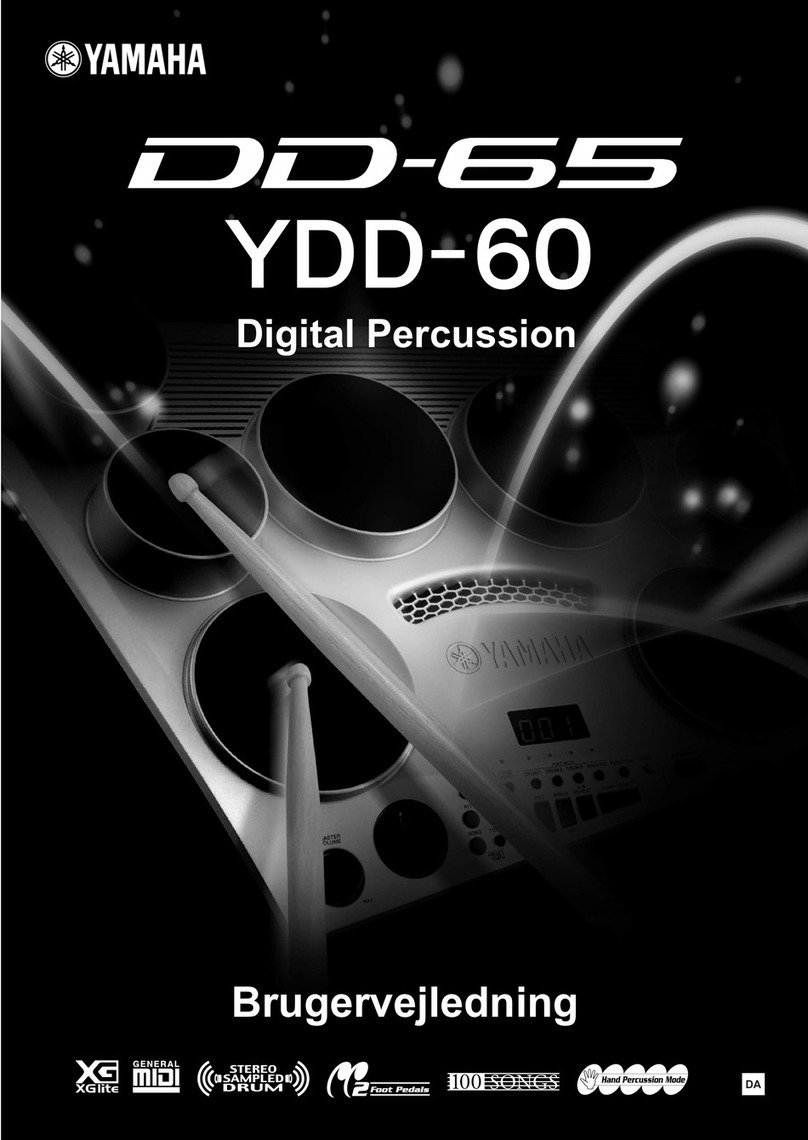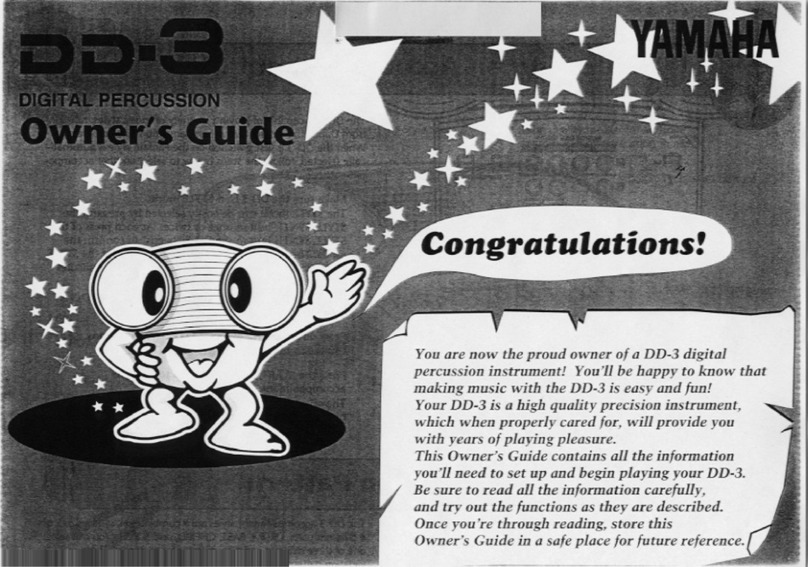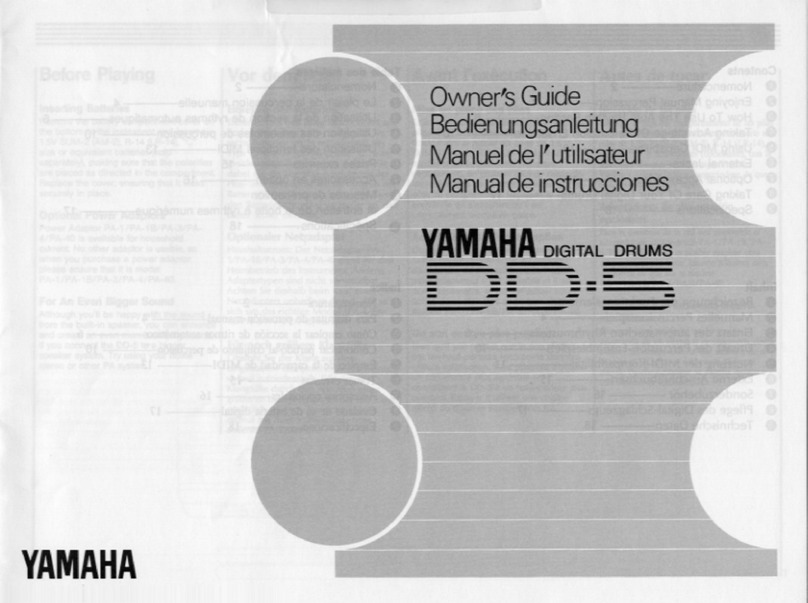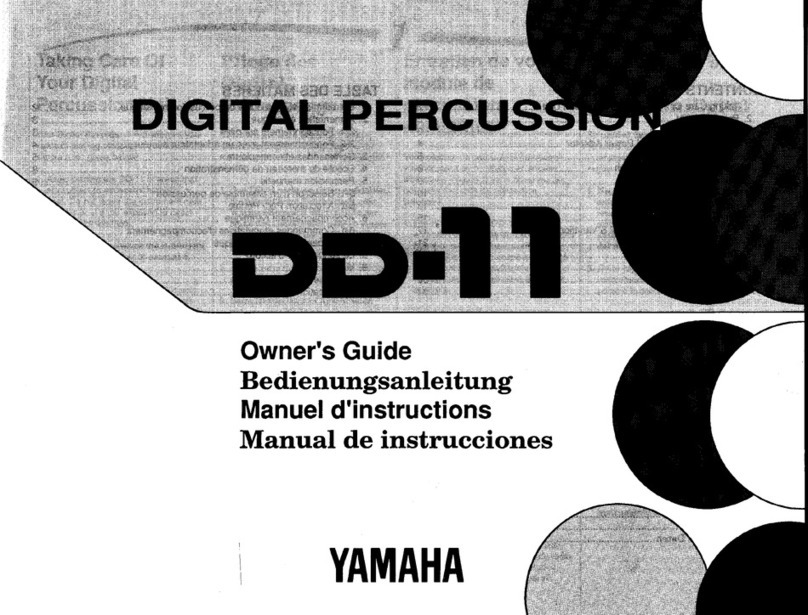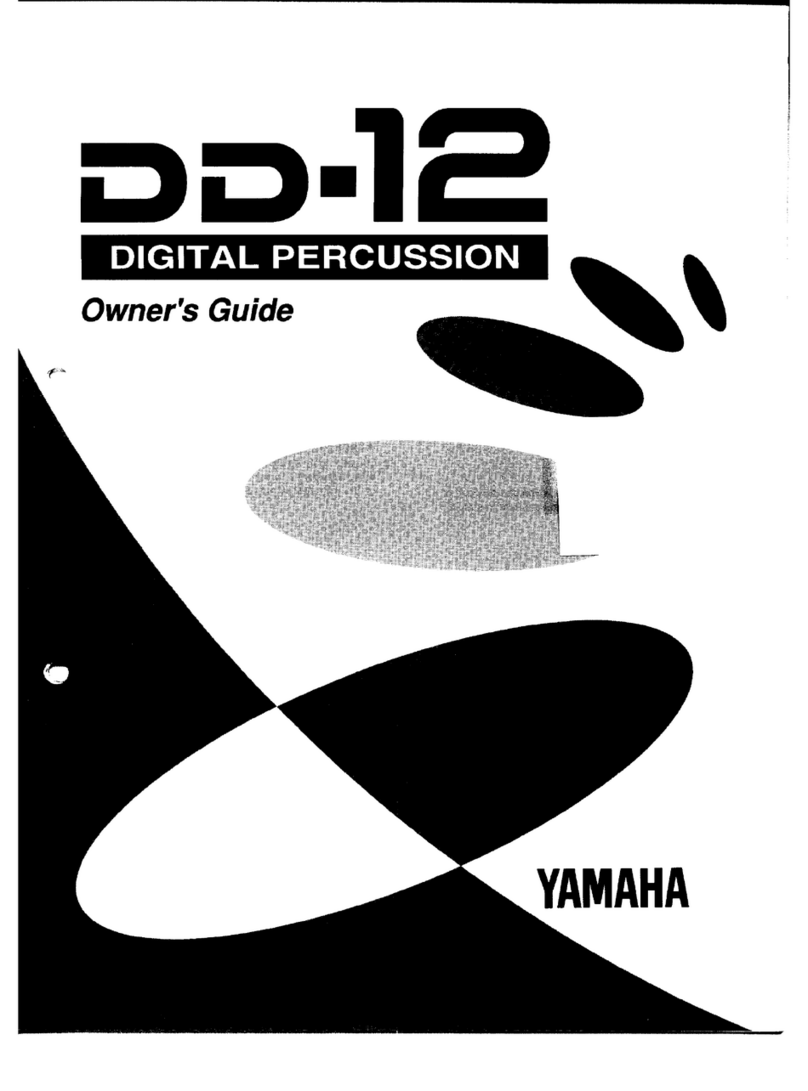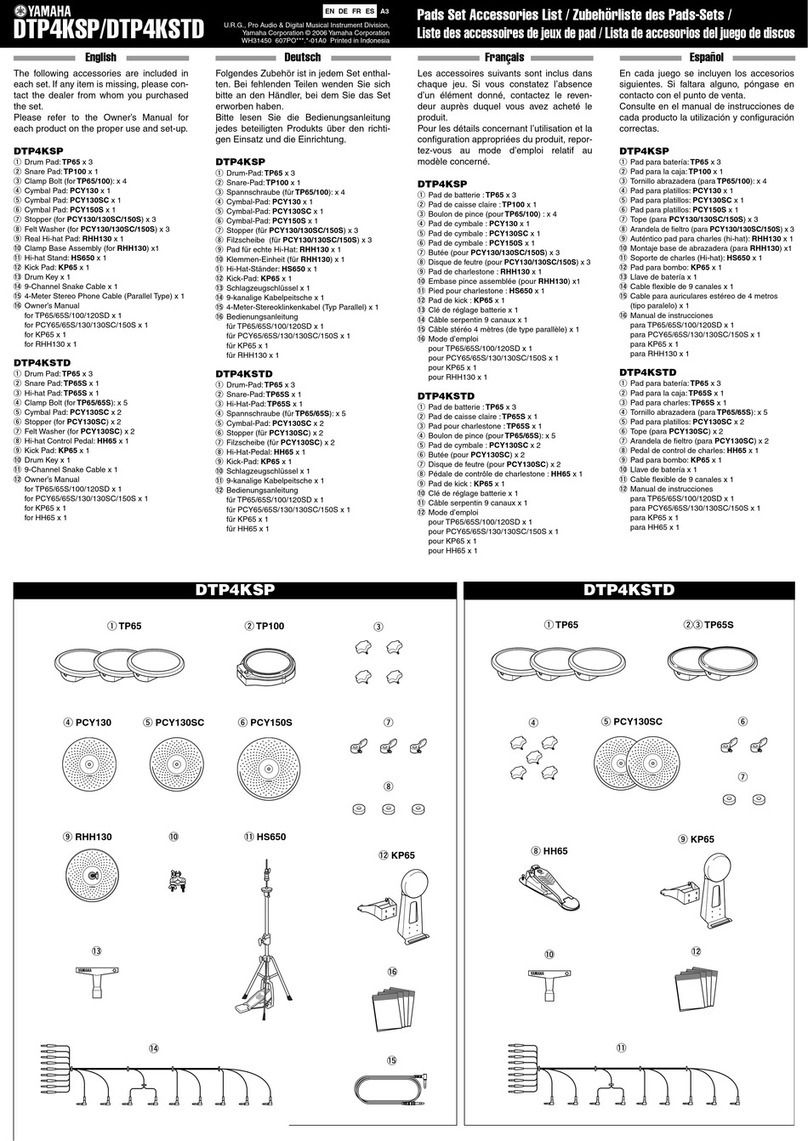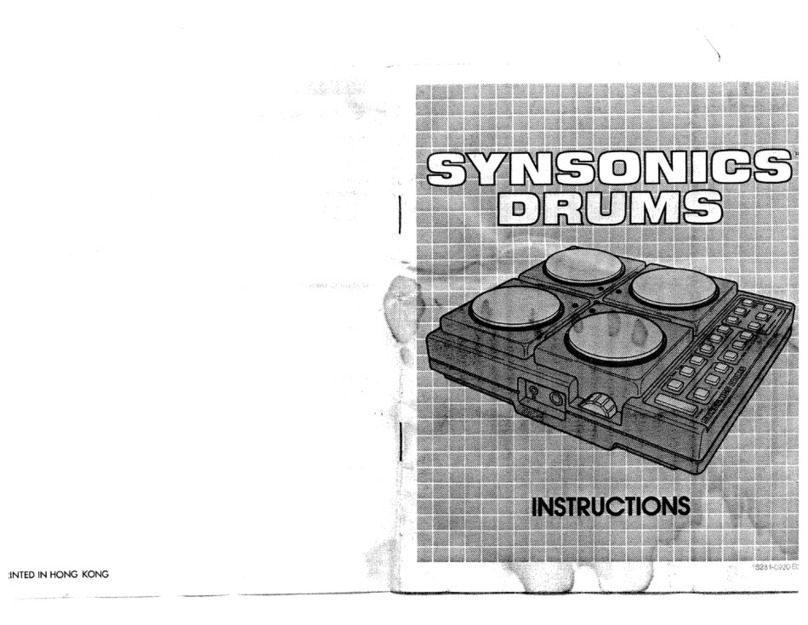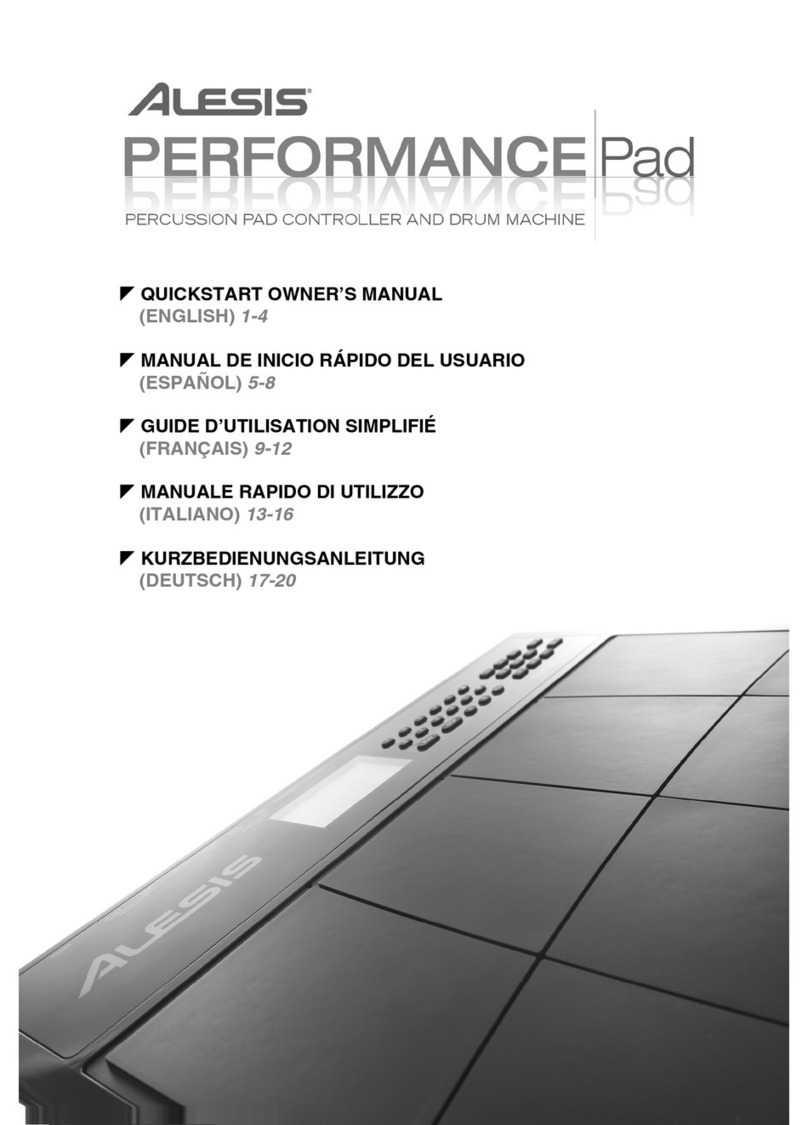The START and STOp/CONTINUE Buttons Real-Time Pattern Programming
To play the selected pattern, simply press the red START
button. The red RUN LED will light to indicate that the
selected pattern is playing. If, for example, pattern number
15 is selected and played, the LCD panel will read "PLAY
PTN15:BR01" indicating that bar number 1(BR01 )of
pattern number 15 (PTN15) is playing.
To stop pattern playback press the blue STOP/CONTINUE
button. The pattern can be restarted by pressing the STOP/
CONTINUE button. In this case the pattern continues from
the point at which it was last stopped, rather than starting
from the beginning. Press START to start from the first
beat of the pattern.
New patterns can be selected in the pattern mode even if
another pattern is playing. When apattern is playing, the
newly selected pattern will begin immediately after the last
beat of the first pattern.
Tempo
The linear TEMPO control can be used to adjust the pattern
tempo. The TEMPO range is from 40 to 250 (40 to 250
quarter-note beats per minute).
For more precise tempo adjustment, however, use the TEMPO
function, activated by pressing the TEMPO key. When the
TEMPO key is pressed the LCD panel will indicate the
currently set tempo: e.g. "TEMPO =120". Although the
TEMPO control can still be used for coarse tempo adjust-
ment in this mode, finer control is available by using the
-1/NO and +1/YES buttons. Asingle, quick press on -1/NO
decrements the tempo by one beat, and +1/YES increments
by one beat. Holding either the —1 or +1 buttons down
causes continuous incrementing or decrementing in the
corresponding direction. The TEMPO function also makes
it possible to precisely set the desired tempo before beginning
playback.
TEMPO Function
TEMPO
NOTE
41TEMPO J=040
®~TEMPO«f r^n^fSELECT PTH
—40 -25CT tempo '
An understanding of the QUANTIZE function, des-
cribed below, is essential for effective use of the real-
time write function. We recommend that before
actually trying out the real-time write function you
should read through this section and then the
"Quantize" section below. Then come back to this
section and try out the function.
The RX11 permits programming your own rhythm patterns
using two different methods-REAL TIME WRITE and
STEP WRITE. The most direct of these is REAL TIME
WRITE. This function lets you "play" your rhythm on the
instrument keys, adding new instruments and rhythm lines
until the pattern is complete.
First, select the pattern number you wish to program (if
you're just starting, select aclear pattern—any pattern i
above 36). Enter the real time write mode (from the pattern -
mode) by pressing the REAL TIME WRITE button. The
LCD panel will indicate that the real time write mode is
active, and prompt you to input the time signature of your
pattern (the flashing block cursor will be located immediately
to the right of the first number of the time signature):
"REALT.W.04/4". The default time signature is 4/4 ("04/4"
on the LCD panel), and need not be entered if this is the
time signature you need. If you wish to enter another time
signature, however, use the white buttons labelled to 9
(1/4 to 1/192) in their top left corner. Each input must be
2digits. To input a3/8 time signature, first input the 3as
"03" and confirm that it has been entered correctly on the
LCD panel. Then press the REAL TIME WRITE button
again to enter the second part of the time signature (notice
that the flashing block cursor moves to the right of the
second time signature figure when the REAL TIME WRITE
button is pressed asecond time). The second part of the time
signature is entered using the fraction markings (1/4, 1/8,
1/6, etc.) over the number buttons. The RX11 will accept
time signatures up to 99/32; 1/48 and 1/192 inputs will be 1
ignored. Enter the 8 by pressing the button marked 1/8 and
confirm on the display. This completes entry of the time
signature. Now press the REAL TIME WRITE button again
and you will be prompted to input the length of your pattern
in bars: "REALT.W.01 BAR". The number of bars is entered
via the white number keys, and must be input as two digits:
2bars is input as "02", 4bars would be input as "04". A
pattern can have up to 99 bars.
To review, the real time write parameter input procedure is
as follows:
10