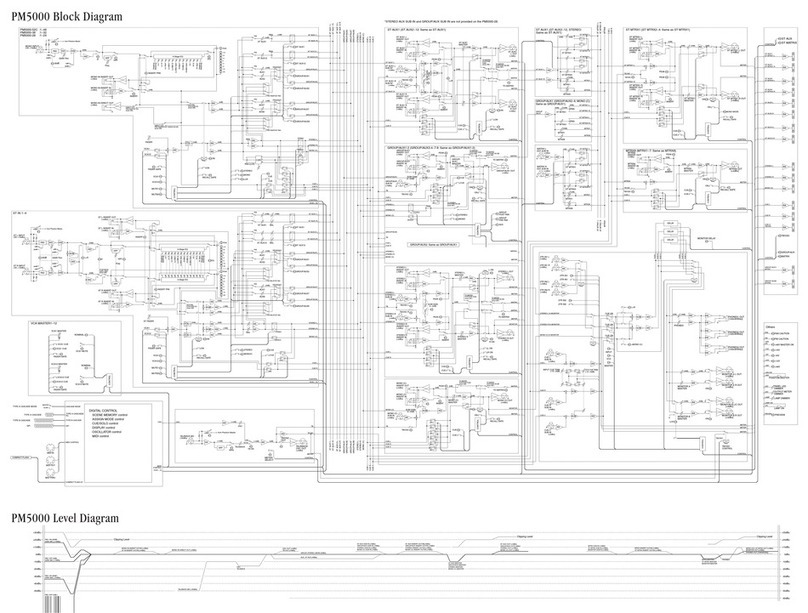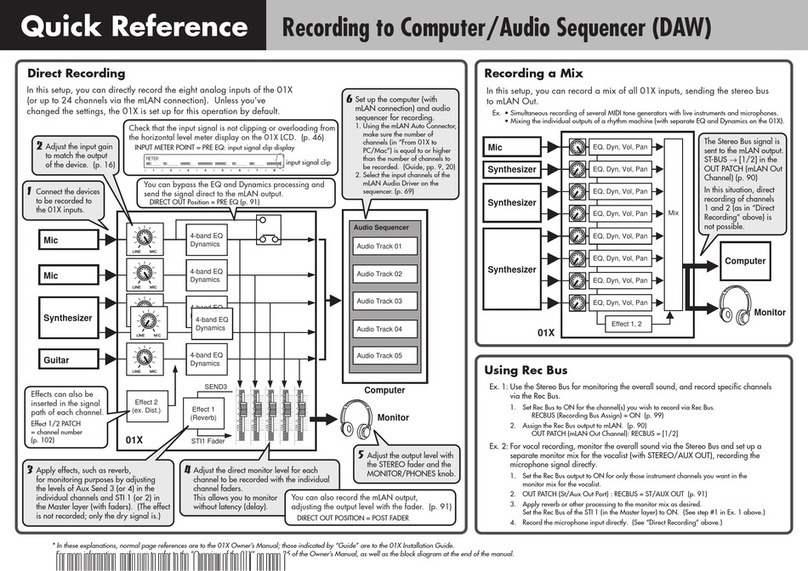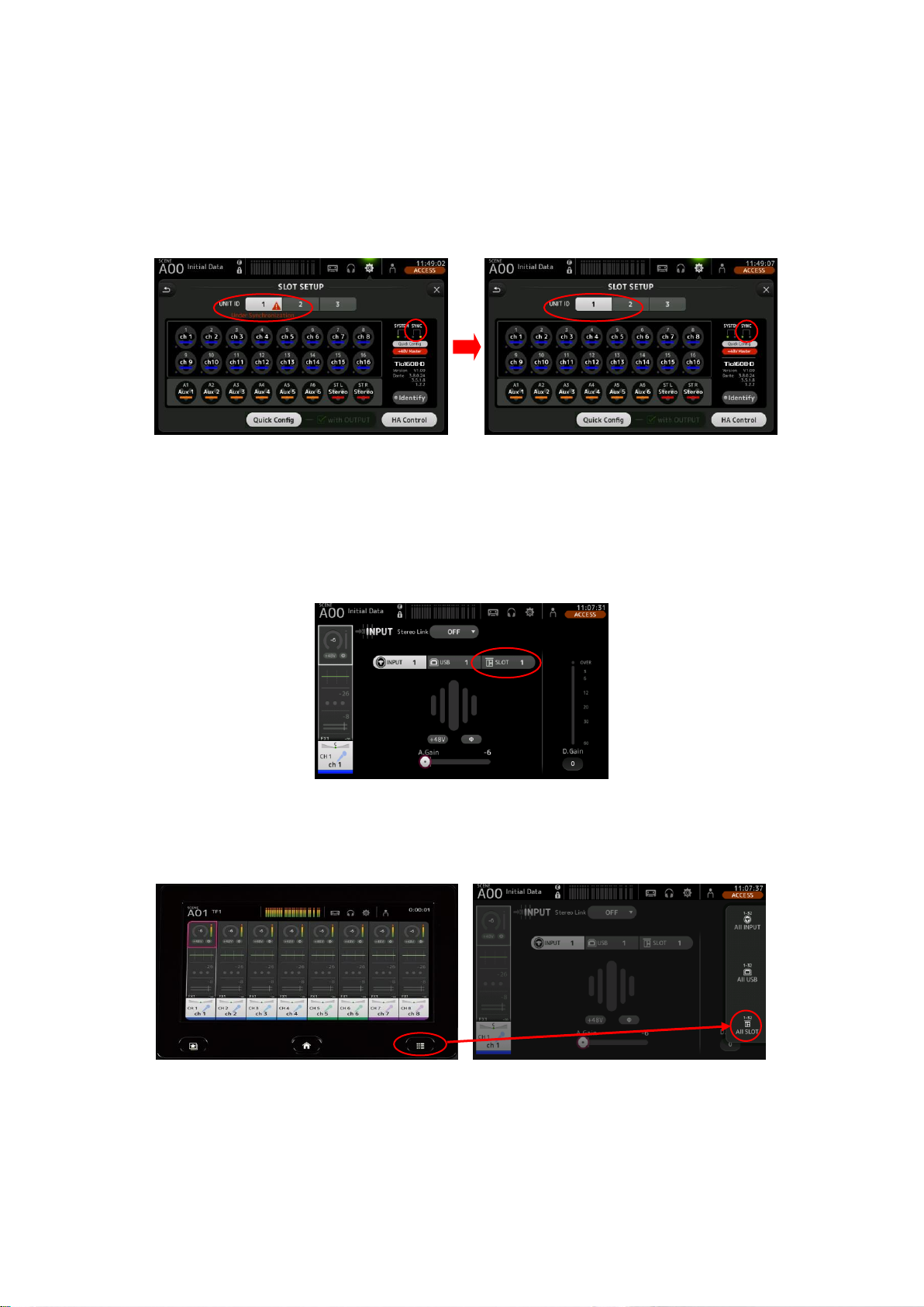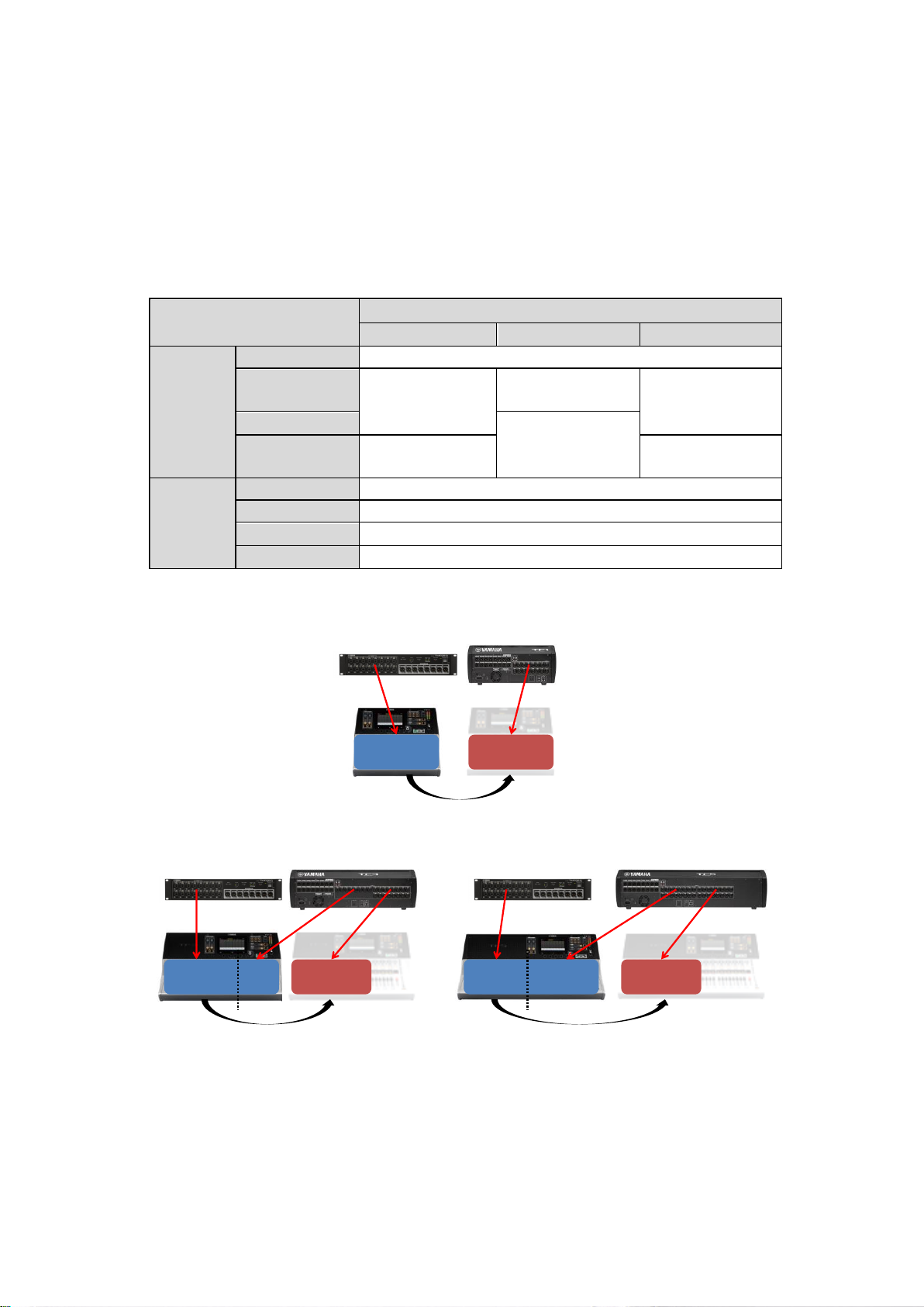Yamaha Tio1608-D User manual
Other Yamaha Music Mixer manuals

Yamaha
Yamaha M7CL-48 User manual

Yamaha
Yamaha 03D User manual
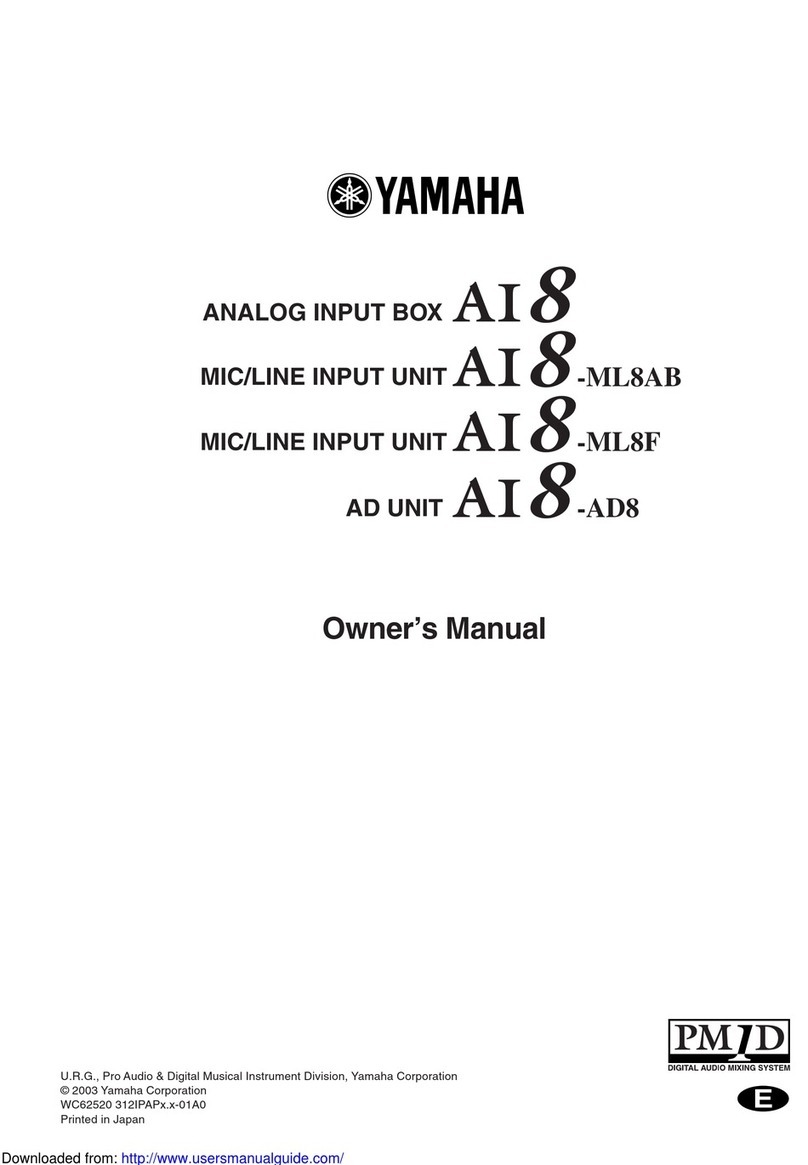
Yamaha
Yamaha AI8-ML8F User manual
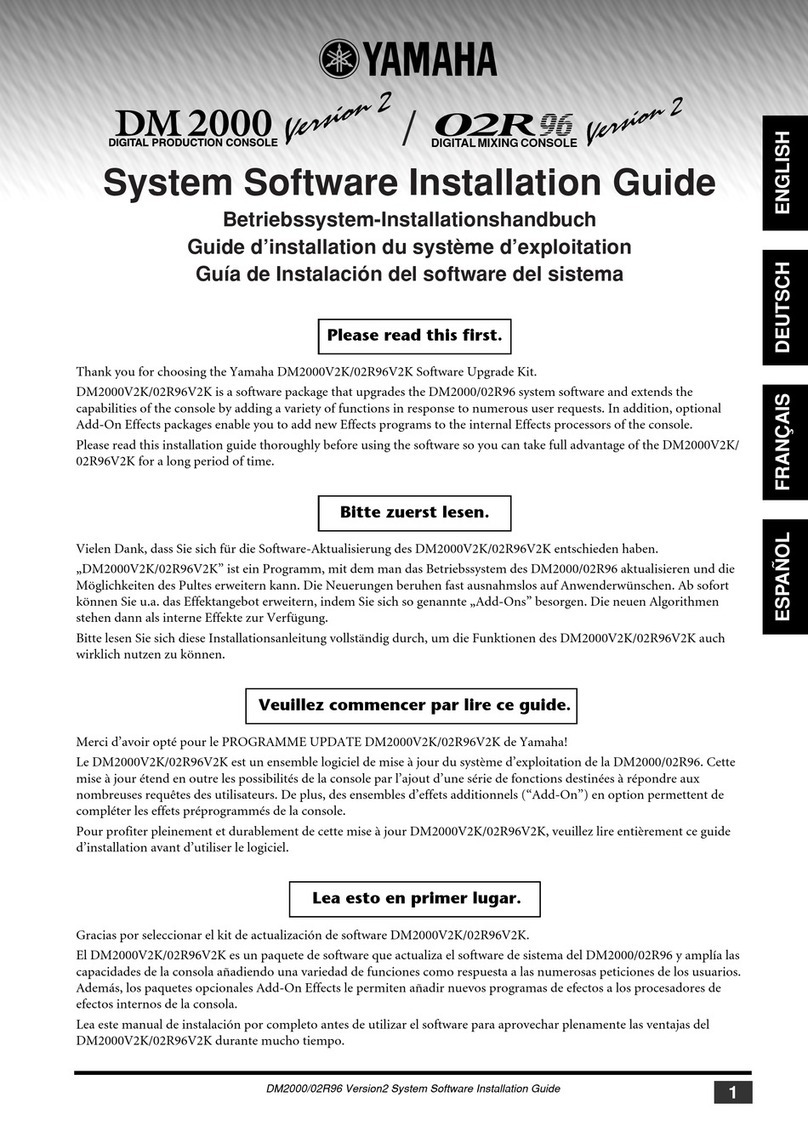
Yamaha
Yamaha DM 2000 Version 2 Firmware update
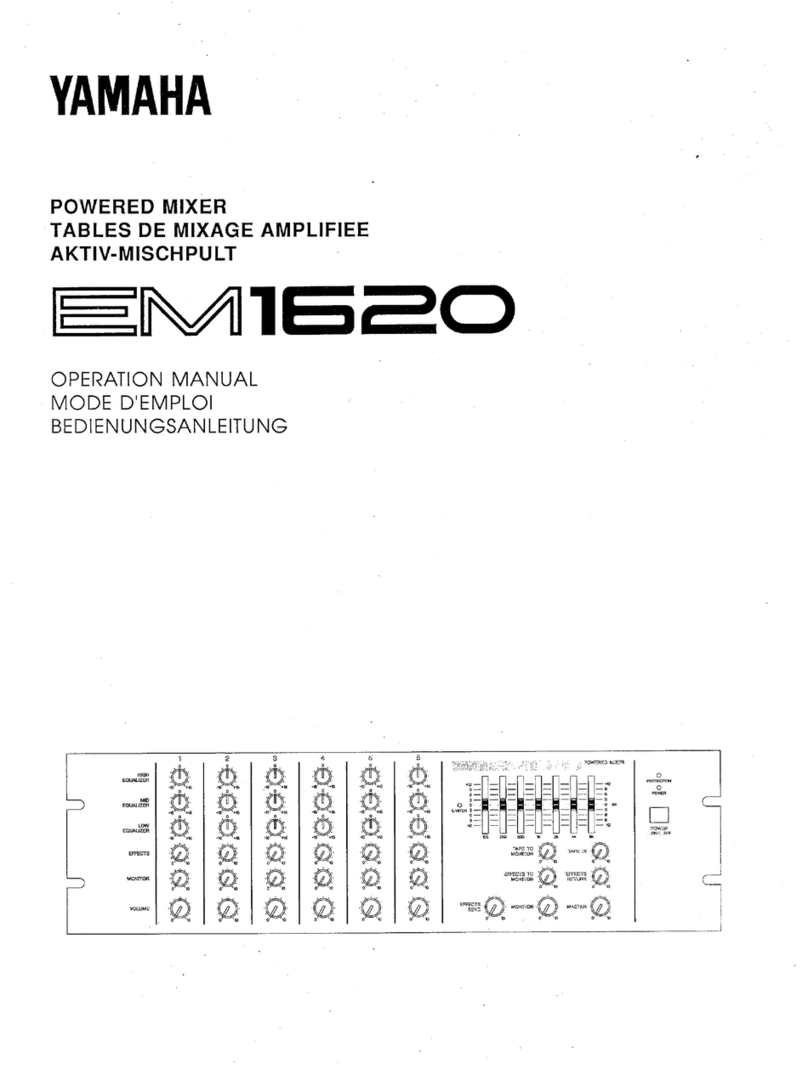
Yamaha
Yamaha EM-1620 User manual

Yamaha
Yamaha M7CL StageMix V1.5 User manual

Yamaha
Yamaha PM-1000 User manual
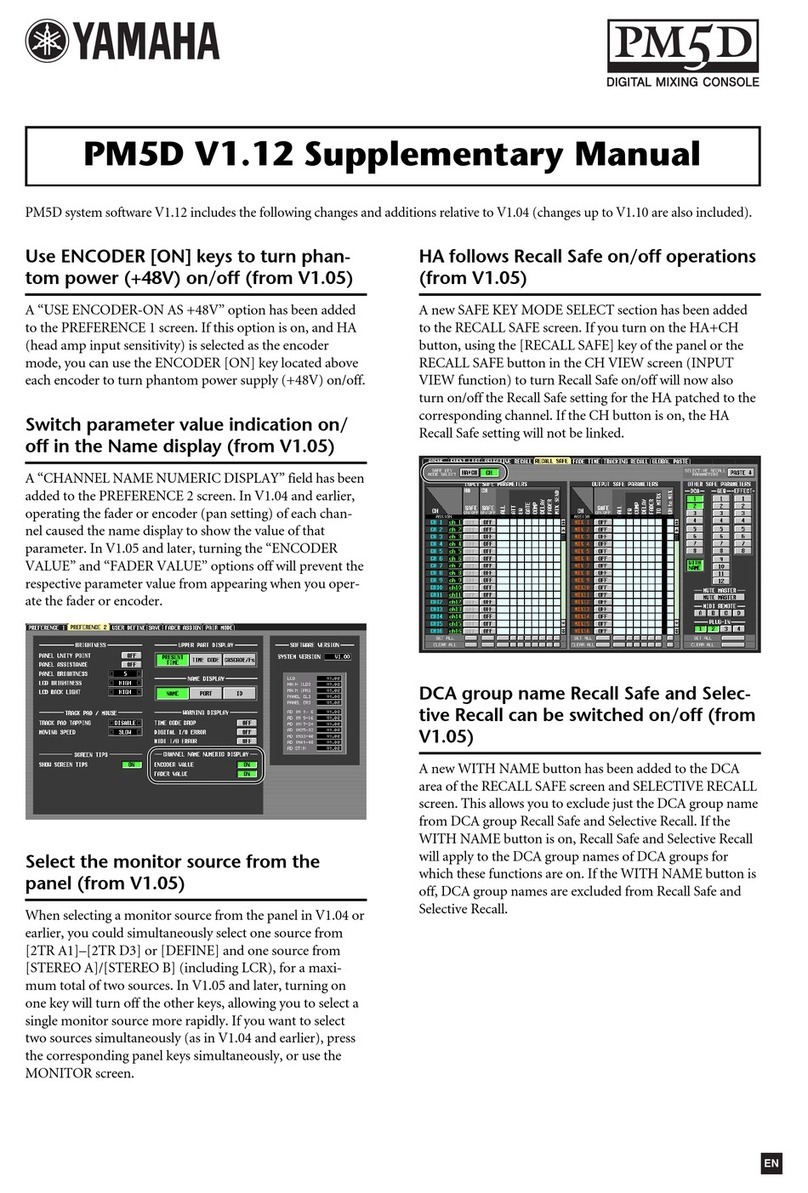
Yamaha
Yamaha PM5D Instructions and recipes
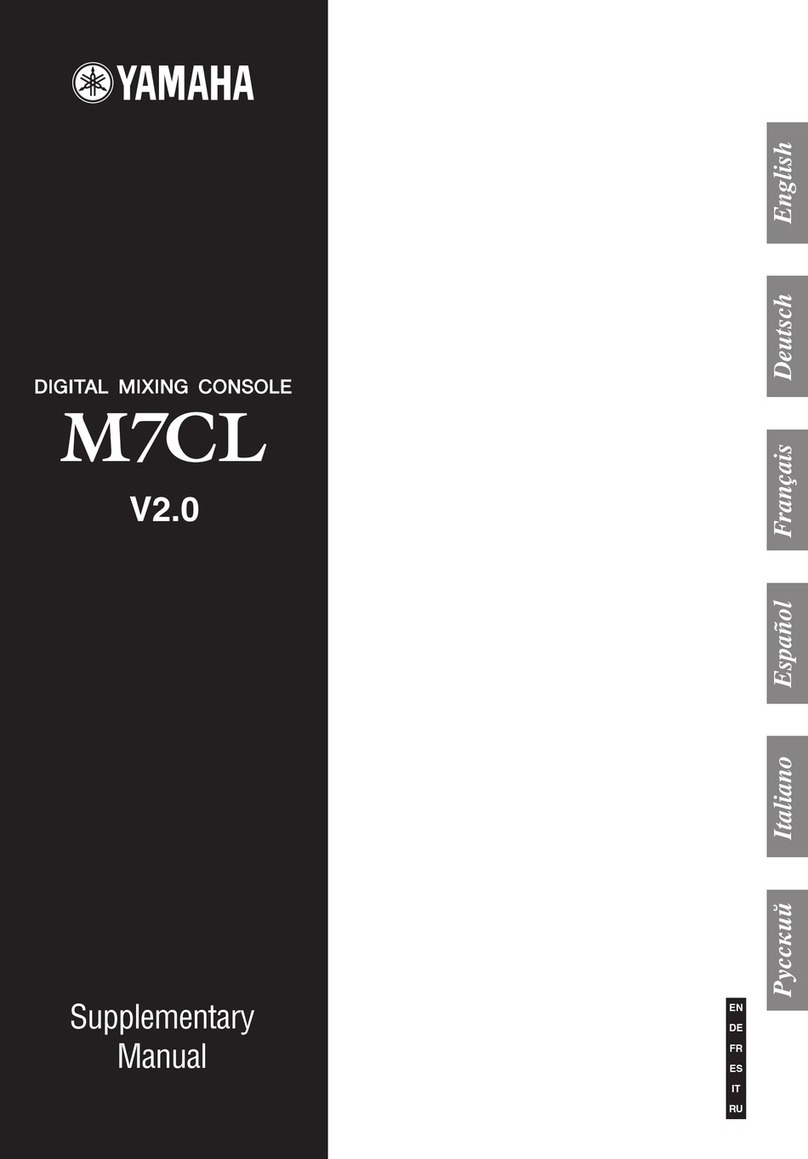
Yamaha
Yamaha M7CL StageMix V1.5 Instructions and recipes

Yamaha
Yamaha O2R96 User manual

Yamaha
Yamaha EMX212Ss User manual
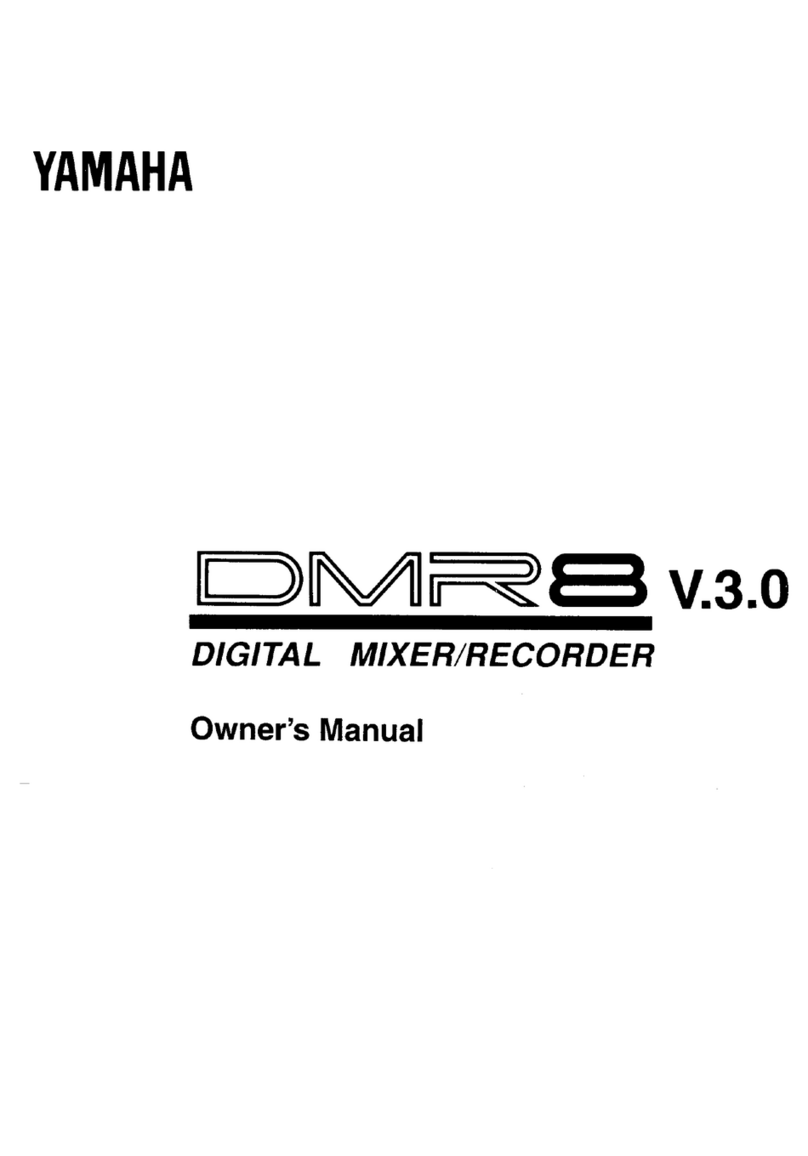
Yamaha
Yamaha DMR8 User manual

Yamaha
Yamaha PM5D User manual
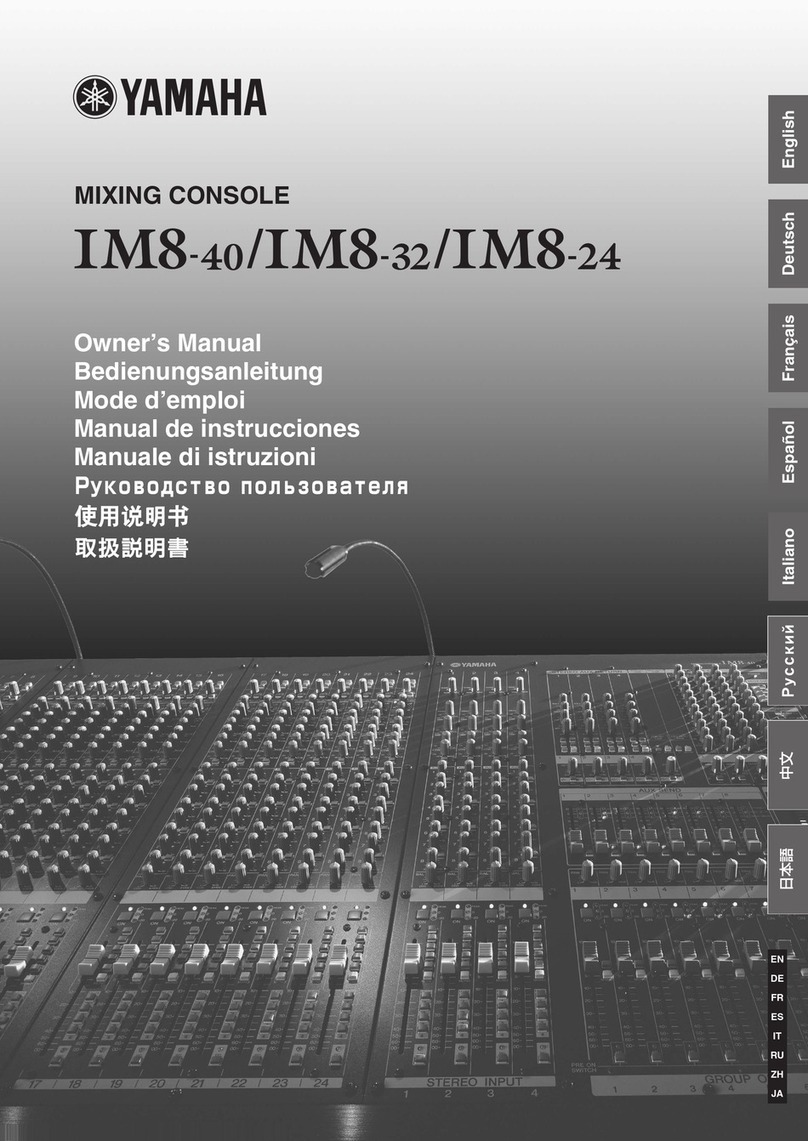
Yamaha
Yamaha IM8-24 User manual
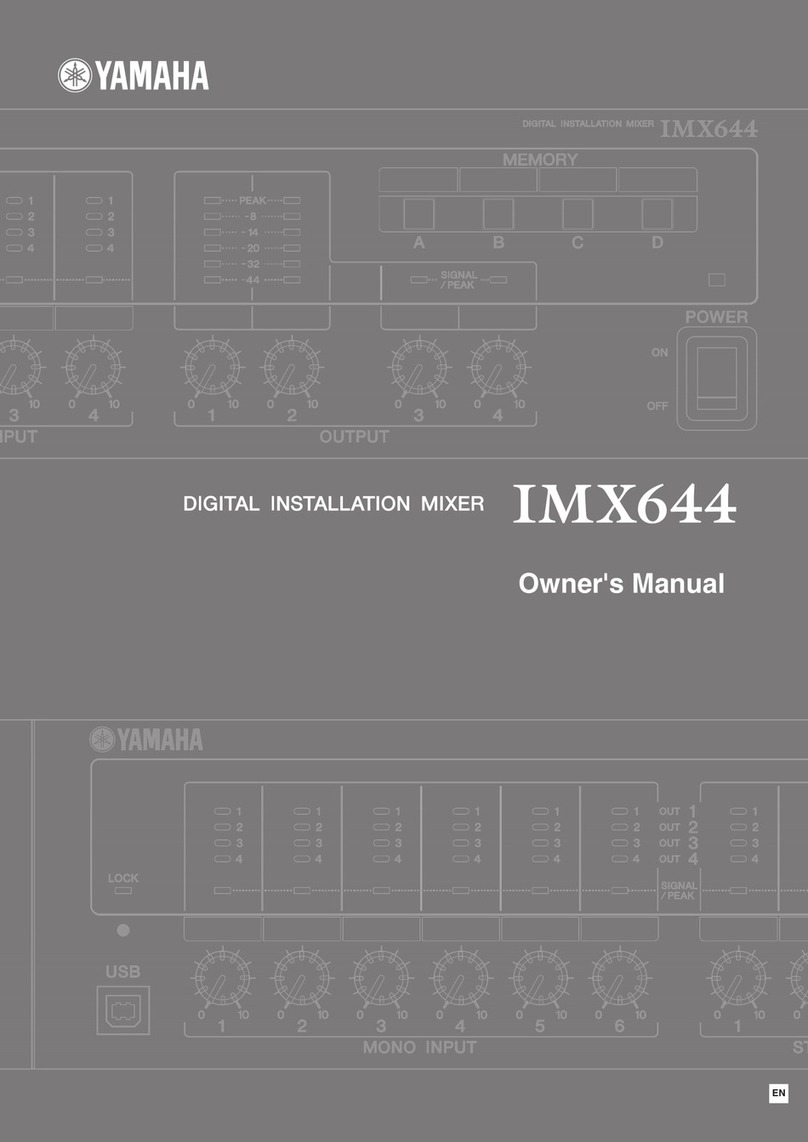
Yamaha
Yamaha IMX644 Manager User manual
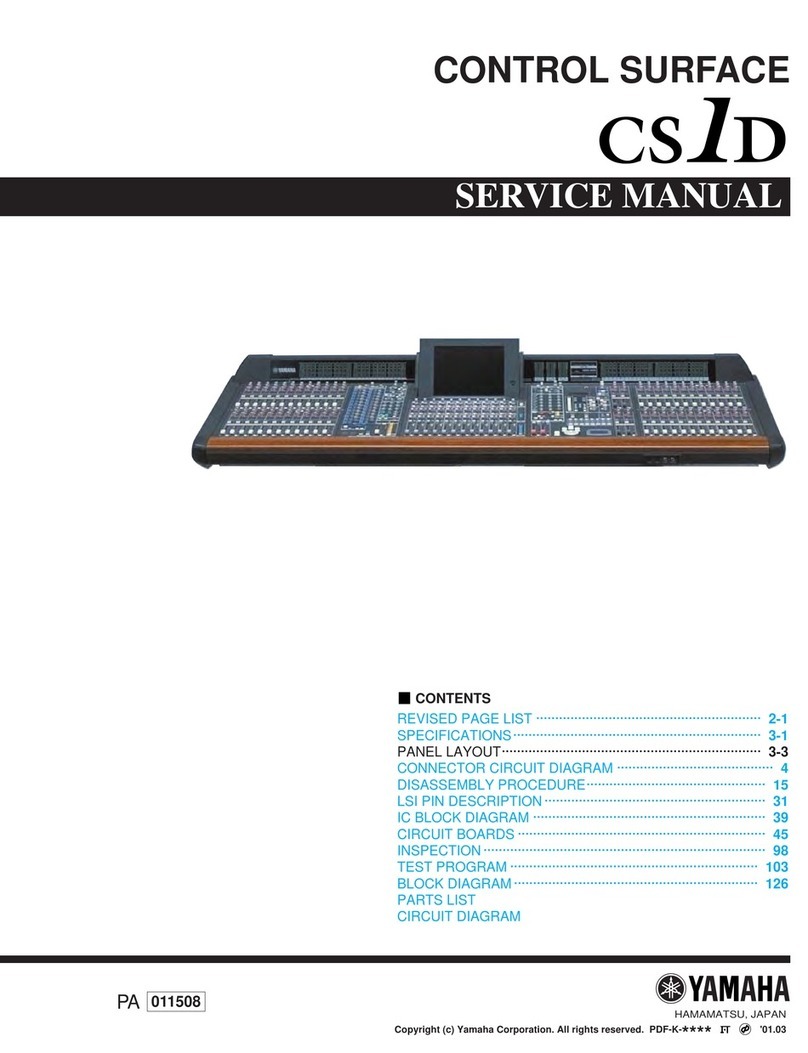
Yamaha
Yamaha CS1D User manual

Yamaha
Yamaha MG12XUK User manual

Yamaha
Yamaha MX200-12 User manual

Yamaha
Yamaha PM4000M User manual

Yamaha
Yamaha M2500 User manual
Popular Music Mixer manuals by other brands

Studiomaster
Studiomaster Air Pro 24 instruction manual

Pioneer
Pioneer SVM 1000 - Audio/Video Mixer Service manual

Roland
Roland M-160 owner's manual

Ecler
Ecler MAC40v user manual

Pioneer
Pioneer DJM 909 - Battle Mixer W/Effects operating instructions

Veeder-Root
Veeder-Root TLS-350 Series System setup manual