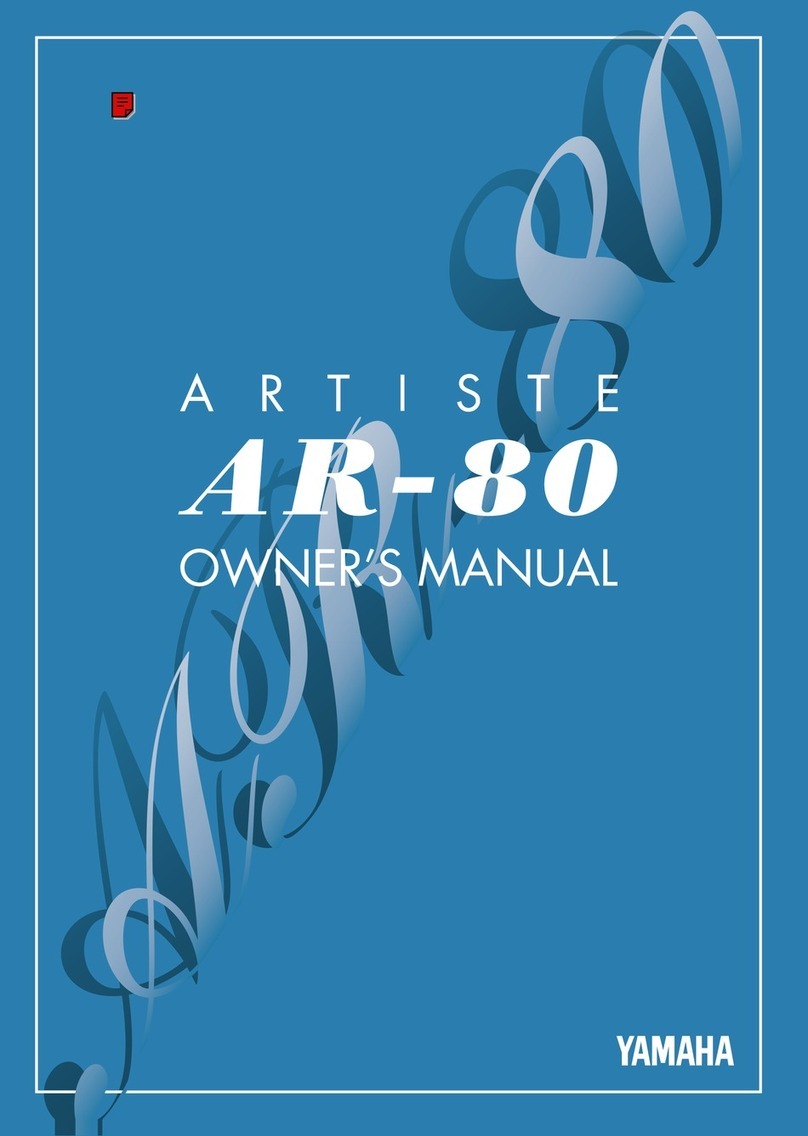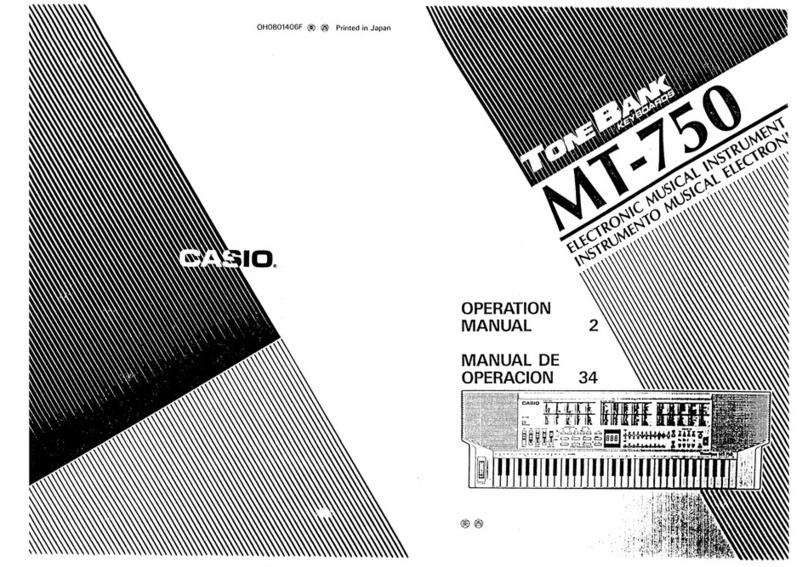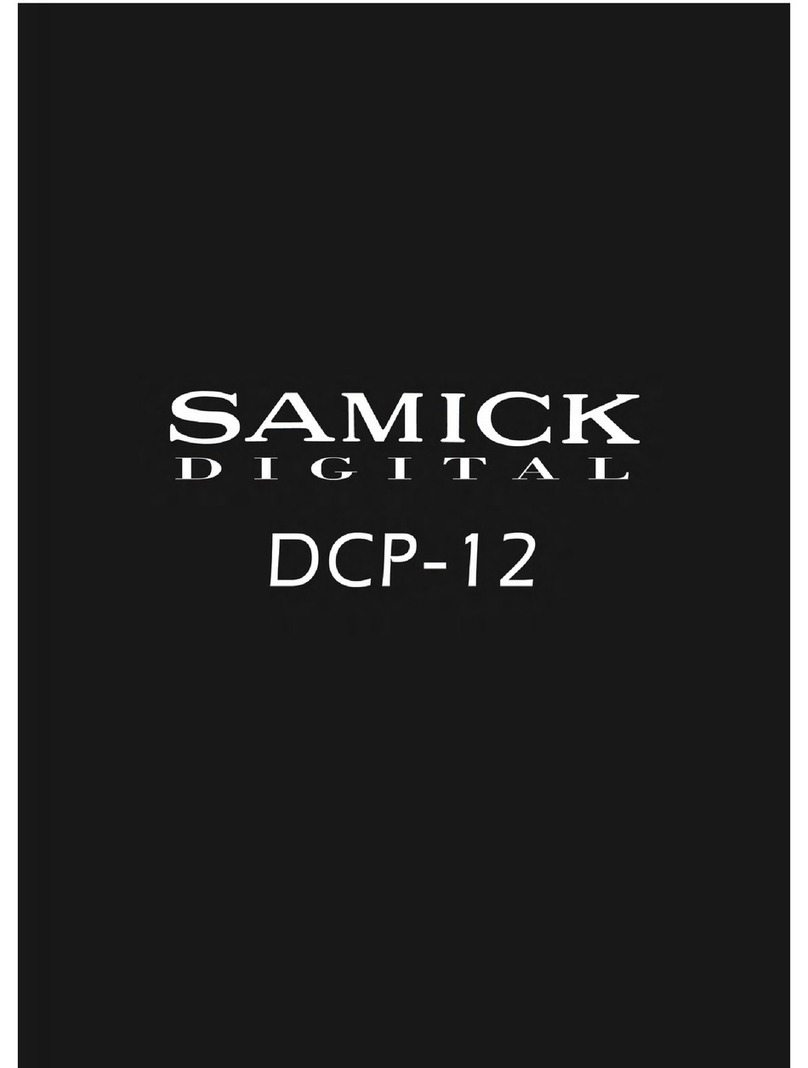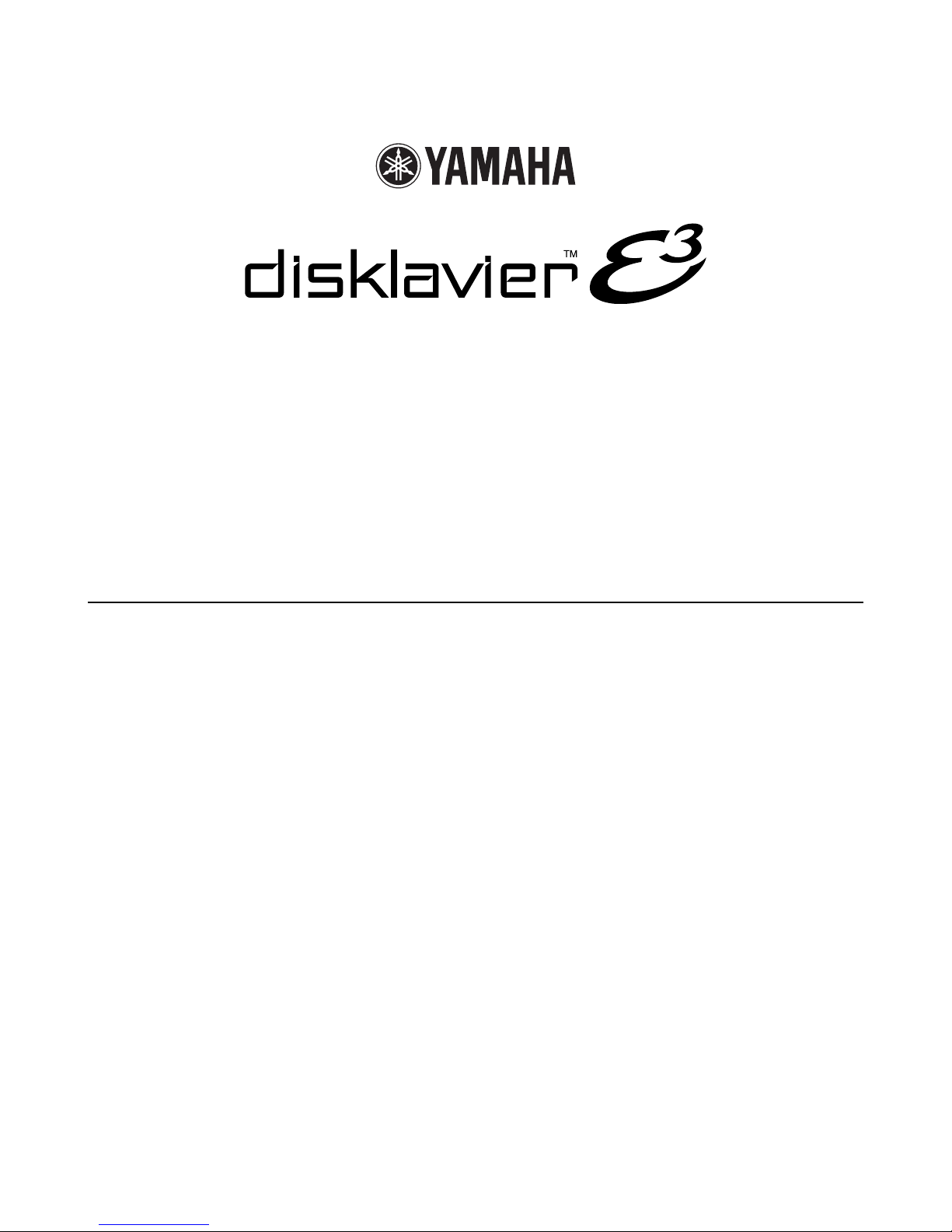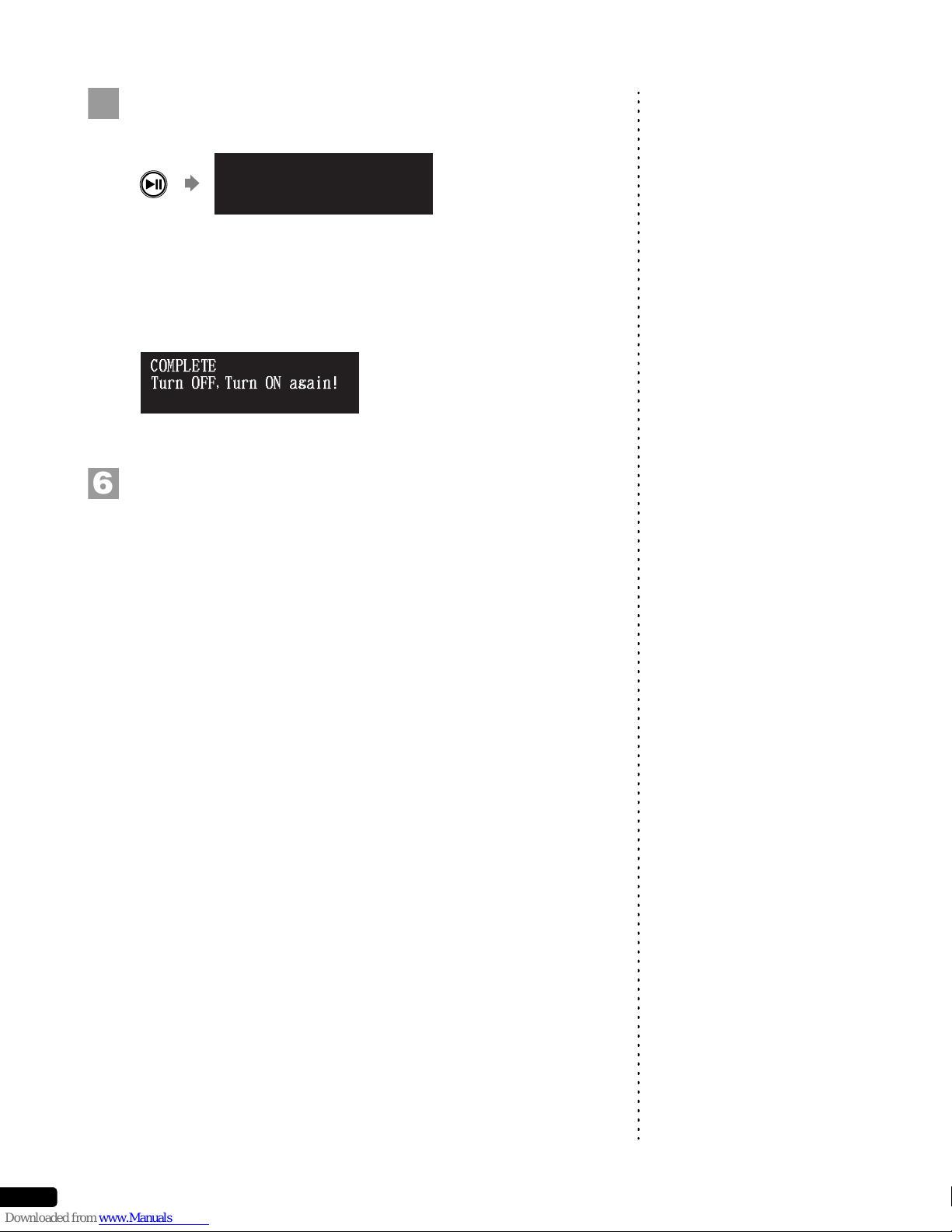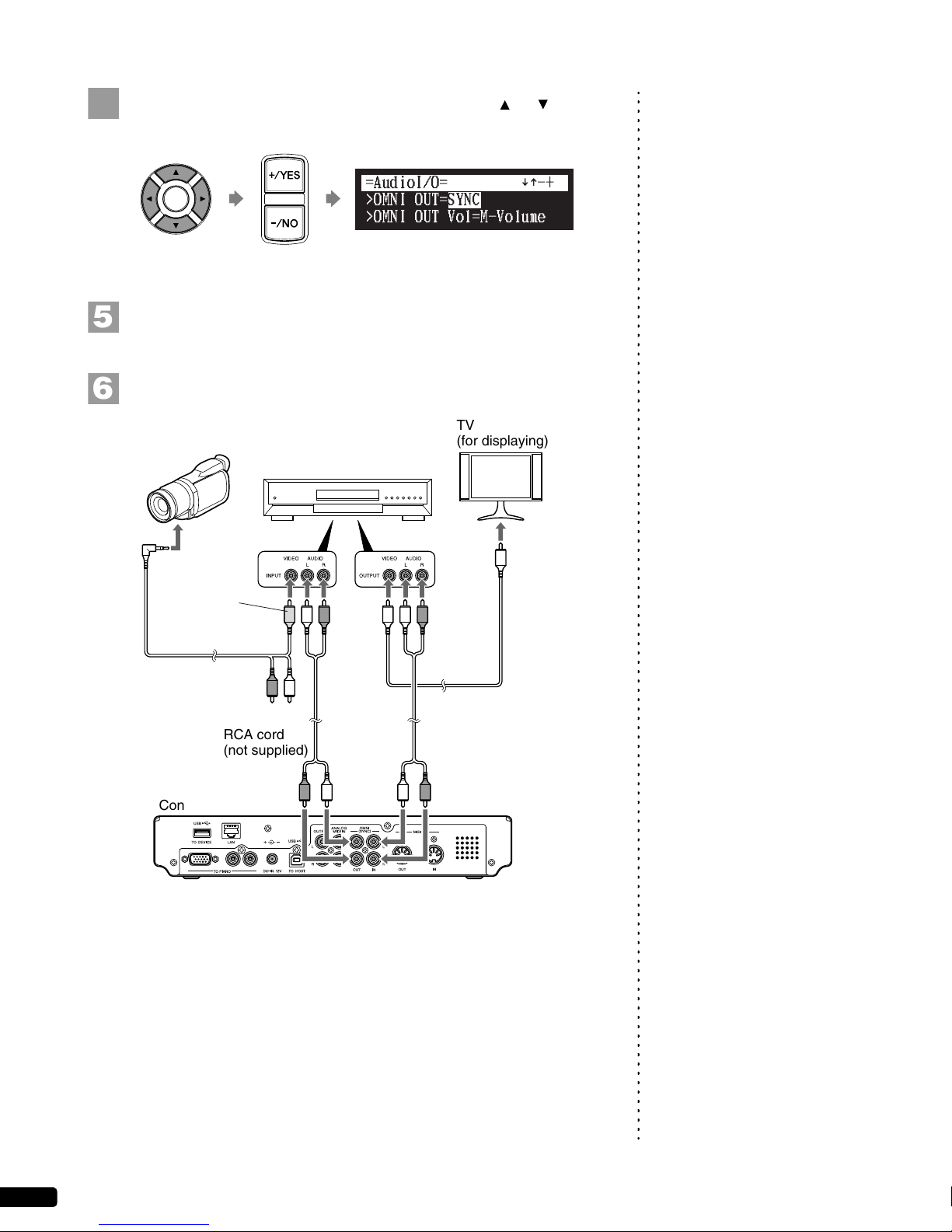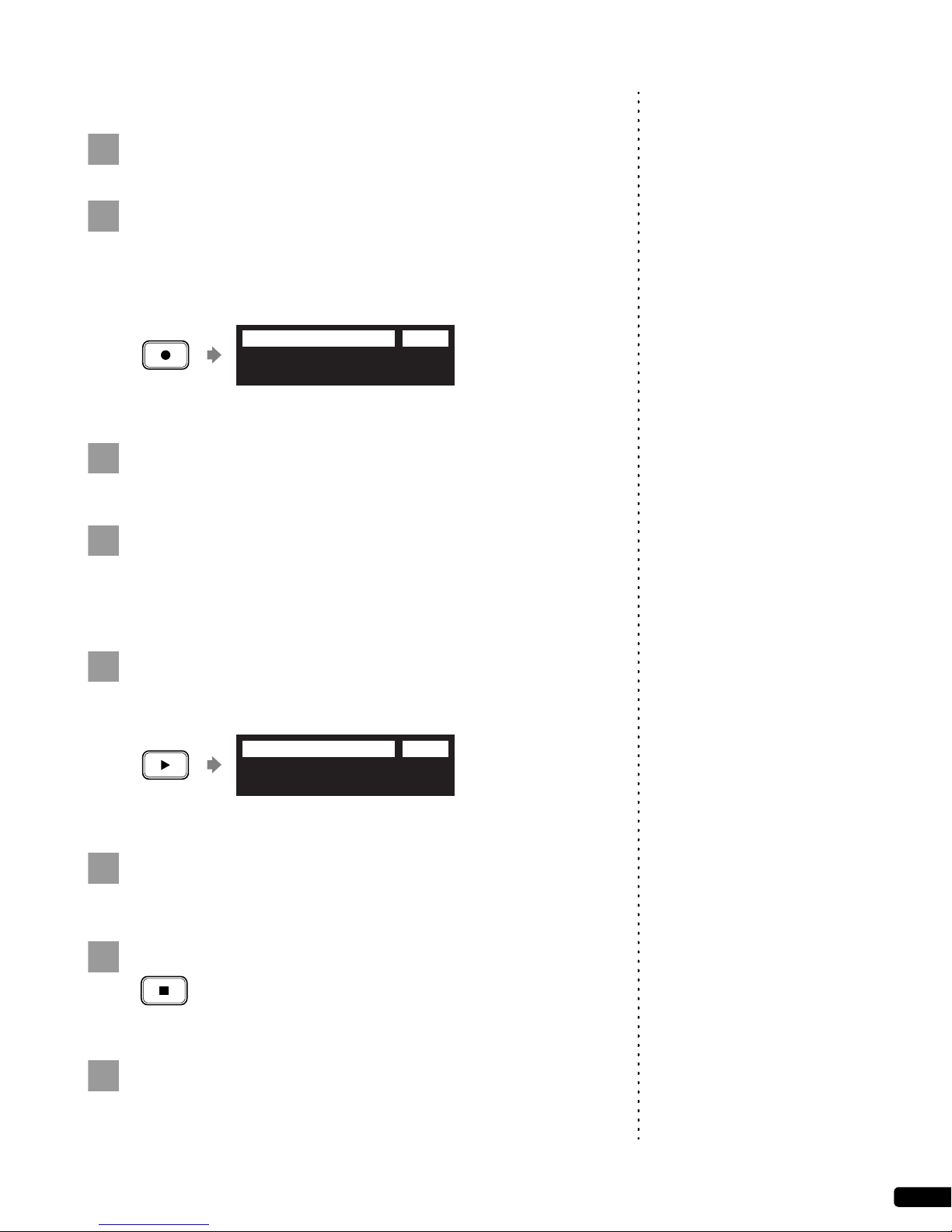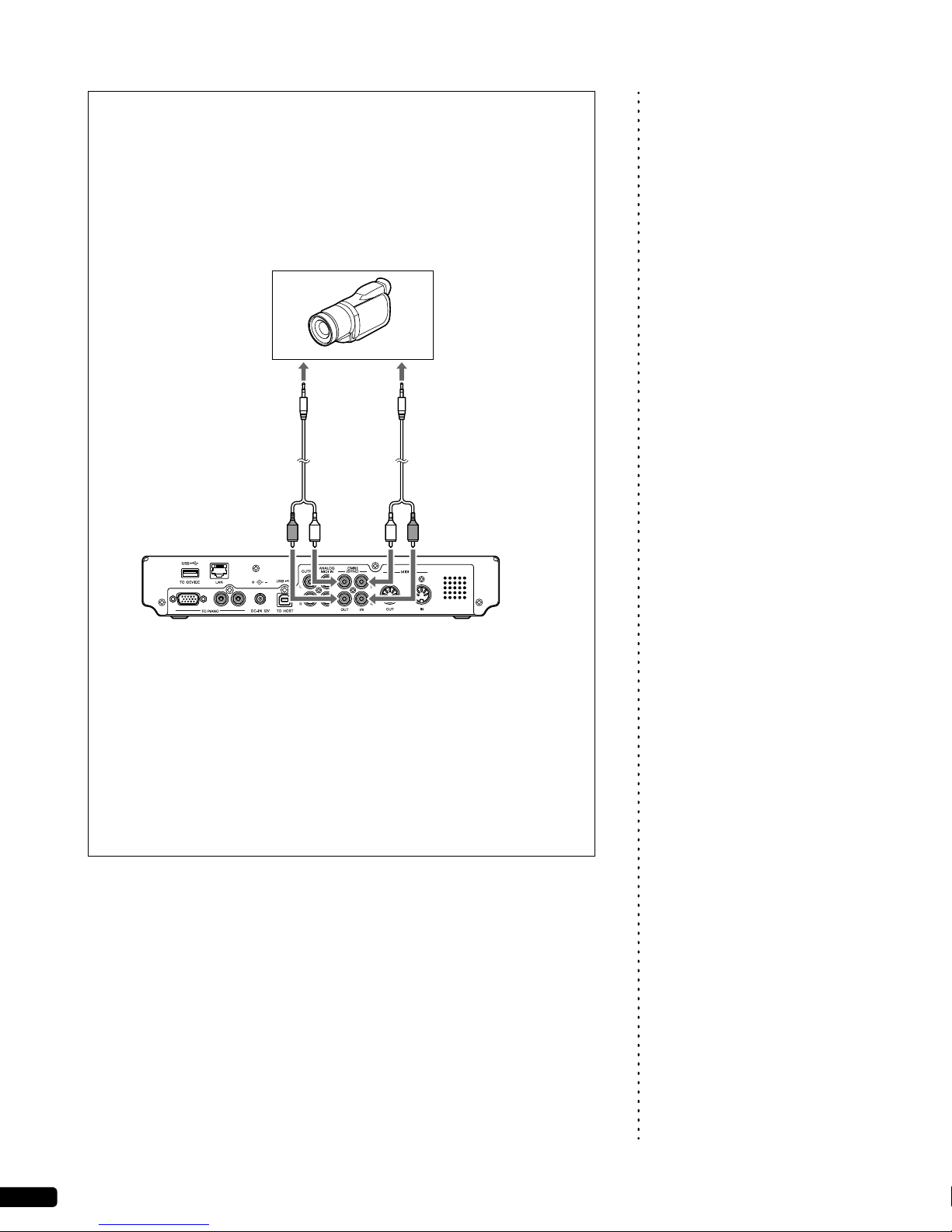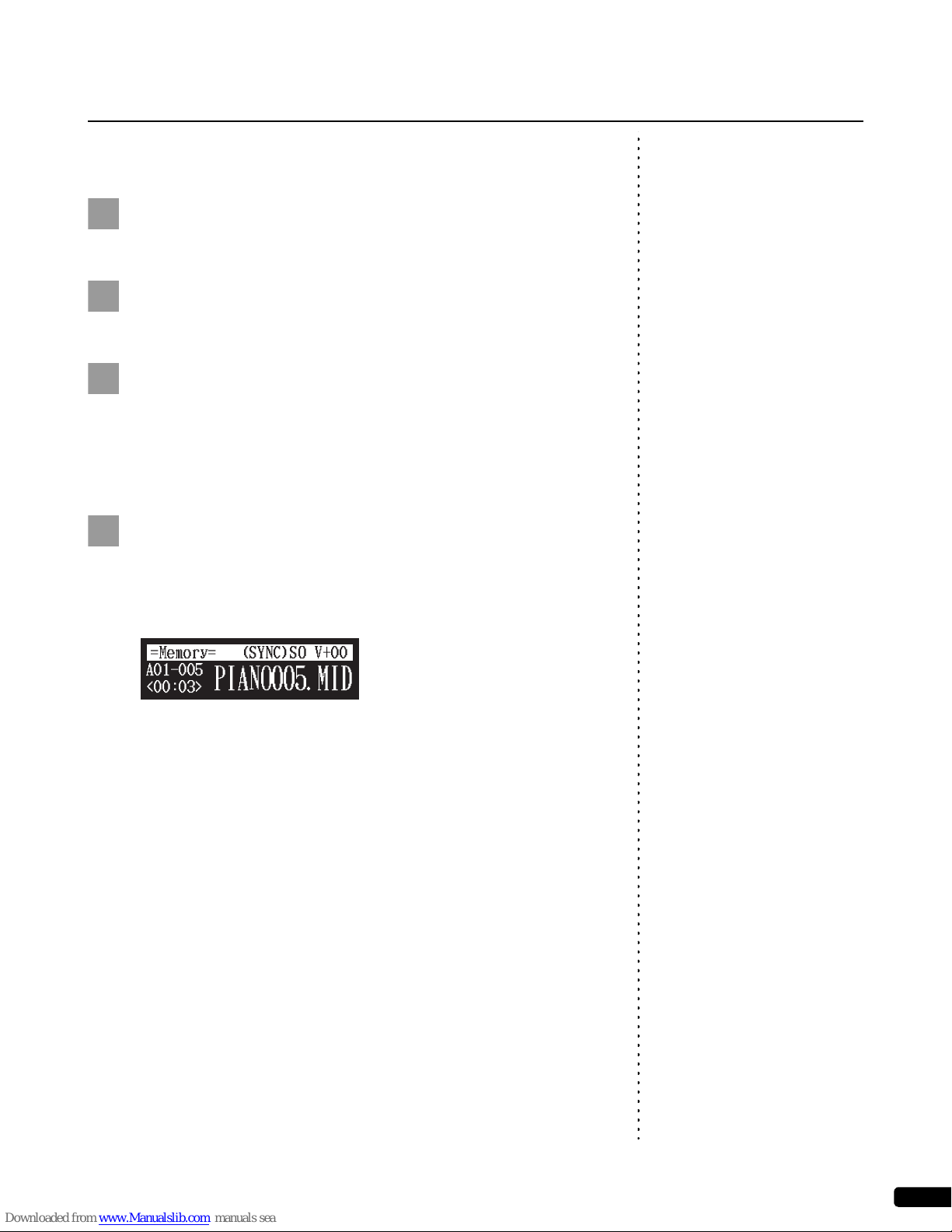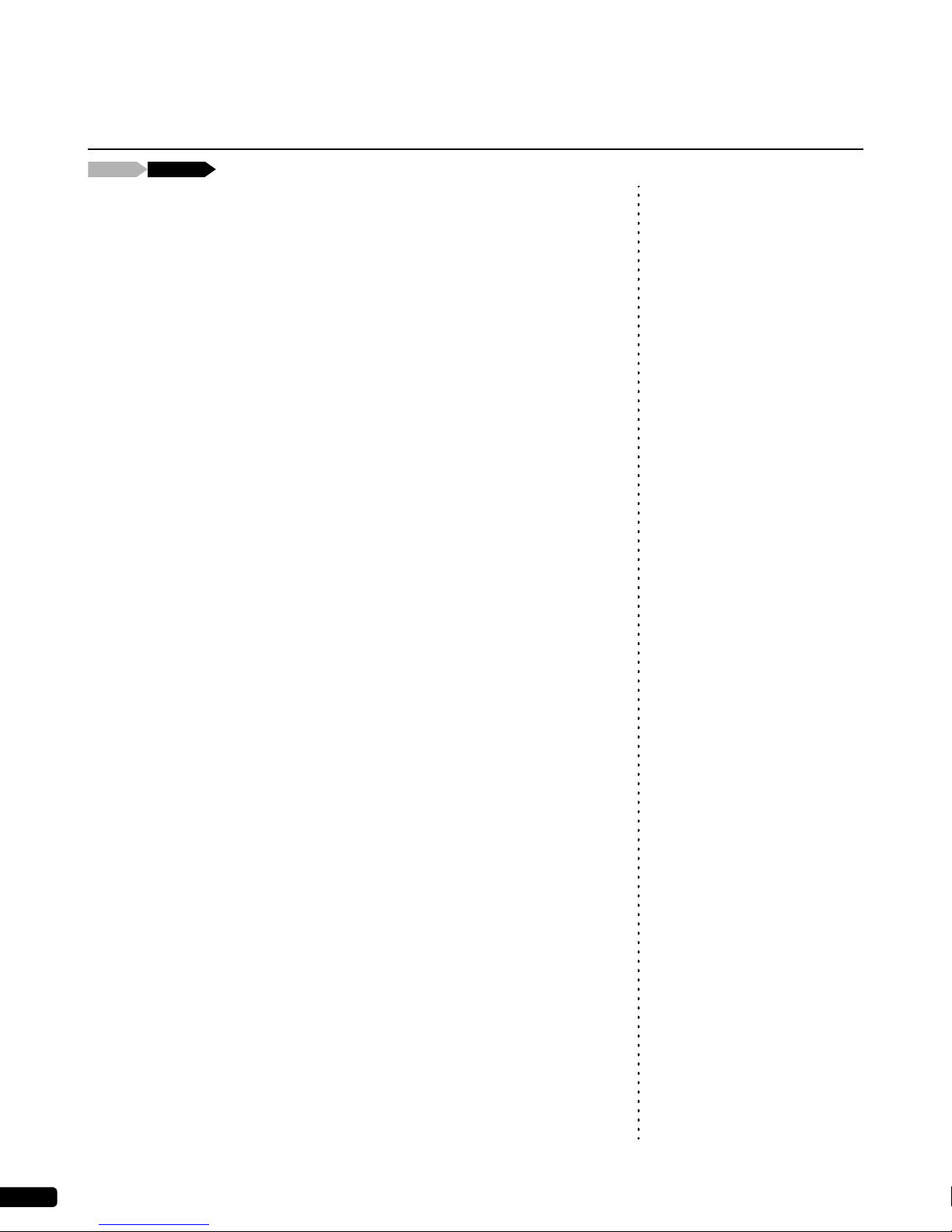Yamaha Disklavier E3 Technical manual
Other Yamaha Musical Instrument manuals

Yamaha
Yamaha Silent Cello SVC110 User manual

Yamaha
Yamaha Harmony Director HD-300 User manual

Yamaha
Yamaha YPR-7 Setup guide

Yamaha
Yamaha RGX820Z User manual

Yamaha
Yamaha Electone ME-200 User manual

Yamaha
Yamaha Clavinova CLP-360 User manual

Yamaha
Yamaha Silent Viola SVV-200 User manual
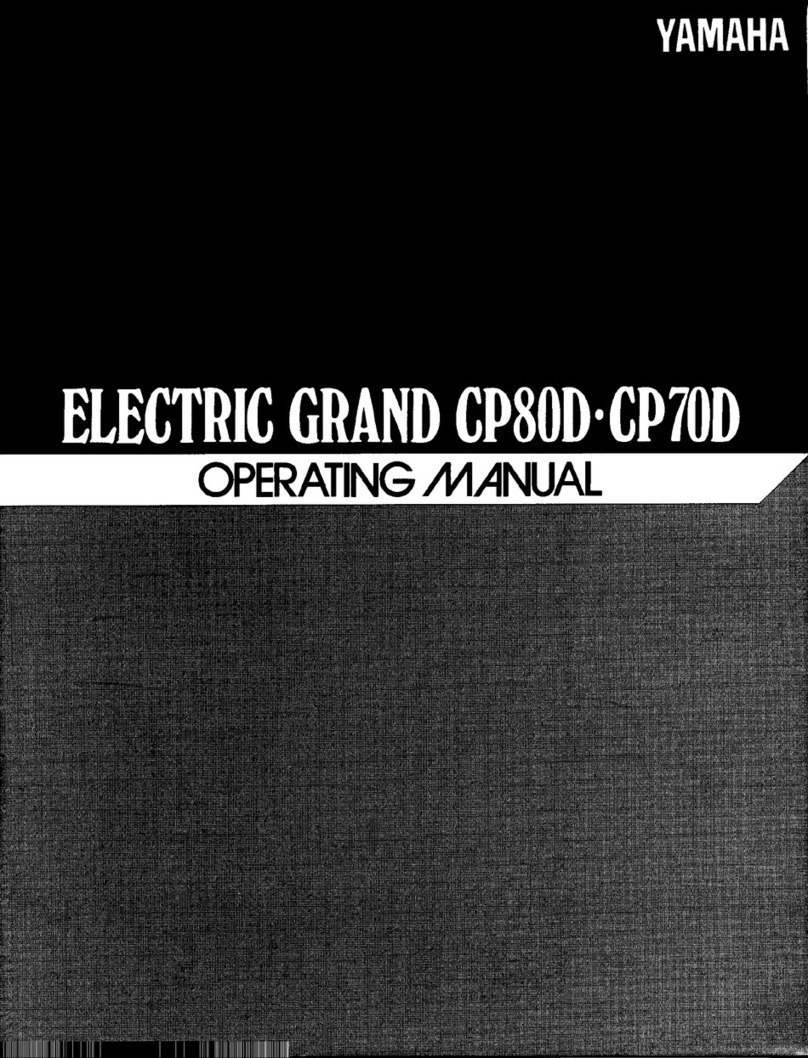
Yamaha
Yamaha Electric Grand CP-70D User manual
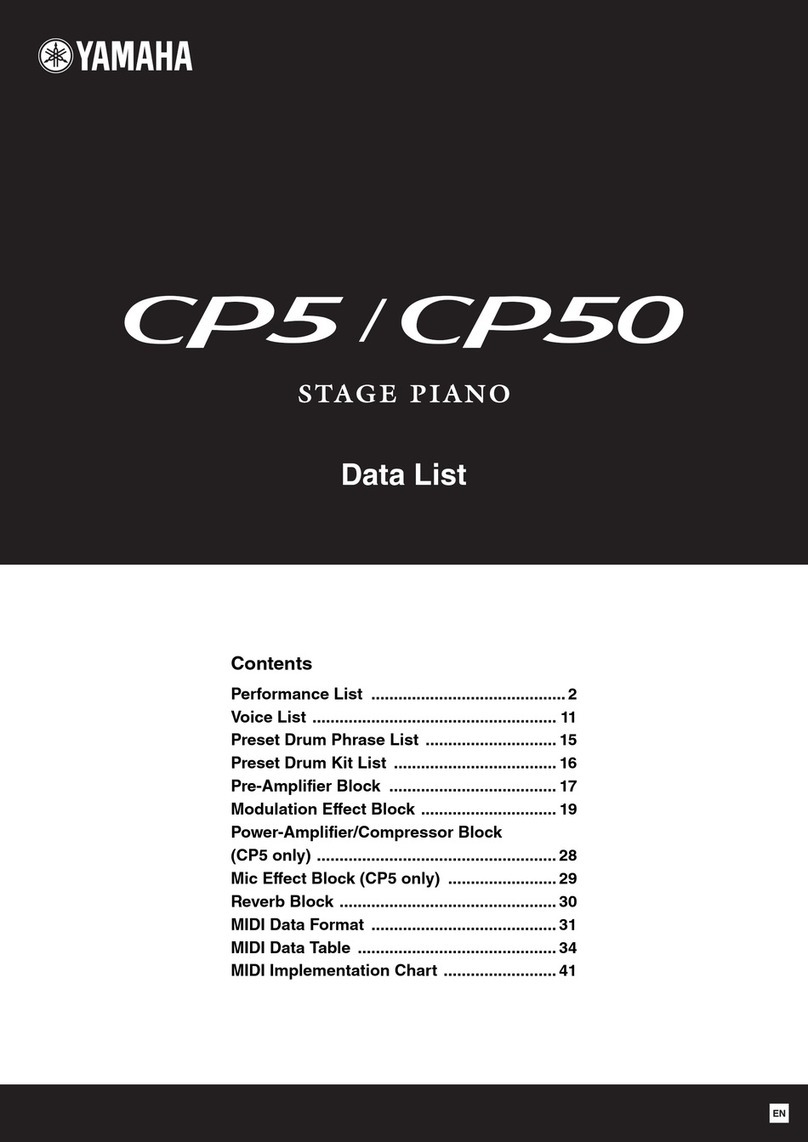
Yamaha
Yamaha CP5 Instruction Manual

Yamaha
Yamaha Electone EL-400 User manual

Yamaha
Yamaha CNR-35 3 CNR-55 User manual
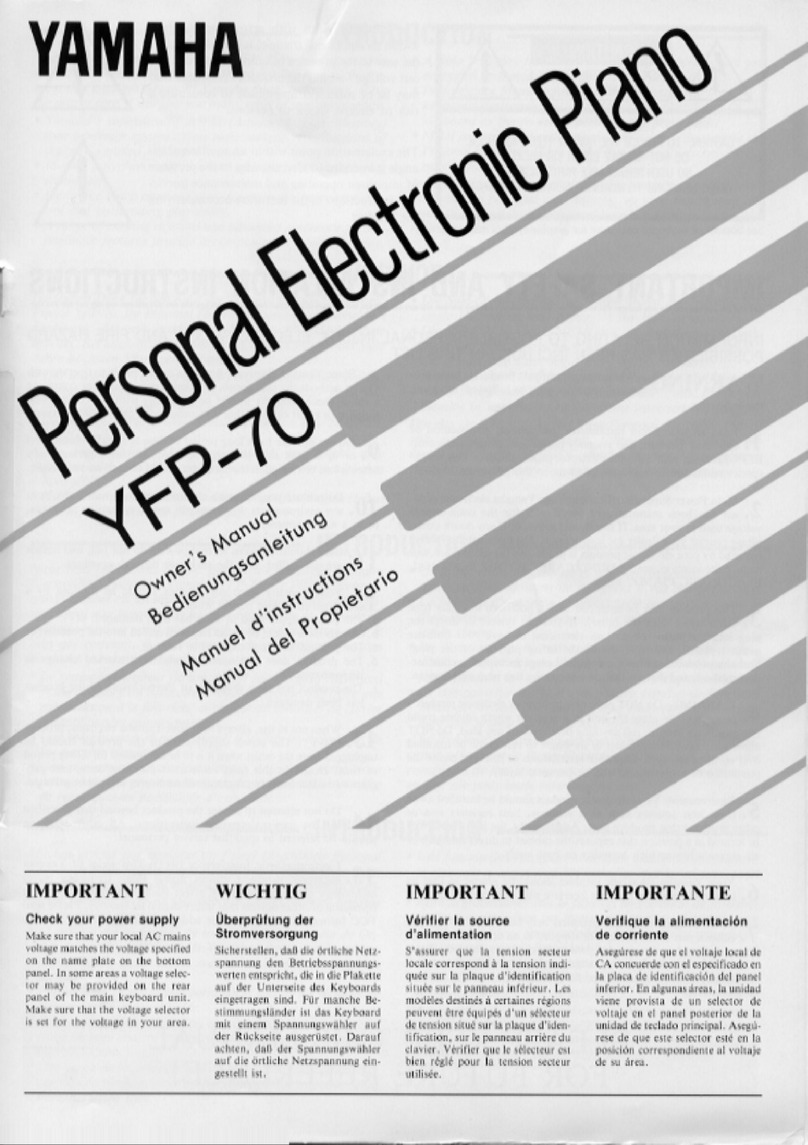
Yamaha
Yamaha YFP-70 User manual
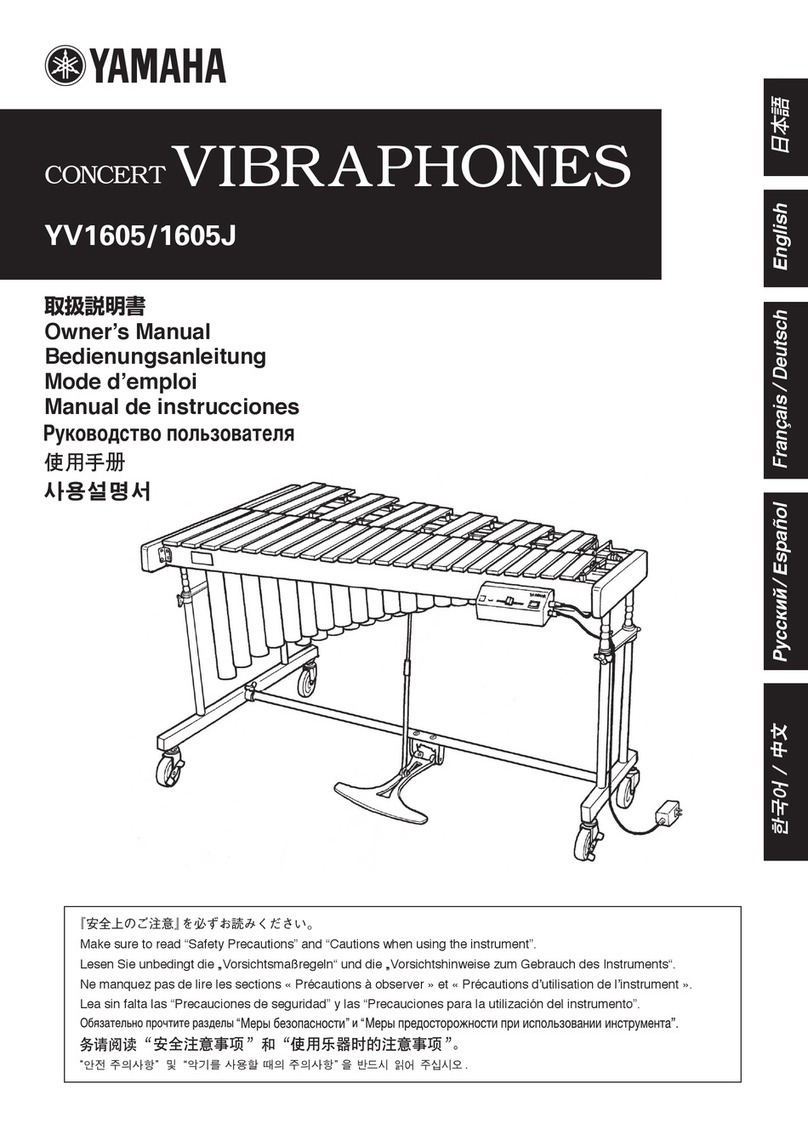
Yamaha
Yamaha CONCERTVIBRAPHONES YV1605J User manual
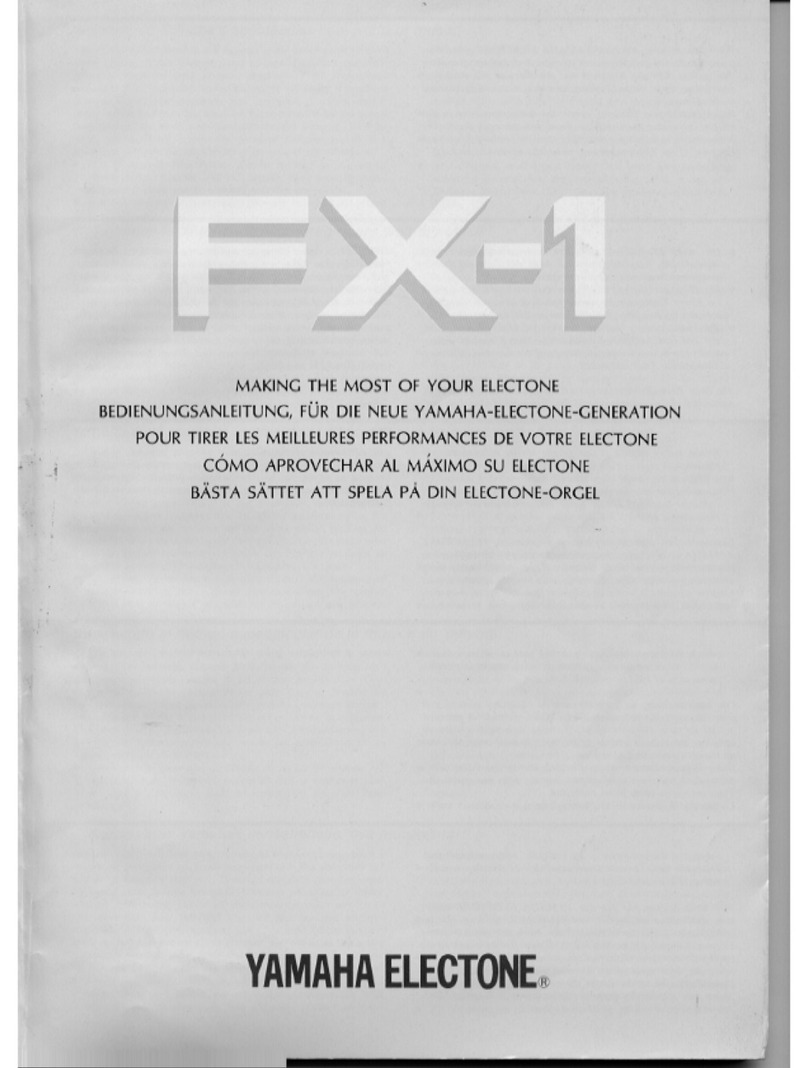
Yamaha
Yamaha Electone FX-1 Installation guide
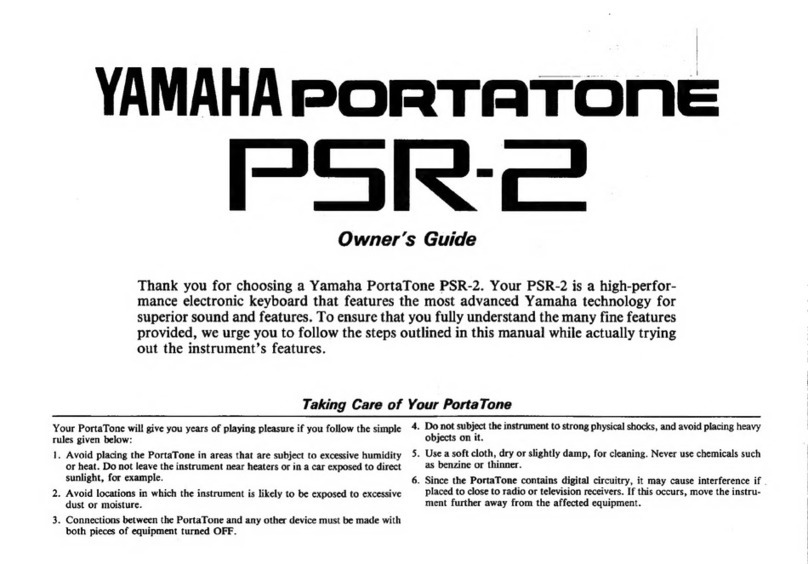
Yamaha
Yamaha PortaTone PSR-2 User manual
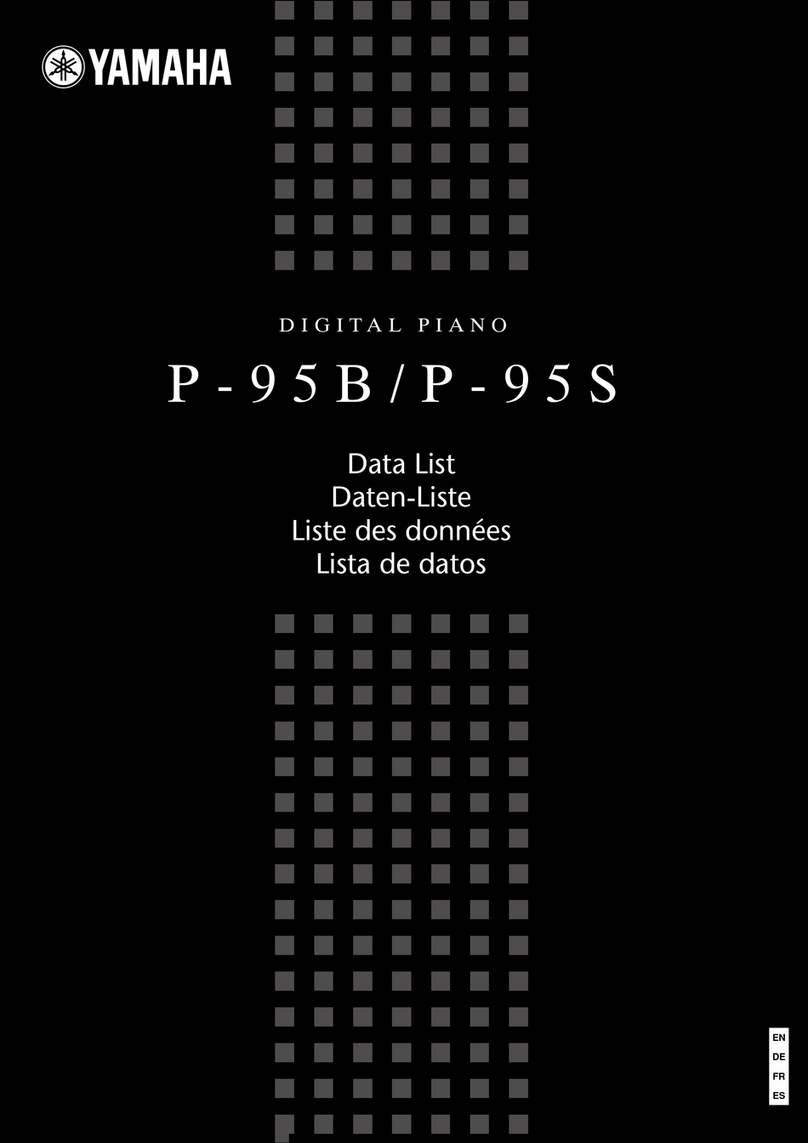
Yamaha
Yamaha P-95B Instruction Manual

Yamaha
Yamaha PSR-A5000 User manual
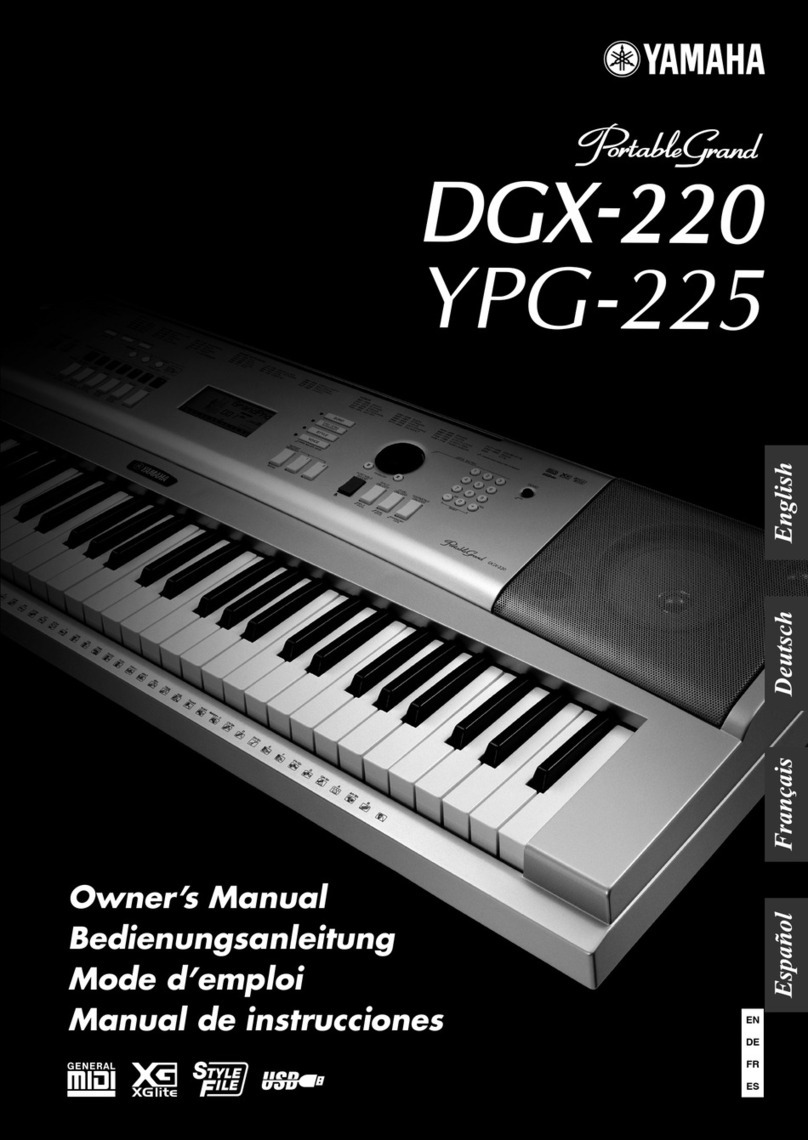
Yamaha
Yamaha Portable Grand YPG-225 User manual

Yamaha
Yamaha CLP295 User manual
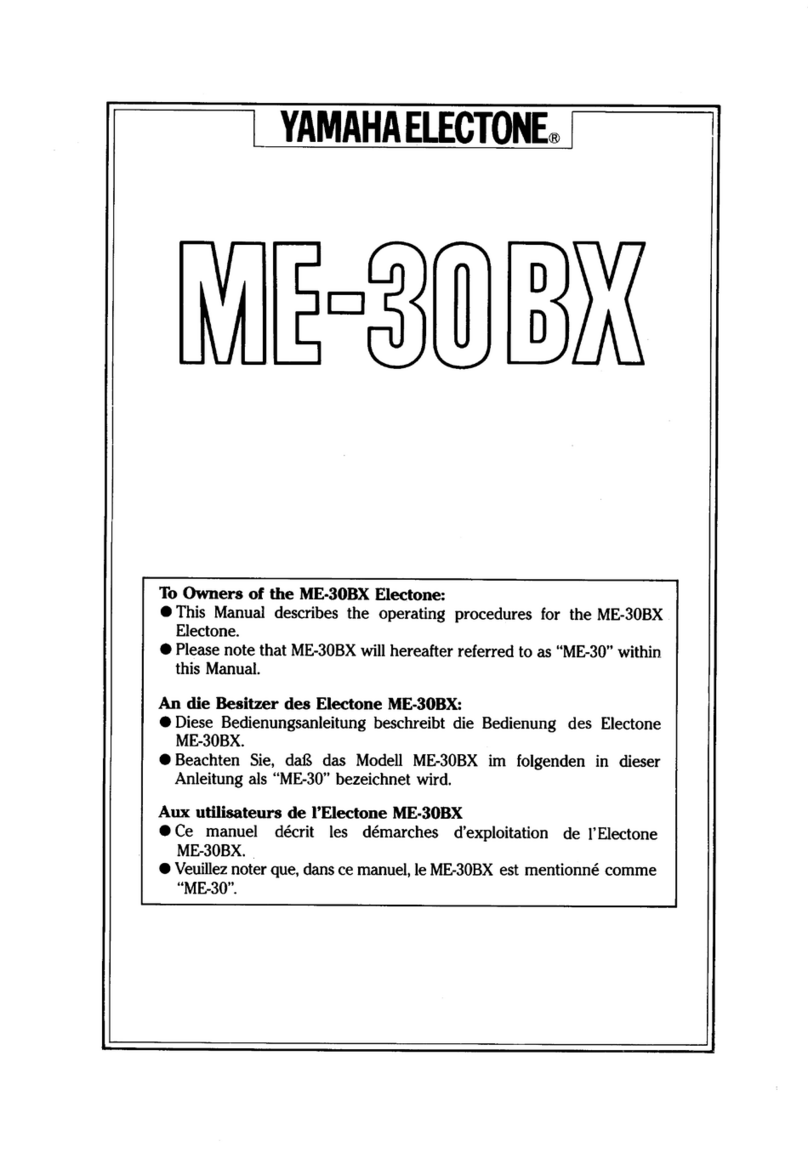
Yamaha
Yamaha Electone ME-30BX User manual