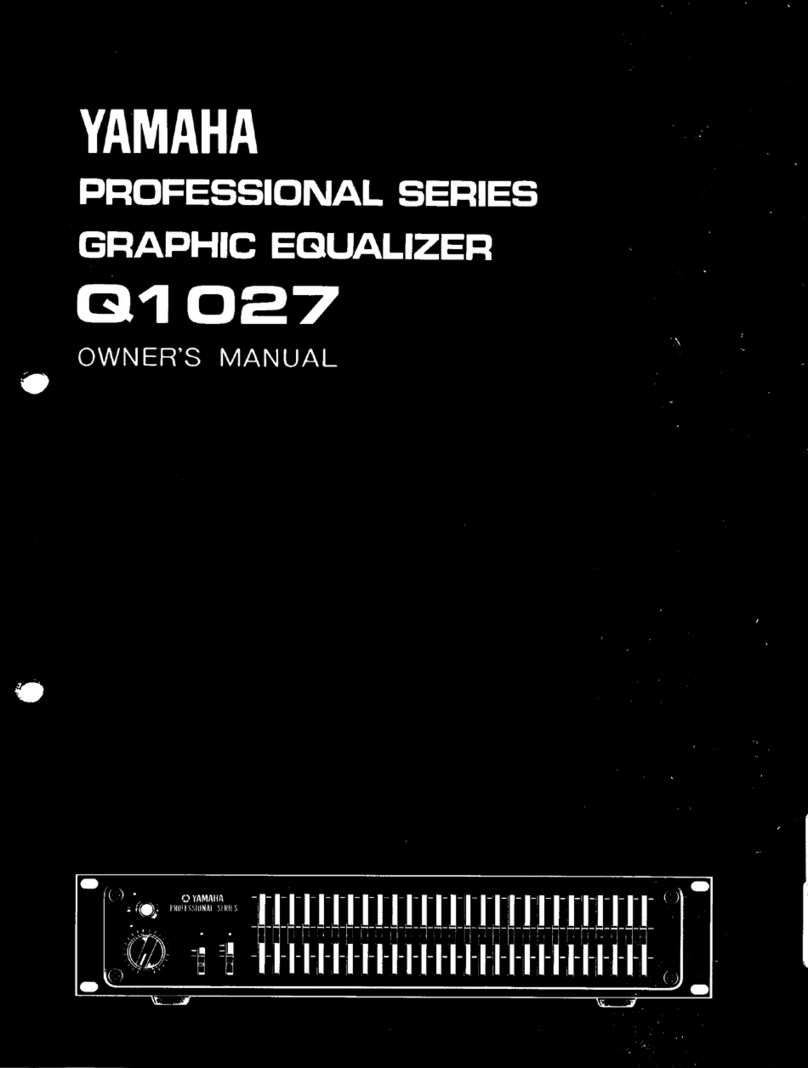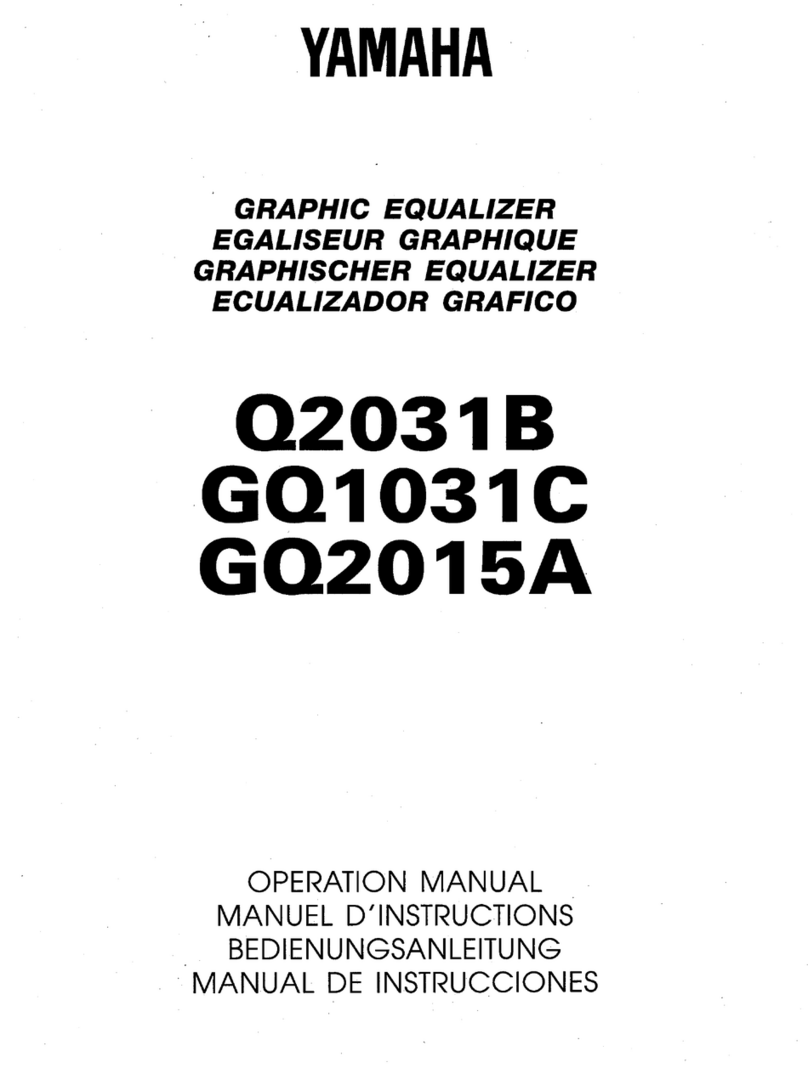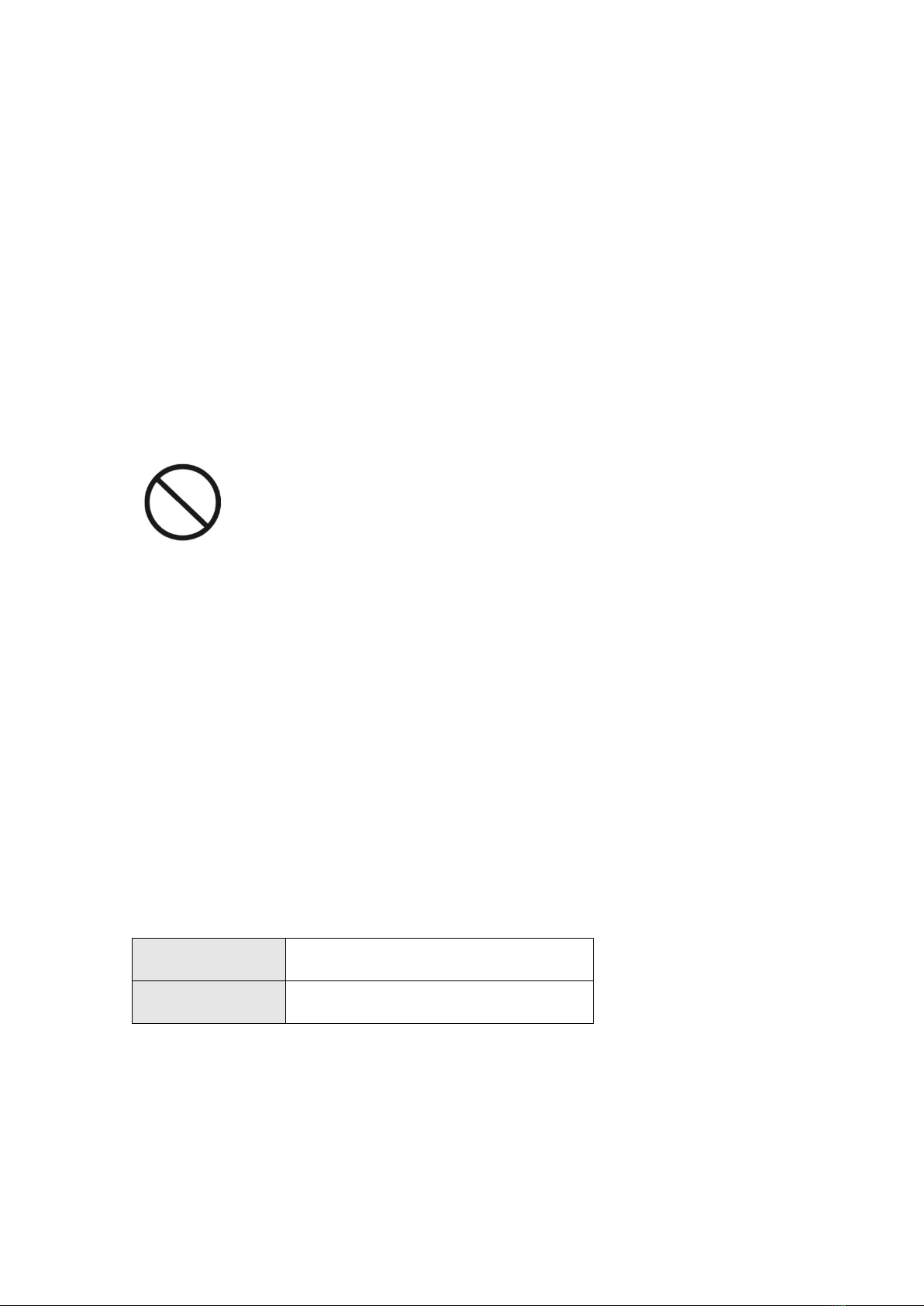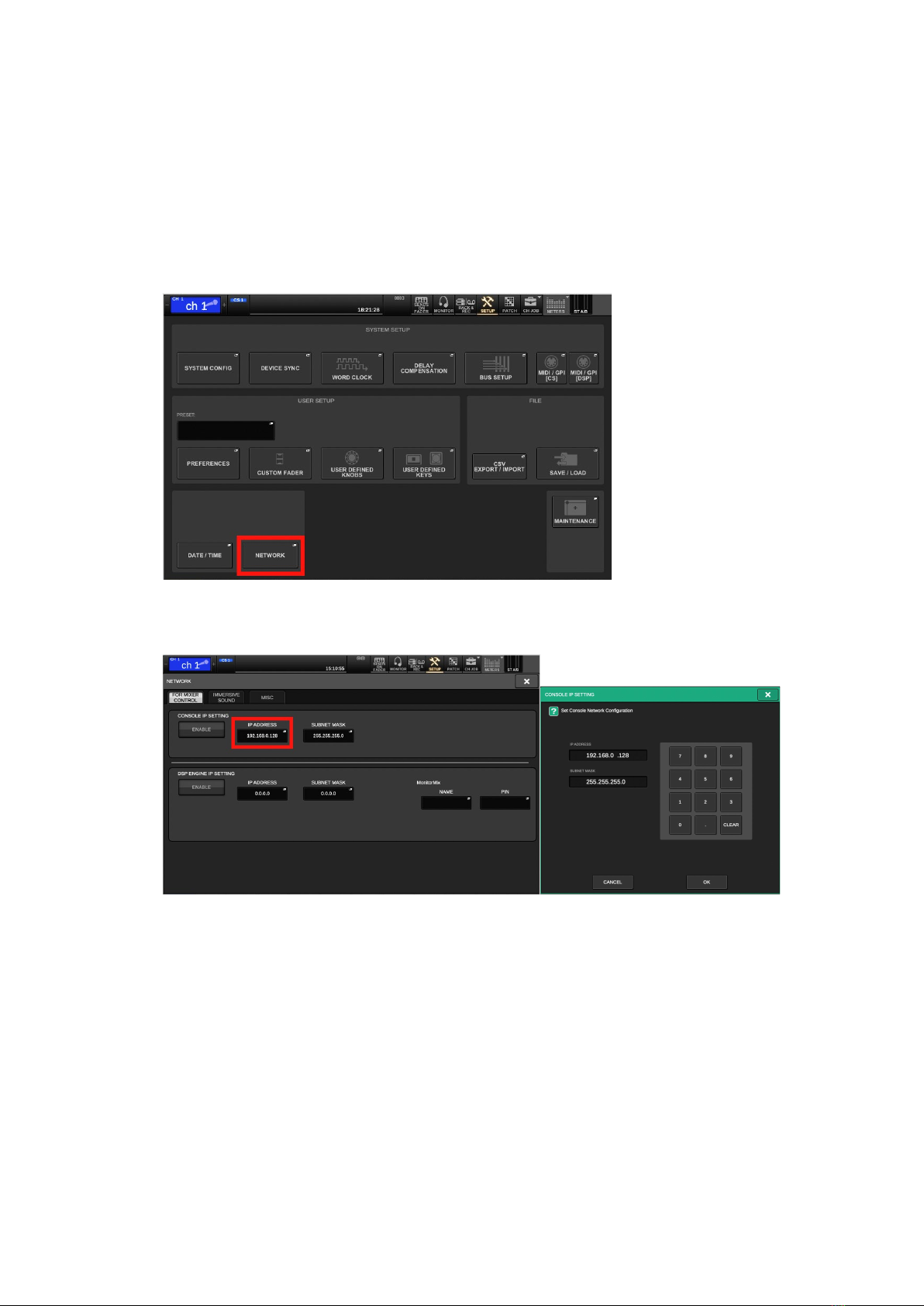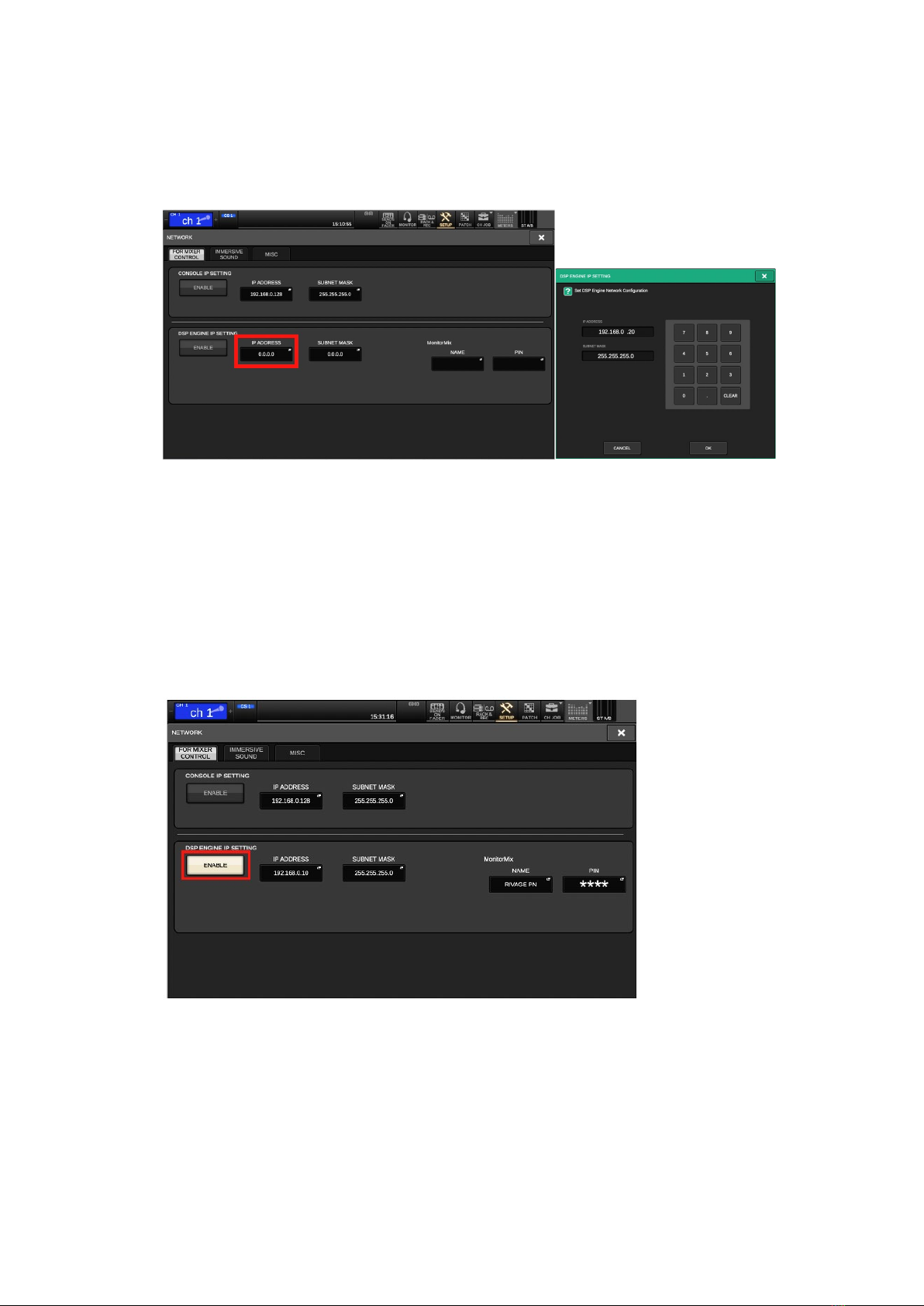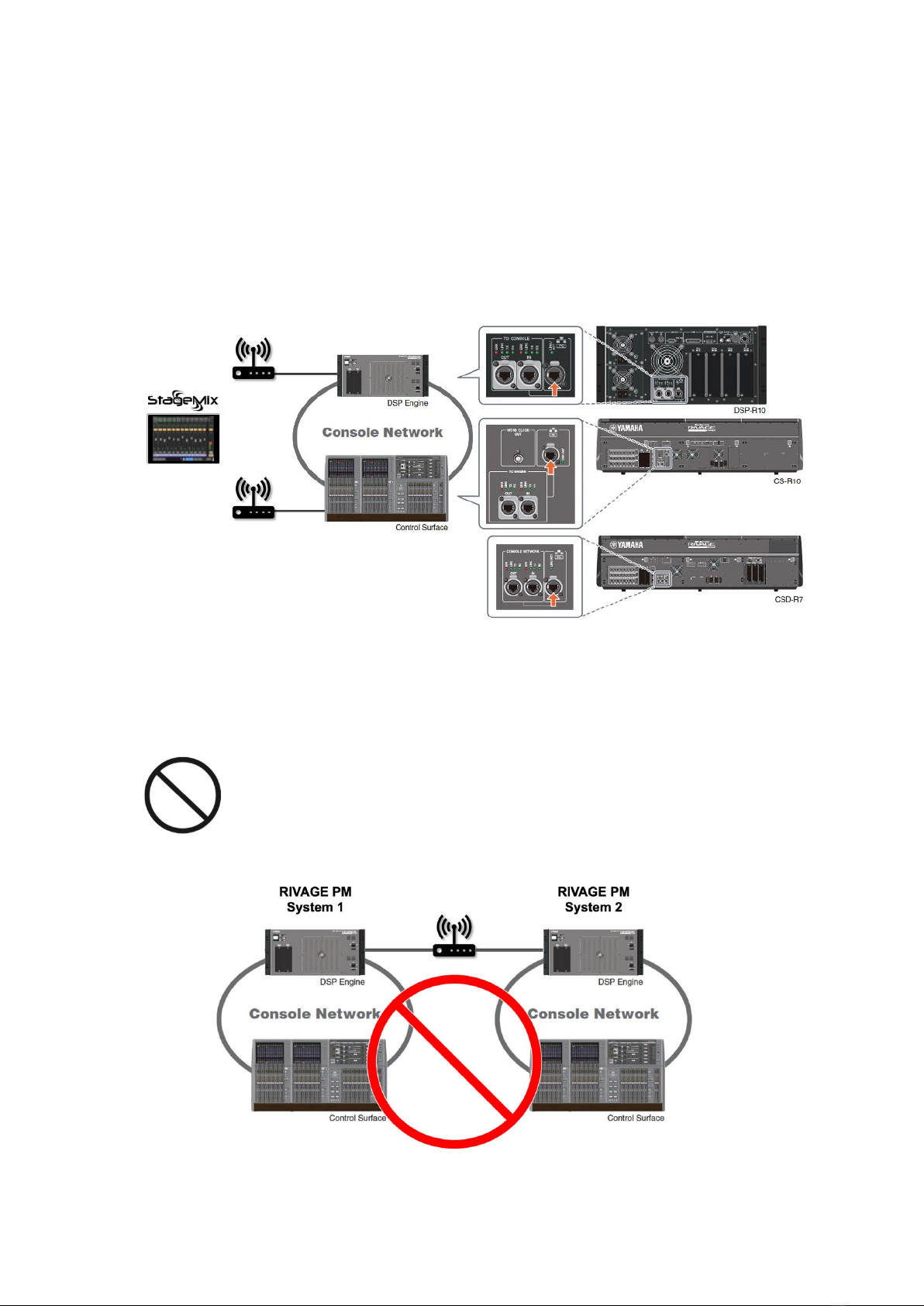Yamaha Audioversity Rivage Pm Series User manual
Other Yamaha Recording Equipment manuals
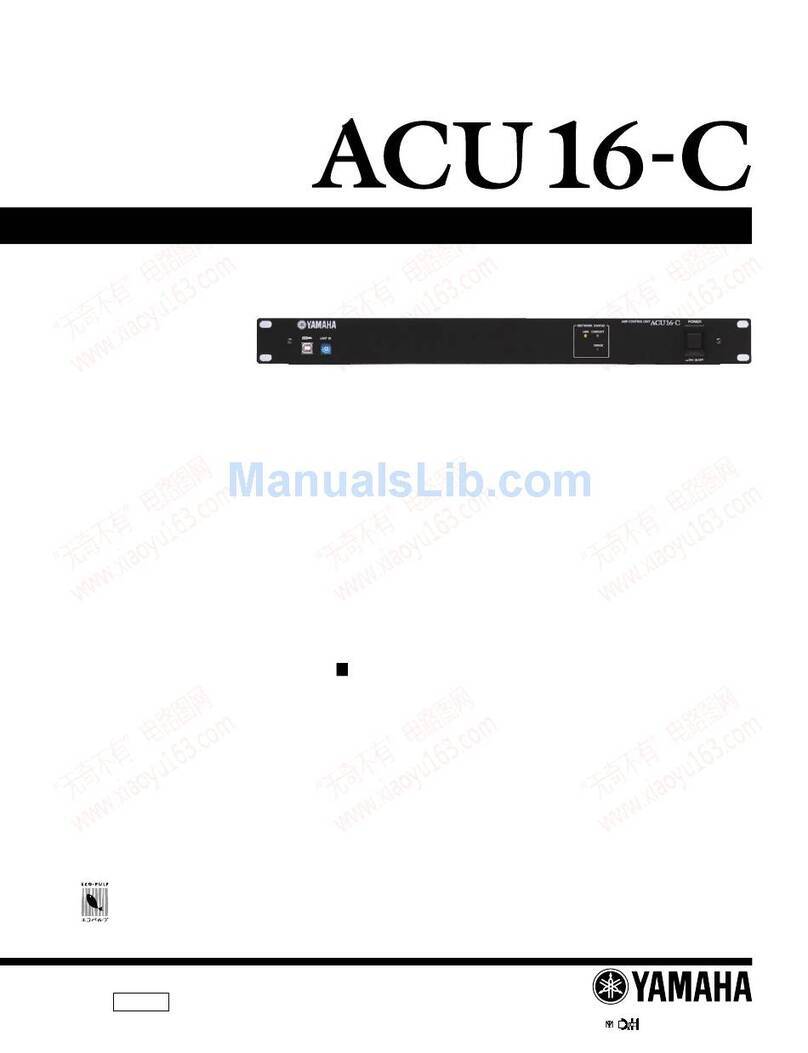
Yamaha
Yamaha ACU16-C User manual

Yamaha
Yamaha EMP700 User manual

Yamaha
Yamaha QY70 User manual
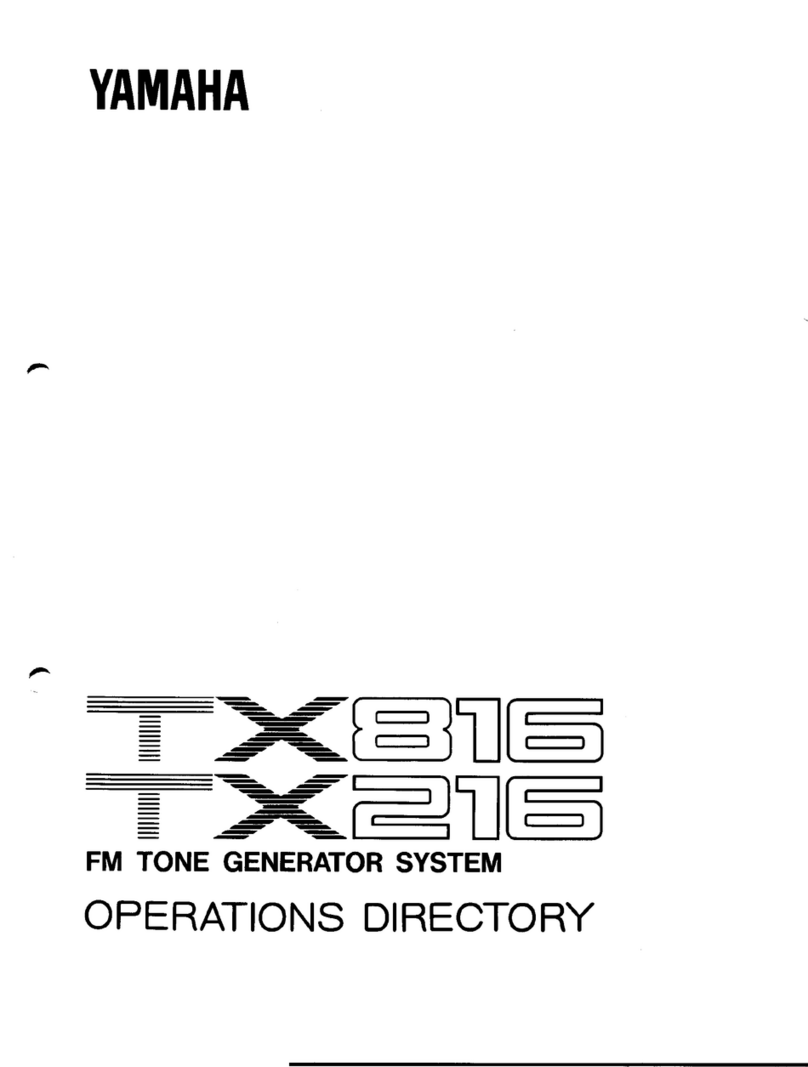
Yamaha
Yamaha TX-216 User manual

Yamaha
Yamaha DSR1 User manual
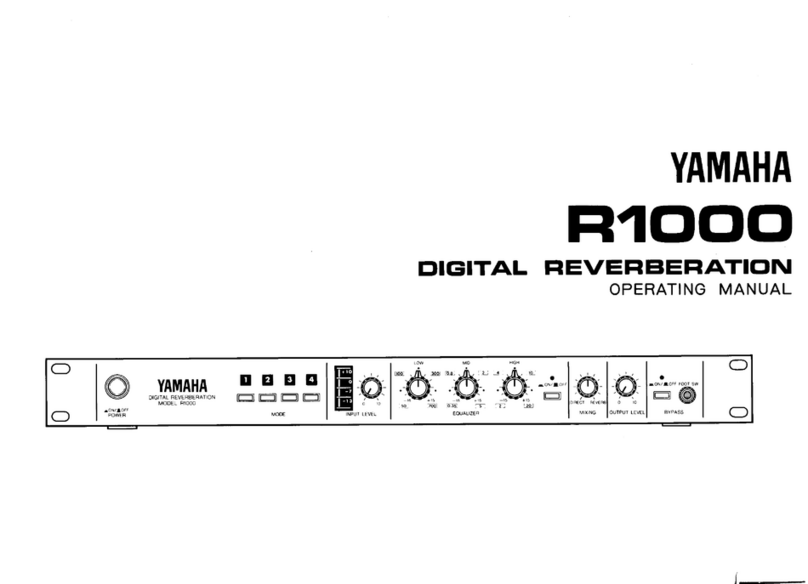
Yamaha
Yamaha R-1000 User manual
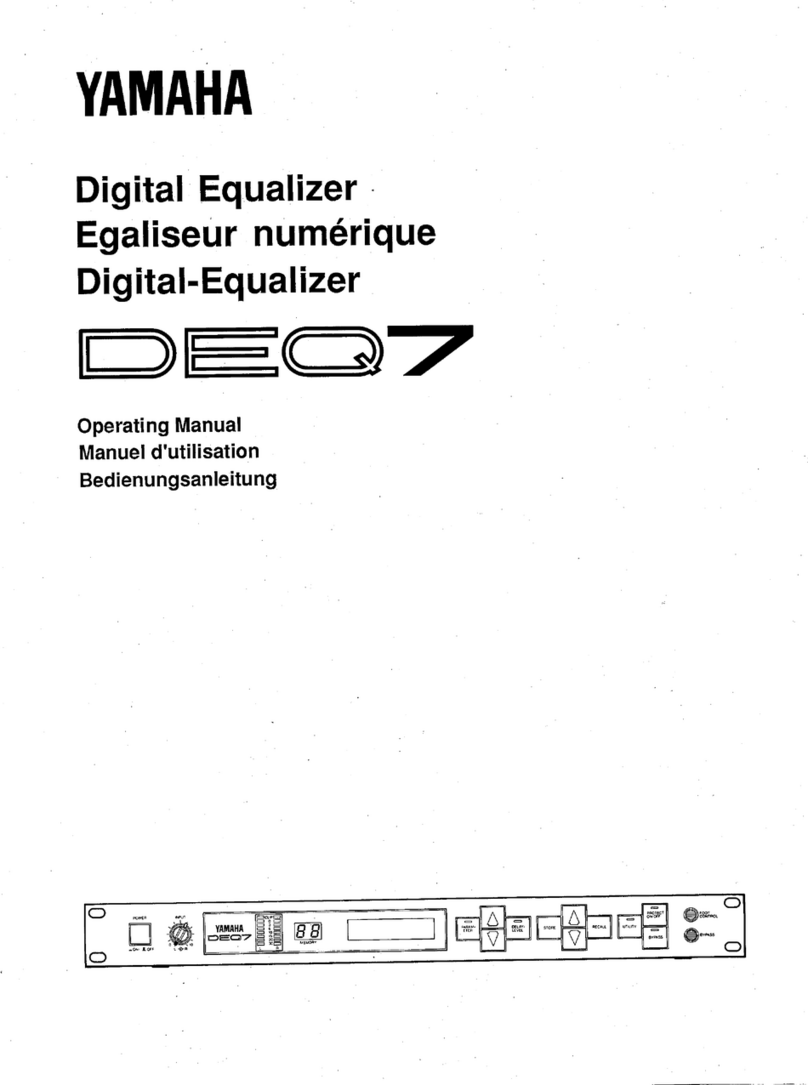
Yamaha
Yamaha DEQ7 User manual
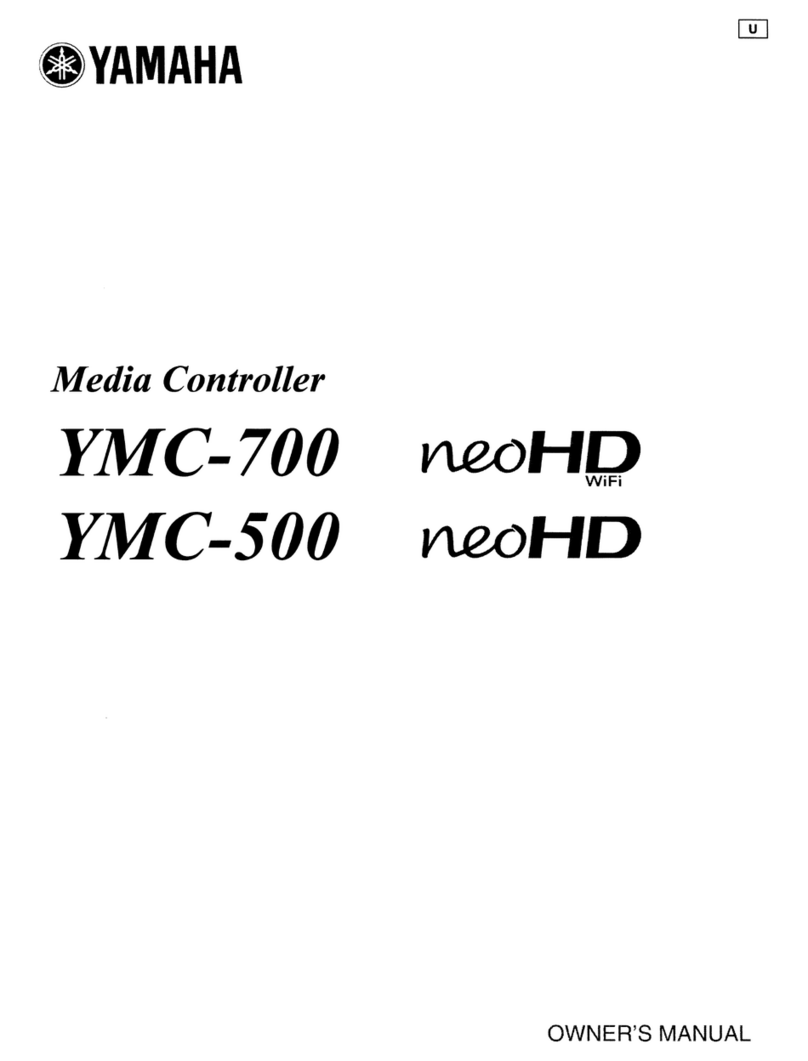
Yamaha
Yamaha neoHD YMC-700 User manual

Yamaha
Yamaha DCU5D User manual
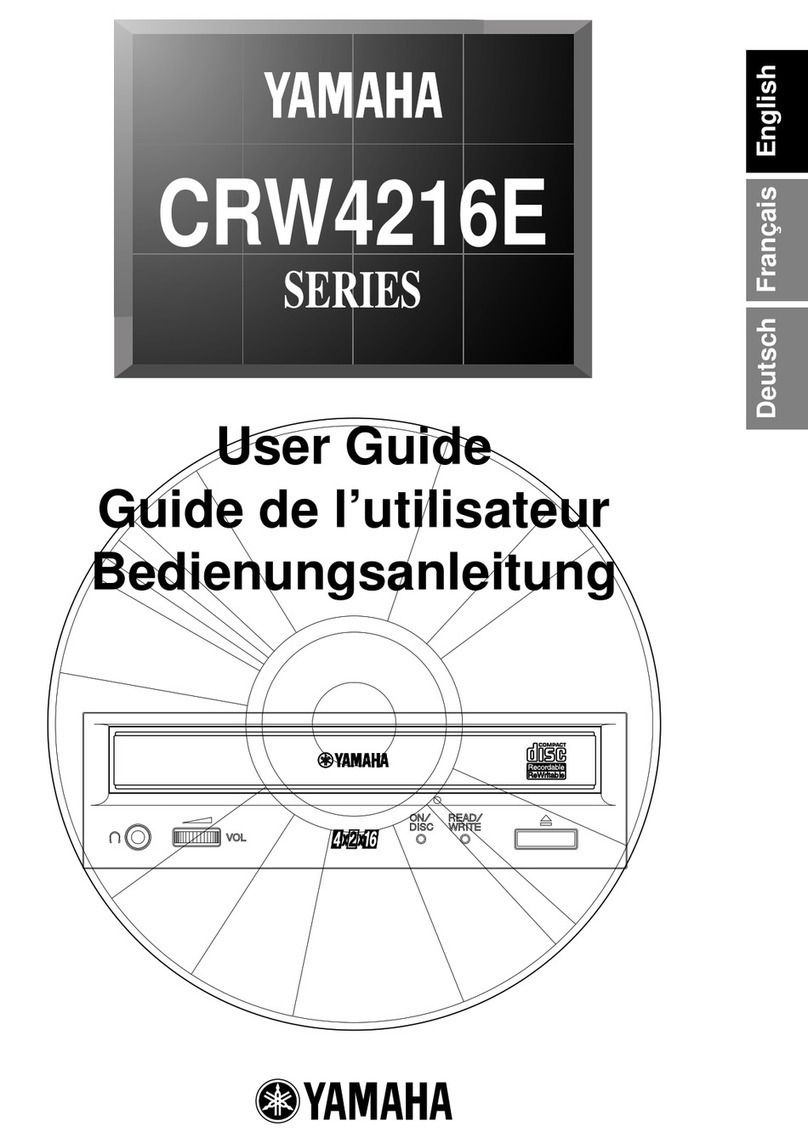
Yamaha
Yamaha CRW4216E Series User manual
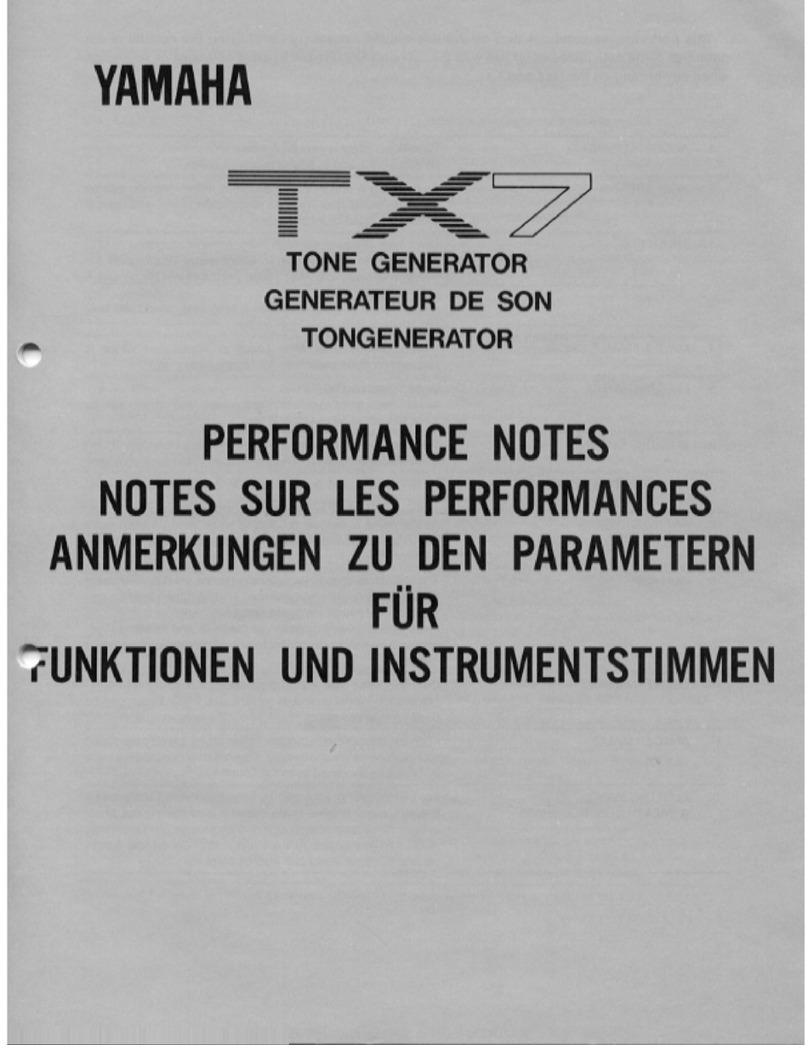
Yamaha
Yamaha TX-7 Quick start guide

Yamaha
Yamaha FX900 User manual
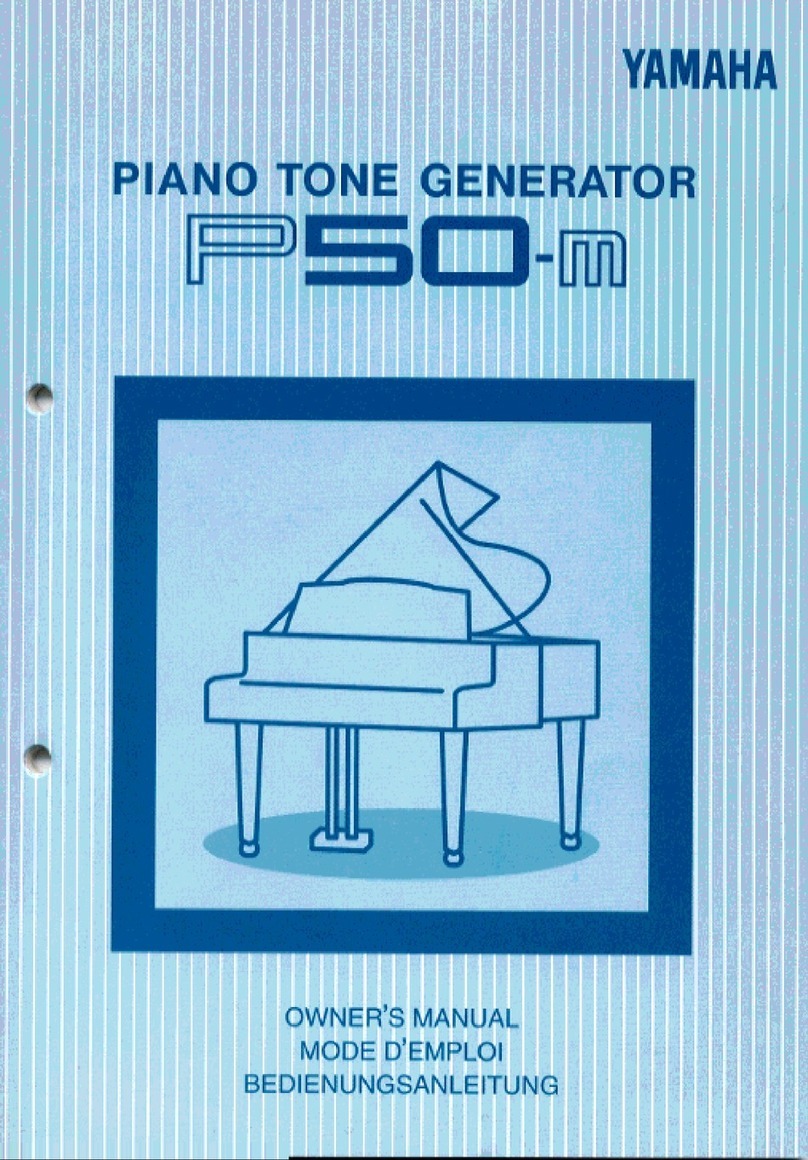
Yamaha
Yamaha P50-m User manual
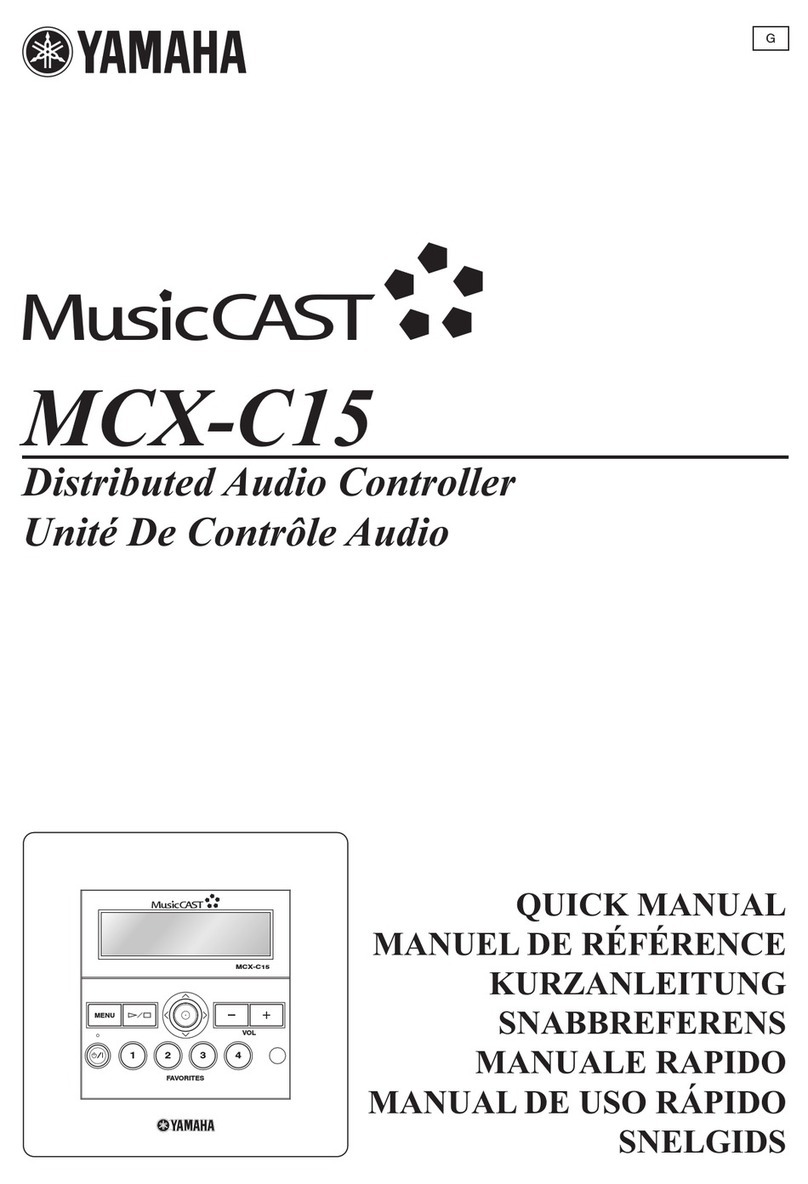
Yamaha
Yamaha MCX-C15 - MusicCAST Network Audio Player Installation guide

Yamaha
Yamaha DCU5D User manual

Yamaha
Yamaha FX500B User manual
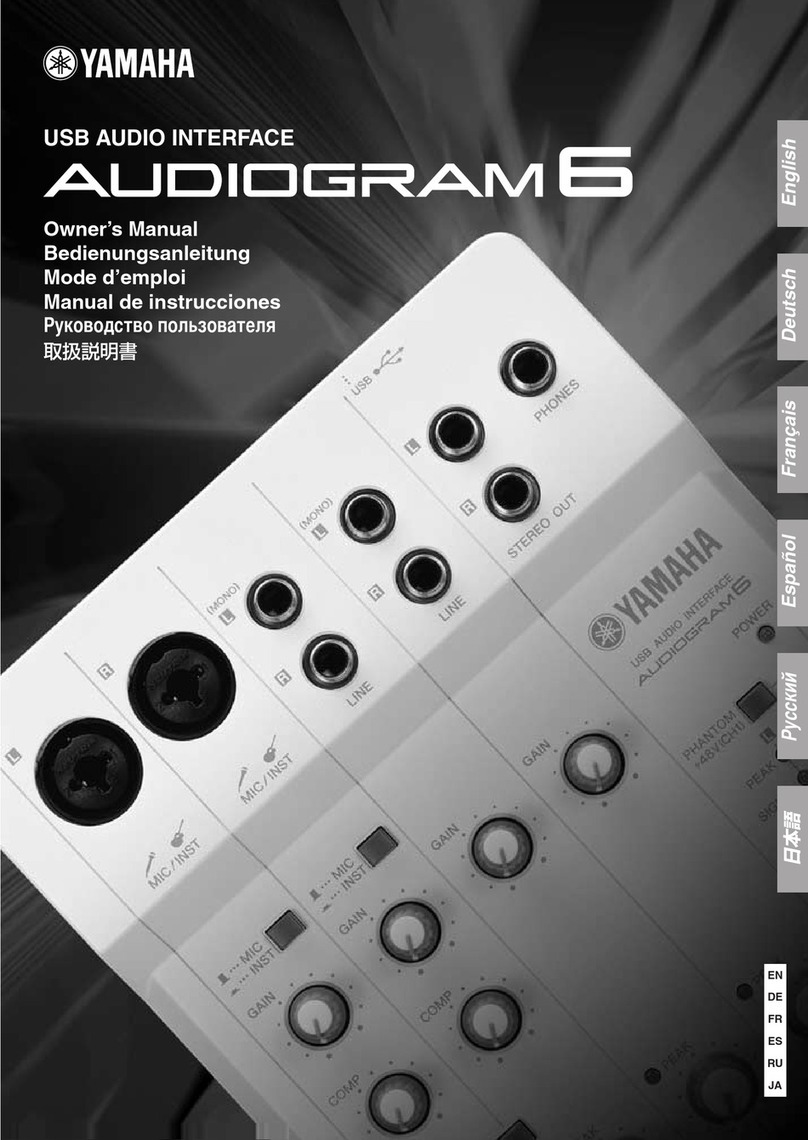
Yamaha
Yamaha Audiogram6 User manual
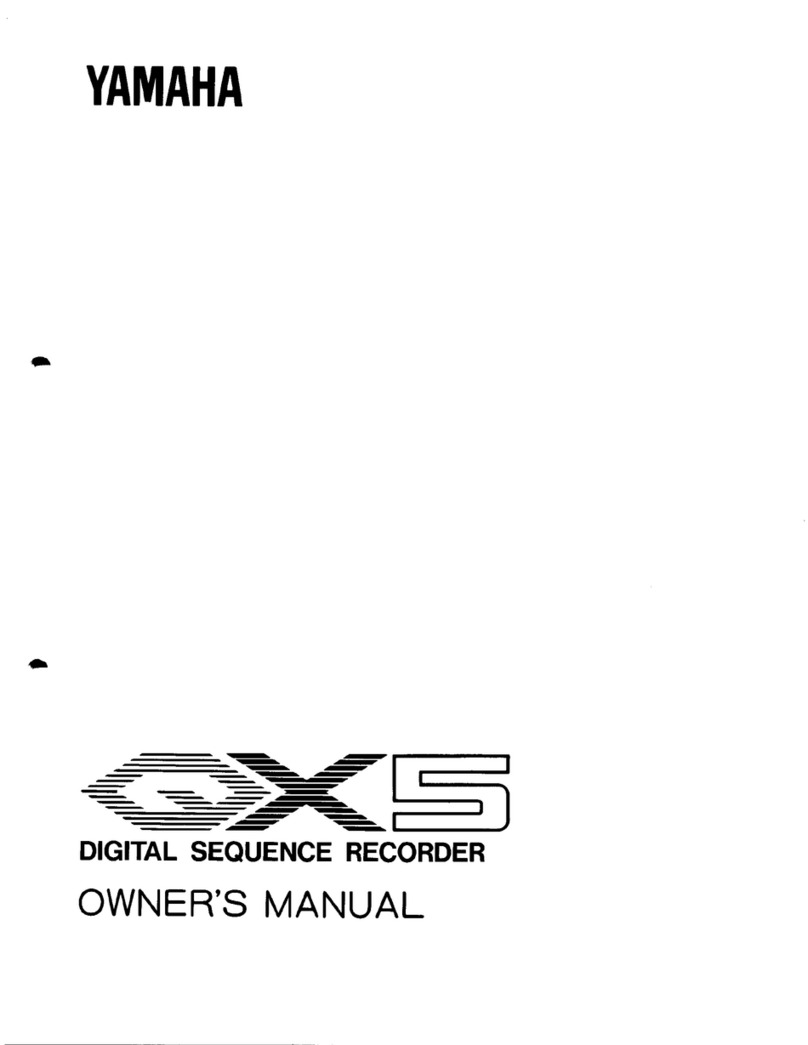
Yamaha
Yamaha QX5 User manual

Yamaha
Yamaha DTXTREME III User manual

Yamaha
Yamaha MU15 User manual