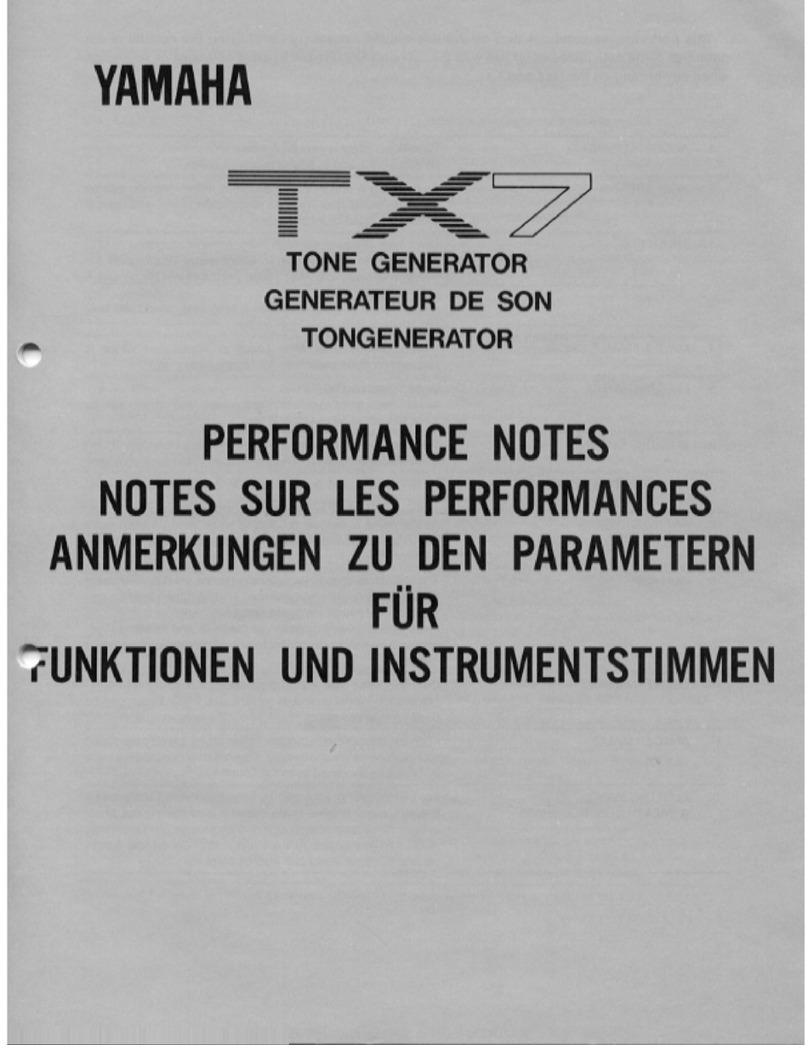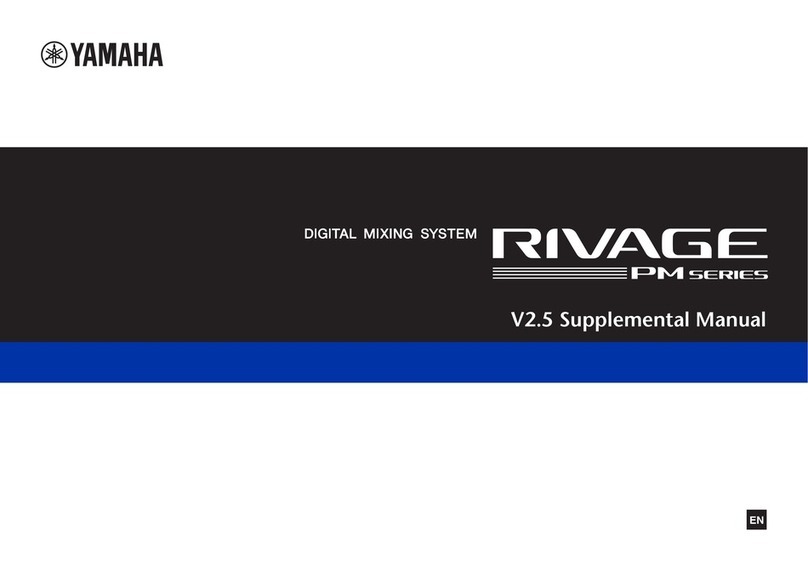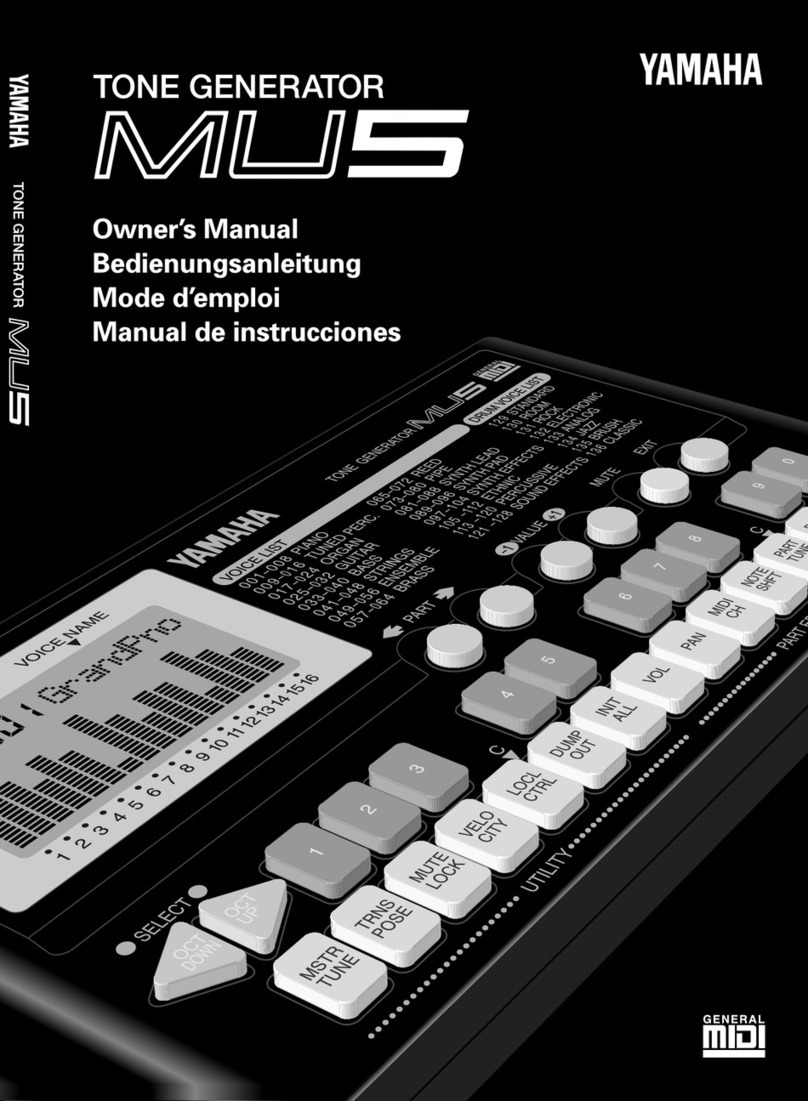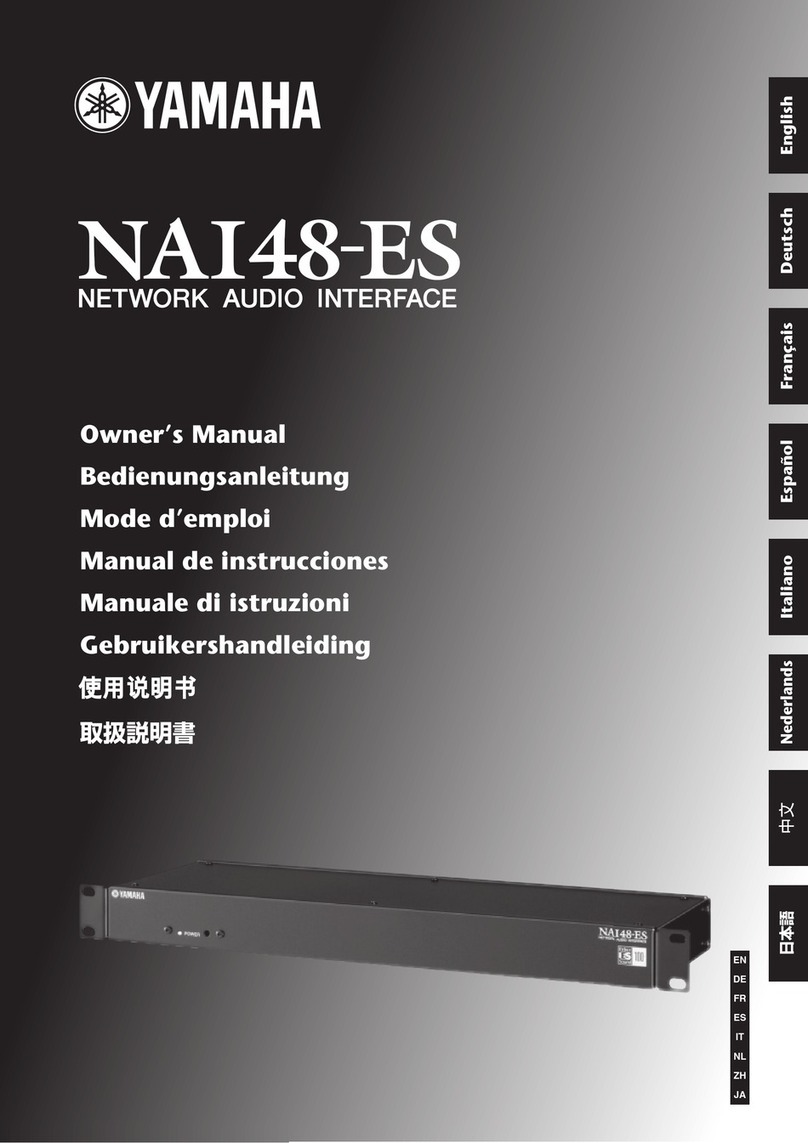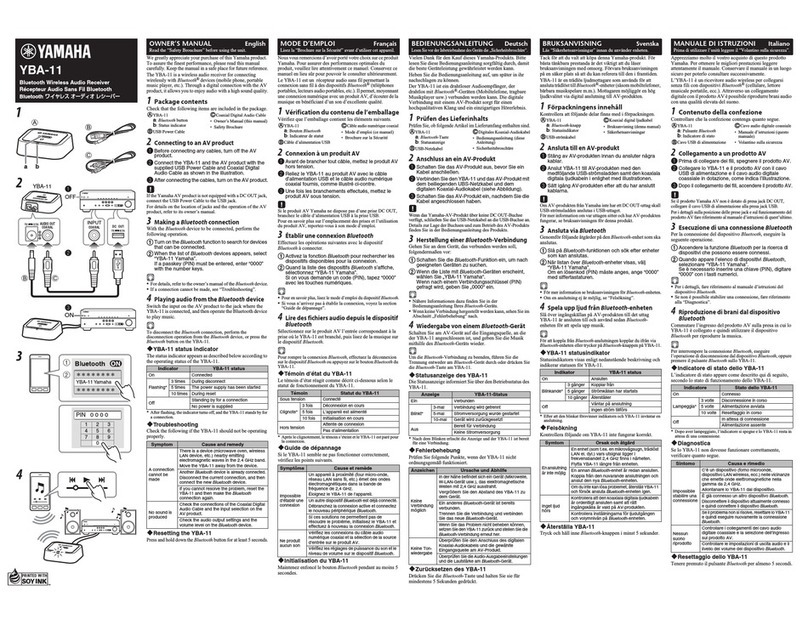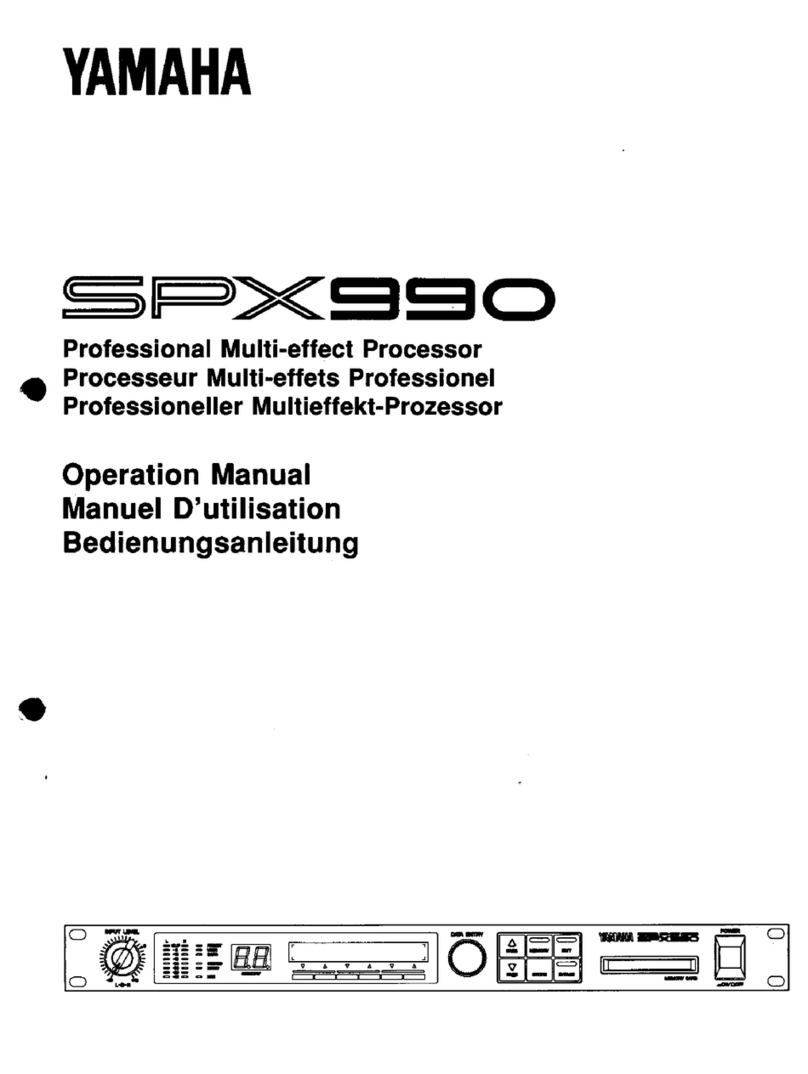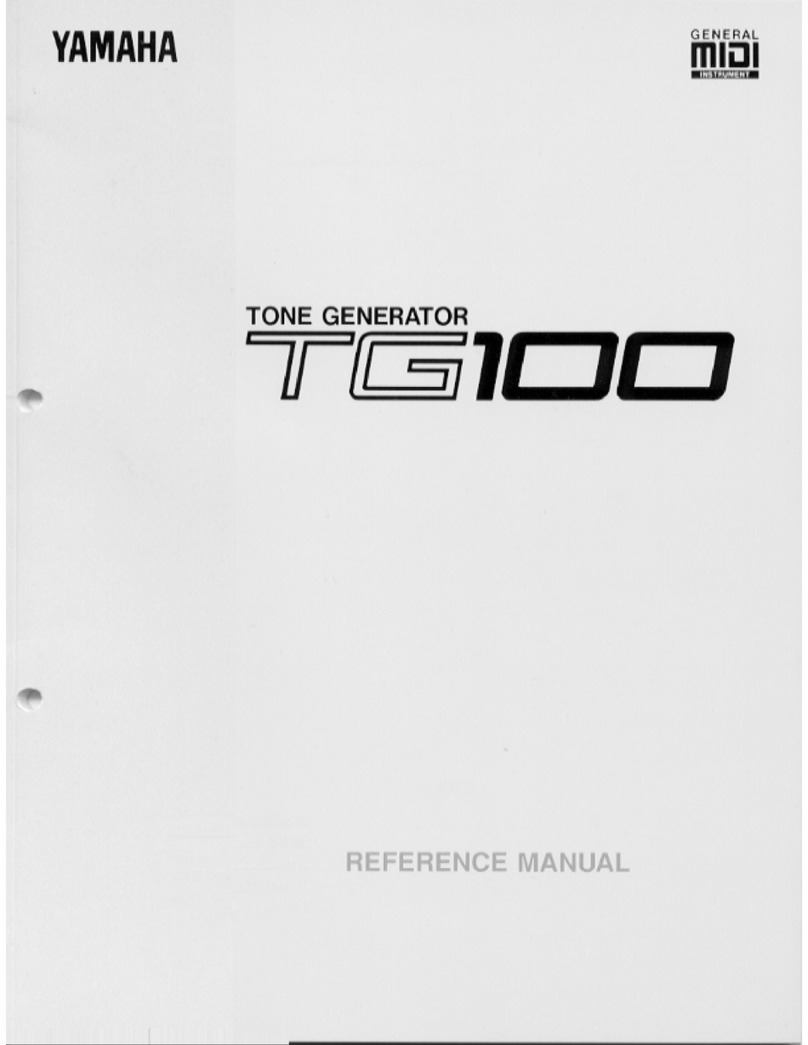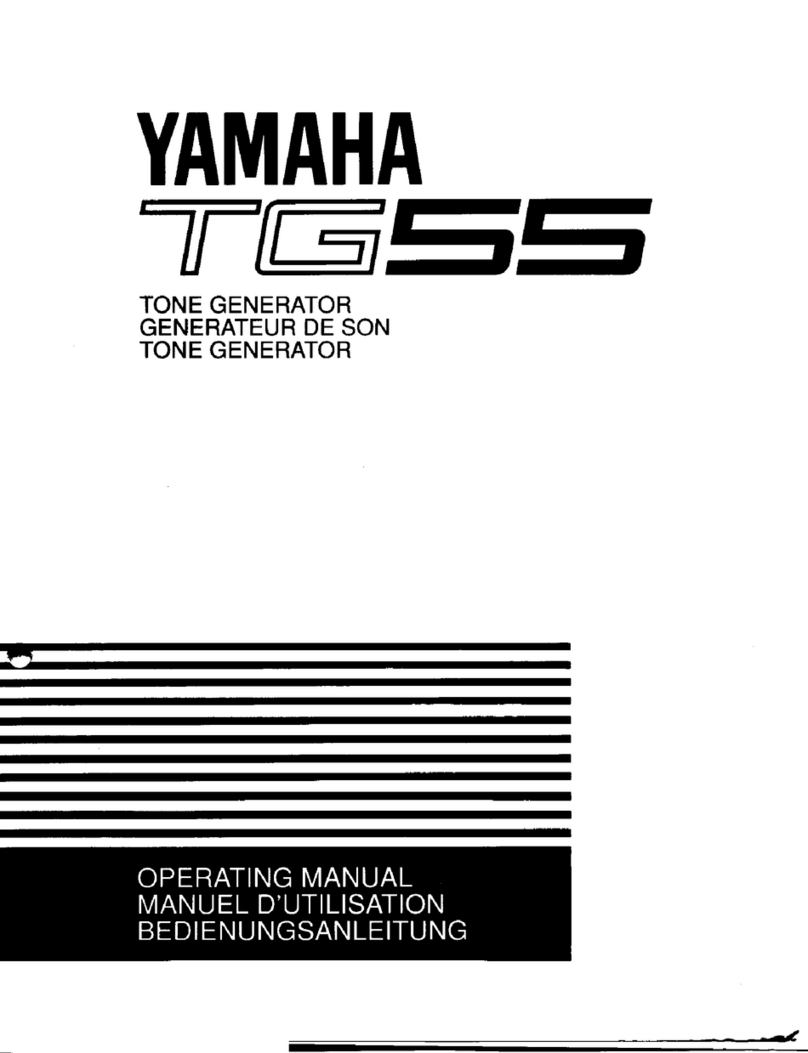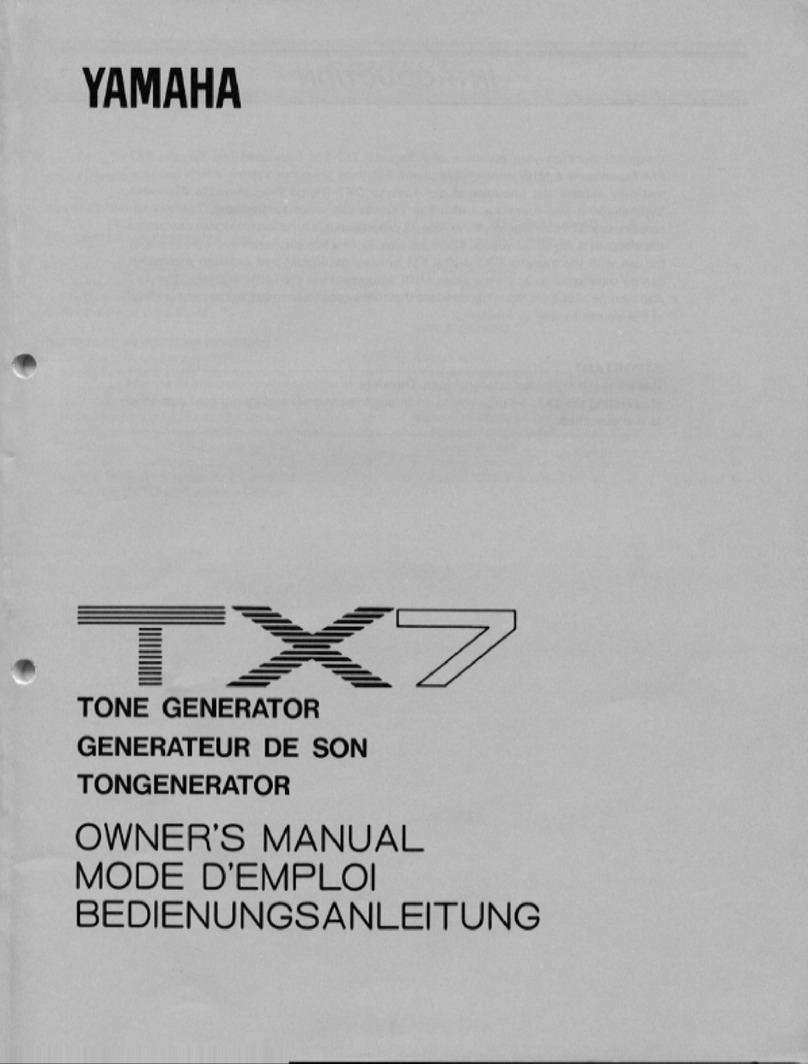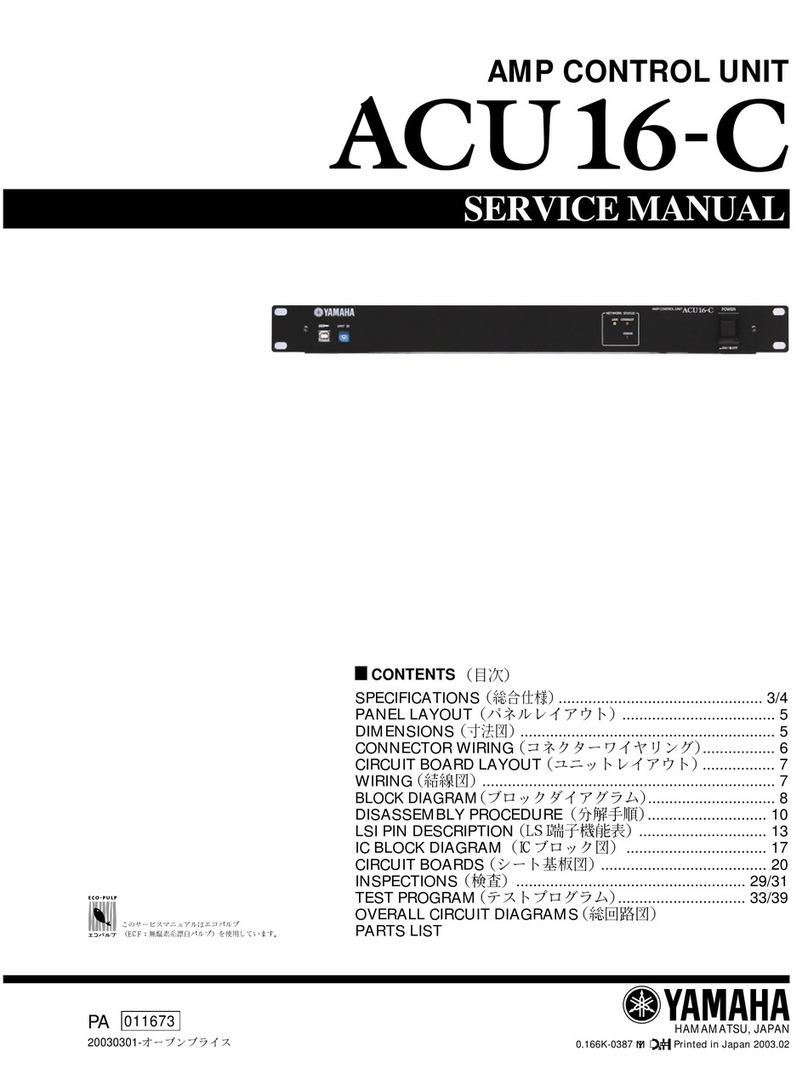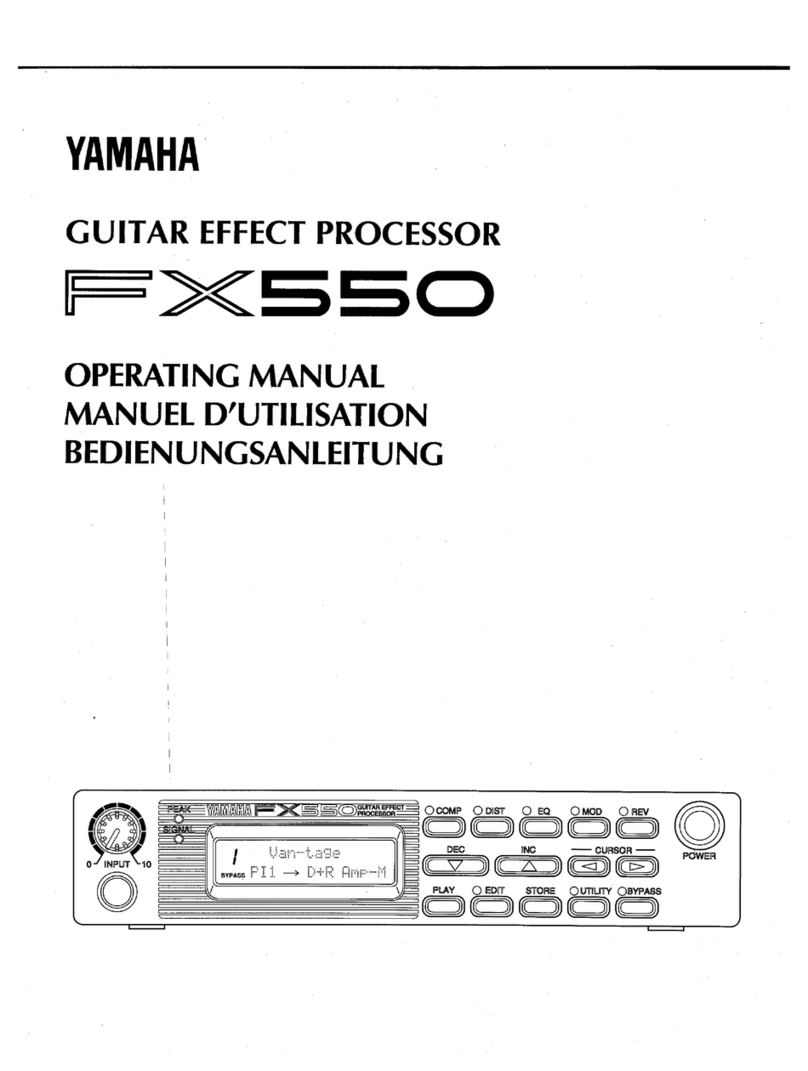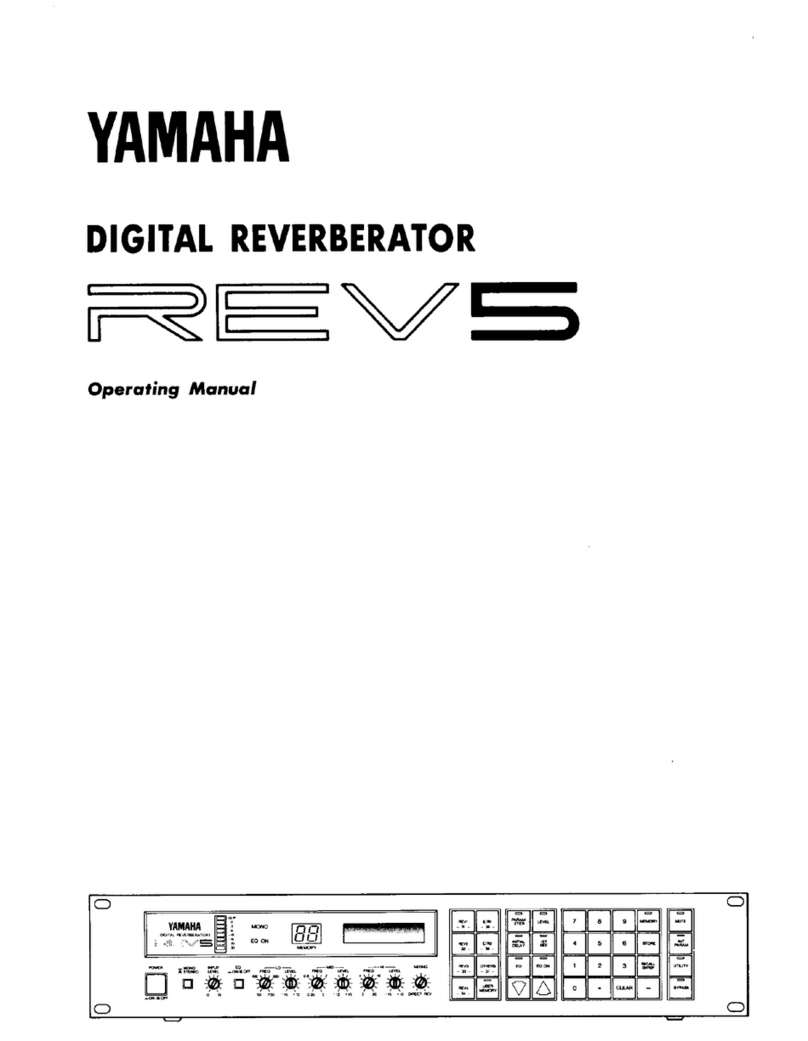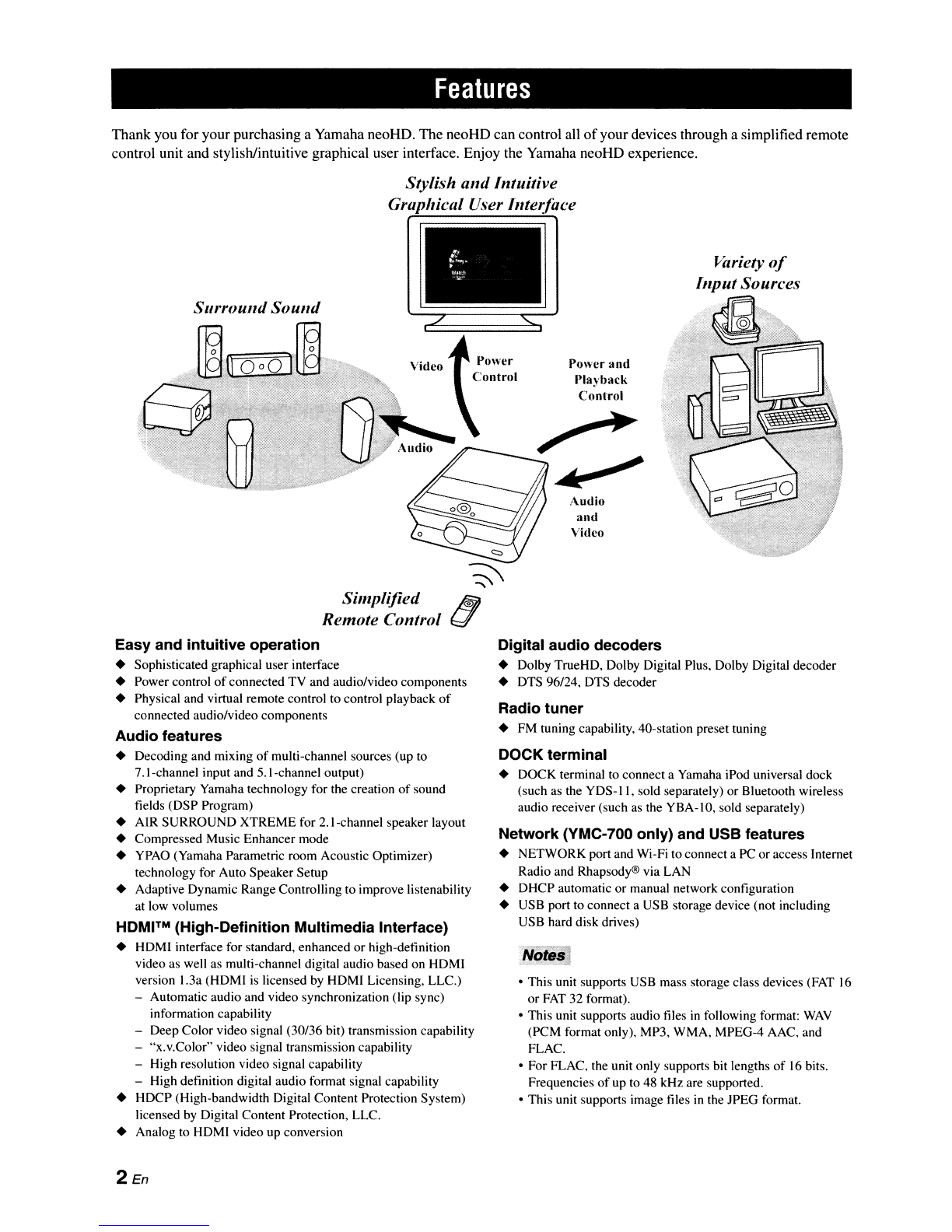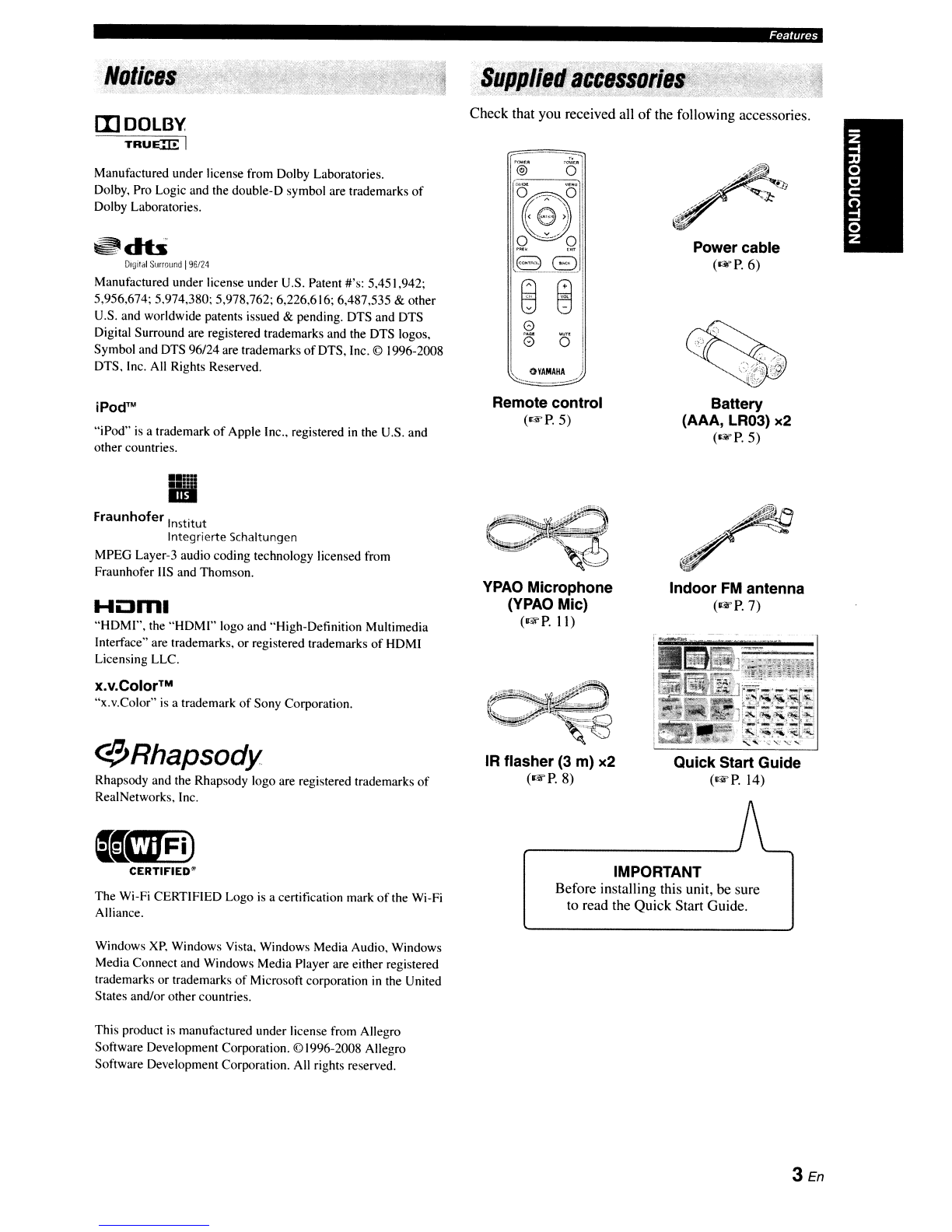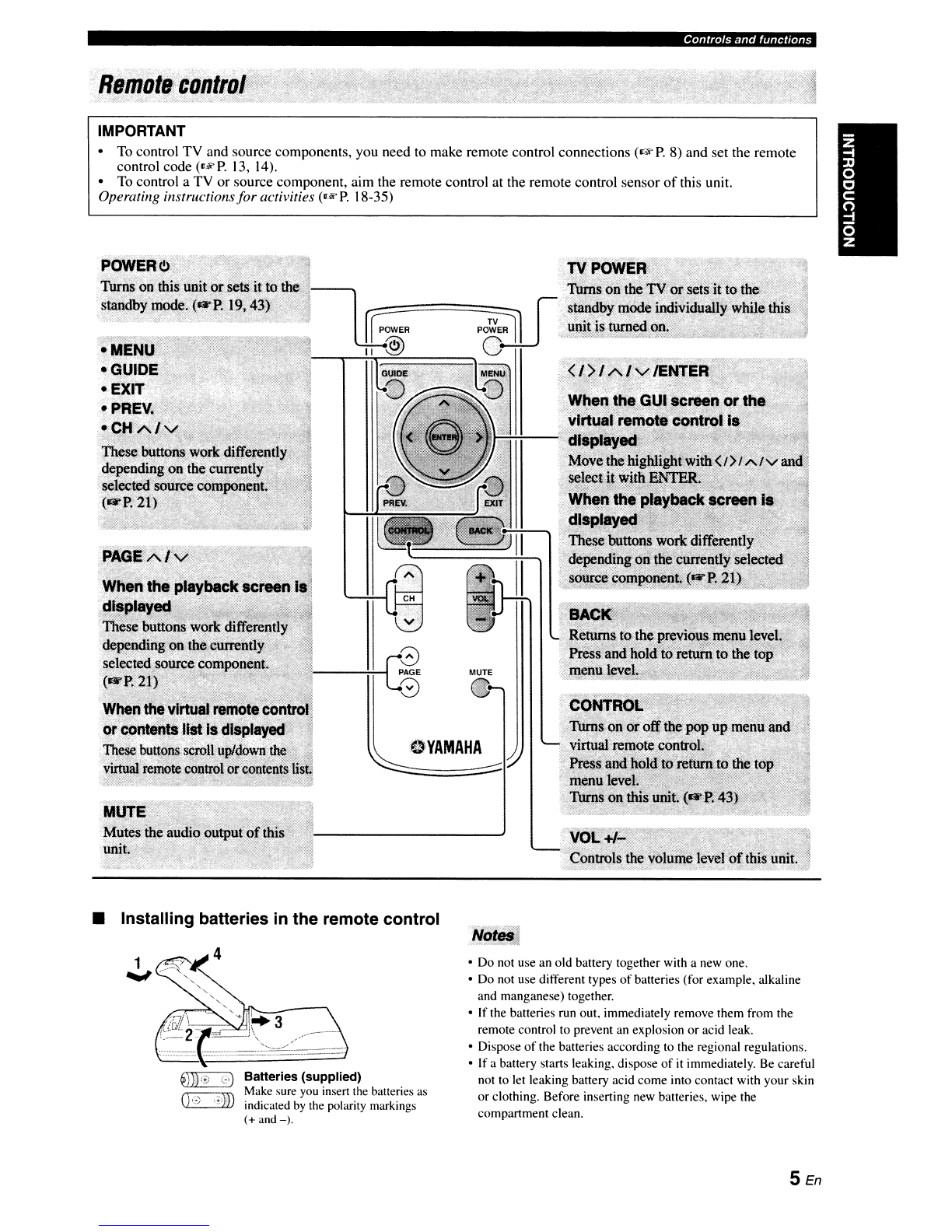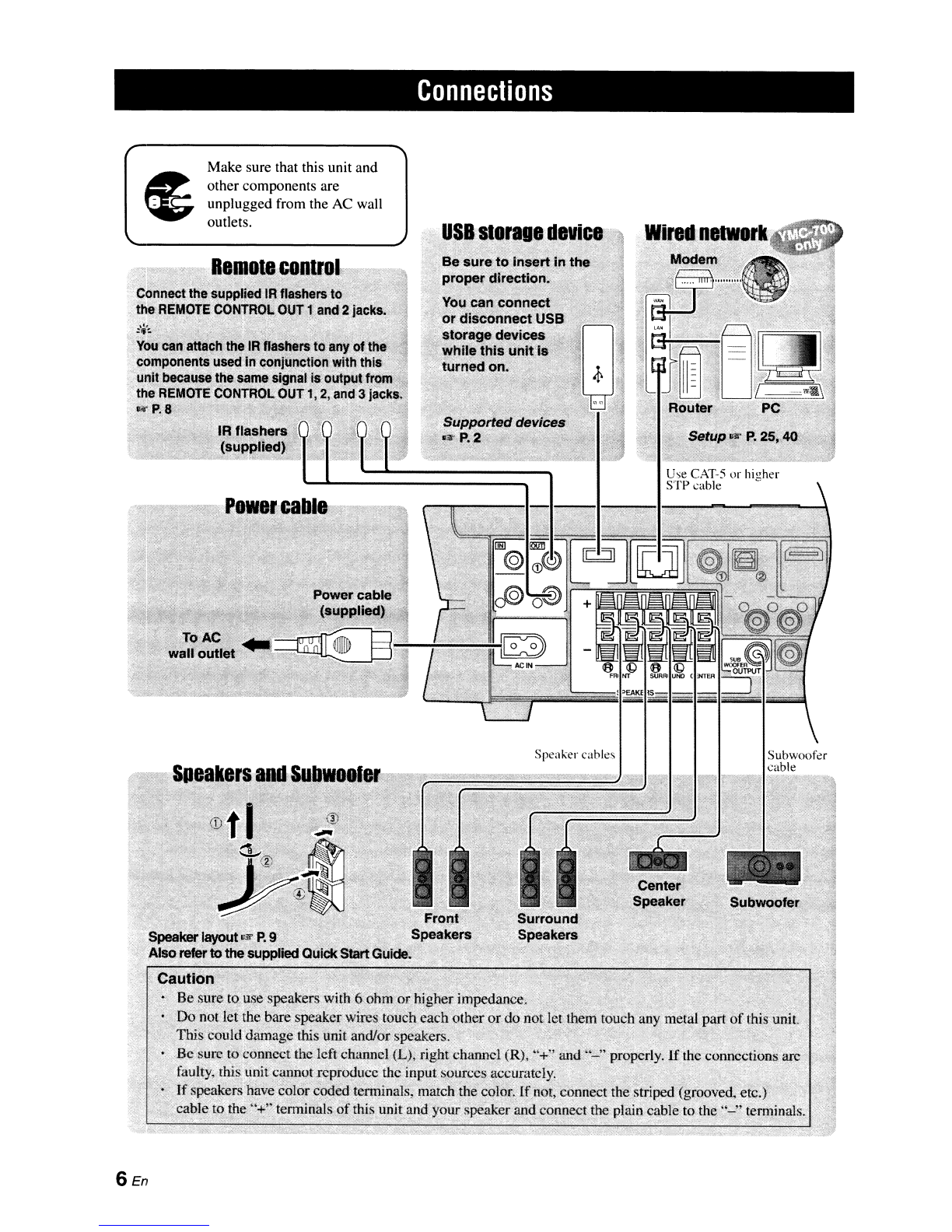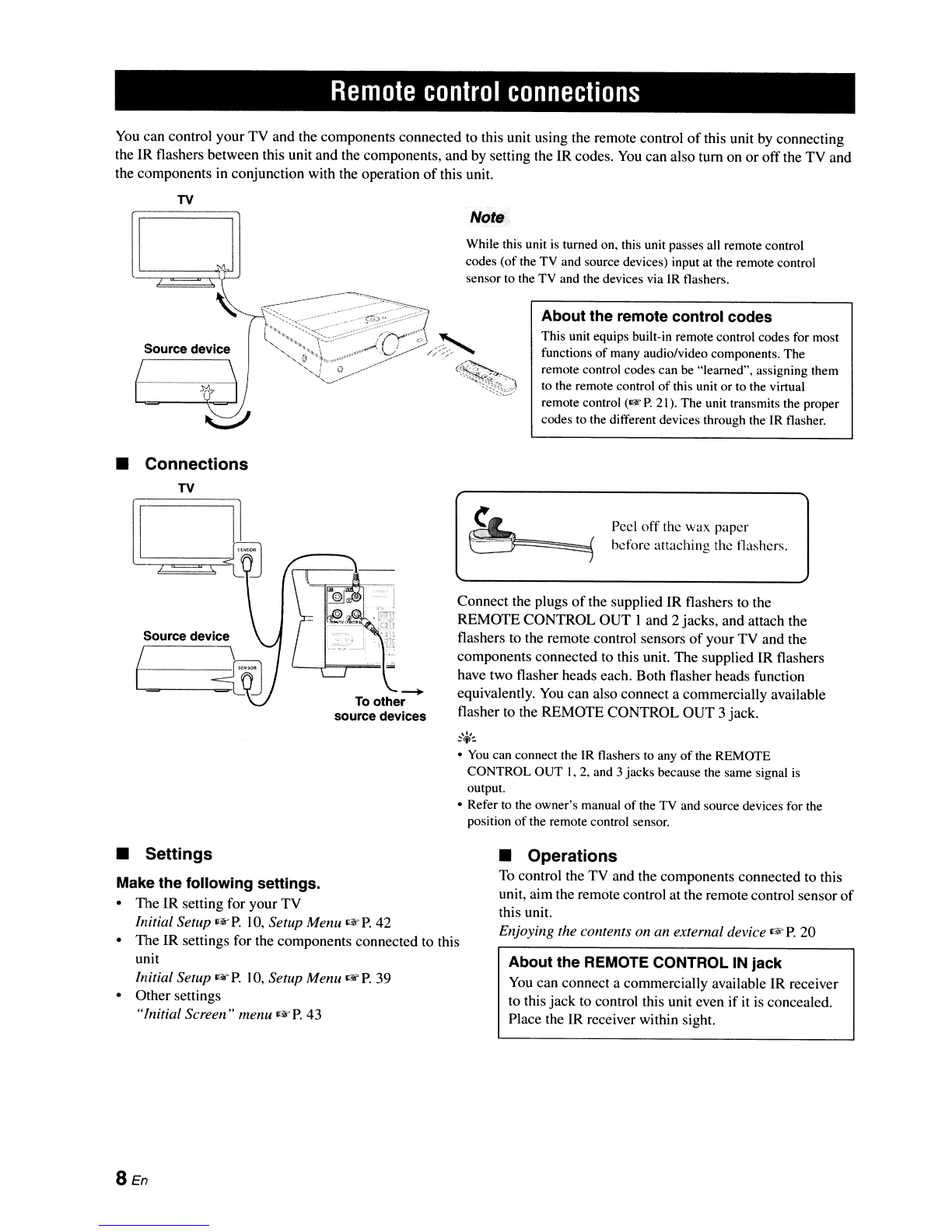Features
Thank you for your purchasing aYamaha neoHD. The neoHD can control all
of
your devices through asimplified remote
control unit and stylish/intuitive graphical user interface. Enjoy the Yamaha neoHD experience.
Stylish
ami
Intuitive
GraphiCllI User Illterface
Surround
Sound
Simplified
Remote Control
...
• >
~
........
W~b
~
>"
Power
and
Pla~'back
Control
Variety
of
Input Sources
Easy and intuitive operation
•Sophisticated graphical user interface
•Power control
of
connected TY and audio/video components
•Physical and virtual remote control to control playback
of
connected audio/video components
Audio features
•Decoding and mixing
of
multi-channel sources (up to
7.
I-channel input and S.I-channel output)
•Proprietary Yamaha technology for the creation
of
sound
fields (DSP Program)
•AIR SURROUND XTREME for
2.
I-channel speaker layout
•Compressed Music Enhancer mode
•
YPAO
(Yamaha Parametric room Acoustic Optimizer)
technology for Auto Speaker Setup
•Adaptive Dynamic Range Controlling to improve listenability
at low volumes
HDMITM
(High-Definition Multimedia Interface)
•HDMI interface for standard, enhanced or high-definition
video as well as multi-channel digital audio based on HDMI
version 1.3a (HDMI
is
licensed by HDM! Licensing, LLC.)
-Automatic audio and video synchronization (lip sync)
information capability
-Deep Color video signal (30/36 bit) transmission capability
-"x.v.Color" video signal transmission capability
-High resolution video signal capability
-High definition digital audio format signal capability
•HDCP (High-bandwidth Digital Content Protection System)
licensed
by
Digital Content Protection, LLC.
•Analog to HDMI video up conversion
2En
Digital audio decoders
•Dolby TrueHD, Dolby Digital Plus, Dolby Digital decoder
•DTS 96/24, DTS decoder
Radio tuner
•
FM
tuning capability, 40-station preset tuning
DOCK terminal
•DOCK terminal to connect aYamaha iPod universal dock
(such as the
YDS-II,
sold separately) or Bluetooth wireless
audio receiver (such as the YBA-
10,
sold separately)
Network (YMC-700 only) and USB features
•NETWORK port and Wi-Fi to connect a
PC
or access Internet
Radio and Rhapsody® via LAN
•DHCP automatic or manual network configuration
•USB port to connect aUSB storage device (not including
USB hard disk drives)
•This unit supports USB mass storage class devices
(FAT
16
or
FAT
32 format).
•This unit supports audio files
in
following format:
WAY
(PCM format only), MP3, WMA, MPEG-4 AAC, and
FLAC.
•For FLAC, the unit only supports bit lengths
of
16
bits.
Frequencies
of
up to 48 kHz are supported.
•This unit supports image files
in
the JPEG format.