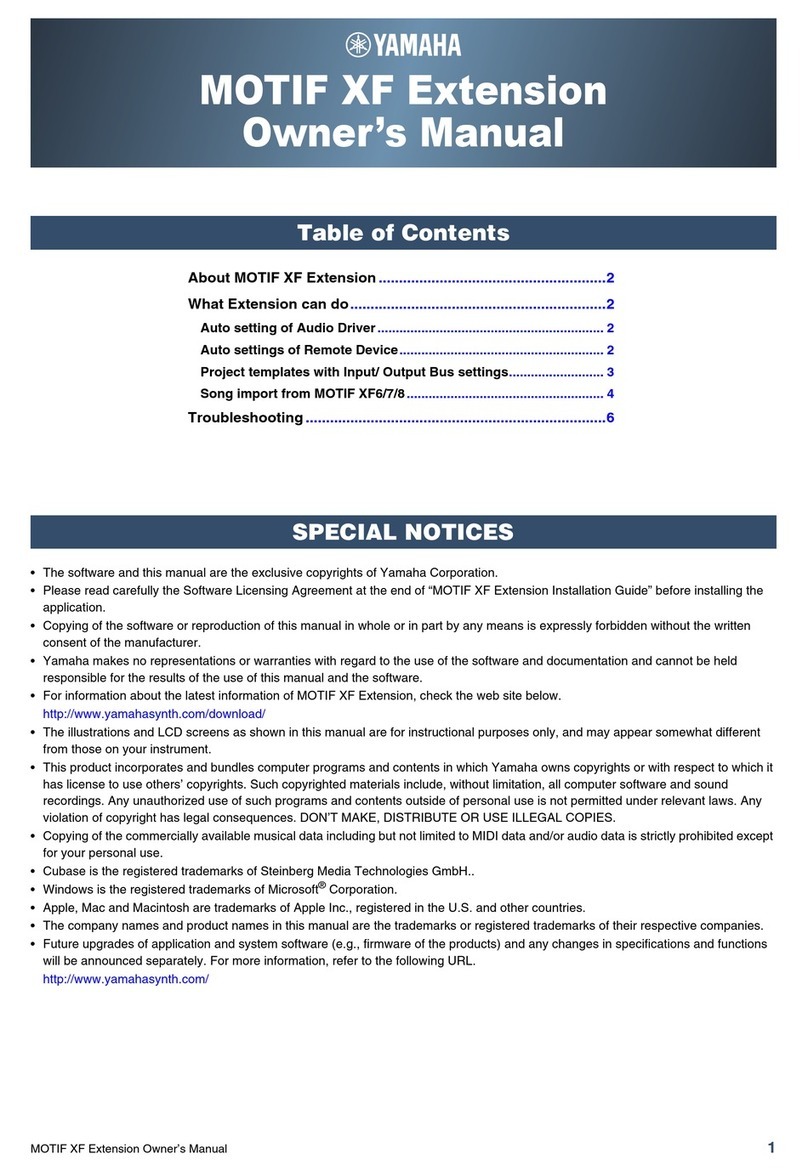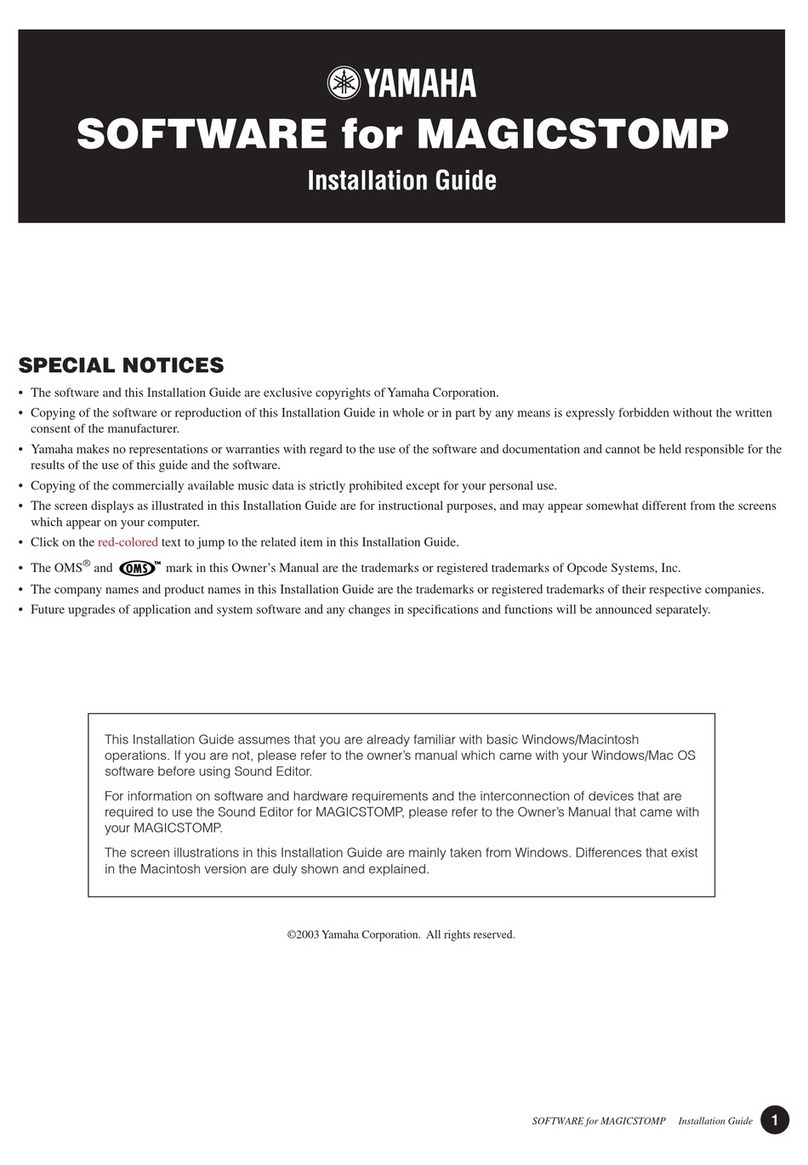Yamaha Synth User manual
Other Yamaha Software manuals
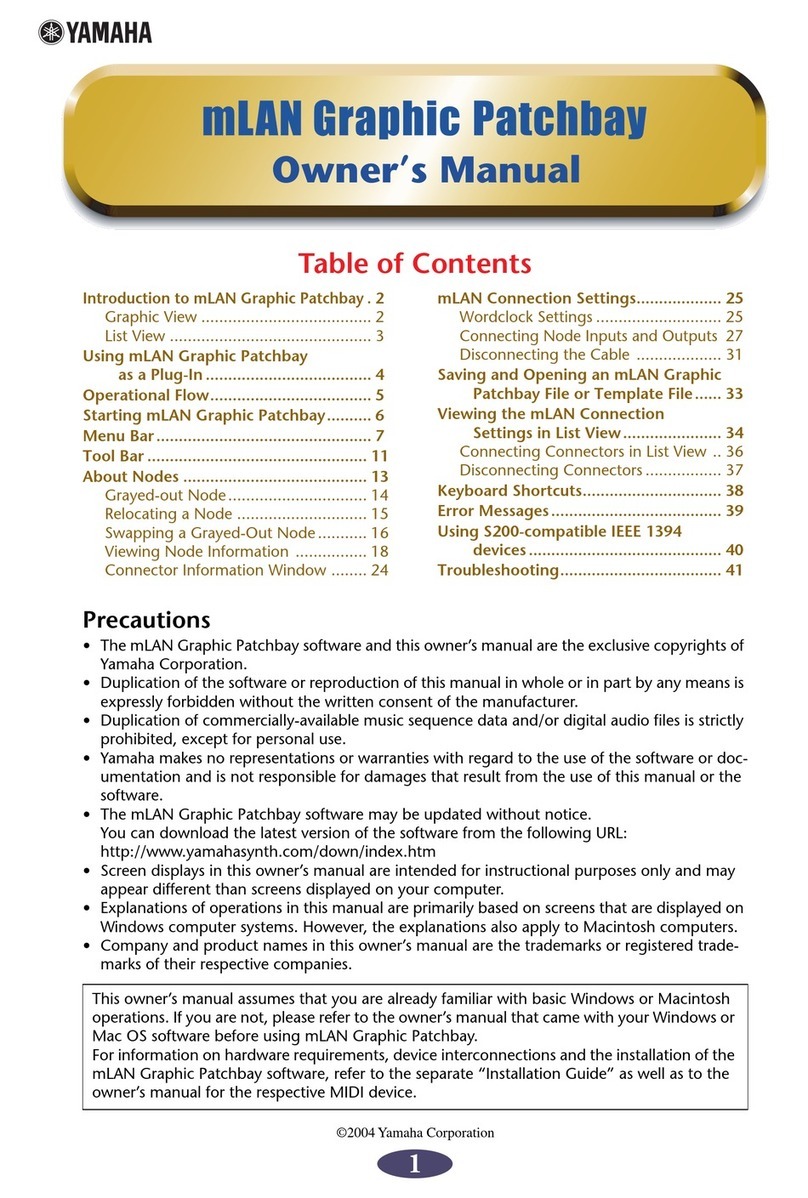
Yamaha
Yamaha mLAN Driver User manual

Yamaha
Yamaha LS9-16 User manual
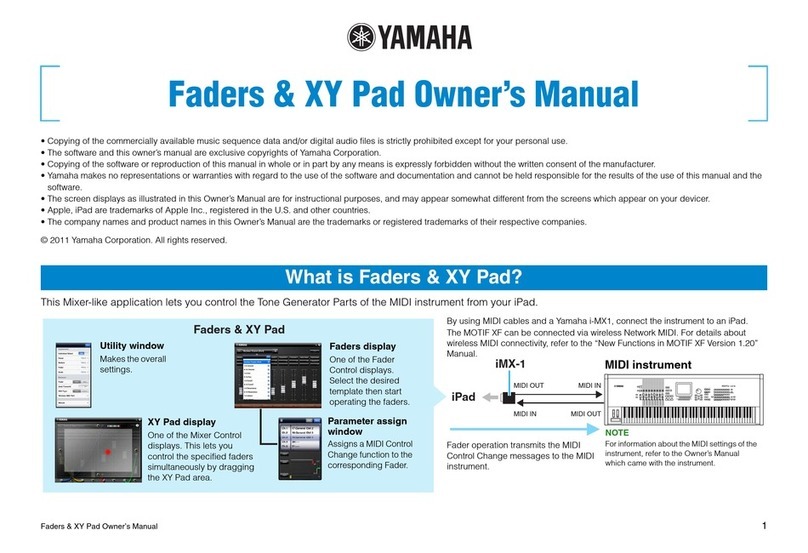
Yamaha
Yamaha Faders User manual
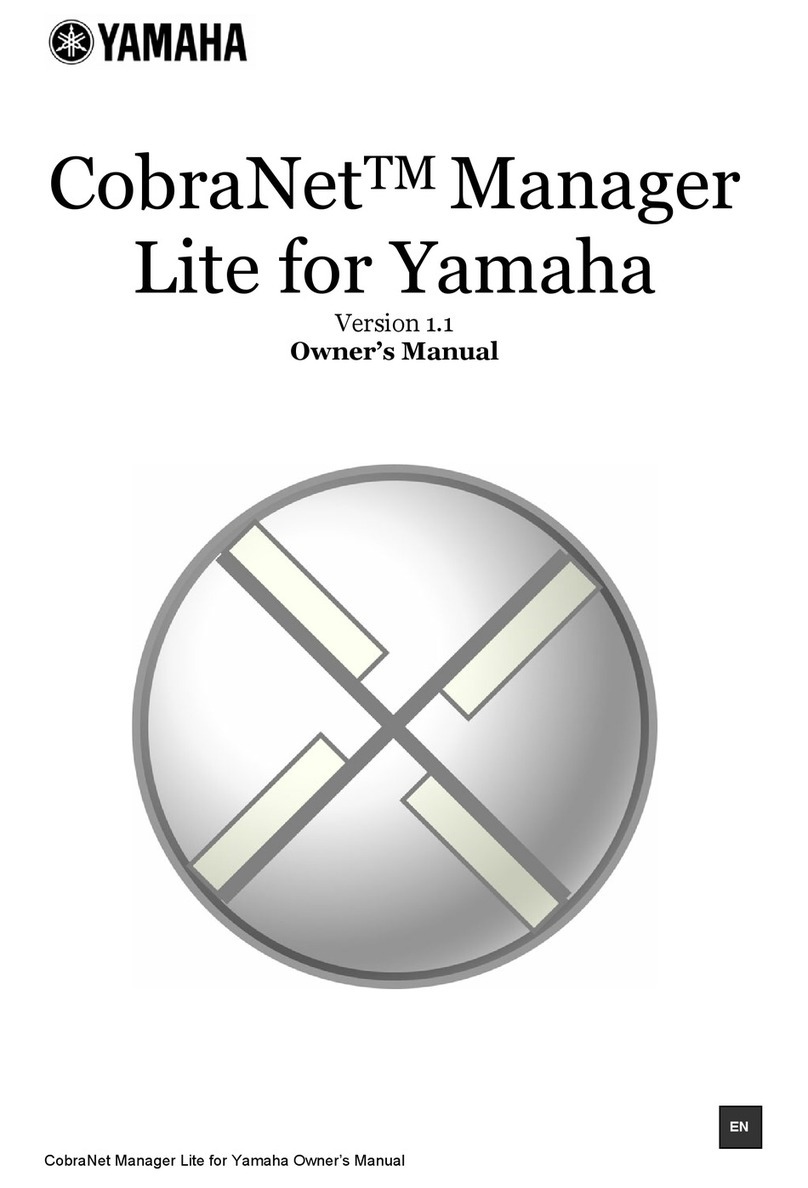
Yamaha
Yamaha CobraNet MY16-CII User manual
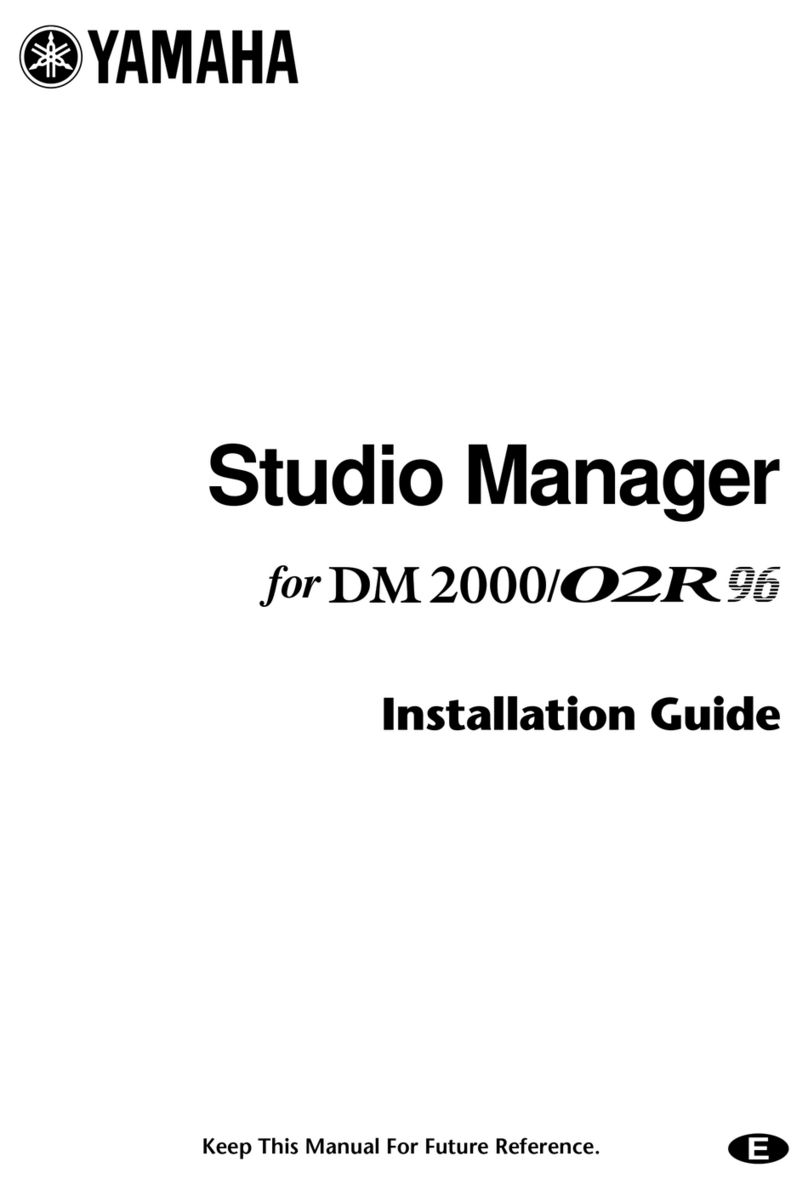
Yamaha
Yamaha DM 2000 Version 2 User manual
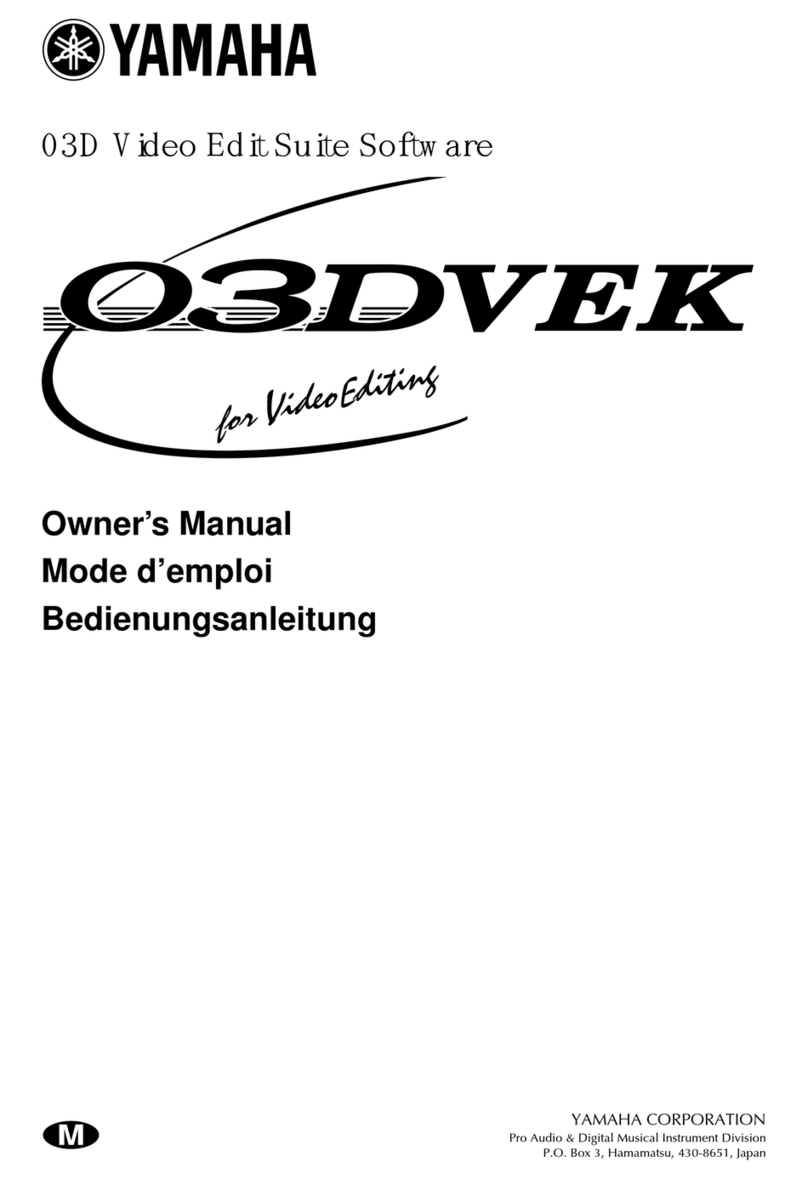
Yamaha
Yamaha 03DVEK User manual

Yamaha
Yamaha MOTIF6 Voice Editor User manual
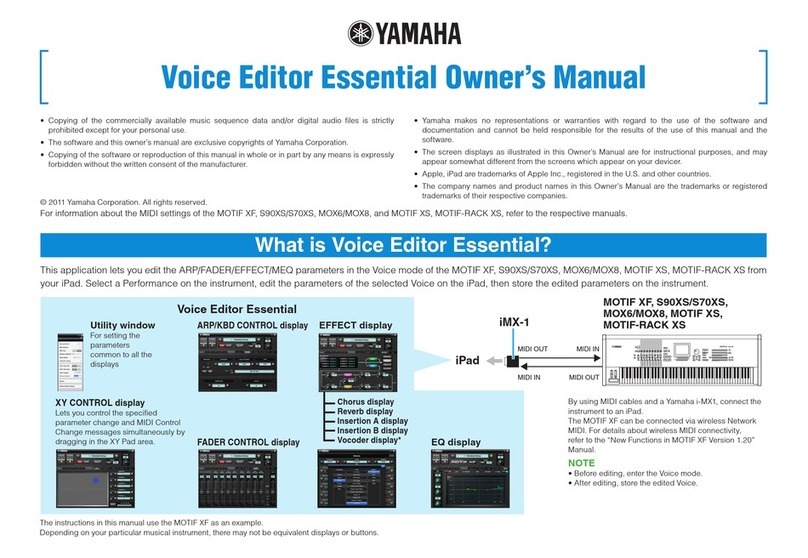
Yamaha
Yamaha MOTIF XF User manual
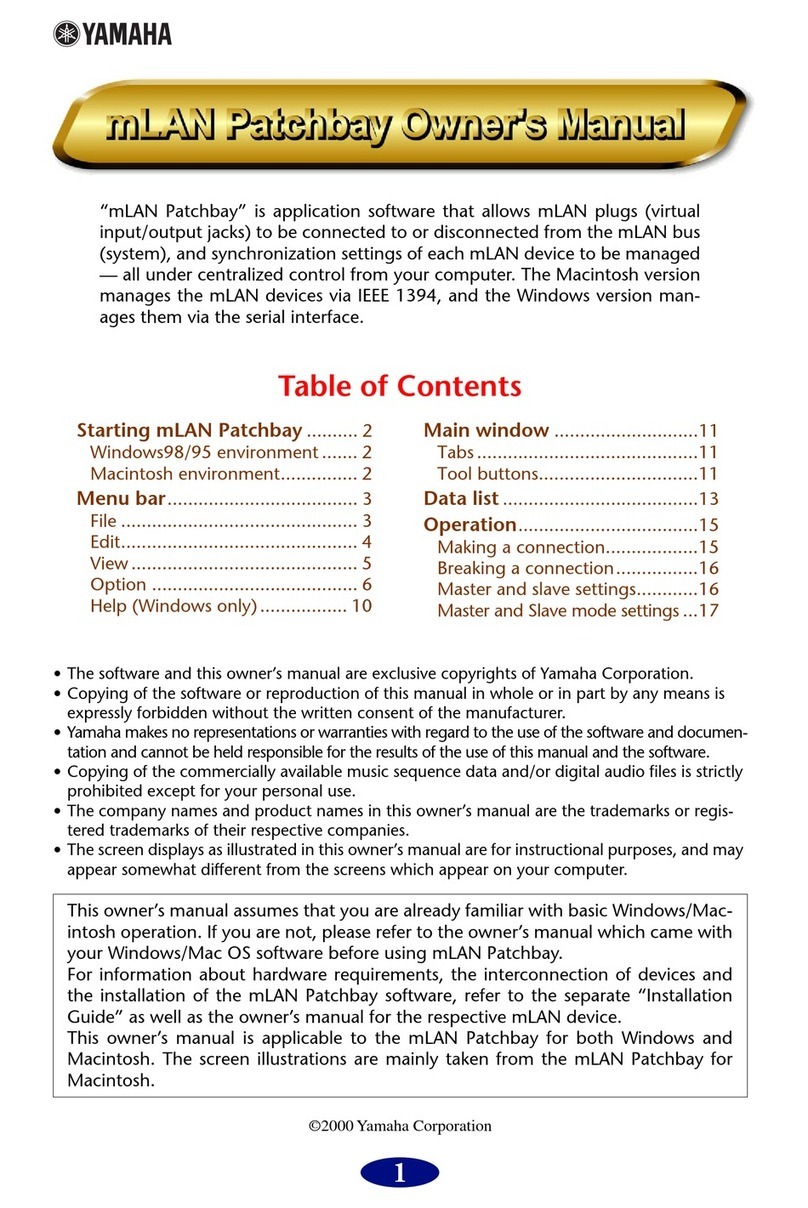
Yamaha
Yamaha mLAN Patchbay User manual
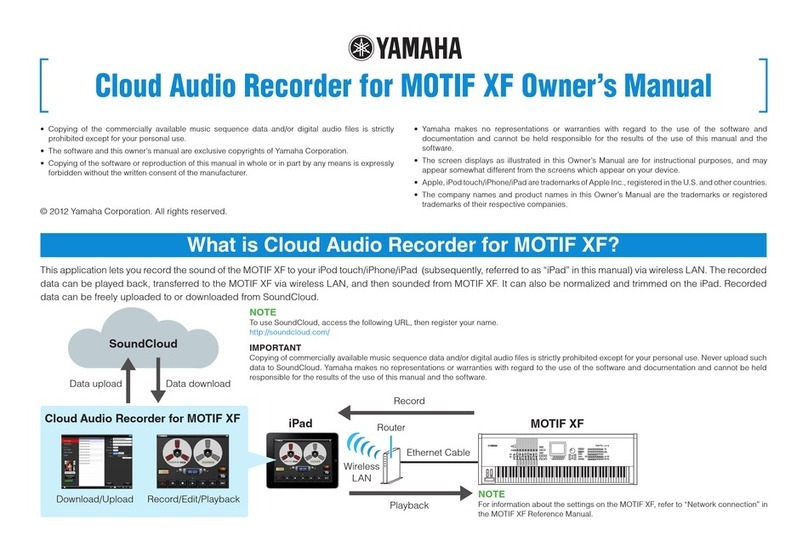
Yamaha
Yamaha Audio User manual

Yamaha
Yamaha Add-On Effects User manual

Yamaha
Yamaha PM5D User manual

Yamaha
Yamaha LS9-16 User manual

Yamaha
Yamaha DM 1000 User manual

Yamaha
Yamaha S90 User manual
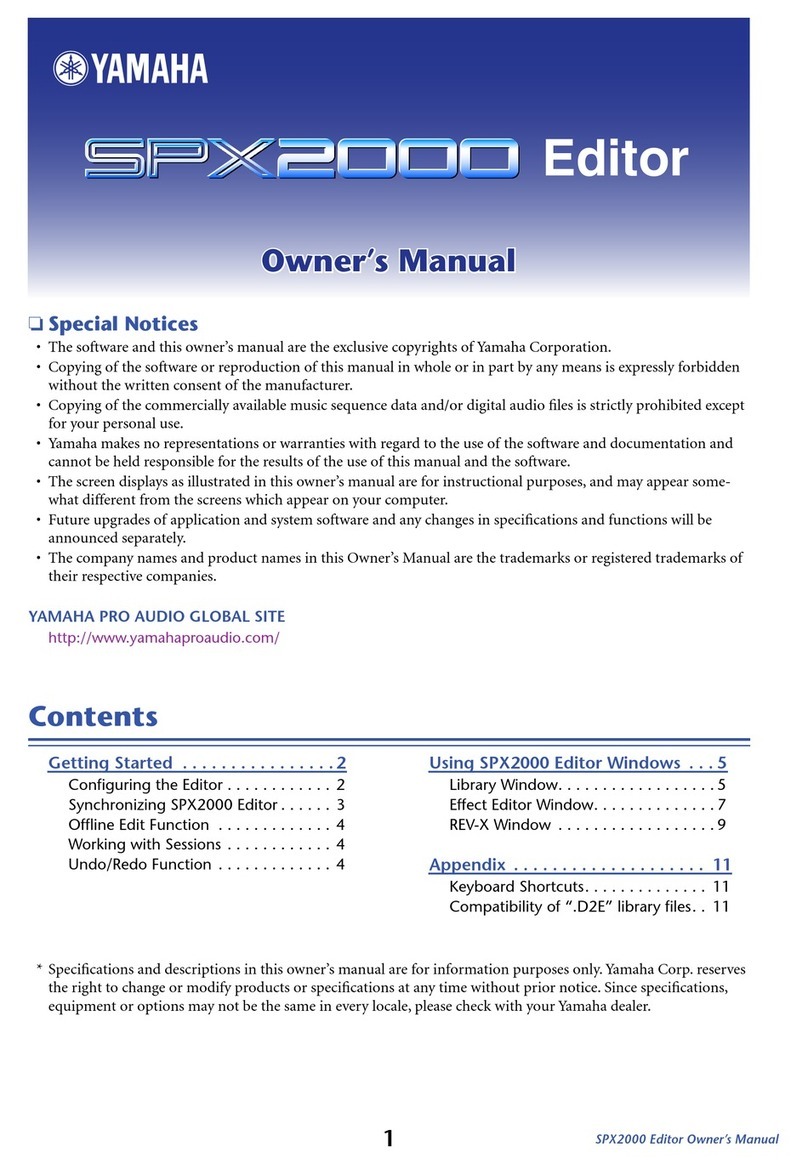
Yamaha
Yamaha SPX2000 Editor User manual
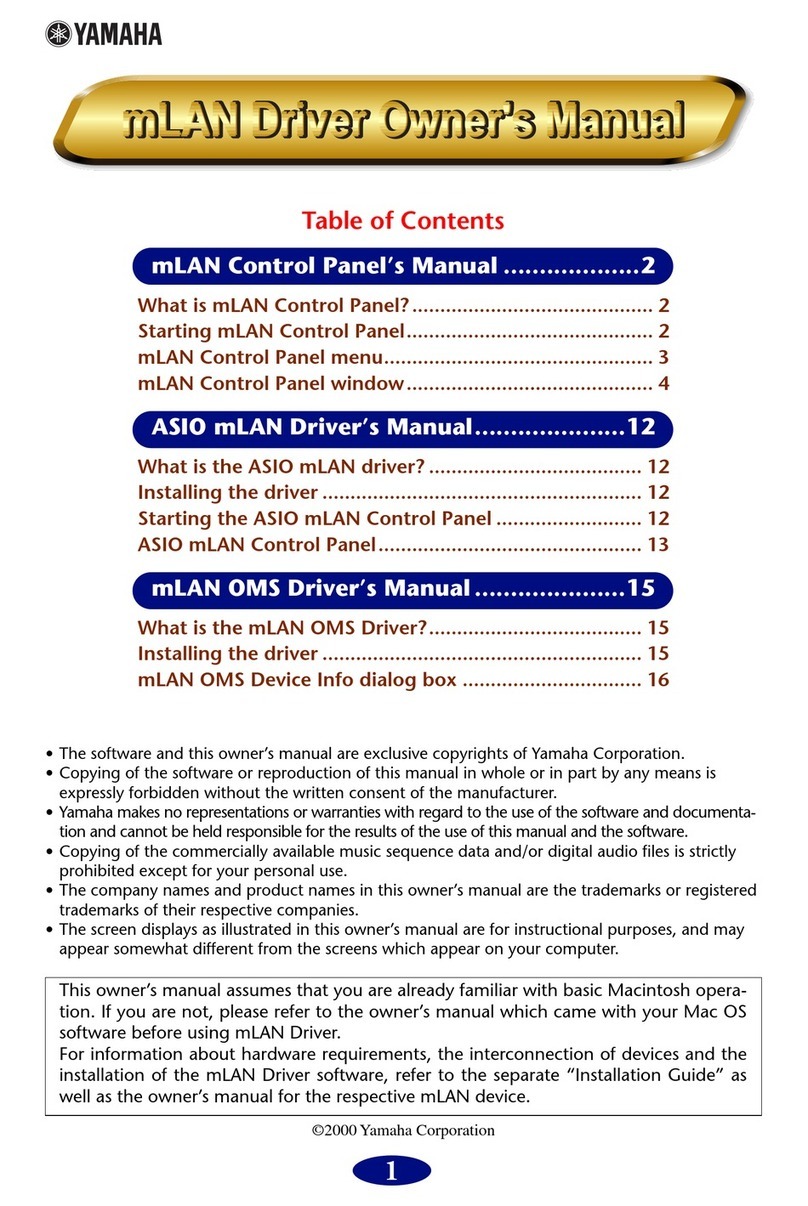
Yamaha
Yamaha mLAN mLAN Driver User manual

Yamaha
Yamaha DM 1000 User manual

Yamaha
Yamaha TOOLS for TYROS User manual

Yamaha
Yamaha 02R96 Version 2 User manual
Popular Software manuals by other brands

Red Hat
Red Hat ENTERPRISE LINUX 4 - FOR X86-ITANIUM AND... installation guide

Avaya
Avaya OAISYS NetSuite 4.2 Application notes

Asante
Asante SmartBridge V1.0 user manual

Xerox
Xerox Wide Format 6204 installation guide

SAS
SAS Scalable Performance Data Server 4.5 Administrator's guide

Lucid
Lucid FM2A85X Extreme6 installation guide

Juniper
Juniper JUNOS PUS MOBILE SECURITY SUITE datasheet

GRASS VALLEY
GRASS VALLEY NETCONFIG V2.0.12 instruction manual

Epson
Epson Stylus Pro 9880 ColorBurst Edition - Stylus Pro 9880... Getting started

COMPRO
COMPRO COMPROFM manual

Muratec
Muratec OFFICEBRIDGE ONLINE user guide

Oracle
Oracle Contact Center Anywhere 8.1 installation guide