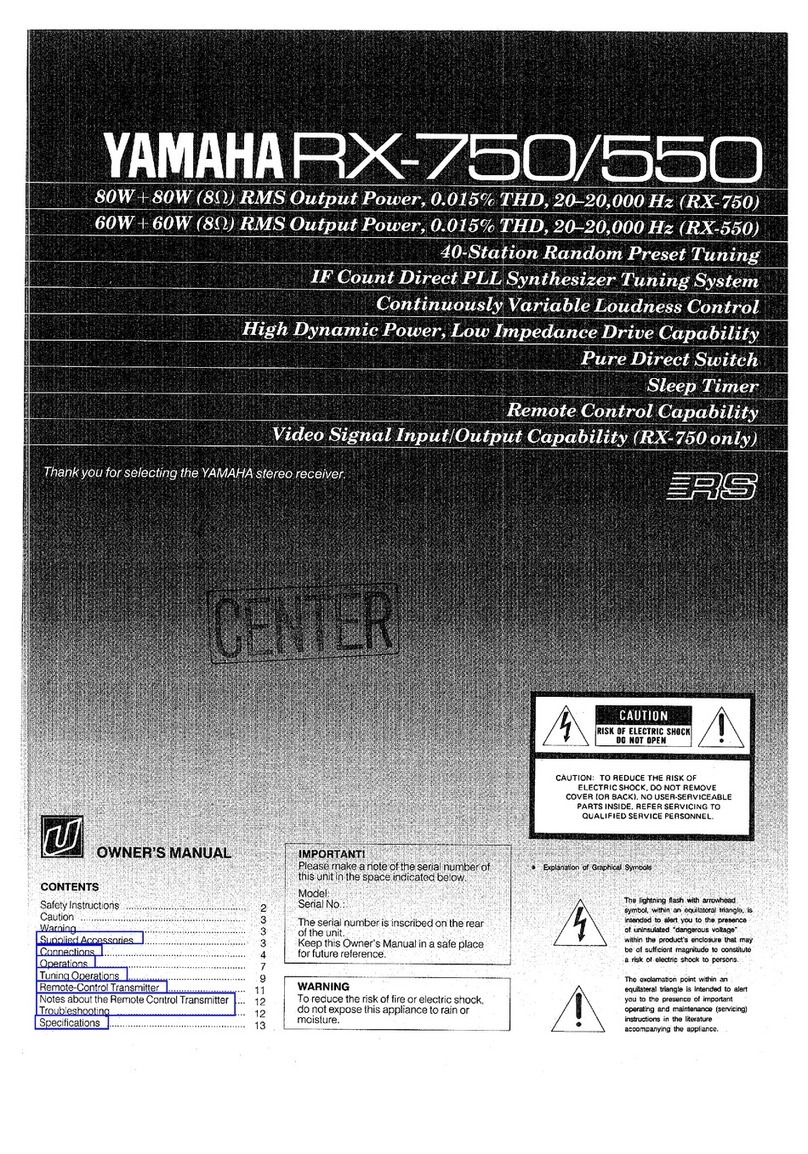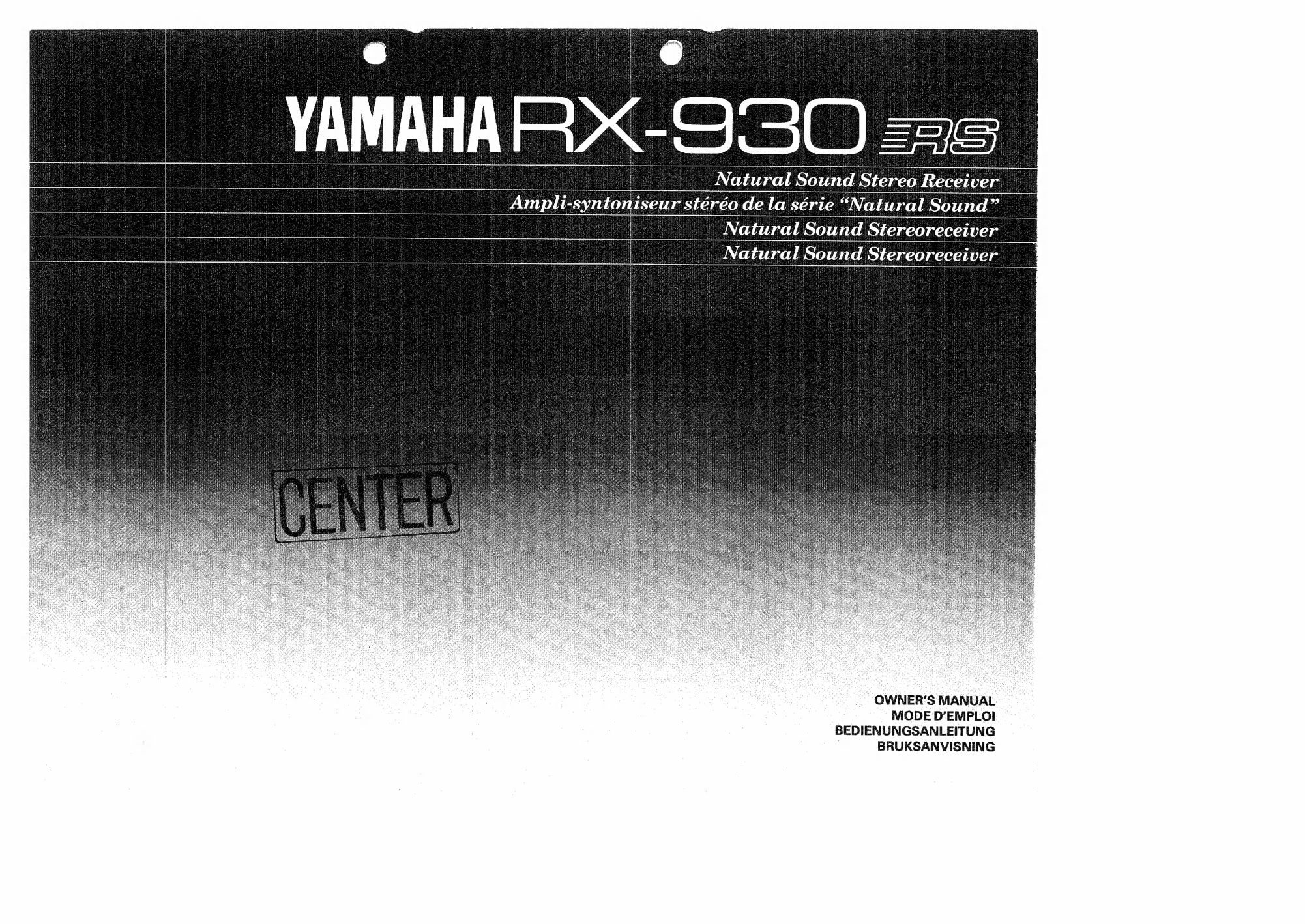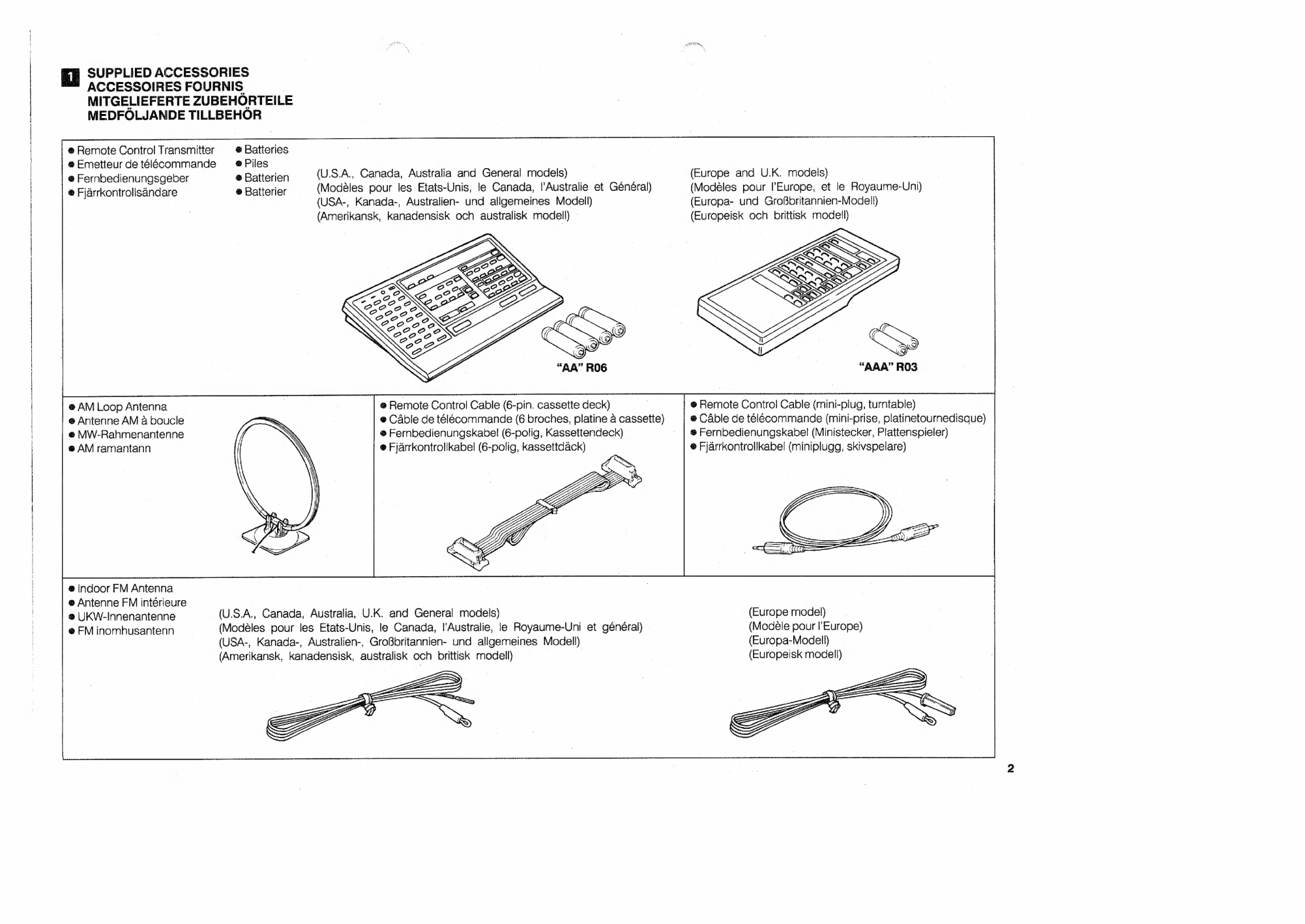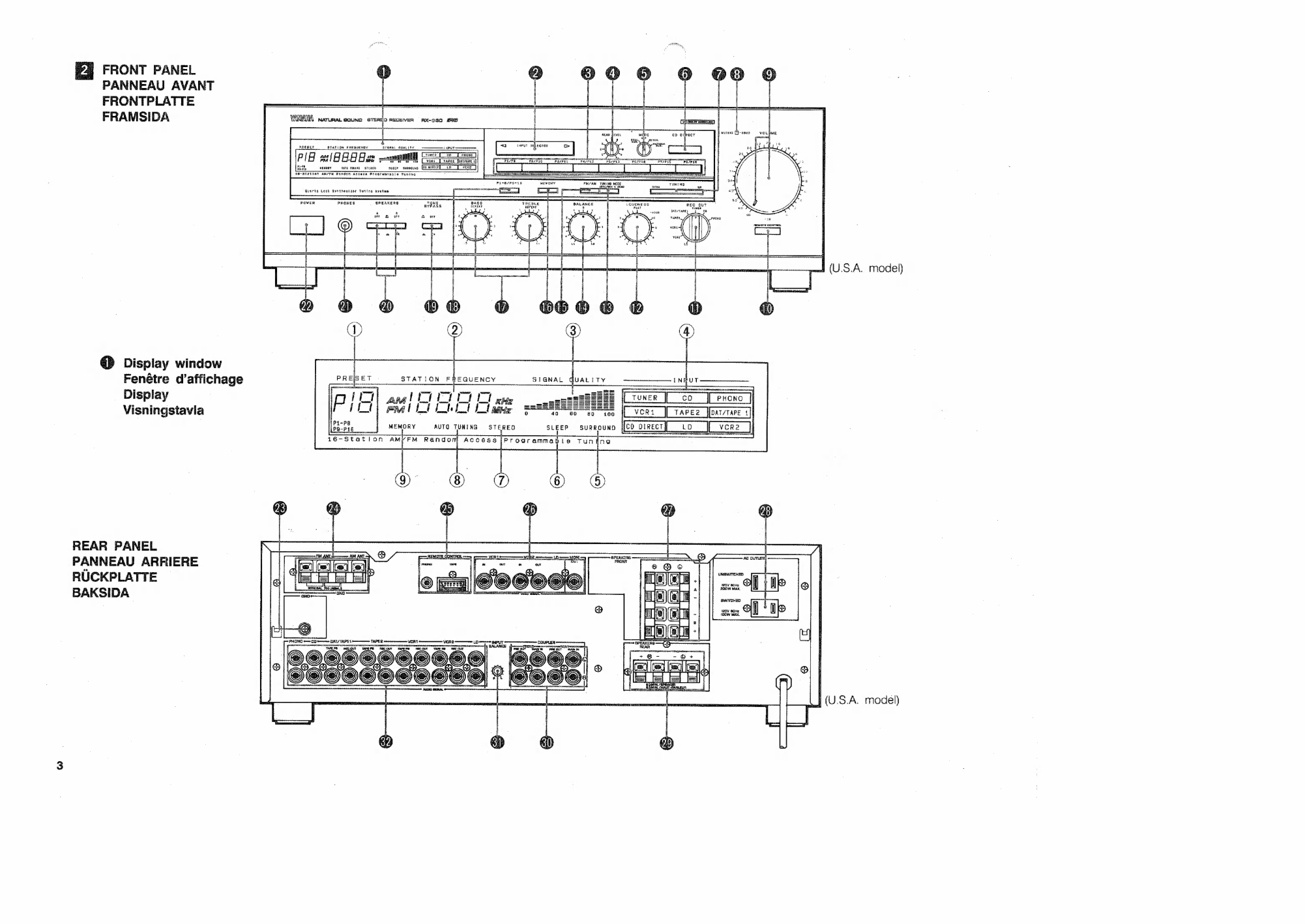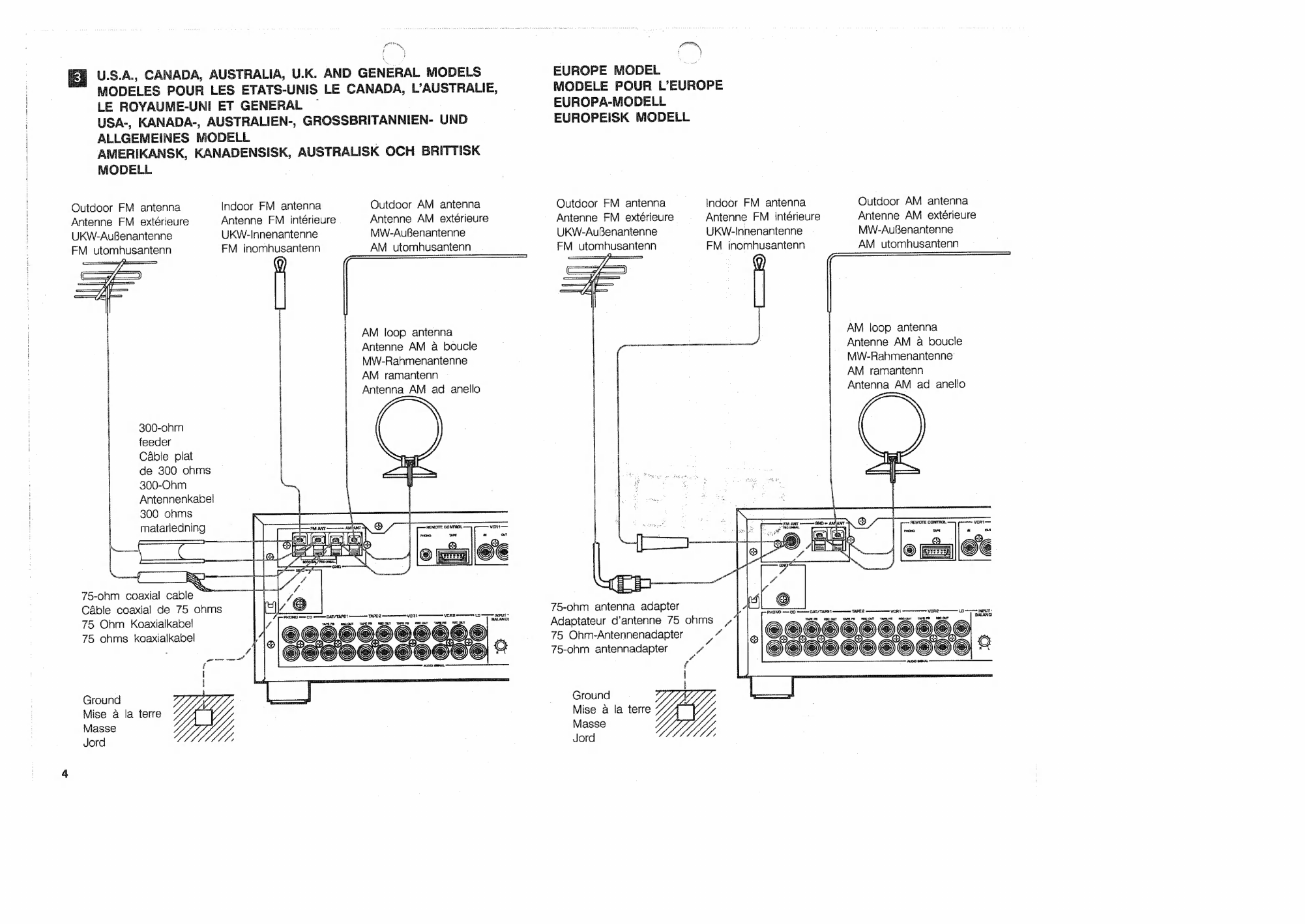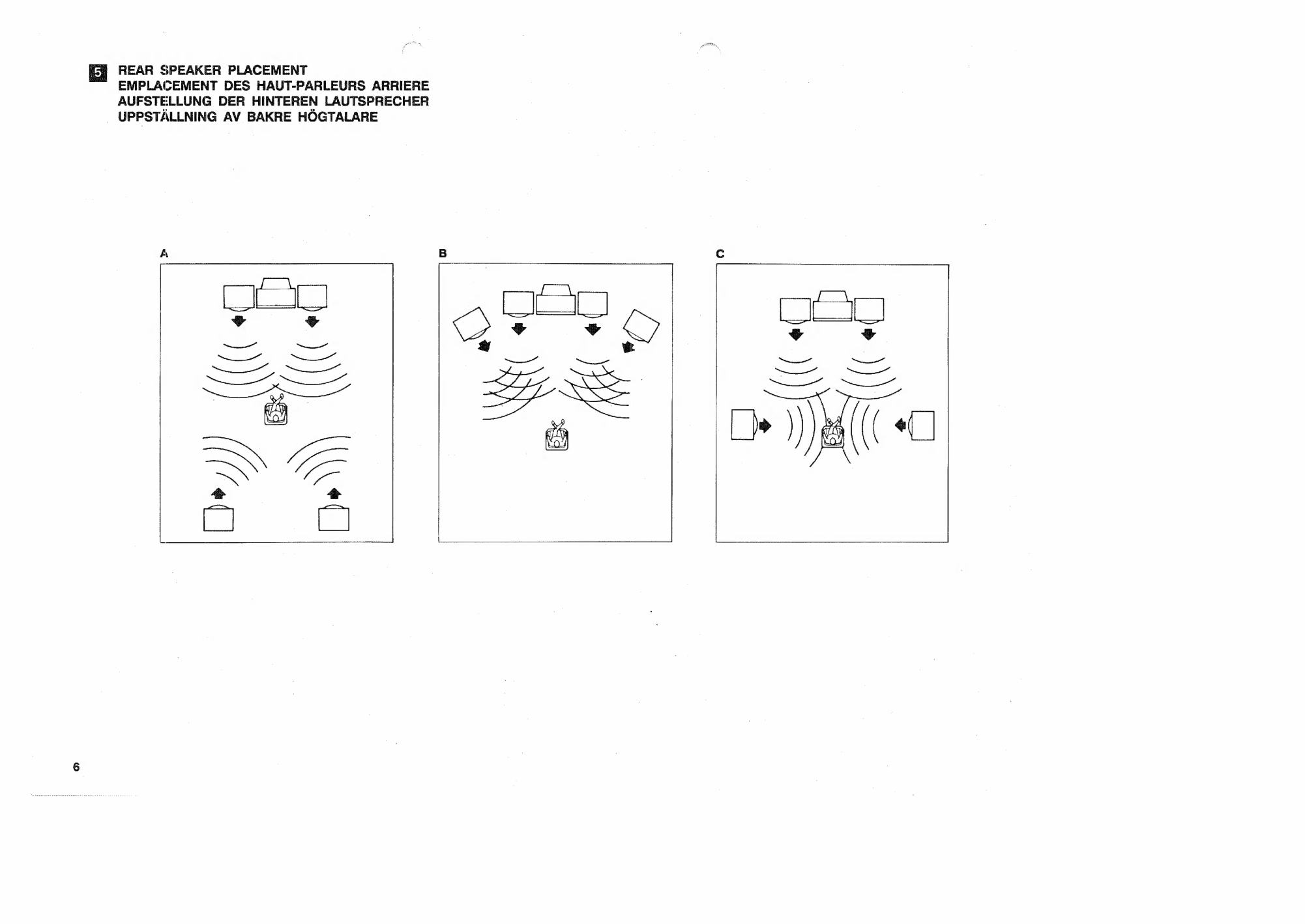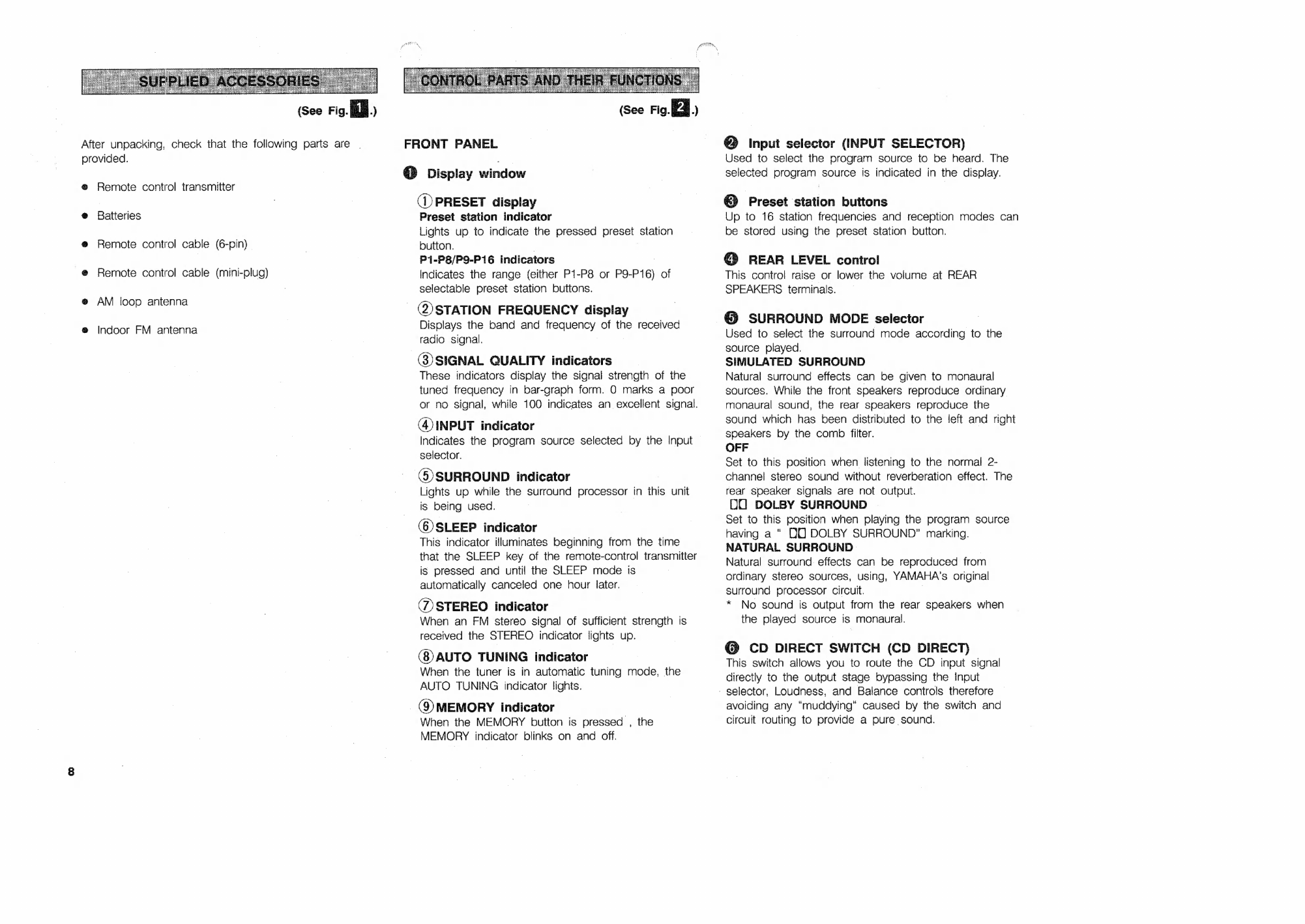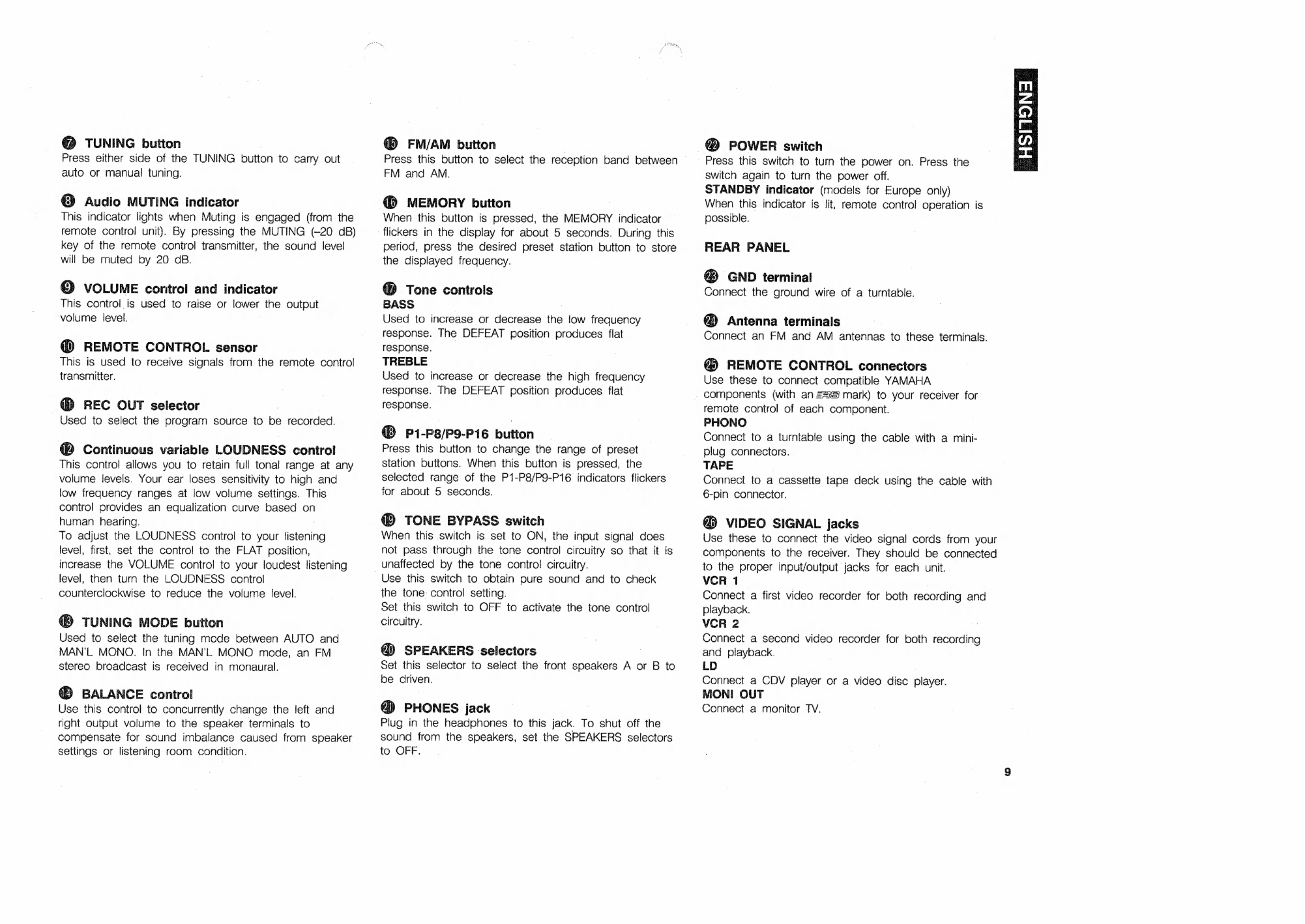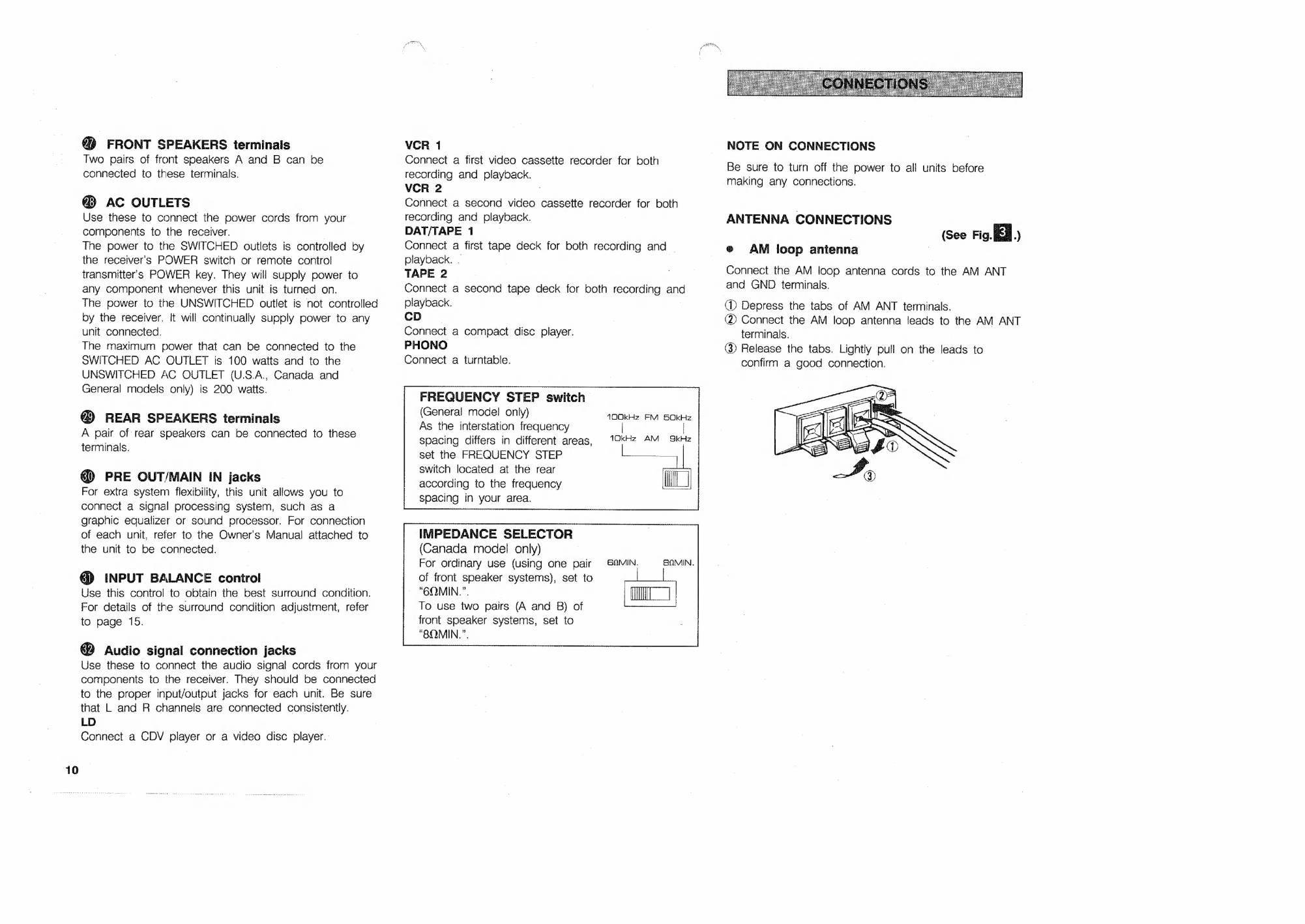Yamaha RX-930 User manual
Other Yamaha Stereo Receiver manuals
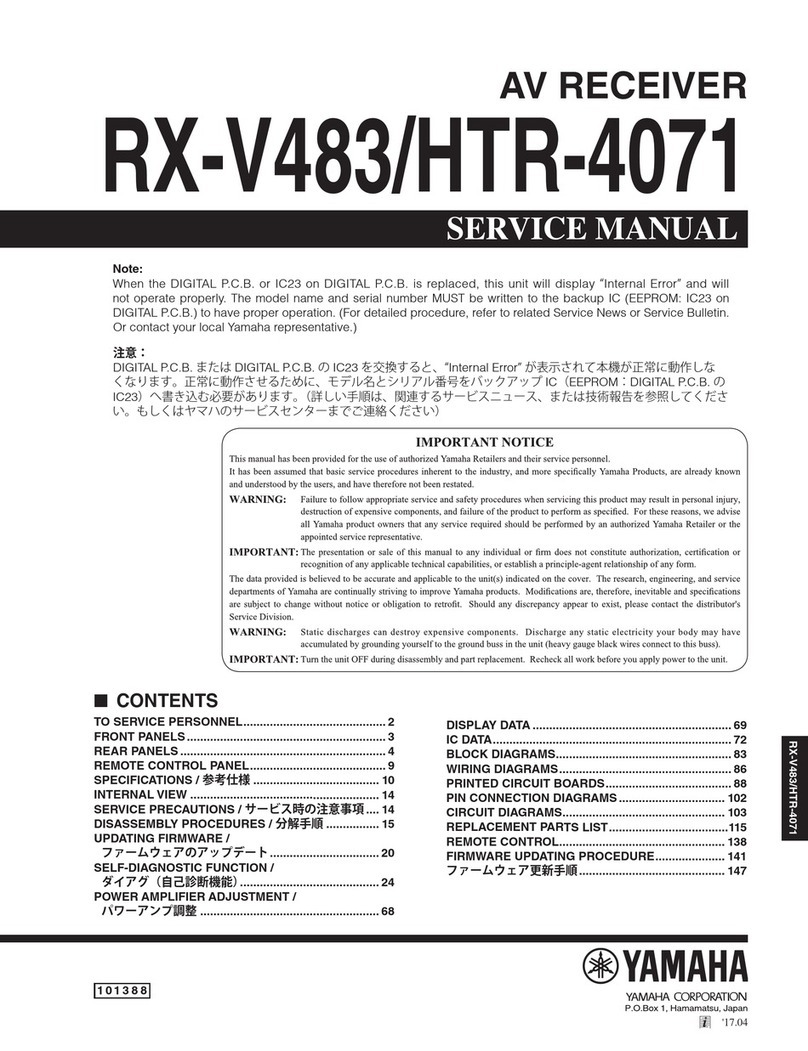
Yamaha
Yamaha RX-V483/HTR-4071 User manual

Yamaha
Yamaha RX-485 User manual

Yamaha
Yamaha R-1000 User manual

Yamaha
Yamaha RX-700U User manual
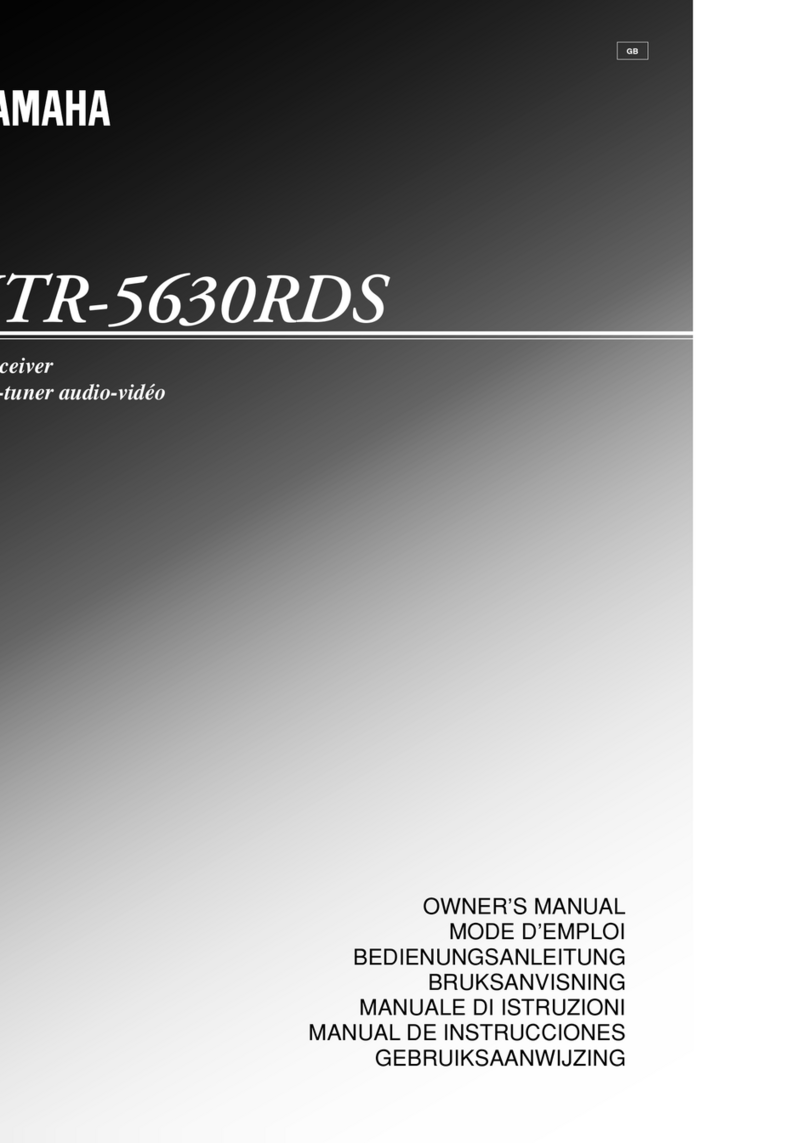
Yamaha
Yamaha HTR-5630RDS User manual

Yamaha
Yamaha RX-596 User manual

Yamaha
Yamaha RX-V1070 User manual
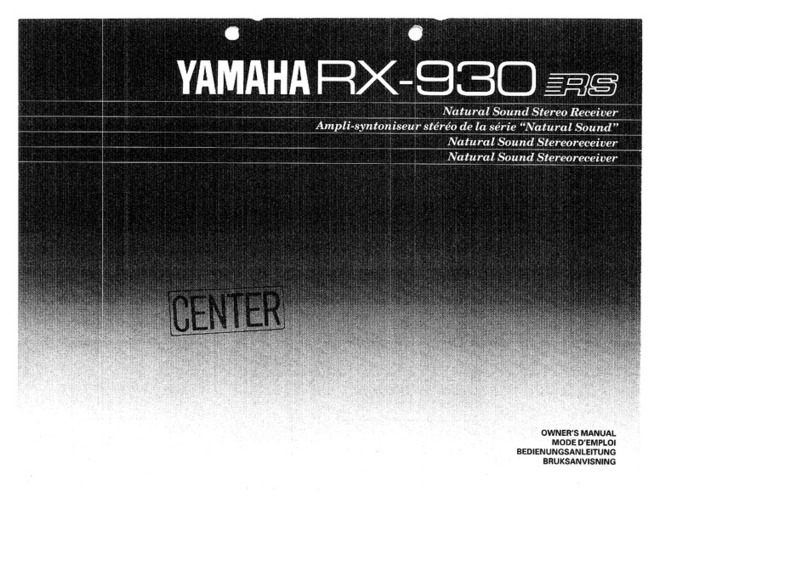
Yamaha
Yamaha RX-930 User manual
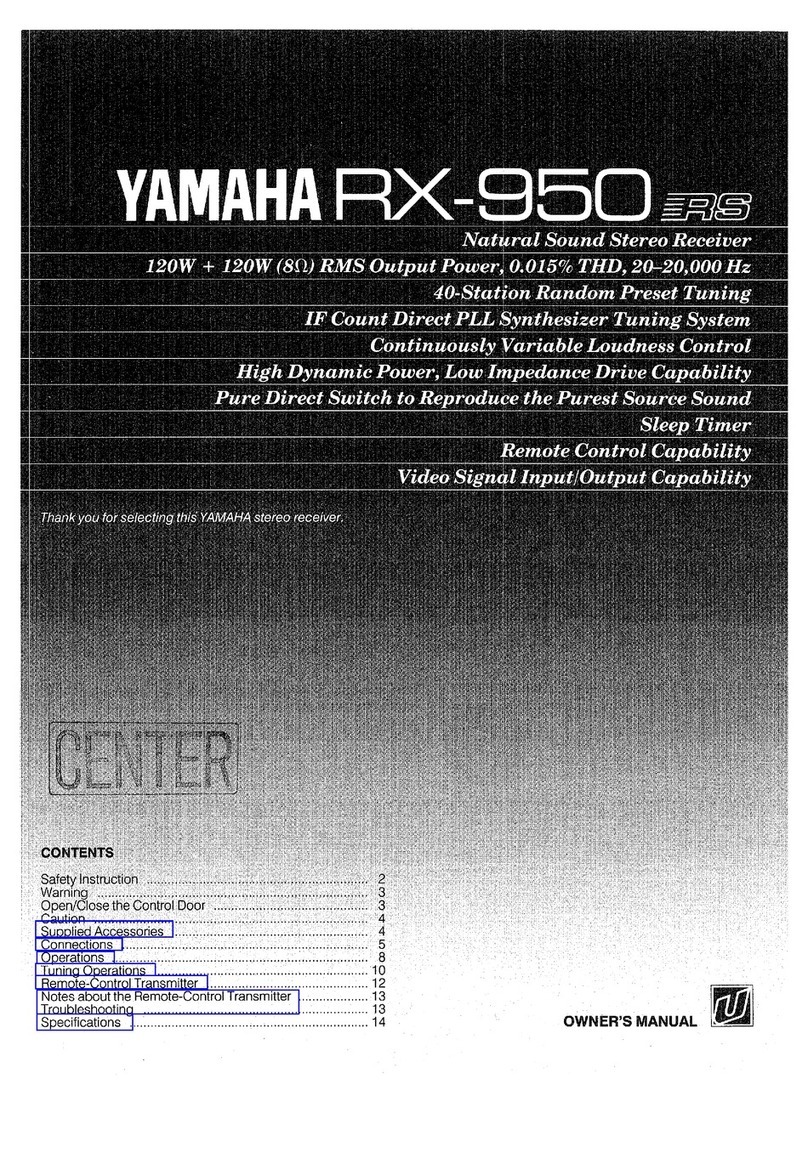
Yamaha
Yamaha RX-950 User manual

Yamaha
Yamaha RX V565 User manual

Yamaha
Yamaha CR-800 User manual

Yamaha
Yamaha RX-V440 - 6.1 Channel Home Theater Receiver User manual
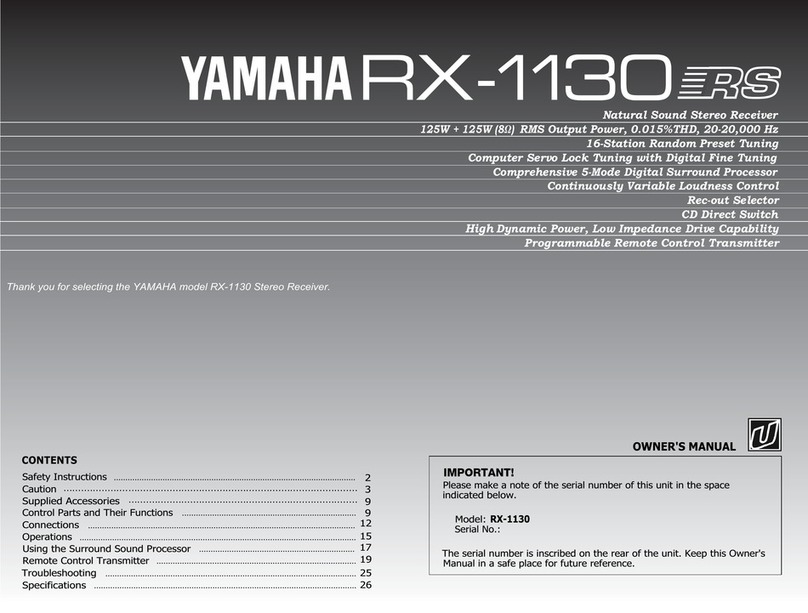
Yamaha
Yamaha RX-1130 RS User manual

Yamaha
Yamaha RX-V390 User manual

Yamaha
Yamaha RX-V2400 User manual
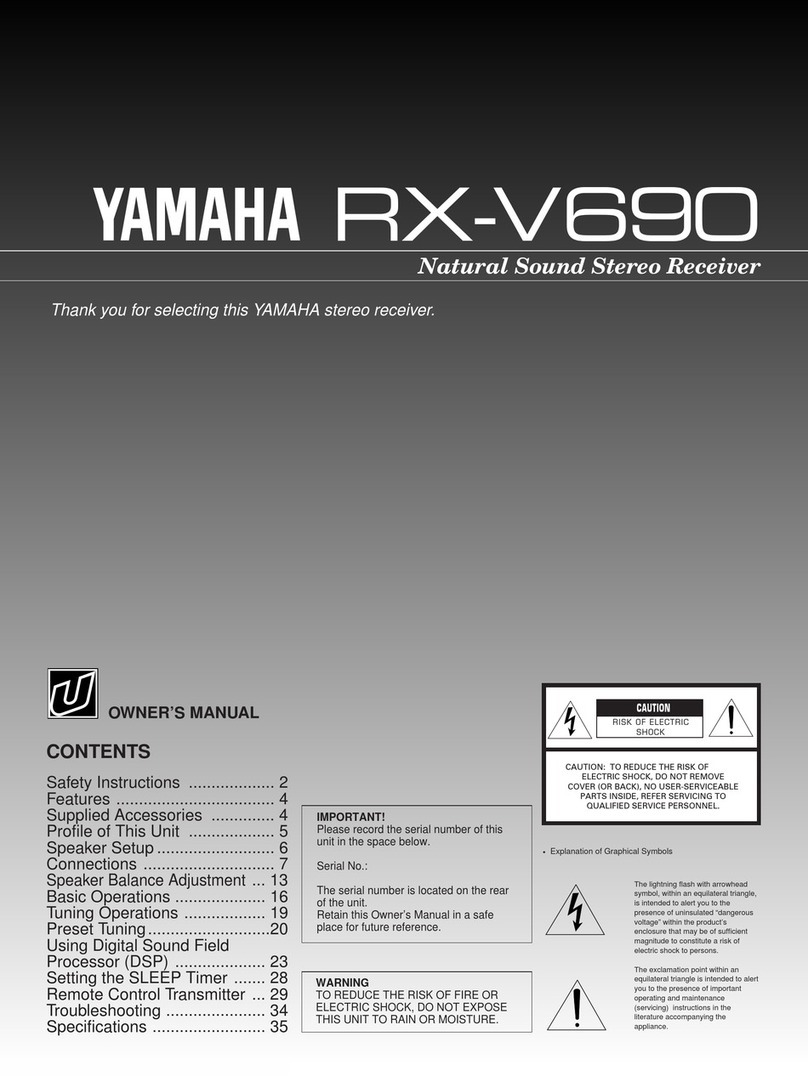
Yamaha
Yamaha RX-V690 User manual

Yamaha
Yamaha RX-V683 User manual

Yamaha
Yamaha RX-595 User manual

Yamaha
Yamaha RX-A2080BL User manual

Yamaha
Yamaha V665 - RX AV Receiver User manual
Popular Stereo Receiver manuals by other brands

Pioneer
Pioneer SC-LX904 Initial setup guide

Sony
Sony XAV-1500 operating instructions

Radio Shack
Radio Shack DX-399 owner's manual

Sony
Sony STR-DE535 - Fm Stereo/fm-am Receiver operating instructions

Pioneer
Pioneer SX-1000TA operating instructions

Sony
Sony STR-DE335 - Fm Stereo/fm-am Receiver operating instructions