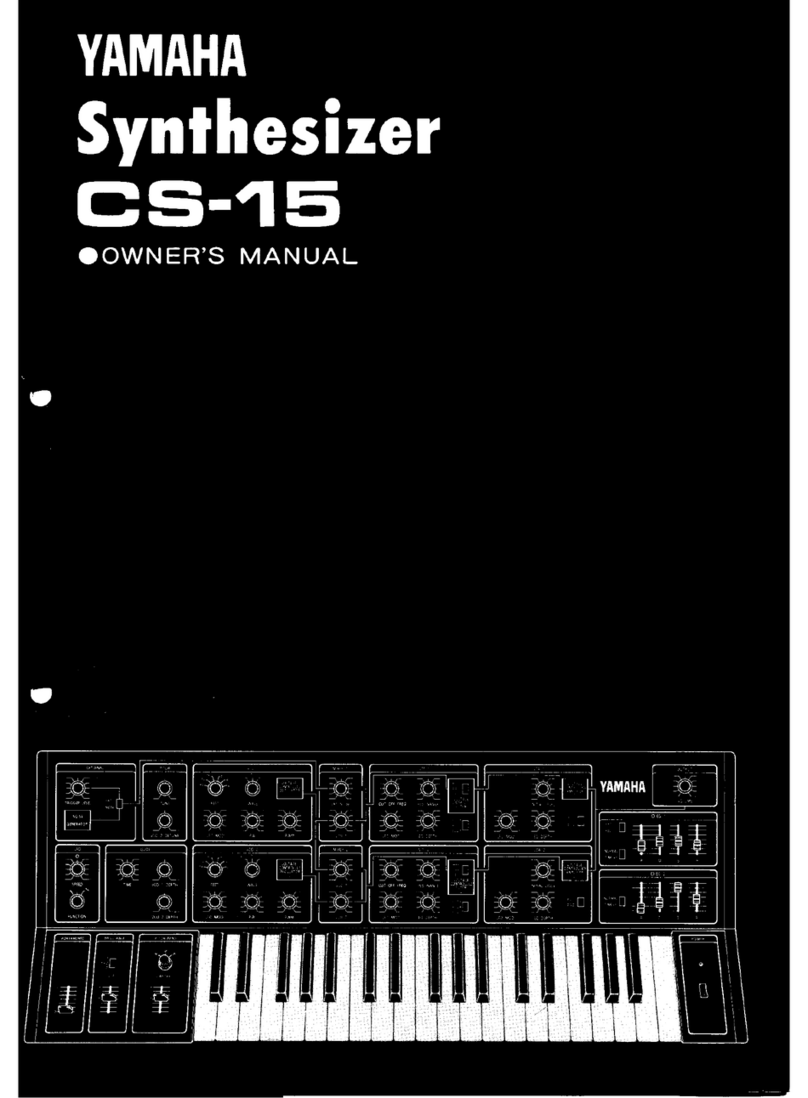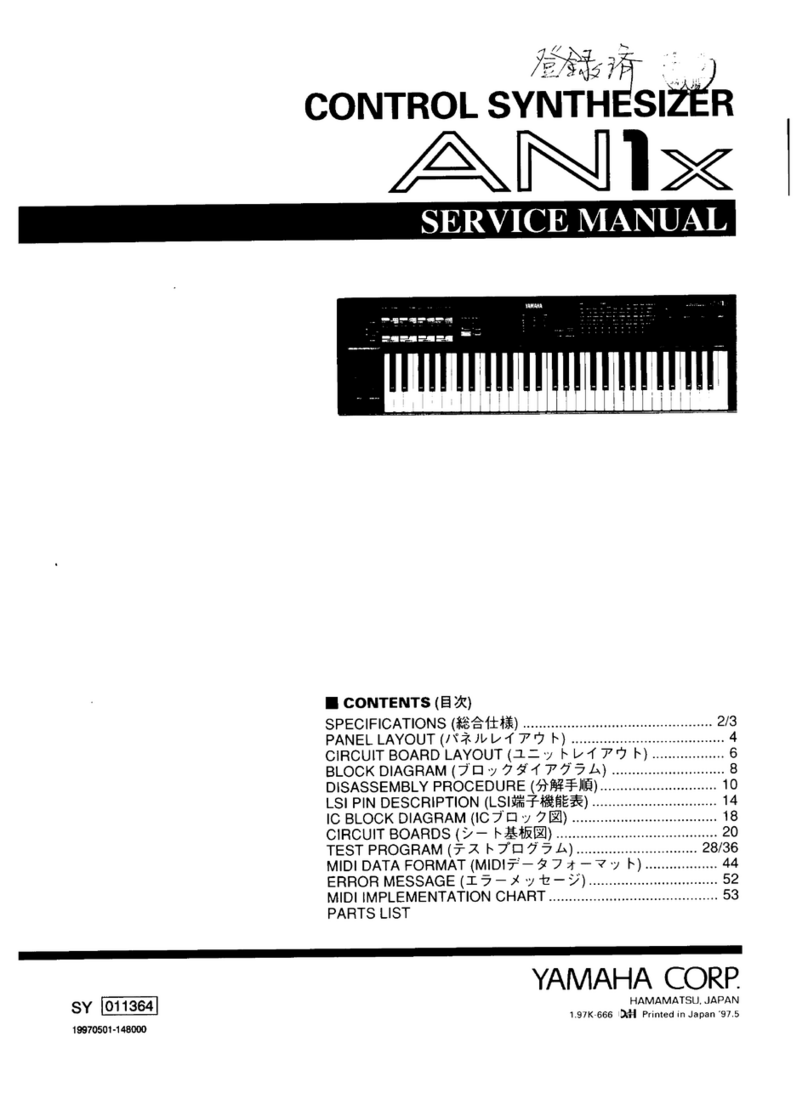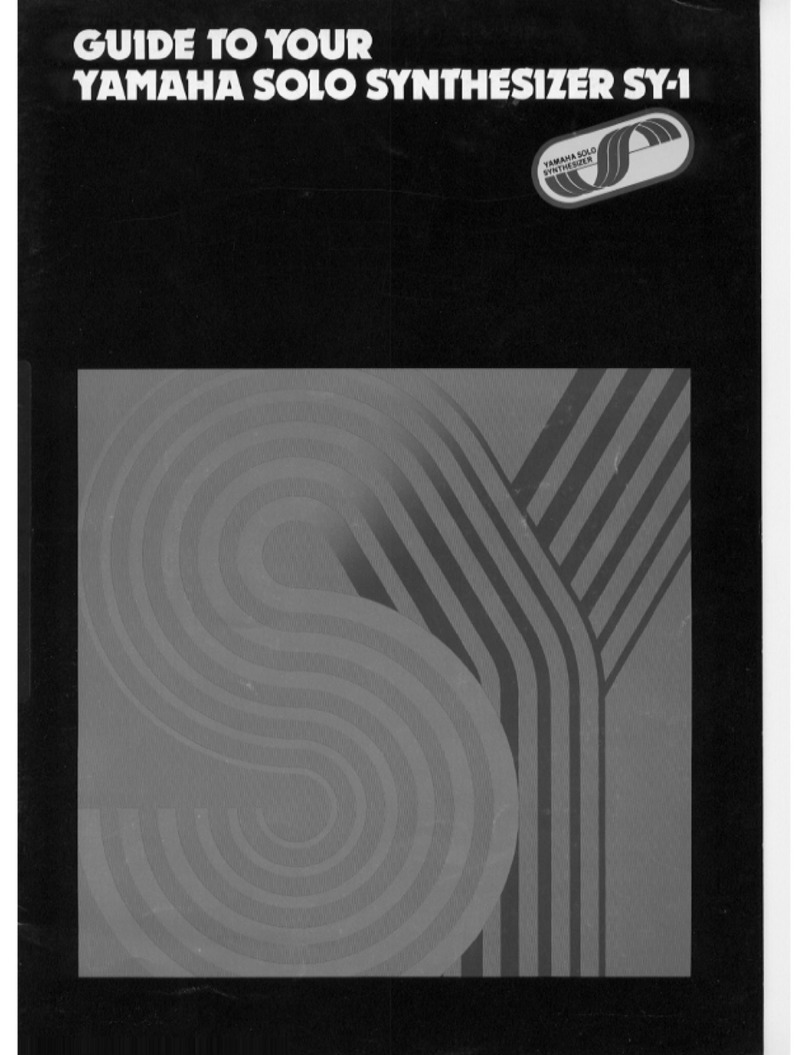Yamaha PortaSound MK-100 Operating instructions
Other Yamaha Synthesizer manuals
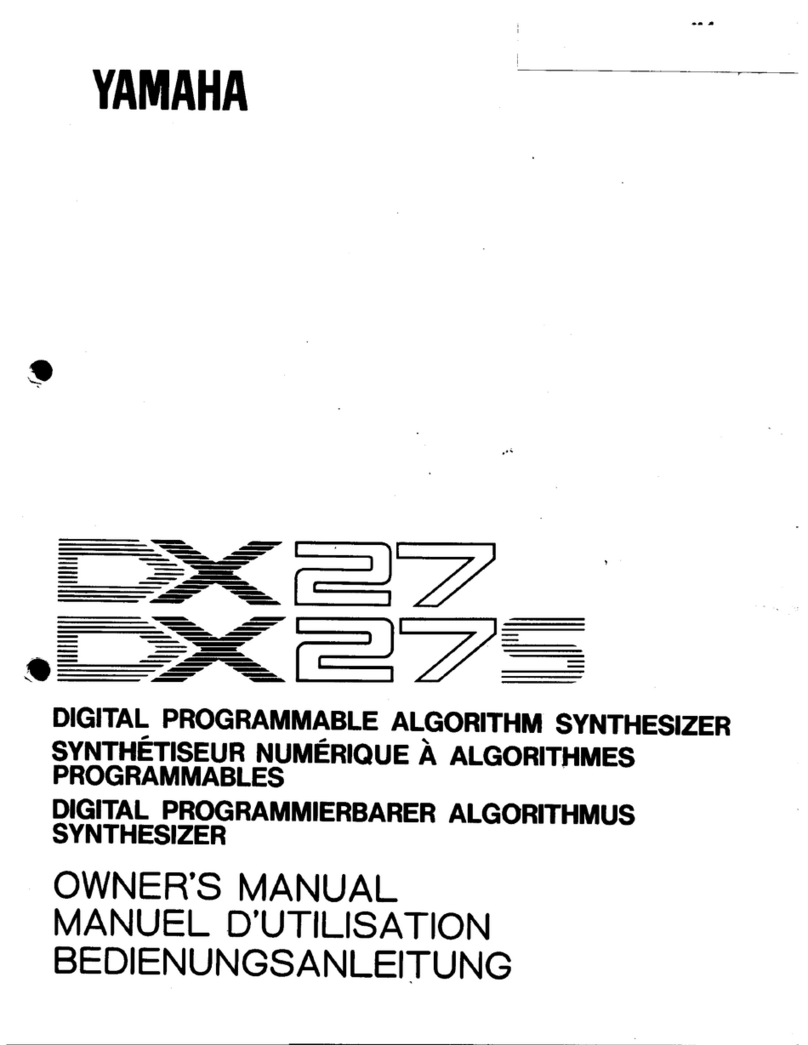
Yamaha
Yamaha DX27 User manual

Yamaha
Yamaha S-80 Quick start guide

Yamaha
Yamaha CE25 User manual
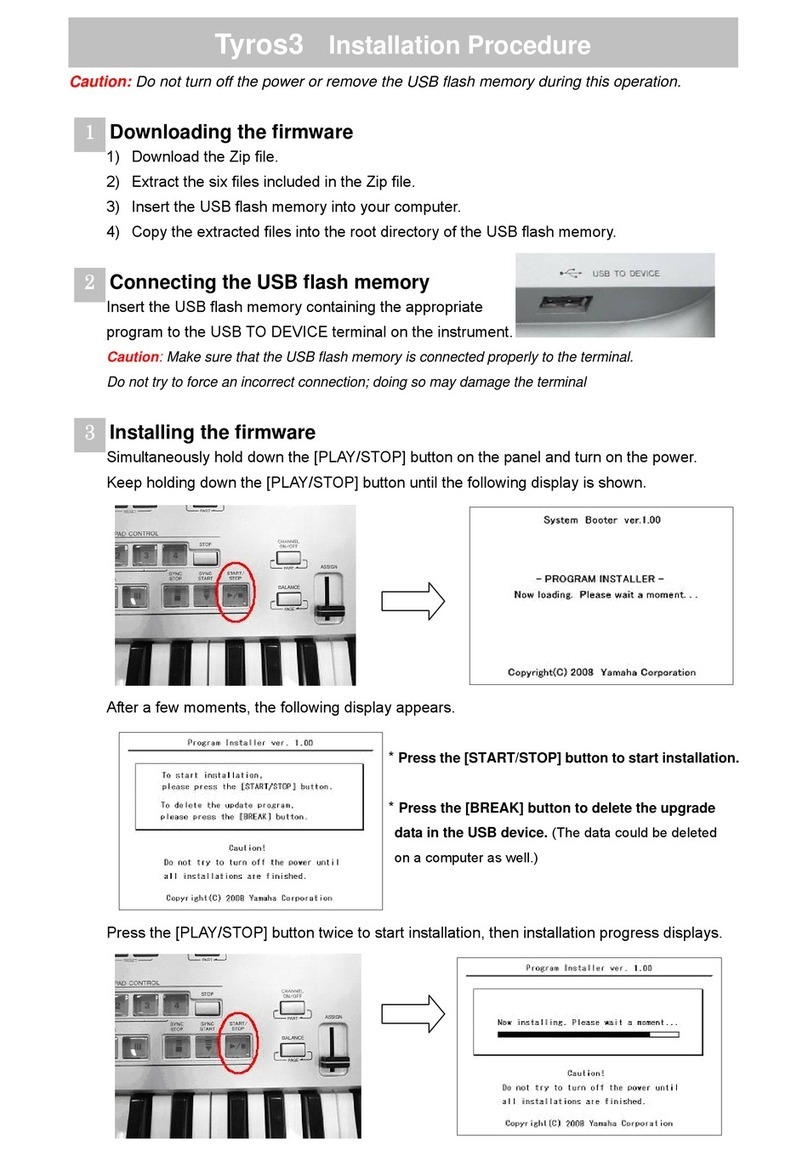
Yamaha
Yamaha Tyros 3 Operating and maintenance manual

Yamaha
Yamaha Electone Stagea ELS-01 User manual

Yamaha
Yamaha MOTIF XF User manual
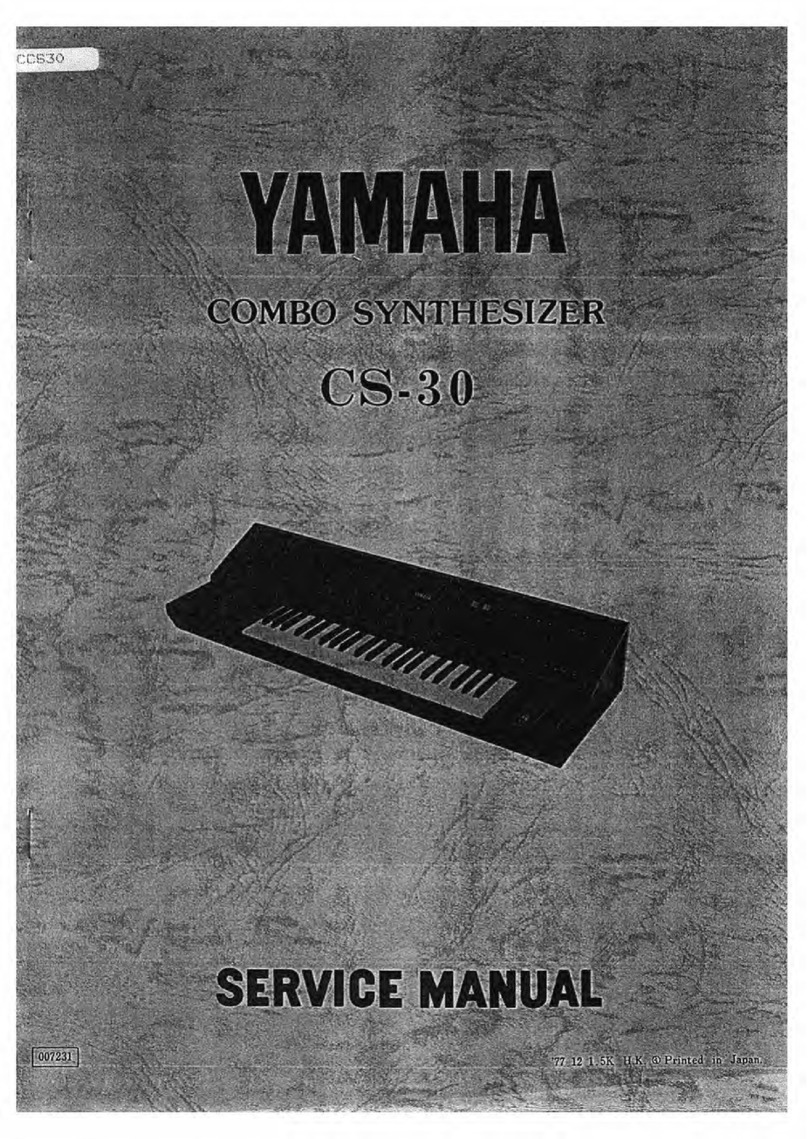
Yamaha
Yamaha CS-30 User manual

Yamaha
Yamaha DX100 User manual

Yamaha
Yamaha MO6 User manual

Yamaha
Yamaha SY-35 User manual

Yamaha
Yamaha MM6 Setup guide
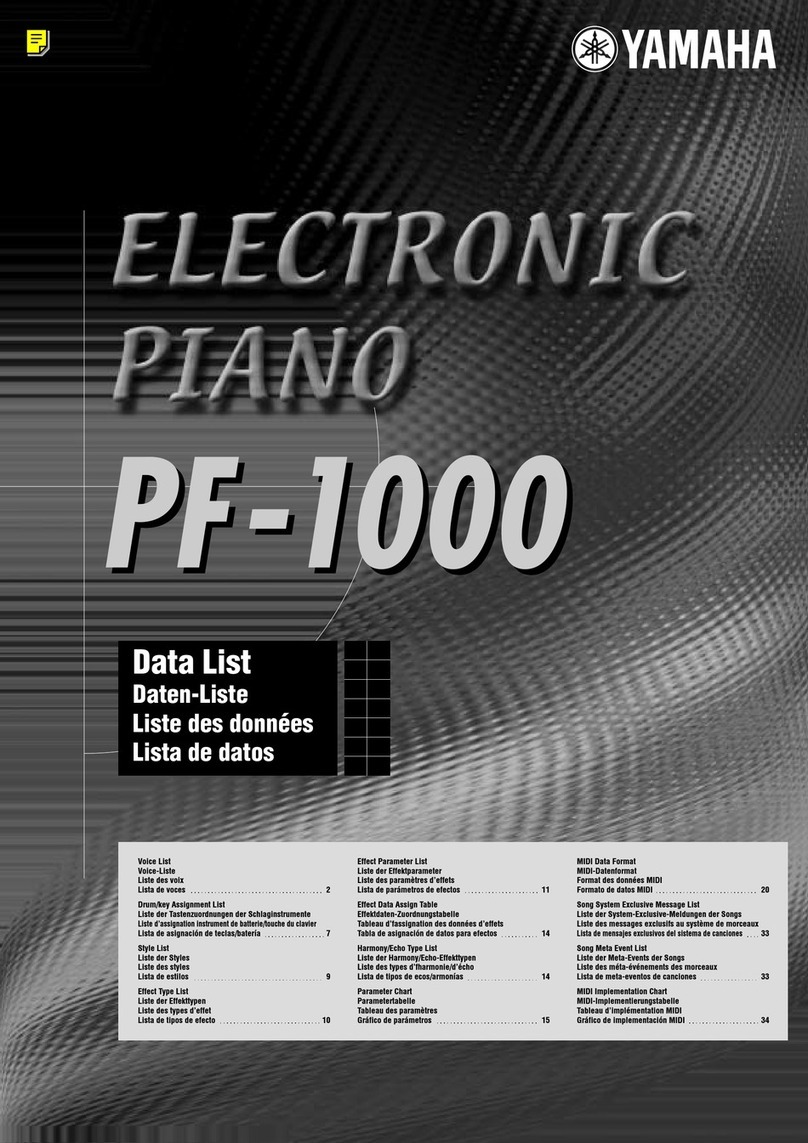
Yamaha
Yamaha PF-1000 Instruction Manual

Yamaha
Yamaha JOGR JOGRR CS50 User manual
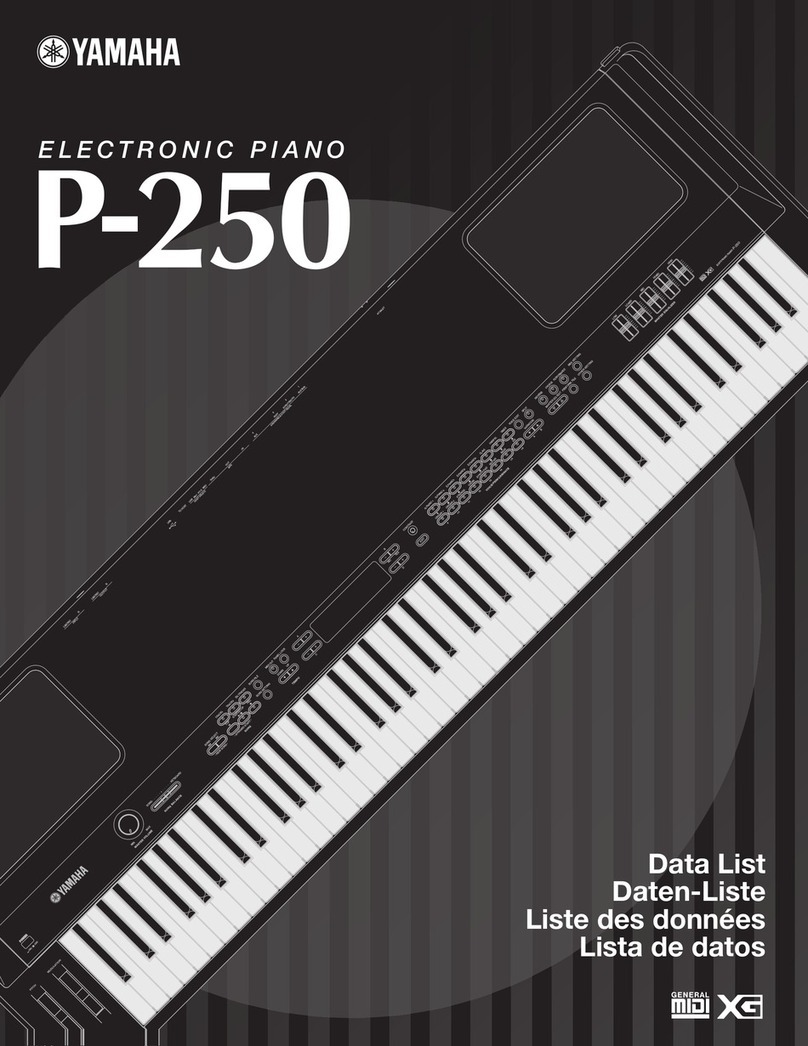
Yamaha
Yamaha P-250 Instruction Manual

Yamaha
Yamaha S90 ES Instruction Manual

Yamaha
Yamaha Motif XS User manual
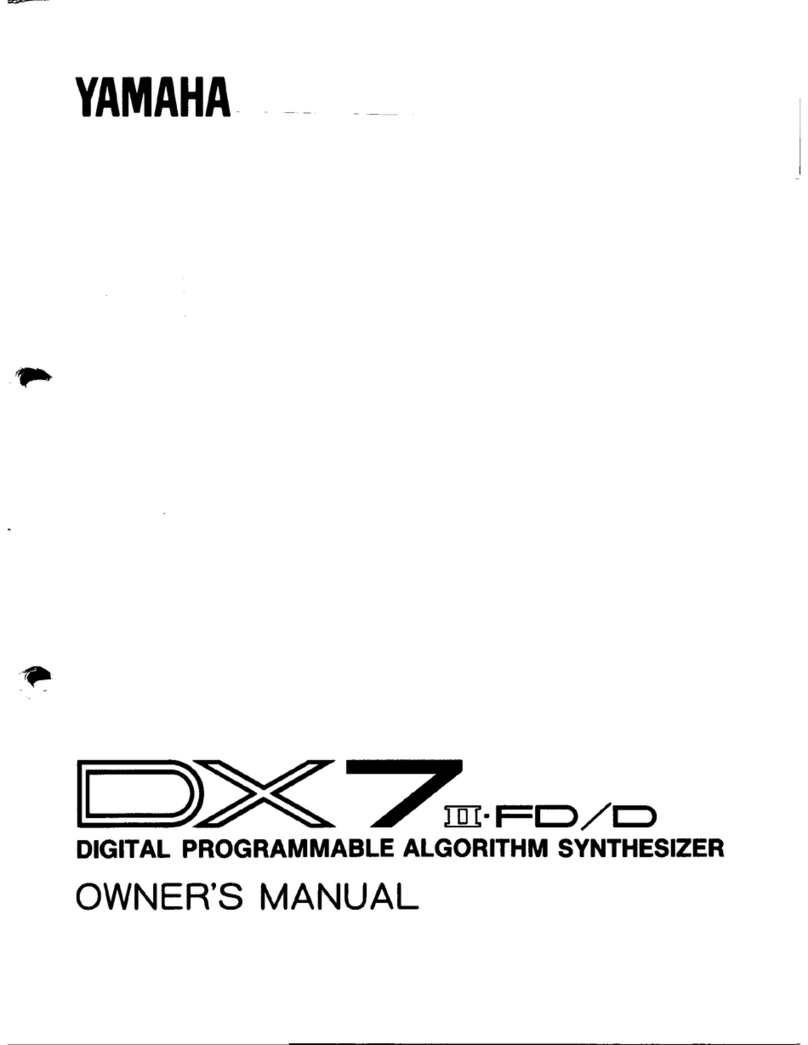
Yamaha
Yamaha DX7II-FD/D User manual

Yamaha
Yamaha PF-85 User manual
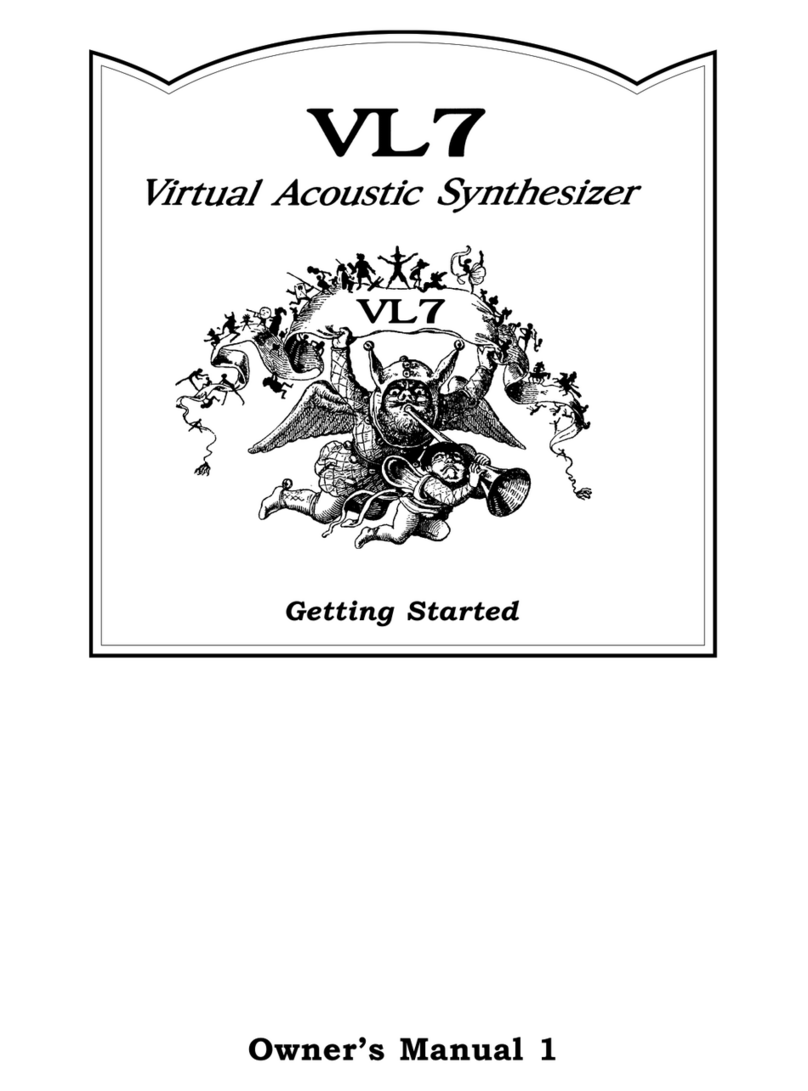
Yamaha
Yamaha VL7 User manual

Yamaha
Yamaha MOTIF ES6 Instruction Manual