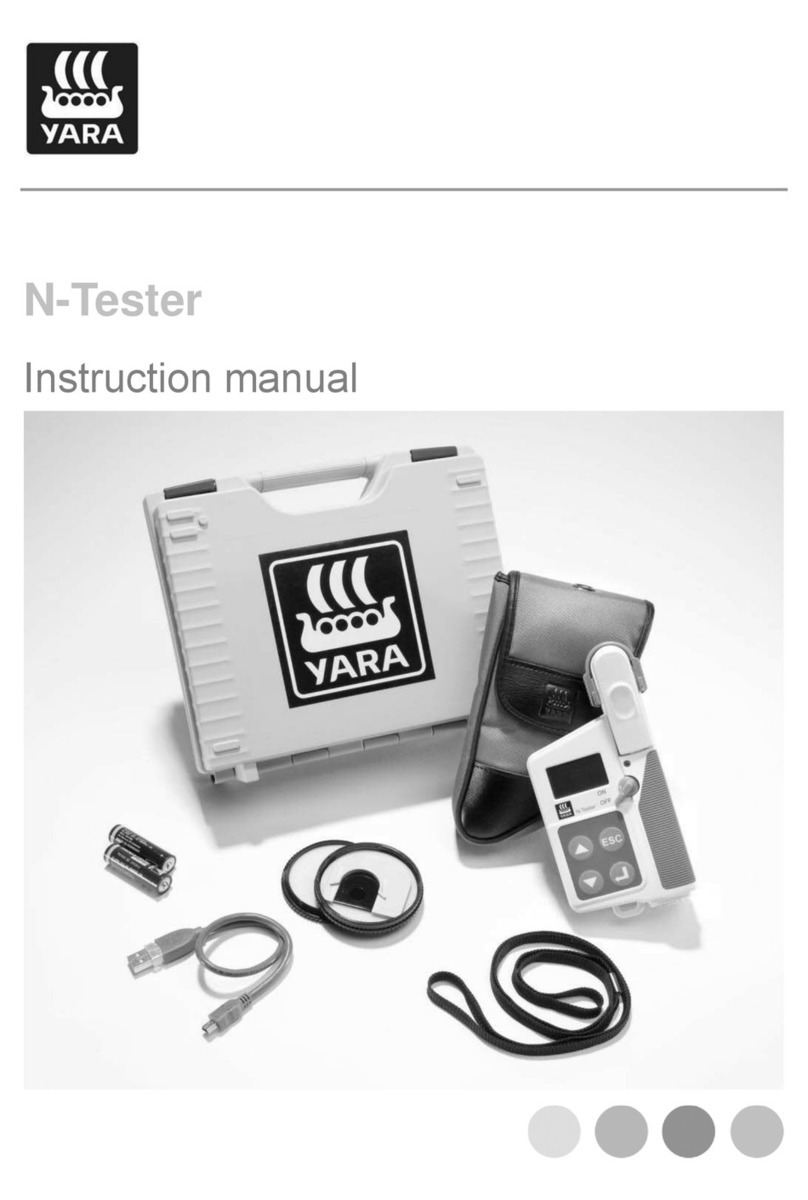Yara N-Sensor V3.10 Operation Manual
In particular, the work screen displays:
Operation mode title: The current operation mode is displayed as menu header. For
standard N-Sensor operation, make sure N-Application is selected. Refer to section
3.2 to change between operation modes.
Operation mode icon: A logo is displayed dependent on the selected operation mode.
Refer to section 3.2 to change between operation modes.
Current application rate: The application rate that is currently being calculated from
the sensor reading and/or the prescription map. This rate will be sent to the
spreader controller and will be logged in the N-Sensor log-file as soon as the Start
button is pressed. Be aware that the rate unit may depend on the operation mode.
For standard N-Sensor operation the rate is always displayed in kg nitrogen per
ha, whereas the spreader controller receives and displays a product rate.
Status icons: Status icons are arranged on the left side of the work screen. They pro-
vide information about GPS, N-Sensor connection, irradiance conditions, crop
density and prescription maps. Generally, if no icon is displayed the system is run-
ning properly. For a more detailed description, see section 2.3.1.
Start/Stop button:. By pressing the Start button on the main menu bar you can toggle
between active and non-active mode. Only in active mode rates are transmitted to
the fertilizer distributor and logged to the N-Sensor log-file. If a padlock is dis-
played, the system requires a proper software license code for unlocking. Contact
your local service partner in this case. See section 2.3.2 for further information.
Task information: The task information line displays the current task number together
with the name of the field associated to this task.
2.3.1 Status icons
No GPS connection: The connection to the GPS receiver is lost. Ei-
ther the receiver itself is not working properly or the connection itself
is faulty.
If the Reconnect manually option (see section 3.3) is checked, the con-
nection needs to be re-established manually by touching the GPS
icon. Otherwise the GPS will be reconnected automatically as soon
as it is available.
No GPS signal available: The GPS receiver is still connected, but it
cannot process valid positioning information. Probably the receiver is
shaded from the satellites by buildings, trees or the vehicle itself.
In case no GPS signal is available, the system will continue to work
normally, but it will be impossible to process a map of the respective
part of the field. Furthermore, if prescription maps are used, default
rates are applied depending on the application mode.
No N-Sensor signal available: The connection to the N-Sensor is
lost. Either the N-Sensor is not working properly or the connection it-
self is faulty. Probably the N-Sensor is not powered properly. The N-
Last revised: 28.01.2009 14:39 Page 8 of 64