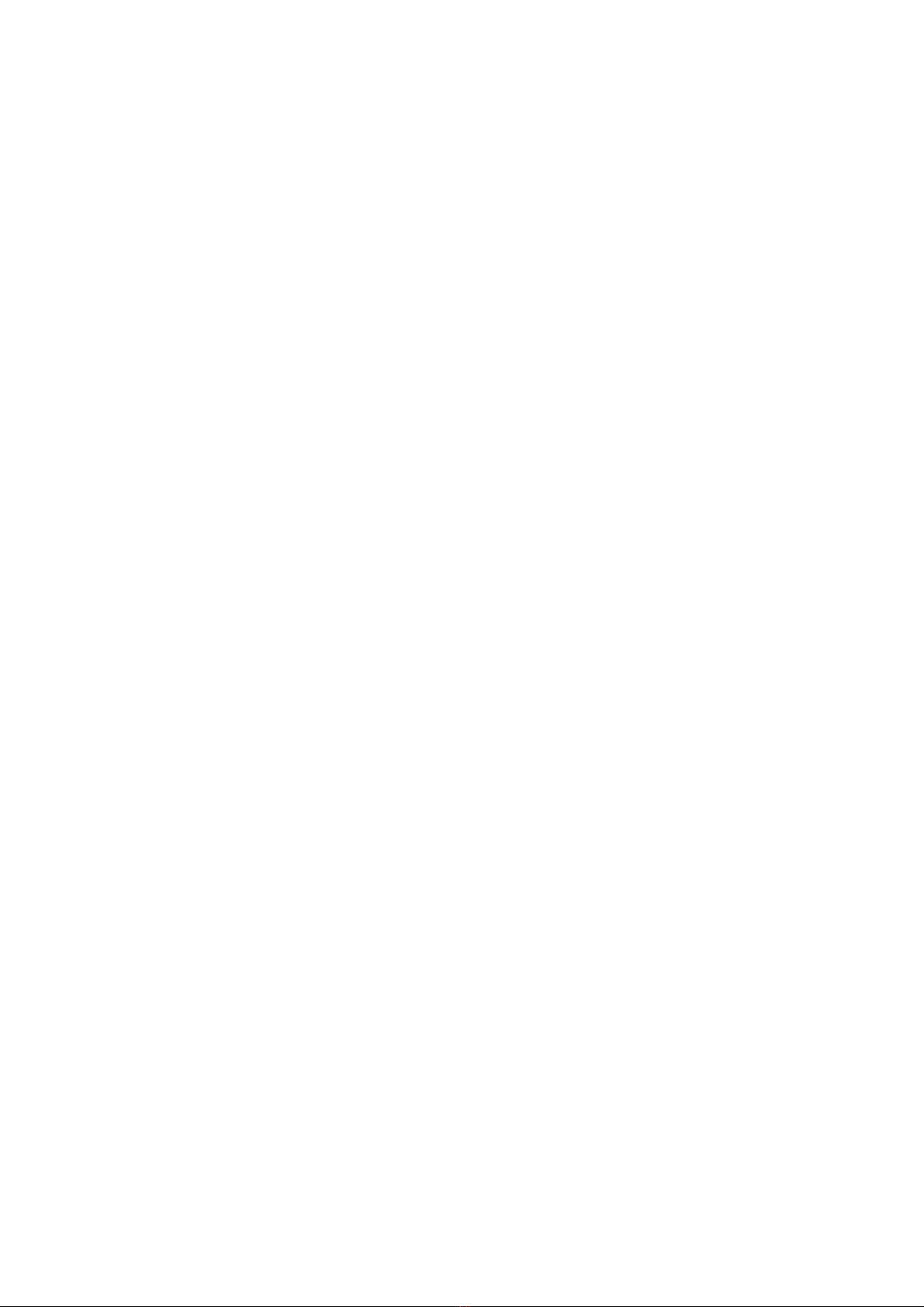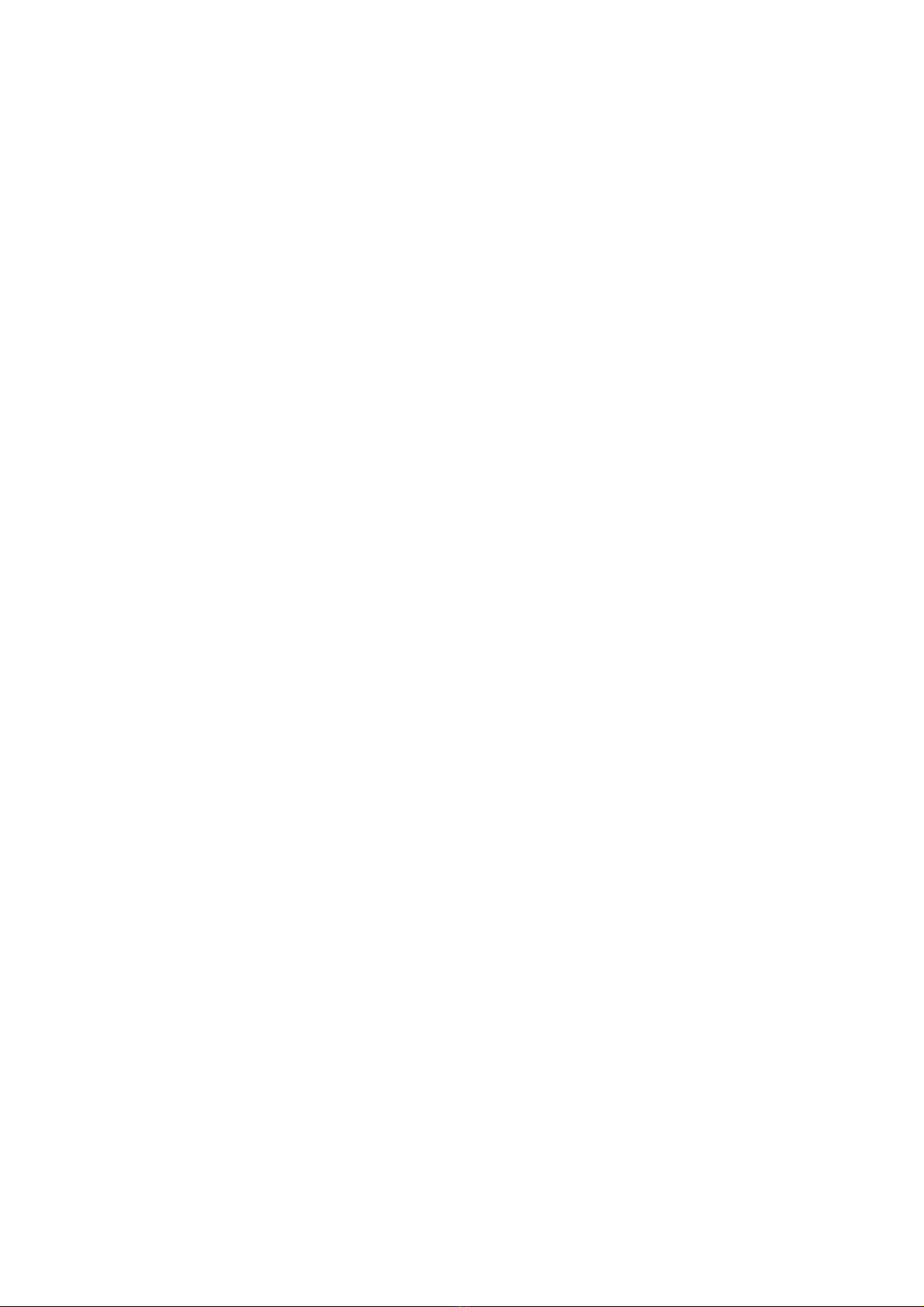Vehicle-mount ALIX – Quick Start Guide 3
Installation
Insert the CF card into the socket on the front right hand side of the board, label up. Ensure
the CF card is fully engaged in the socket. The card should not extend past the edge of the
board.
Removal
To remove the CF card from the vehicle-mount ALIX board, grasp the CF card firmly
between thumb and index finger and pull straight out, taking care not to lift or twist the card
as this may damage the connector pins.
Step 3 Install the miniPCI card(s) (optional)
Insert your miniPCI card into the miniPCI slot at an angle of about 45° to the board. Ensure
that the card is firmly seated in the slot and then lay it onto the board, pressing down until the
locking tabs on either side of the card click into place.
If you are installing a wireless card, please note that like all electronic equipment, they are
sensitive to damage from static discharge, especially the RF switch and the power amplifier.
To avoid damage caused by static discharge, we strongly recommend that you do the
following when installing a wireless radio card.
•Touch your hands and the bag containing the wireless card to a ground point on the
board (for example one of the holes in the corner of the board). This will equalize the
potential of the wireless card and board.
•Insert the radio card into the miniPCI slot on the board.
•Install the bulkhead end of the pigtail into the case. This will ground the pigtail to the case.
•Touch the u.fl end of the pigtail to a ground point on the board to discharge any static,
then attach the u.fl end to the connector on the wireless card.
Step 4 Install the pigtail(s) (optional)
Remove the rubber blanking plug from the punchout in the end plate and insert the SMA
pigtail. Screw the pigtail retaining washer and nut onto the pigtail to secure it to the case.
Attach the u.fl end of the pigtail to the connector on the wireless card.
Step 5 Reinstall the board into the case
Before you can begin using your vehicle-mount ALIX, you will need to reinstall the board into
the case.
1. Slide the board, with end plate attached, back into the case, ensuring that the edges of the
board are inserted into the slots in the sides of the case.
2. Insert the end plate screws and tighten.
EMC Compliance
Please note that in order to comply with ACMA emissions regulations, the vehicle-mount
ALIX board must be housed in a suitable metal enclosure.
© Yawarra Tiny Computers April 2014