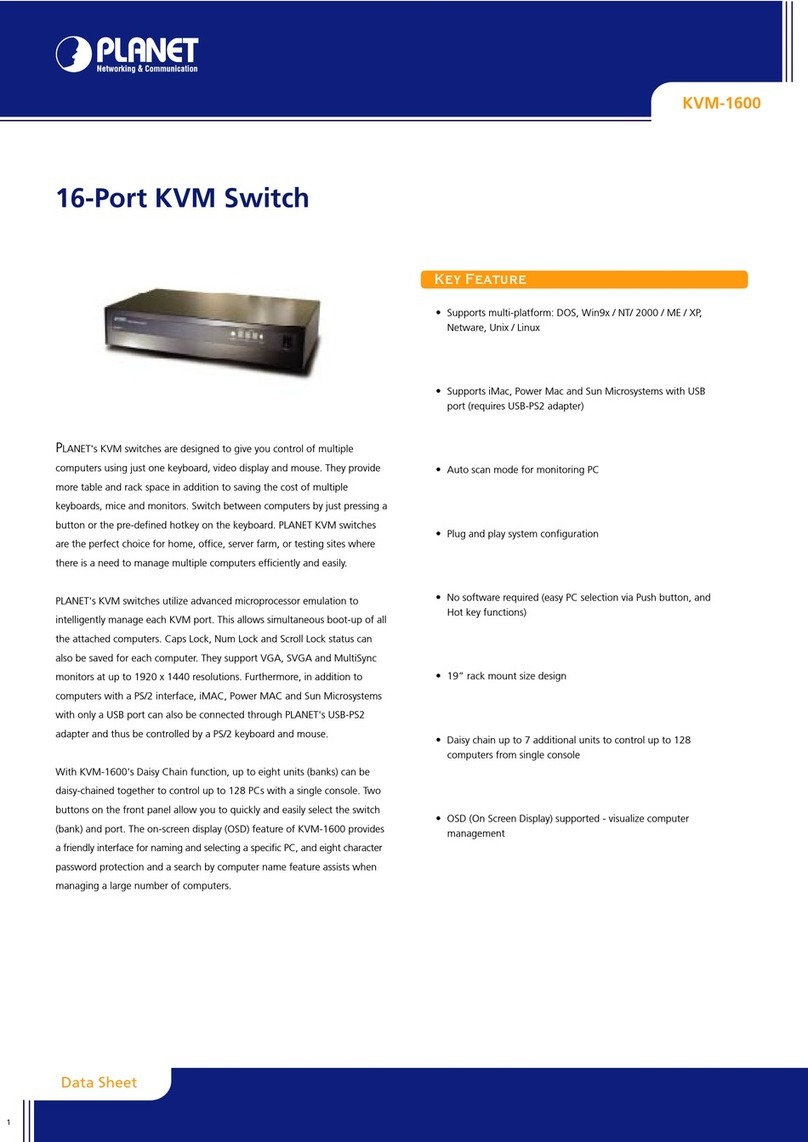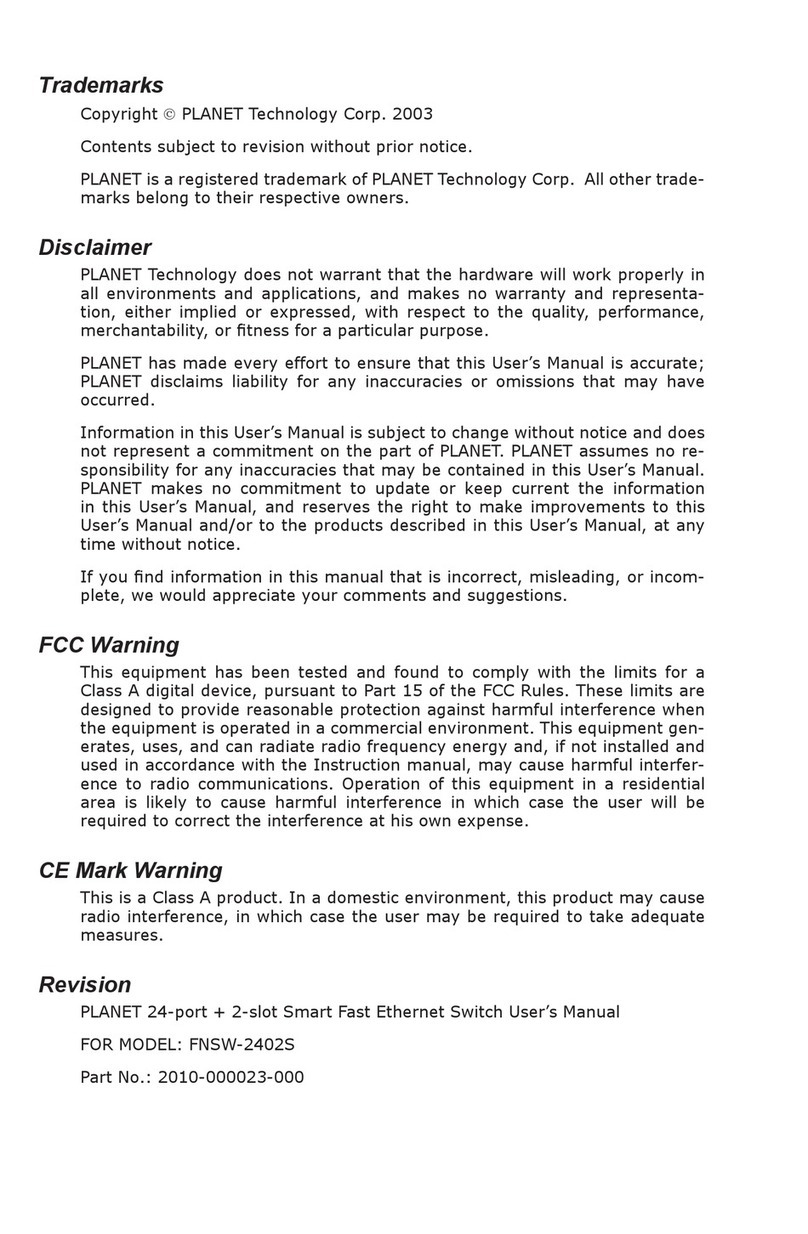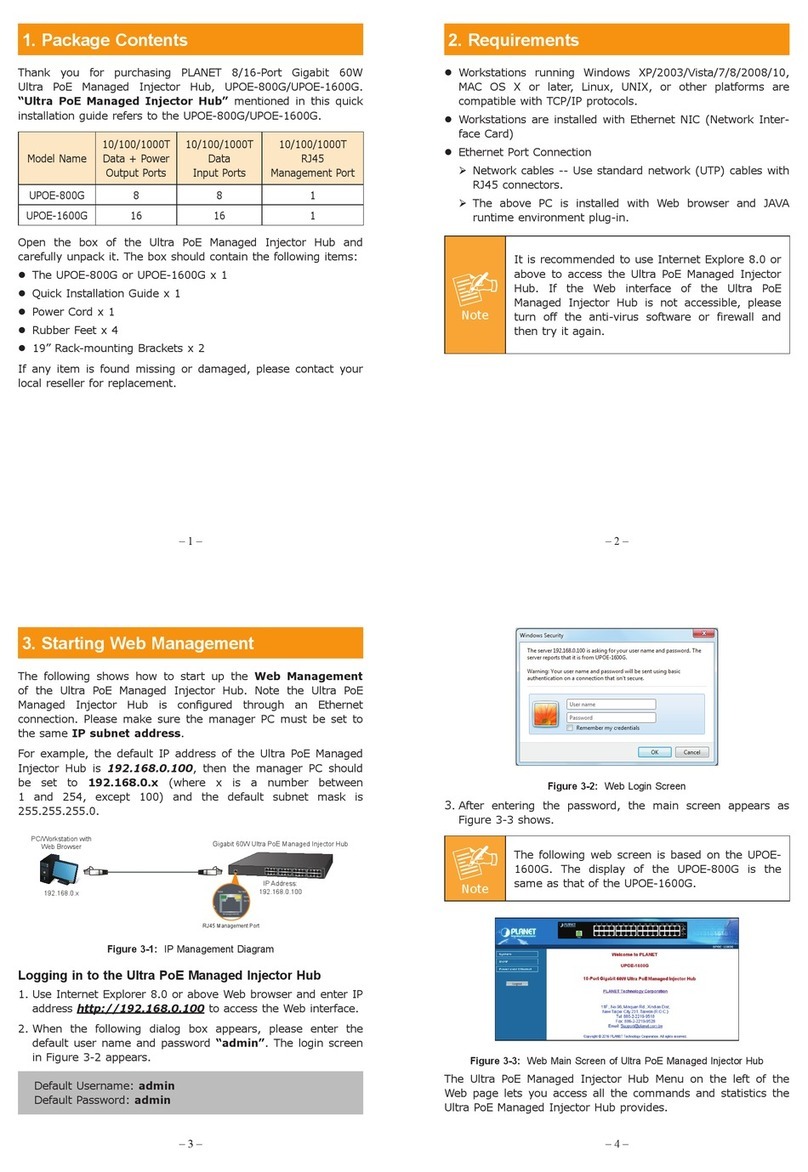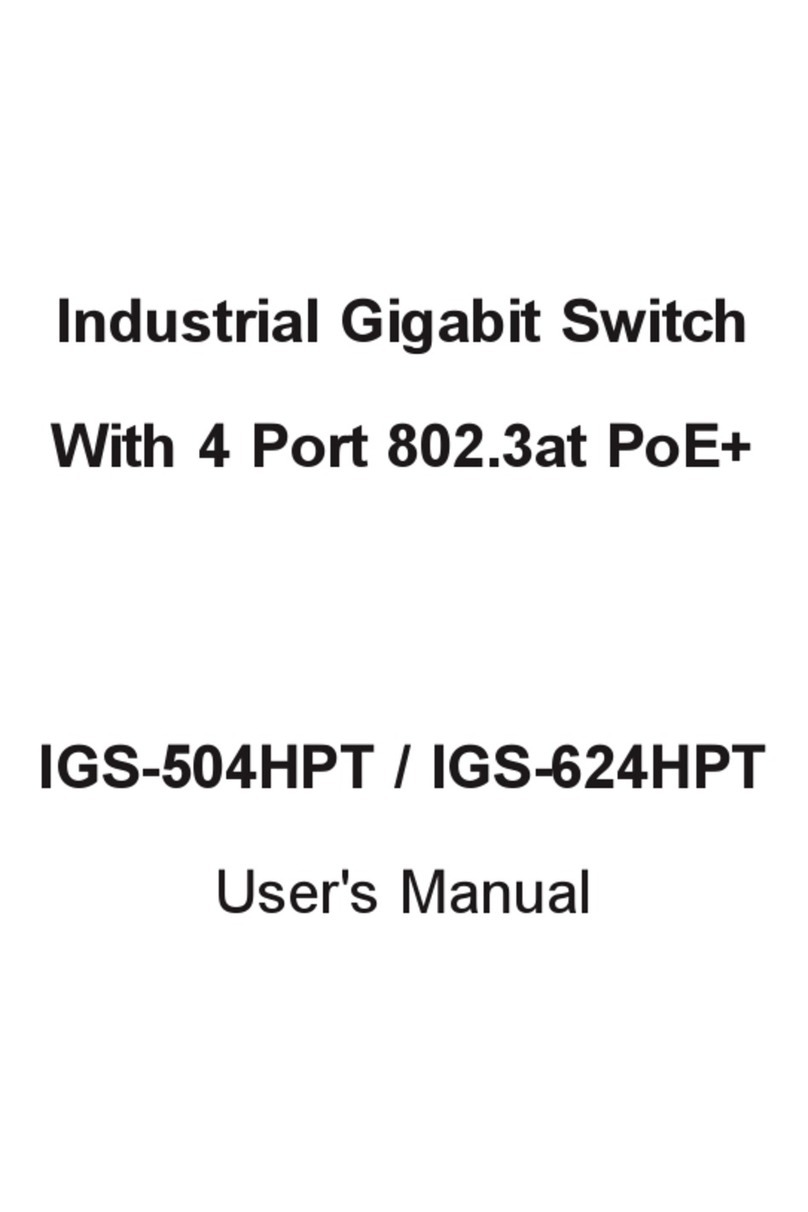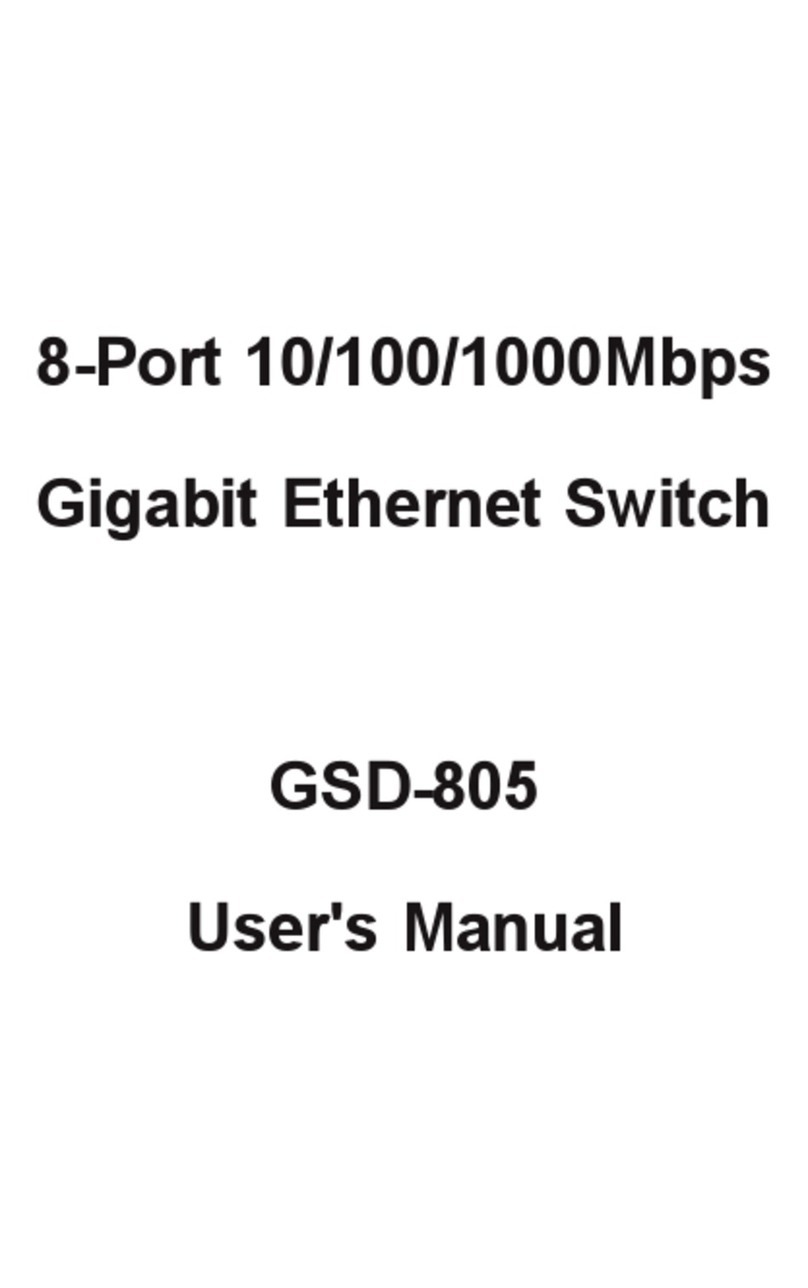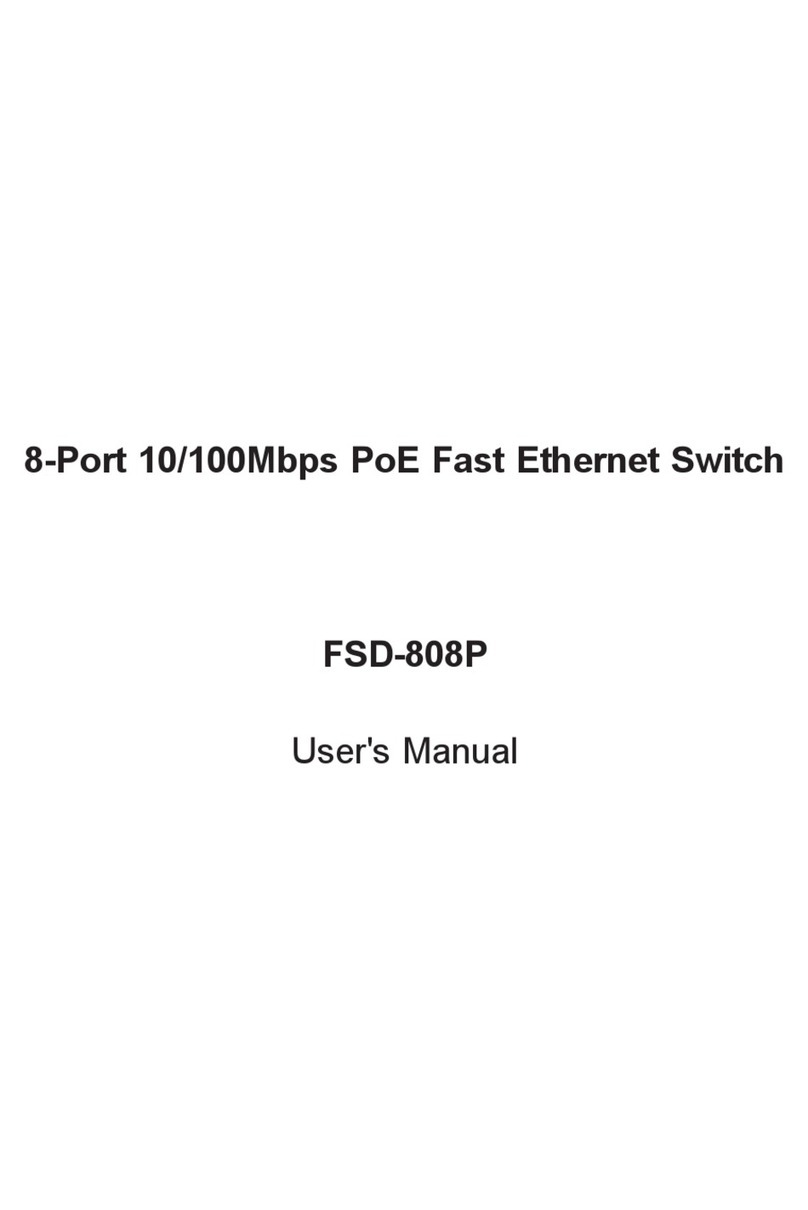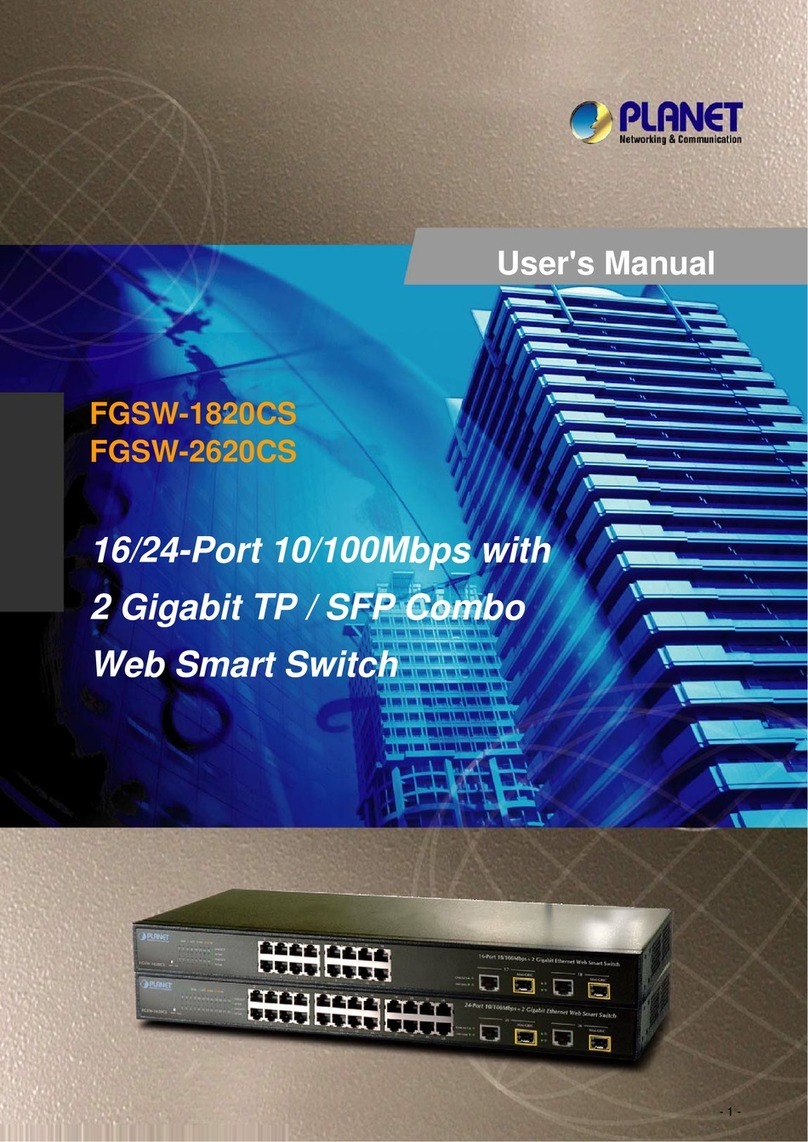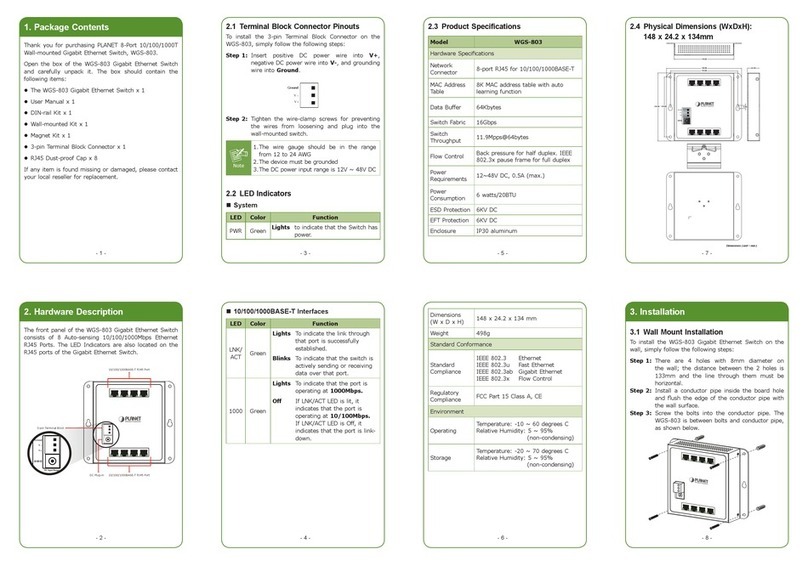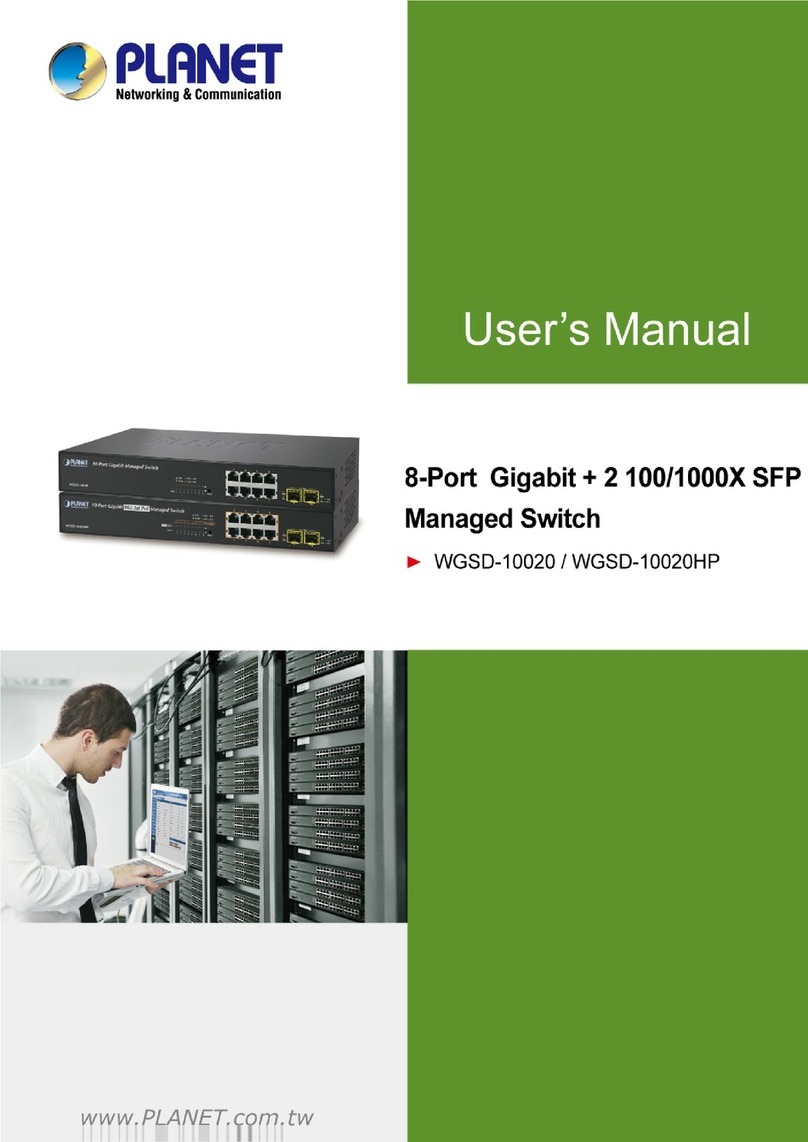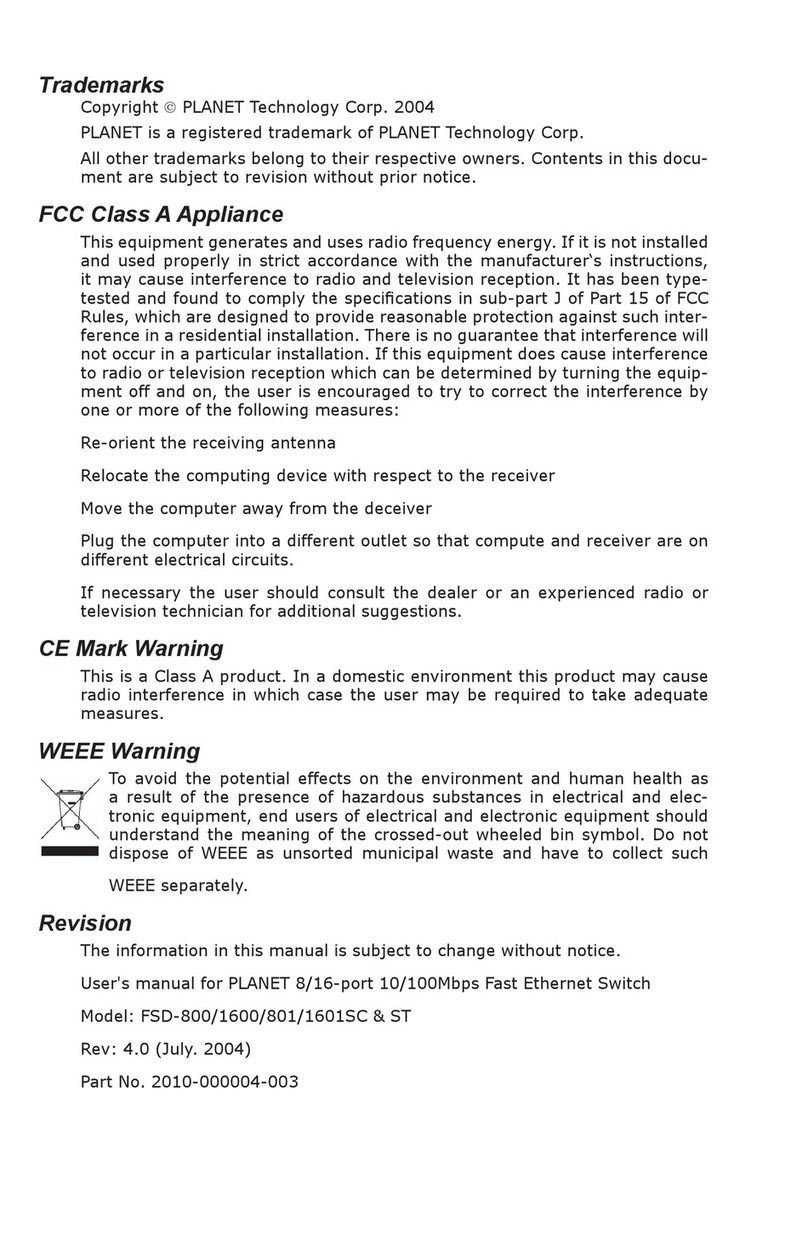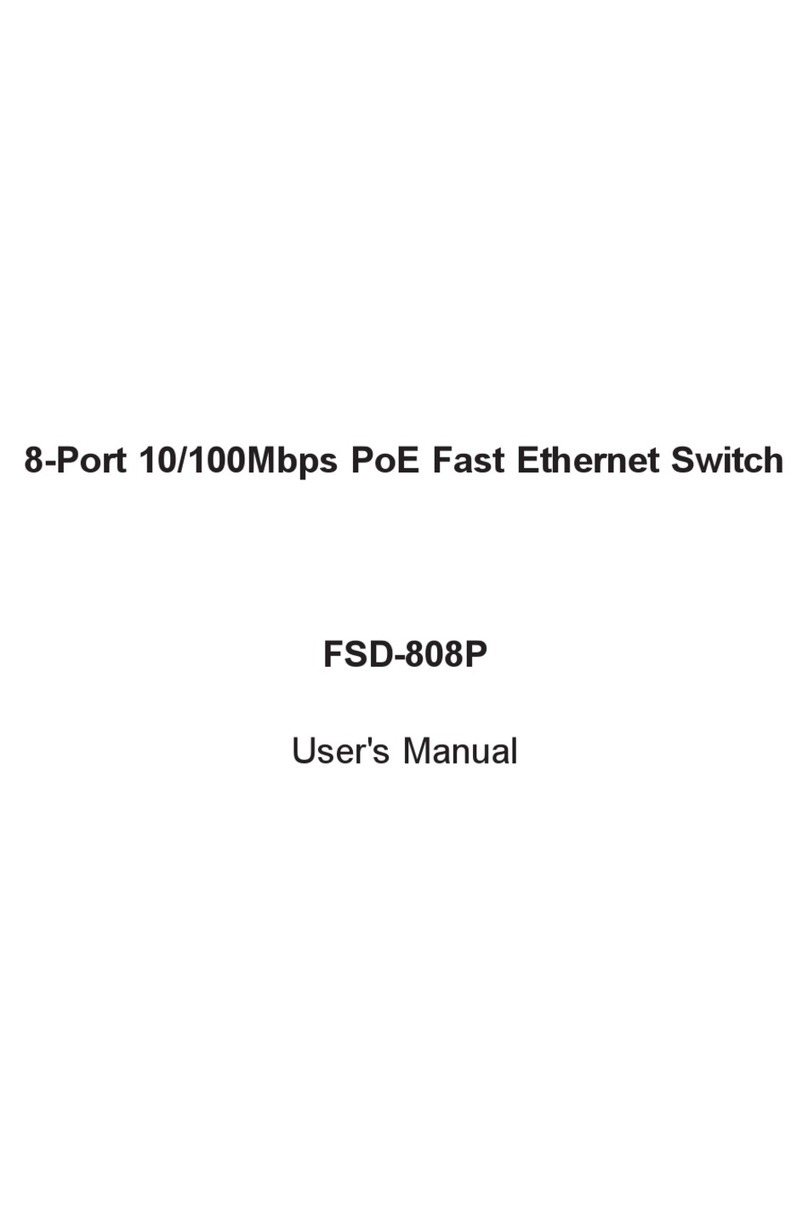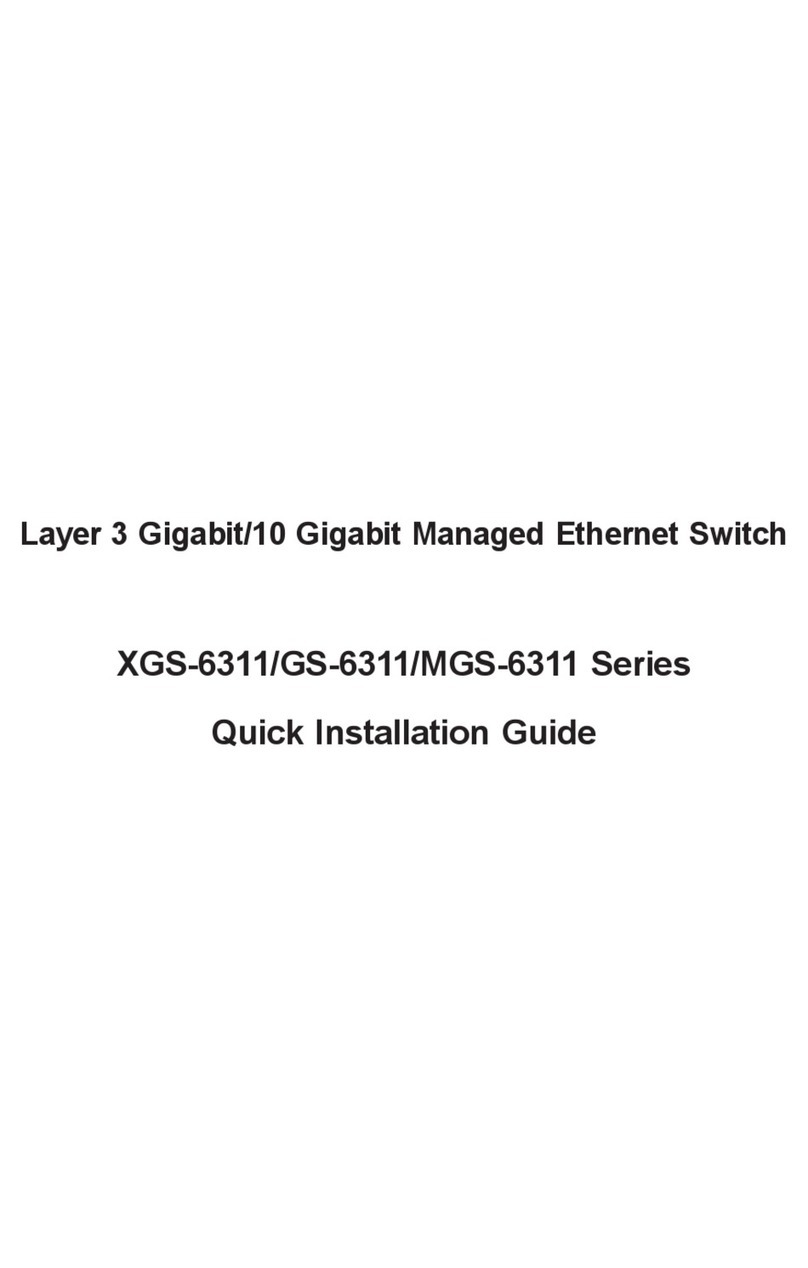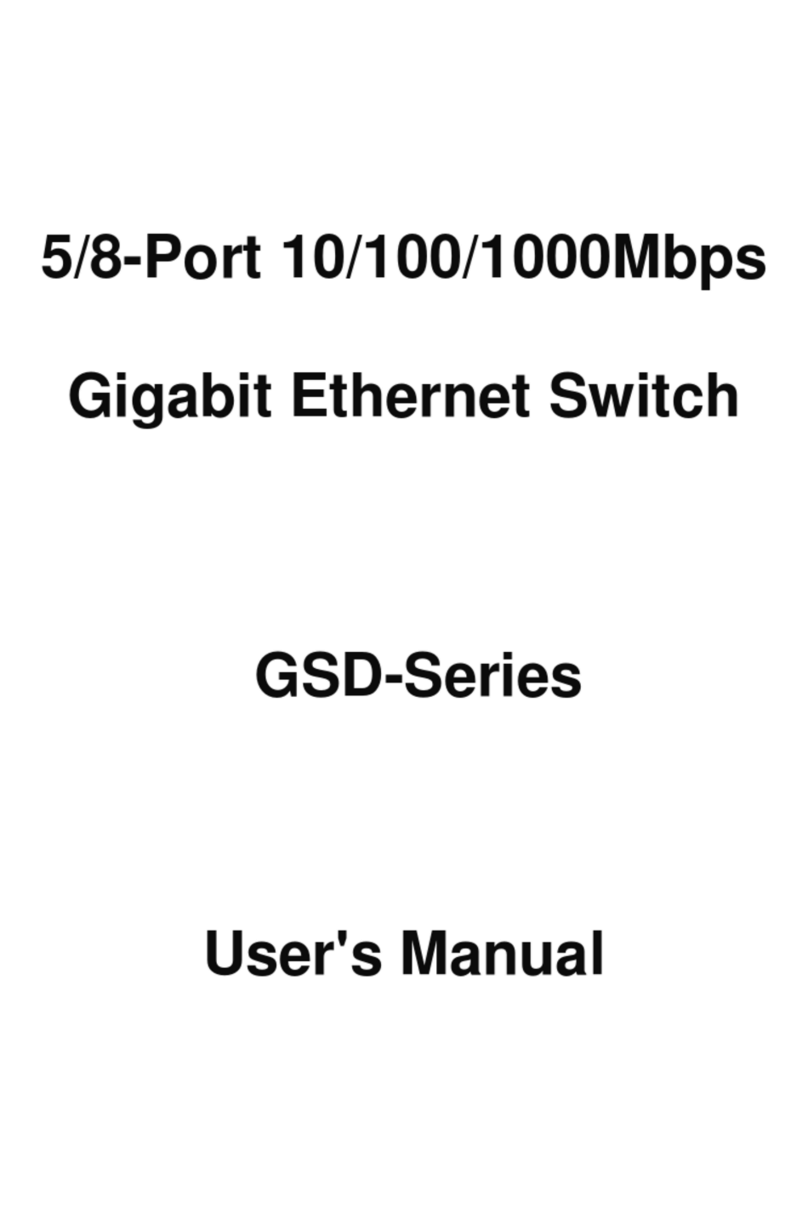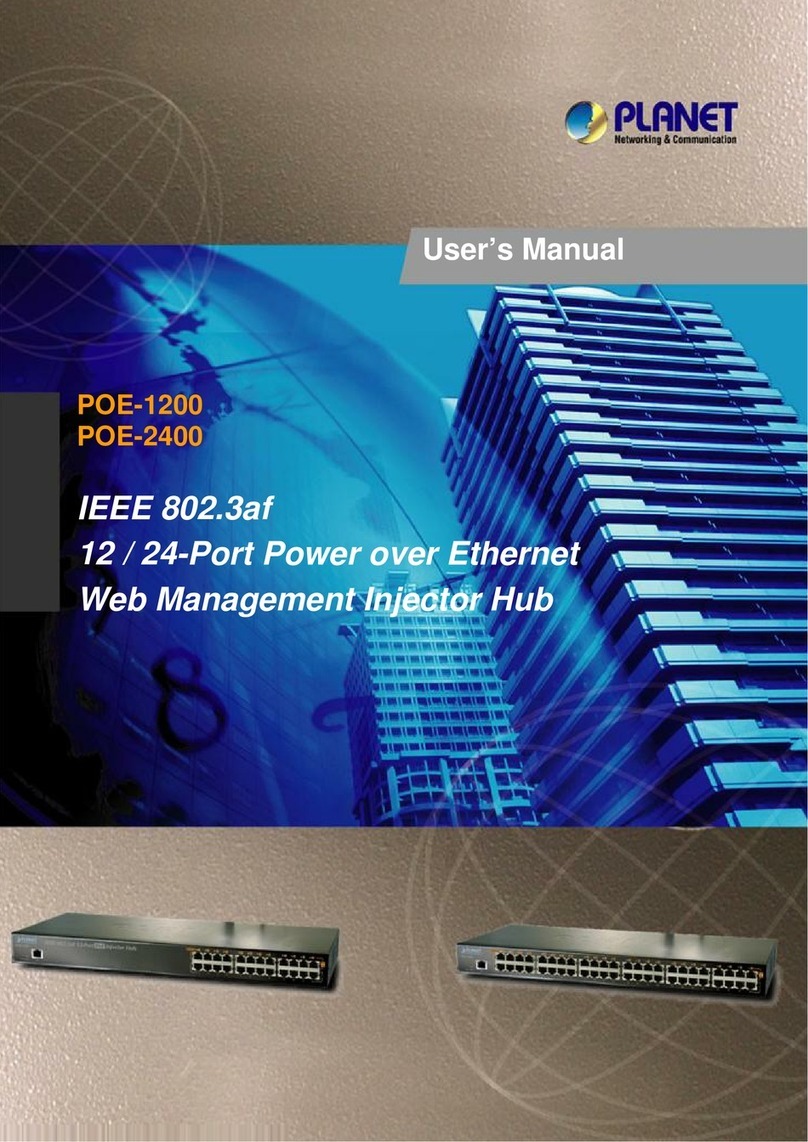- 9 -
- 10 - - 12 - - 13 - - 14 -
- 11 -
B. Connect the other end of the cable to the
network devices such as routers, Ethernet
switches or NVRs (network video recorders).
Step 4: Connect your FSD-504HP to PoE PD devices.
A. Connect one end of a standard network
cable to port 1 to port 4 10/100Mbps RJ45
PoE+ ports of the FSD-504HP.
B. Connect the other end of the cable to the
802.3at/af powered devices.
DC Power Line (DC)
100BASE-TX UTP
PoE
Office Building Office Area
Warehouse
Control Room
Office Building
FSD-504HP
IEEE 802.3af PoE
VoIP Phone
IEEE 802.3af
PoE IP Camera
Speed Dome
IEEE 802.3at PoE Splitter
DC
IEEE 802.3af
PoE IP Camera
PoE Extender
PoE
PoE
PoE
PoE
Wall-mount Installation
Step 1: Please nd the wall that can mount the
FSD-504HP.
Step 2: Install two screws on the wall.
Step 3: Hang the FSD-504HP on the screws from the
wall.
Step 4: Repeat step 5 of Desktop Installation for
power supply to the FSD-504HP.
Note
Before mounting the device to the wall,
please check the location of the electrical
outlet and the length of the Ethernet cable.
RJ45
UTP Cable
Note
Cable distance for Switch
If the “DIP Switch Mode” is set to
“Standard”, then the cable distance be-
tween the FSD-504HP and PC/PD devices
should not exceed 100 meters for UTP/
STP cable.
If the “DIP Switch Mode” is set to
“Extend”, then the cable distance be-
tween the FSD-504HP and PC/PD devices
should not exceed 250 meters.
Note
Make sure the wiring is correct
Category 3/4/5 cable can be used in 10
Mbps operation. To reliably operate your
network at 100Mbps, you must use an un-
shielded twisted-pair (UTP) Category 5/5e
cable, or better data grade cabling. While a
Category 3 or 4 cable may initially seem to
work, it will soon cause data loss.
Step 5: Supply power to the FSD-504HP.
A. Connect one end of the power cable to the
Switch.
B. Connect the power plug of the power cable
to a standard wall outlet.
When the Switch receives power, the power LED should
remain solid Green.
7. Product Specications
Model
FSD-504HP
4-Port 10/100Mbps 802.3af/at PoE +
1-Port 10/100Mbps Desktop Switch
Hardware Specications
Hardware Version 2
Network Connector 5-Port RJ45 for 10/100BASE-TX, auto
MDI/MDIX
PoE Inject Port 4-Port with 802.3af/at PoE injector
function (Port 1 to port 4)
LED Display
System: Power (Green)
Per PoE port: PoE (Green, port 1 to
port 4)
LNK/ACT (Green, port 1 to port 5)
Switch Architecture Store and Forward switch architecture
MAC Address Table 1K MAC address table with auto
learning function
Switch Fabric 1Gbps
Switch Throughput 0.74Mpps @64bytes
Maximum Packet Size 1536bytes
Flow Control Back pressure for half-duplex. IEEE
802.3x pause frame for full-duplex
Power Requirements DC 51V, 1.25A.
Power Consumption Max. 63 watts, 214 BTU
Dimensions
(W x D x H) 100 x 100 x 26mm
Weight 257g
Power over Ethernet
PoE Standard
IEEE 802.3af Power over Ethernet/PSE
IEEE 802.3at Power over Ethernet Plus/
PSE
PoE Power Supply Type End-span + mid-span
Power Pin Assignment 1/2(+), 4/5(+), 3/6(-), 7/8(-)
PoE Power Output
Per Port 51V DC, 300mA. max. 15.4
watts (IEEE 802.3af)
Per Port 51V DC, 600mA. max. 30
watts (IEEE 802.3at)
PoE Power Budget 60 watts
Number of PDs,
7
watts 4
Number of PDs, 15.4
watts 4
Number of PDs, 30
watts 2
Standard Conformance
EMI Safety FCC Class A, CE
Standard Compliance
IEEE 802.3
IEEE 802.3u
IEEE 802.3x
IEEE 802.3af
IEEE 802.3at
Ethernet
Fast Ethernet
Flow Control
Power over Ethernet
Power over Ethernet Plus
Environment
Operating Environment 0 ~ 50 degrees C
Storage Environment -10 ~ 70 degrees C
Operating Humidity 5 ~ 95%, relative humidity, non-
condensing
Storage Humidity 5 ~ 95%, relative humidity, non-
condensing
8. Customer Support
Thank you for purchasing PLANET products. You can
browse our online FAQ resource on PLANET Website
rst to check if it could solve your issue. If you need
more support information, please contact PLANET switch
support team.
PLANET online FAQ:
http://www.planet.com.tw/en/support/faq.php?type=1
Switch support team mail address:
Copyright © PLANET Technology Corp. 2015.
Contents are subject to revision without prior notice.
PLANET is a registered trademark of PLANET Technology Corp. All
other trademarks belong to their respective owners.