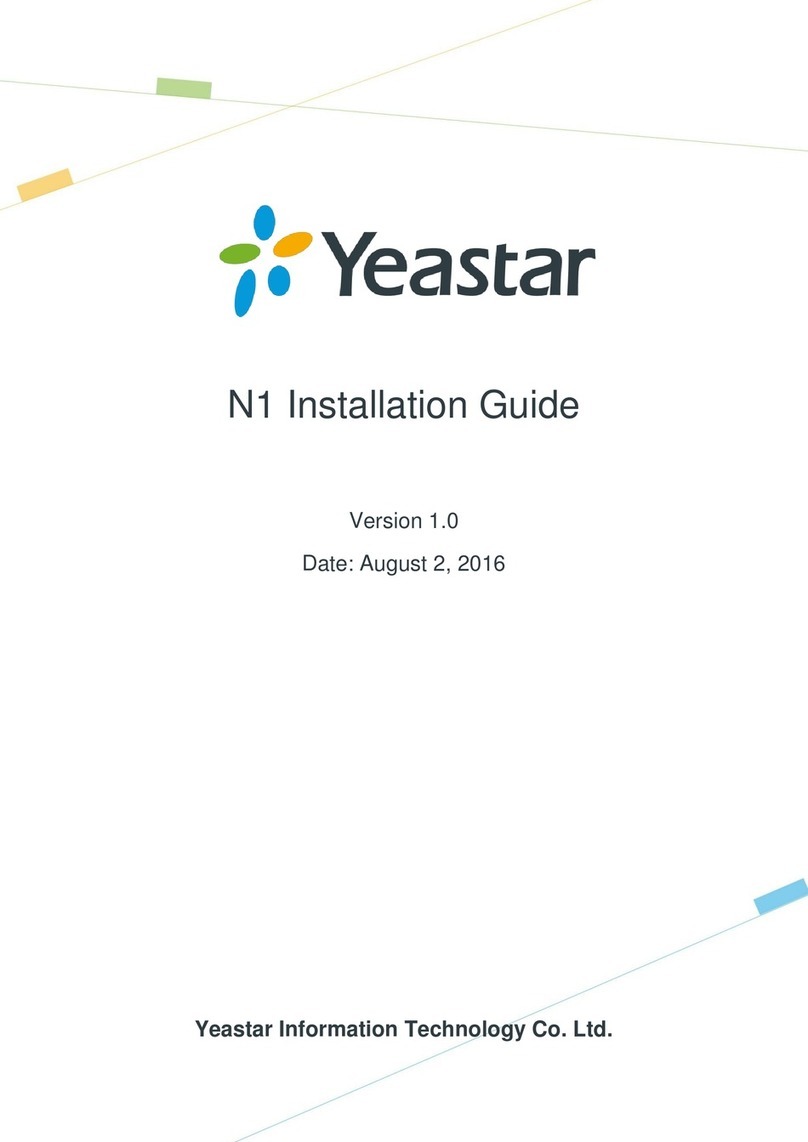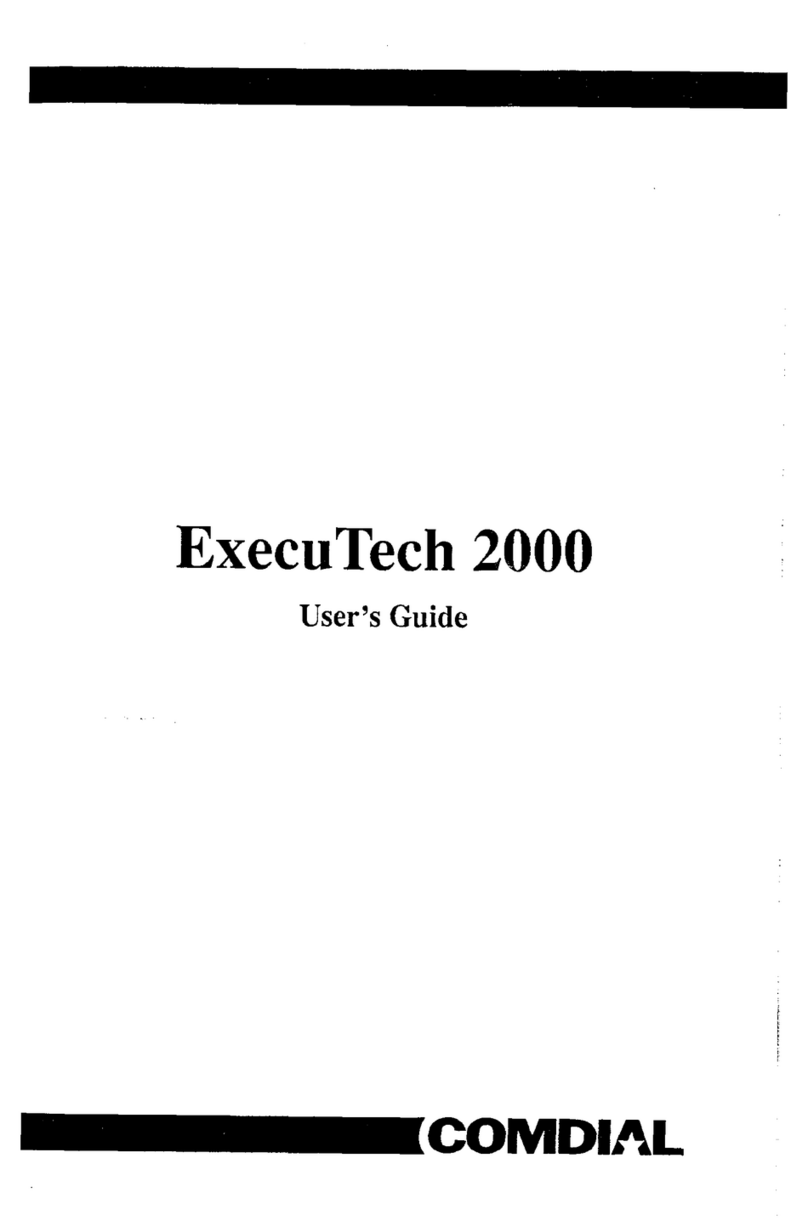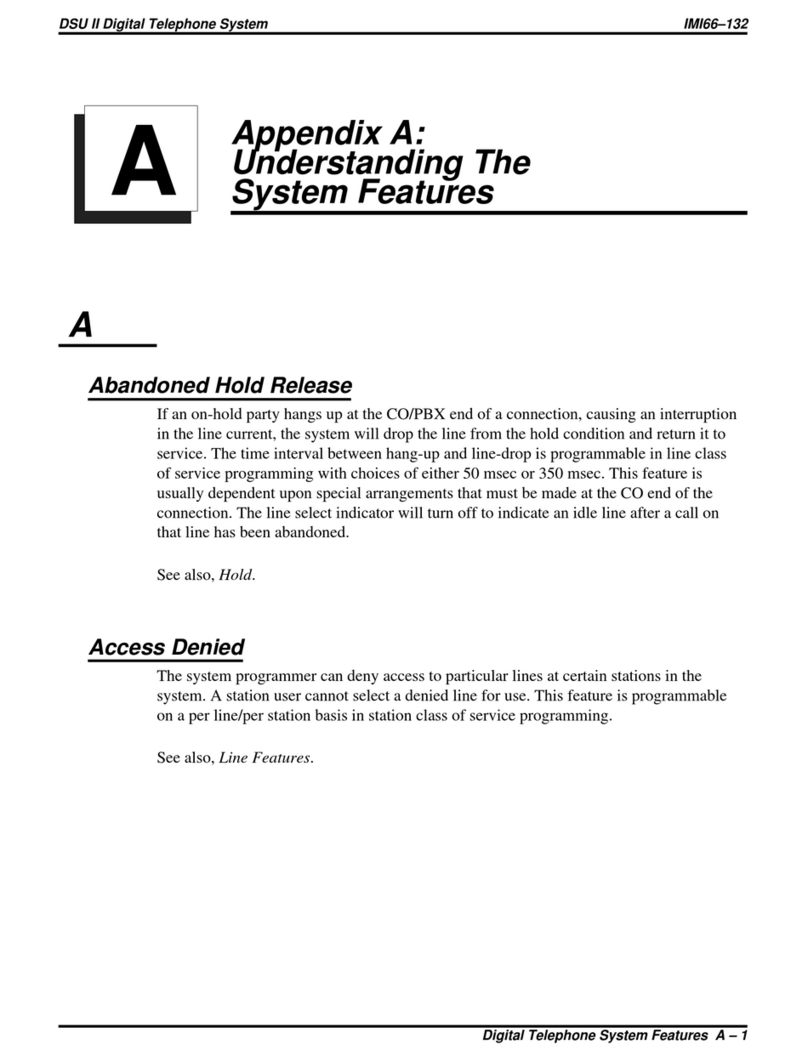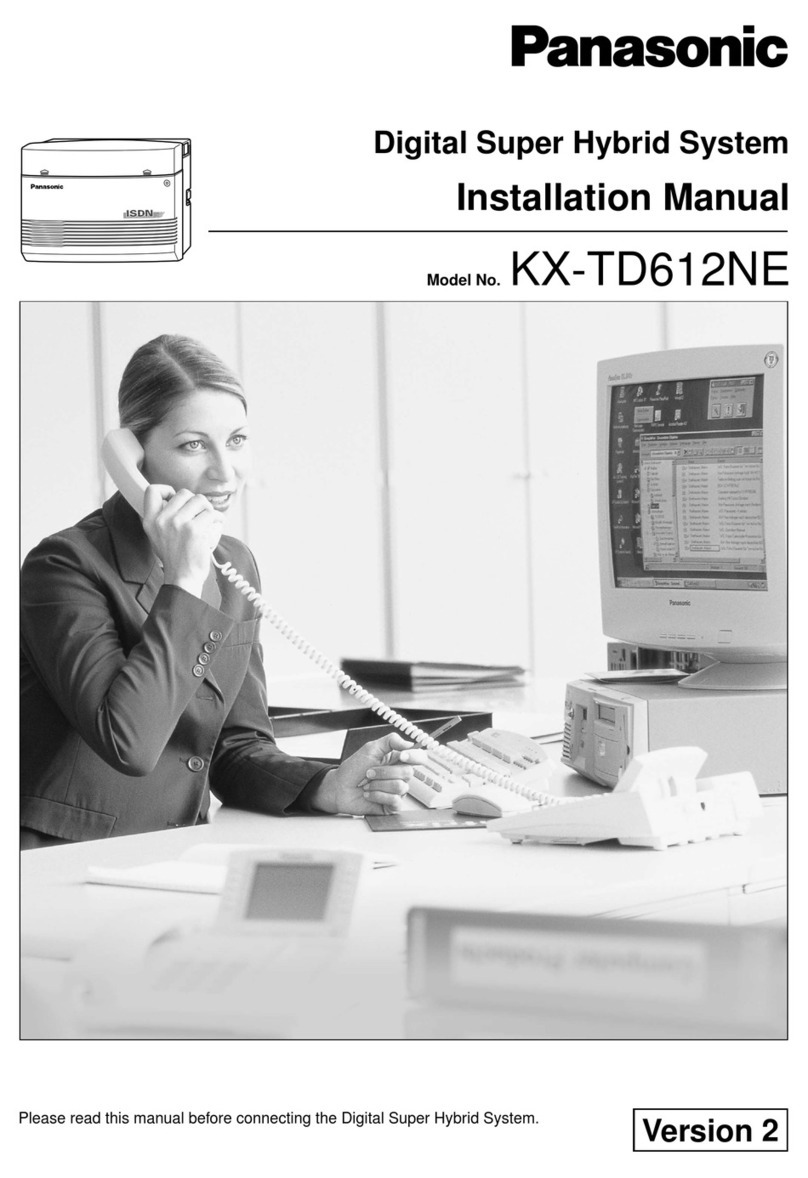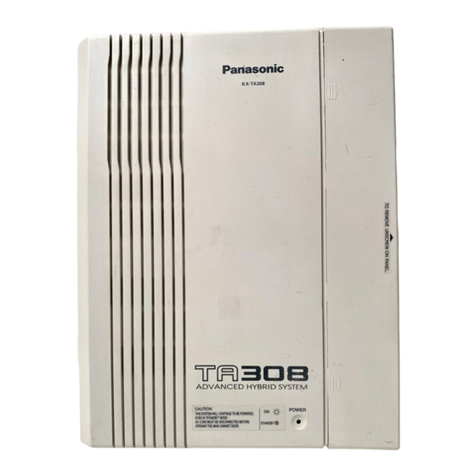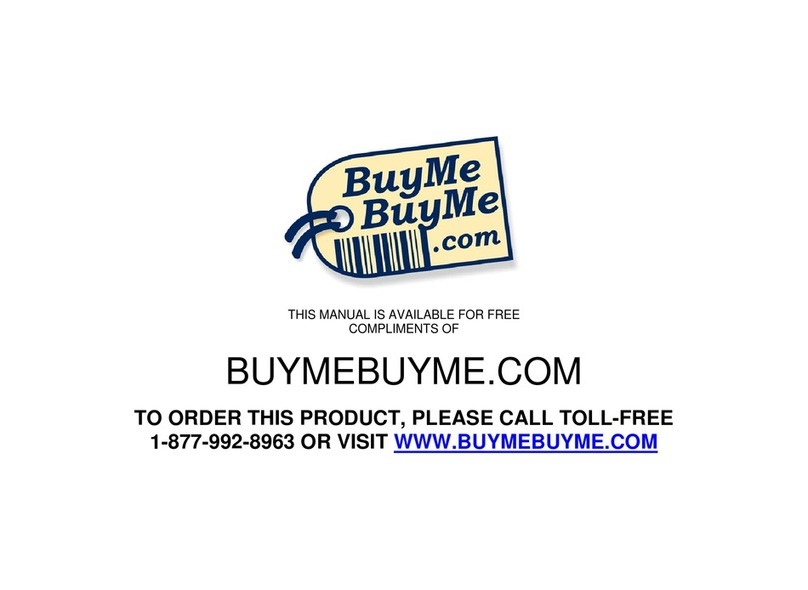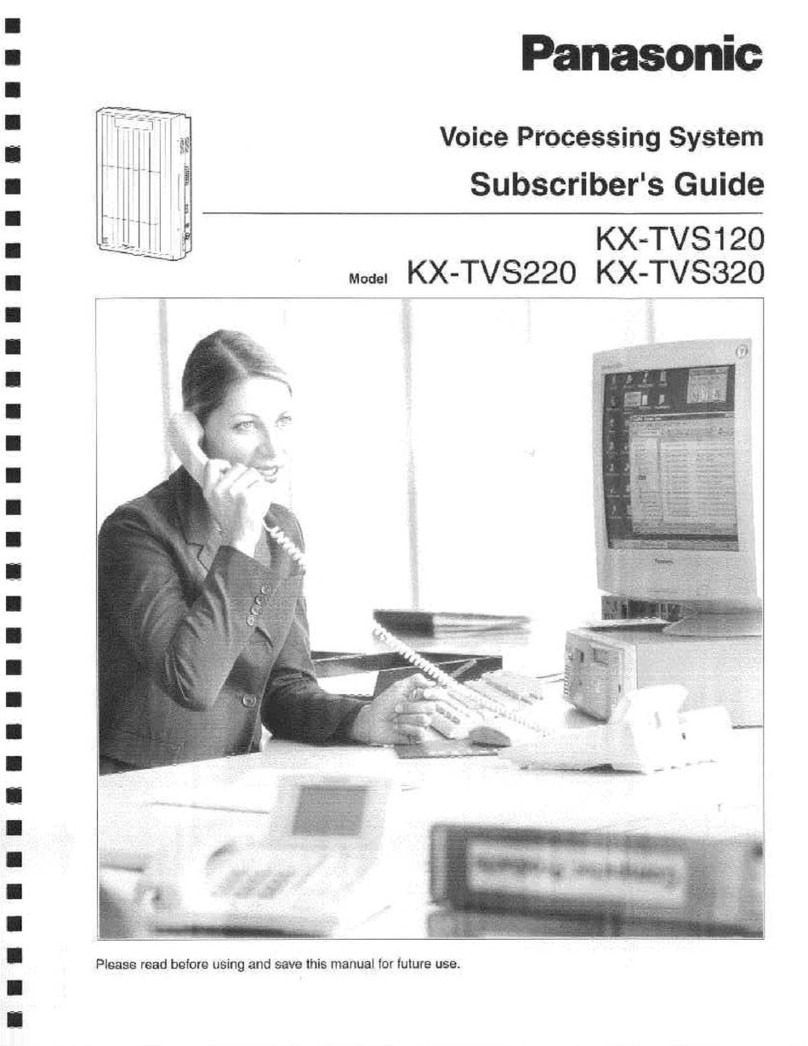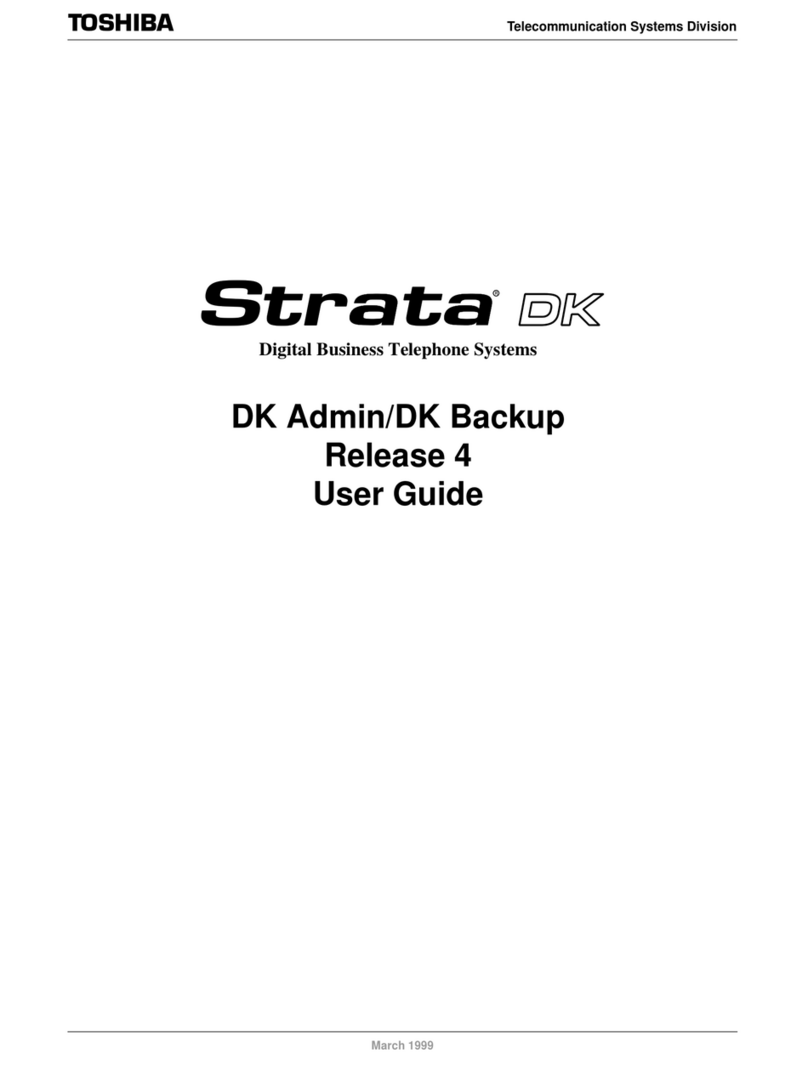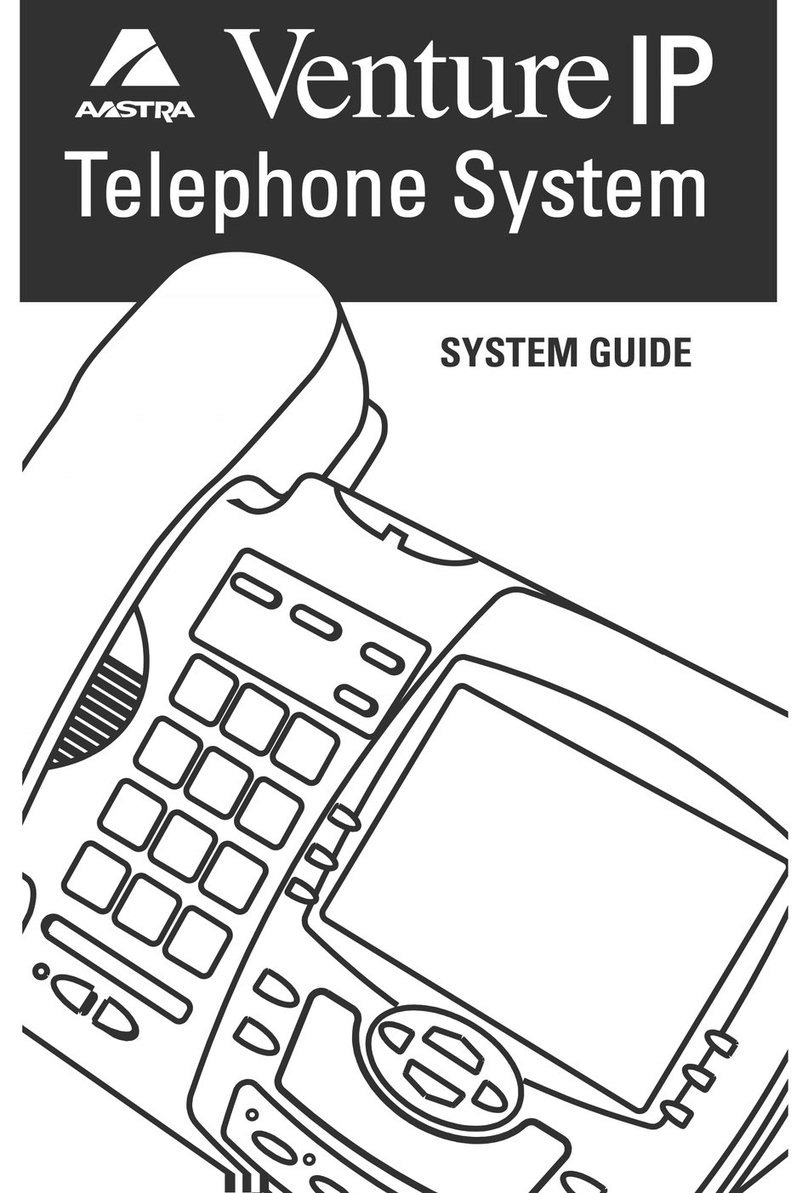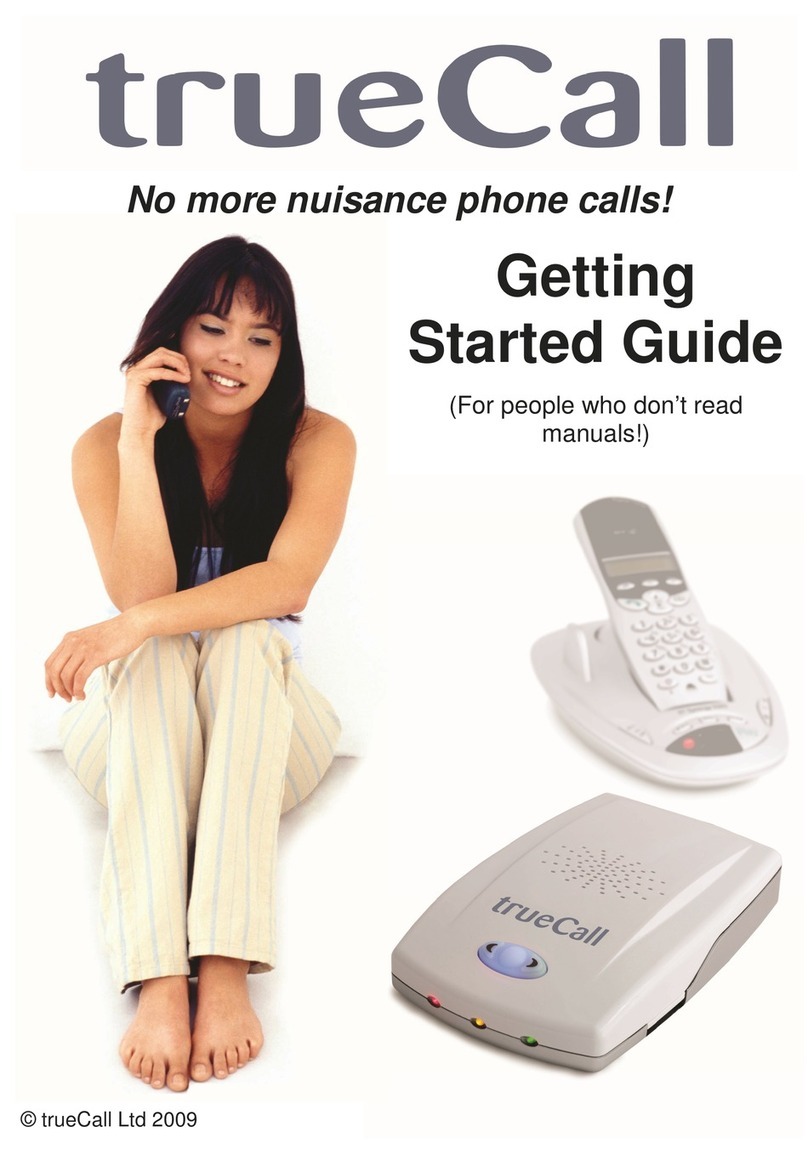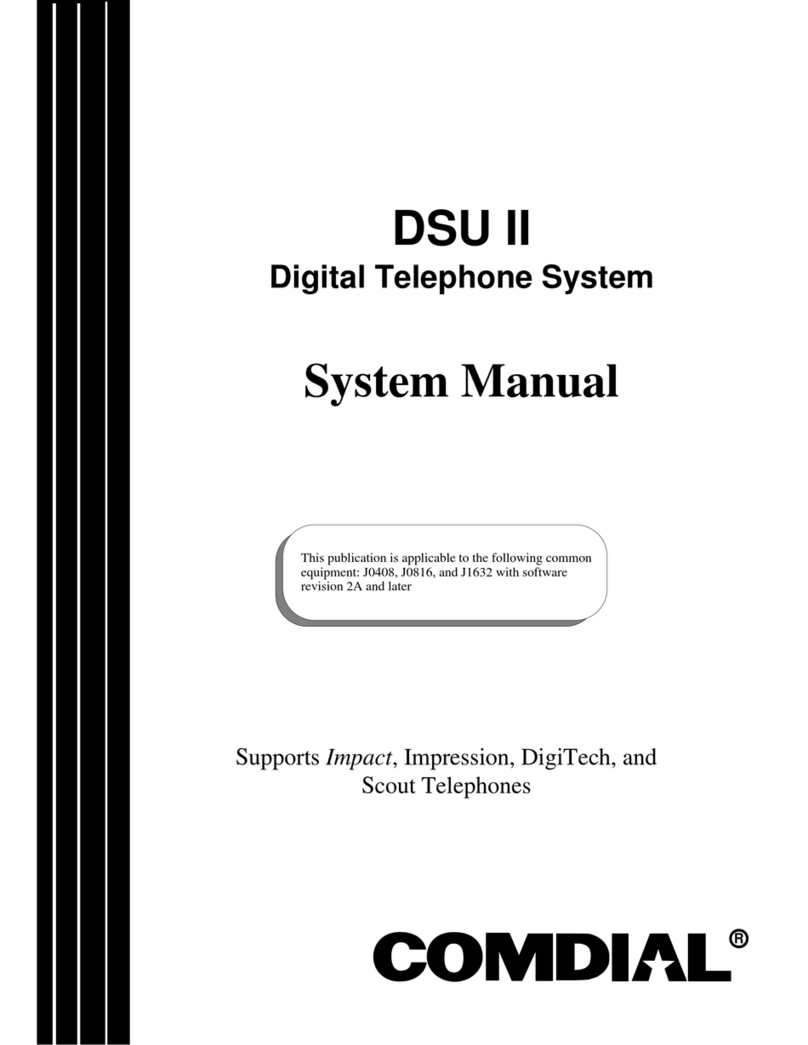Yeastar Technology N412 User manual

N412 Installation Guide
i
Contents
About N412...............................................................................................................1
1. Preparation before Installation............................................................................2
1.1 Packing List ......................................................................................................2
1.2 Specifications and Operating Environment........................................................2
2. N412 Overview......................................................................................................3
2.1 N412 Front Panel..............................................................................................3
2.2 N412 Rear Panel ..............................................................................................4
3. Installation............................................................................................................5
3.1 Placement Instructions......................................................................................5
3.2 Connect Your N412...........................................................................................5
Connection of Ethernet Ports..............................................................................................6
Connection of Line Ports.....................................................................................................6
Power Connection...............................................................................................................7
4. Basic Configurations ...........................................................................................7
4.1Web Interface Login...........................................................................................7
4.3 Network Settings...............................................................................................8
4.4 Make and Receive Calls ...................................................................................8
https://arttel.ru/
https://arttel.ru/shop/ip-ats/yeastar-n412

N412 Installation Guide
1
About N412
Yeastar N412 is a flexible and modular PBX that provides productivity-enhancing
communication platform for small business. Yeastar N412 can handle up to 4 CO/BRI
lines, up to 12 analog extensions, 8 SIP extensions, and 4 SIP trunks. With Yeastar
N412, small business can get business-class features with a compact and powerful
analog and VoIP capable system.
This Guide explains how to install Yeastar N412, how to log in Web interface, etc.
https://arttel.ru/
https://arttel.ru/shop/ip-ats/yeastar-n412

N412 Installation Guide
2
1. Preparation before Installation
1.1 Packing List
Upon receiving Yeastar N412 gift box, please open the package and check if all the
items are supplied as N412 Packing List. If there is any problem, please contact your
provider. Table 1-1 N412 Packing List
Item
Unit
QTY
Description
N412
PC
1
N412 device unit
Power adapter
PC
1
AC:100-240V (12V, 3.33A)
Network cable
PC
1
Telephone lines
PC
2
Rubber feet
PC
4
Warranty card
PC
1
With Serial Number printed for Repair &
Return
Quick installation guide
PC
1
1.2 Specifications and Operating Environment
Table 1-2 Specifications and Operating Environment
N412
Description
Size (L×W×H)
290x180x33mm
Power Supply
AC 100-240V 50/60Hz
Operating Temperature
0°C to 40°C, 32°F to 104°F
Storage Temperature
-20°C to 65°C, 4°F to 149°F
Humidity
10% to 90% (non-condensing)
https://arttel.ru/
https://arttel.ru/shop/ip-ats/yeastar-n412

N412 Installation Guide
3
2. N412 Overview
2.1 N412 Front Panel
Figure 2-1 N412 Front Panel
Table 2-1 N412 Front Panel - LED Description
LED
LED Status
Description
POWER
On
The power is switched on.
Off
The power is switched off.
RUN
Blinking
The system is running properly.
Not Blinking/Off
The system goes wrong.
LAN
Blinking
Stable LAN port connection.
Off
No LAN port connection.
WAN
Blinking
Stable WAN port connection.
Off
No WAN port connection.
FXS Port Status
Solid Green
The port is idle.
Blinking Green
There is an ongoing call on the port.
Line Status
CO
Red light
•Blinking slowly: no CO line is connected
to the port.
•Static: the CO line is idle.
•Blinking rapidly: the CO line is busy.
BRI
Orange light
•Blinking: the BRI line is disconnected.
•Static: the BRI line is connected or in
use.
POWER
RUN
LAN
WAN
FXS Port Status
Line Status
https://arttel.ru/
https://arttel.ru/shop/ip-ats/yeastar-n412

N412 Installation Guide
4
2.2 N412 Rear Panel
Figure 2-2 N412 Rear Panel
Table 2-2 N412 Rear Panels–Port Description
Port
Description
Line Port
For the connection of PSTN lines or ISDN BRI lines.
EXT Port
For connection of analog phones/fax machines.
TF Card Slot
Insert the TF card and restore the recording files.
LAN Port
10/100 Base-TX, connect one end of an RJ-45 Ethernet cable
into the LAN port.
WAN Port
10/100 Base-TX, connect one end of an RJ-45 Ethernet cable into
the WAN port, for the connection to internet.
Reset Button
Press and hold until all the LED turns off.
Power Inlet
For connection of power supply.
Line Port
EXT Port
Line Port
WAN
LAN
TF
RESET
Power Inlet
https://arttel.ru/
https://arttel.ru/shop/ip-ats/yeastar-n412

N412 Installation Guide
5
3. Installation
3.1 Placement Instructions
To avoid unexpected accident, personal injury or device damage, please read the
following instructions before installing the N412
3.2 Connect Your N412
Yeastar N412 is designed with 4 fixed S2 modules and 4 reserved slots to insert
different modules according to your requirement. Unpack N412, you can see the
N412 main board as Figure 3-1 shows.
•T_Slot1 EXT: for S2 module.
•T_Slot2 EXT: for S2 module.
•T_Slot3 LINE: for O2 module or B2 module.
•T_Slot4 LINE: for O2 module or B2 module.
Notes:
1. 1 S2 module provides 2 FXS ports.
2. 1 O2 module provides 2 FXO ports.
3. 1 B2 module provides 2 BRI ports.
Ambient Temperature: to avoid overheating, please do not run Yeastar
N412 in the place where the ambient temperature is above 104°F (40°C ).
Ventilation: please make sure that the device has good ventilation
around.
Anti-jamming: there may be some sources of interference that might
affect the normal running of the N412. It’s highly recommended that the
device
i. Should be placed away from high-power radio, radar transmitters
and high frequency, and high-current devices.
ii. Is using independent power junction box and effective anti-grid
interference measures have been taken.
Mechanical load: Please make sure that the device is placed steadily to
avoid any accident that might cause damage. If placed on the desktop,
please ensure it is horizontally placed.
https://arttel.ru/
https://arttel.ru/shop/ip-ats/yeastar-n412

N412 Installation Guide
6
Figure 3-1 N412 Main Board
Connection of Ethernet Ports
Yeastar N412 provides two10/100M adaptive RJ45 Ethernet ports, LAN and WAN.
Connect one end of a network cable to the LAN/WAN port of the N412, and the other
end to any port of company’s switch/router.
Connection of Line Ports
N412 supports CO lines and ISDN BRI lines, to extend CO lines or BRI lines on N412,
please insert the relevant O2 module or BRI module on N412.
Connection of CO ports
The CO port could be connected to the PSTN line or the FXS port of a traditional
PBX with a phone line.
Connection of BRI ports
The BRI port could be connected to the BRI line and the BRI port of a traditional
PBX with a BRI RJ45-RJ11 cable.
Connection of EXT Ports
Connect one end of a RJ11 phone cable to the EXT port. Connect the other end to
your analog telephone.
https://arttel.ru/
https://arttel.ru/shop/ip-ats/yeastar-n412

N412 Installation Guide
7
Power Connection
Connect the power adapter to the N412’s power port, and then plug the power socket
into an electrical outlet. The device will start booting. In the meantime, users would
see that the “POWER”and “RUN”indicator lights turn on.
Note: please switch off the power before plugging or unplugging the cables.
4. Basic Configurations
4.1Web Interface Login
Yeastar N412 provides a web-based configuration interface for administrator and
account user. The user can manage the device by logging in the Web interface.
Access path: http://192.168.5.150
User Name: admin
Password: password
Start the browser on PC. In the address bar, enter the IP address, click “Enter” button
and then you can see Web Configuration Panel login page. Enter the Admin User
Name and Password to log in.
Figure 4-2 TA Web Configuration Panel Login Page
Via the configuration interface, the admin can make all the system configurations,
including network settings (LAN, WAN, Firewall, VPN, DDNS, VLAN, etc.); system
parameters configuration (time zone, password, etc.); internal settings (Web access
port, etc.); FXS ports list; FXO ports list; Hunting Groups; Hotline; call logs (search,
download); firmware update and reset, etc.
Note: after saving the changes, remember to click the “Apply changes” button to
make the changes take effect.
https://arttel.ru/
https://arttel.ru/shop/ip-ats/yeastar-n412

N412 Installation Guide
8
4.3 Network Settings
After logging in the admin configuration interface, generally the first step is to
configure the IP address. If the LAN ports are connected to the network, their IP
addresses need to be configured. If not, just configuring the IP address of the LAN
port which is connected to the local area network of the company is OK.
To change N412’s IP address:
Click “Network Preferences”→“LAN Settings” on the left menu bar of the web
configuration interface. If the LAN port is connected to the company’s LAN, please
configure the correct IP address and corresponding subnet mask.
Note: please note that after changing the IP address of LAN port, N412 should be
rebooted to make the new changes to take effect.
4.4 Make and Receive Calls
To make and receive internal and external calls, please refer to Yeastar N412
Administrator Manual for details.
* For any questions, please contact your equipment provider or Yeastar support.
[END]
https://arttel.ru/
https://arttel.ru/shop/ip-ats/yeastar-n412
Other manuals for N412
2
Table of contents
Other Yeastar Technology Telephone System manuals
Popular Telephone System manuals by other brands
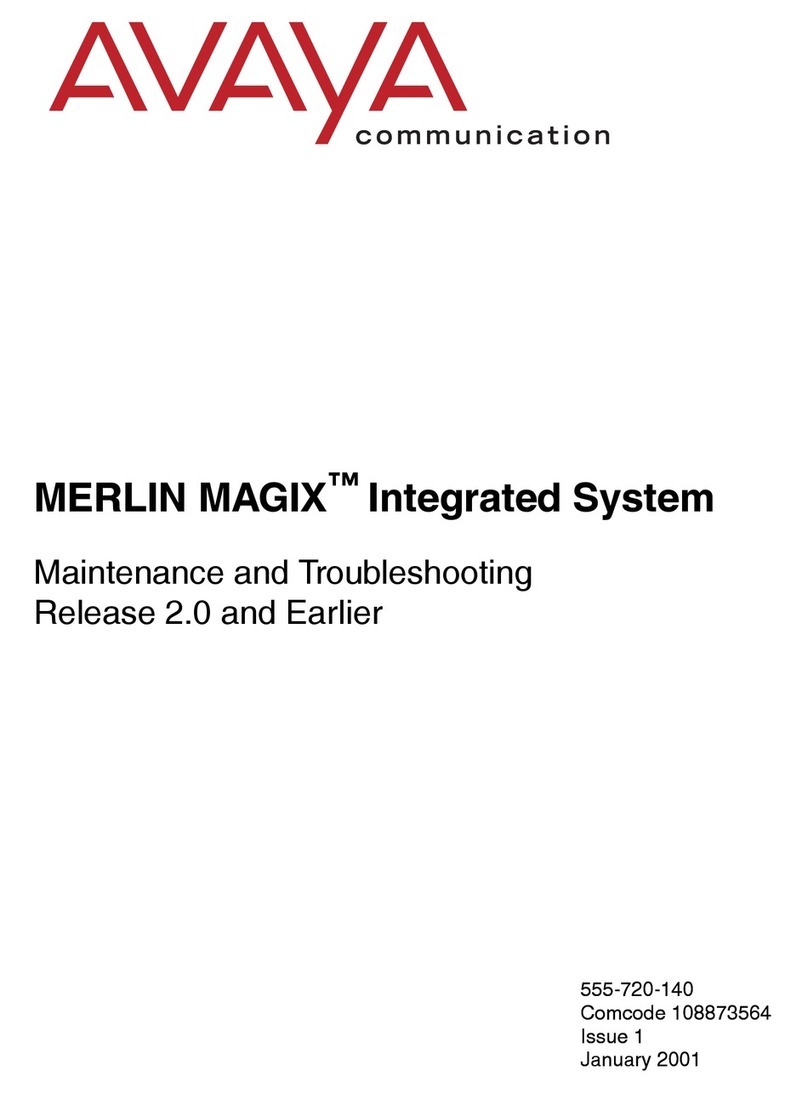
Avaya
Avaya MERLIN MAGIX Maintenance and troubleshooting
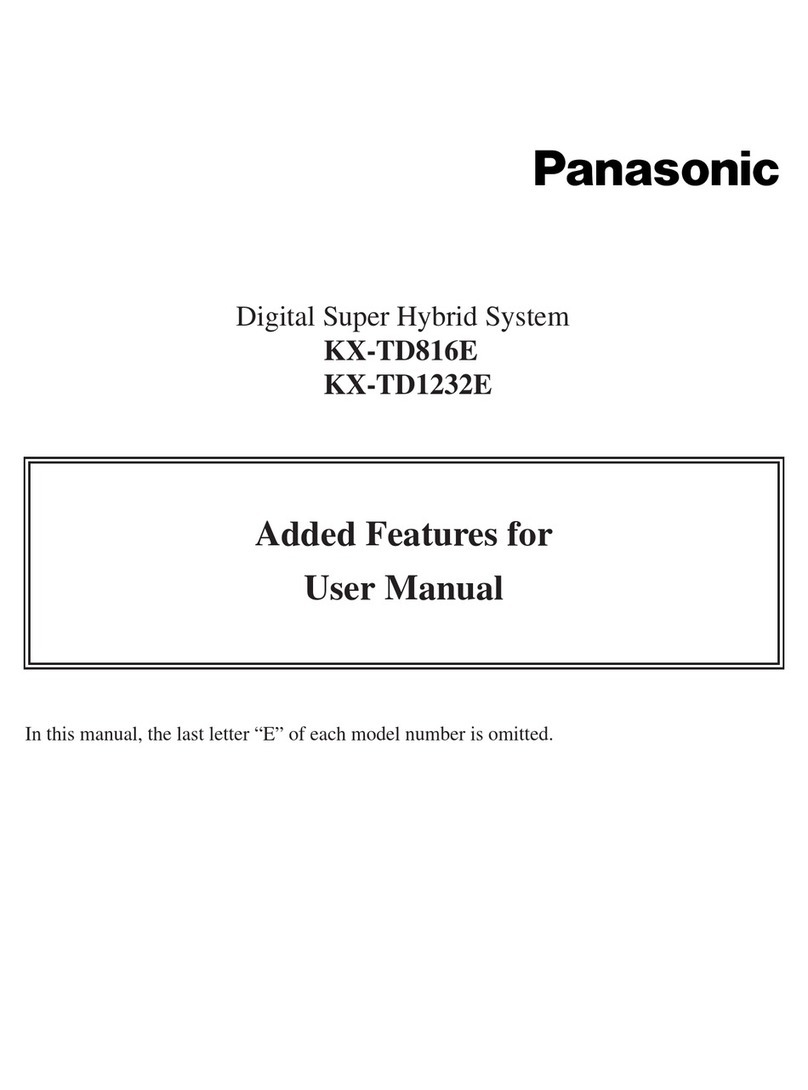
Panasonic
Panasonic KX-TD816E user manual

Telefunken
Telefunken TB 251 quick start guide
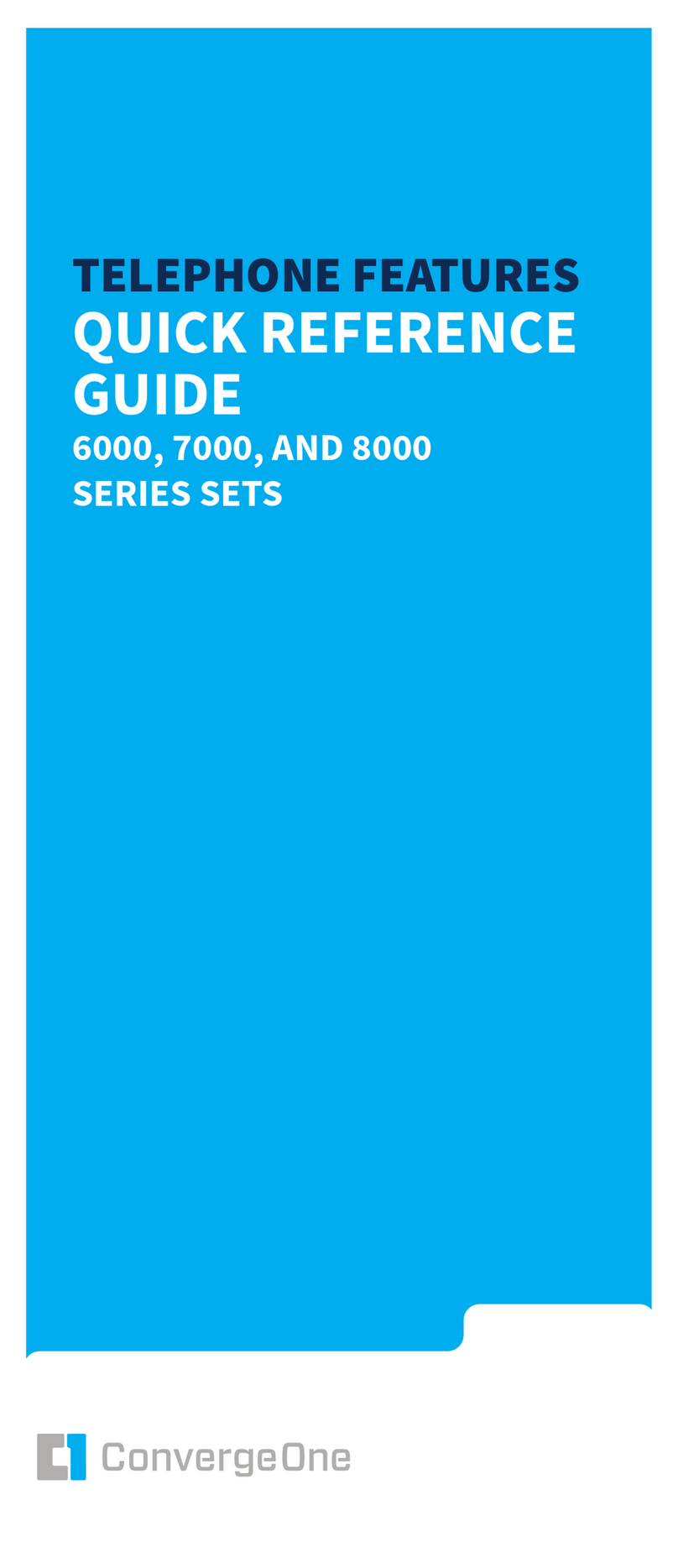
Avaya
Avaya 8000 Series Quick reference guide
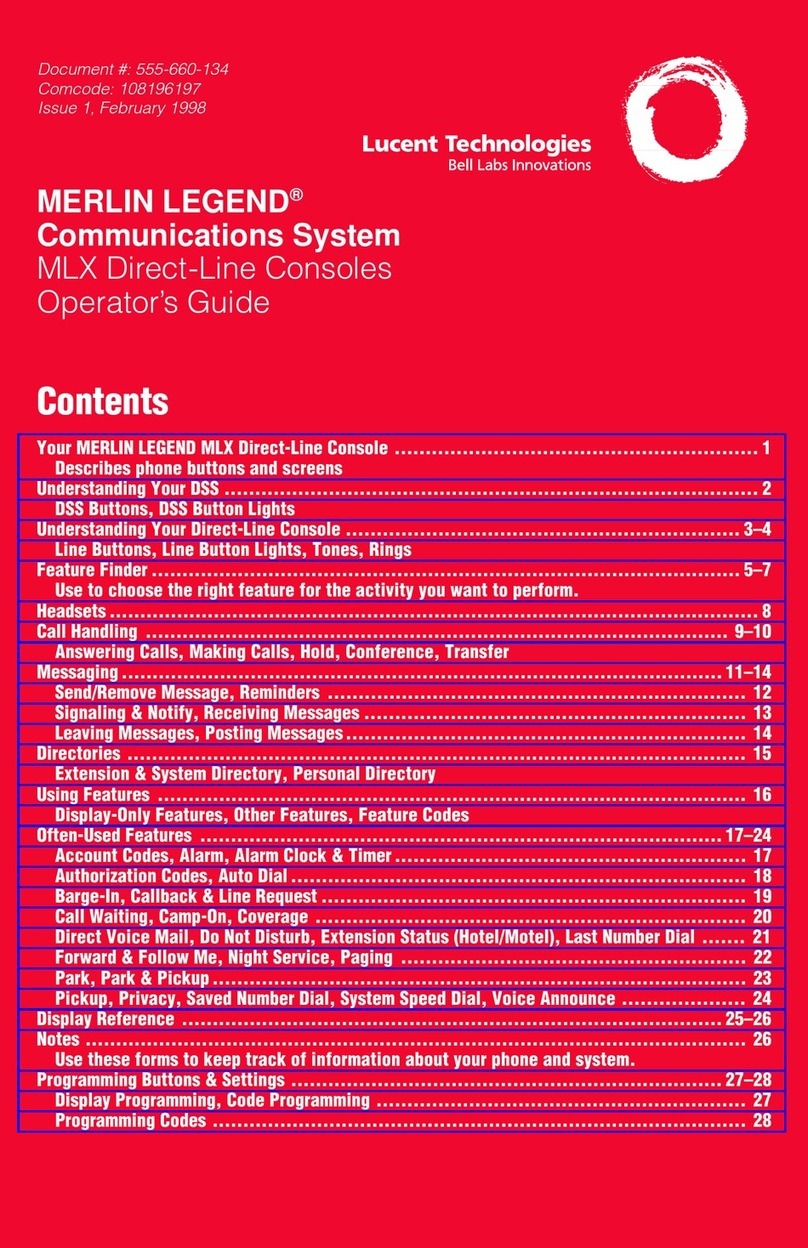
Lucent Technologies
Lucent Technologies MERLIN LEGEND MLX Direct-Line Consoles Operator's guide

urmet domus
urmet domus IPerTalk 1375/10 quick start guide