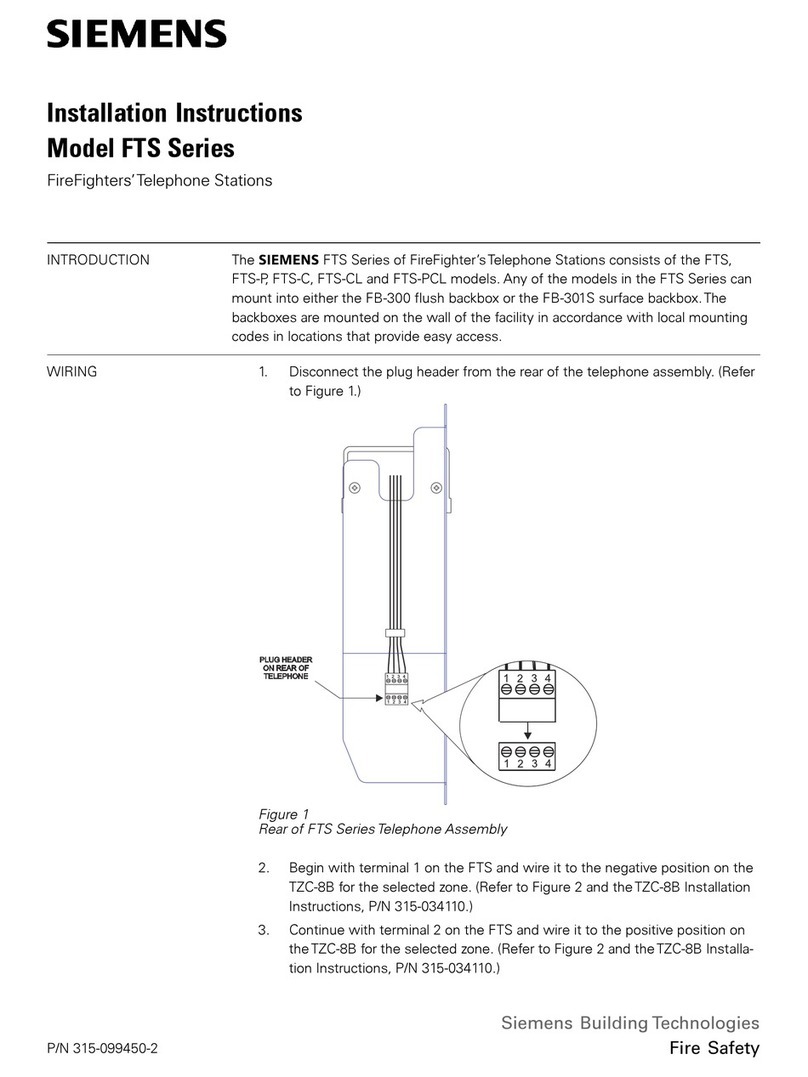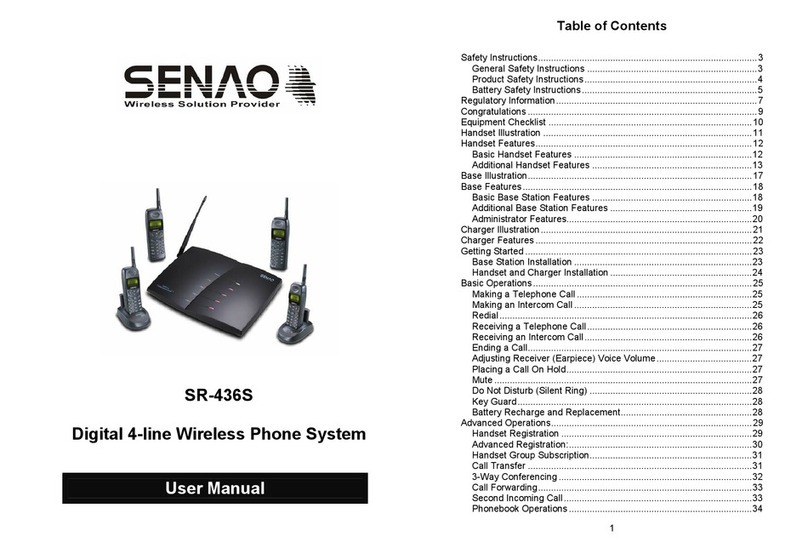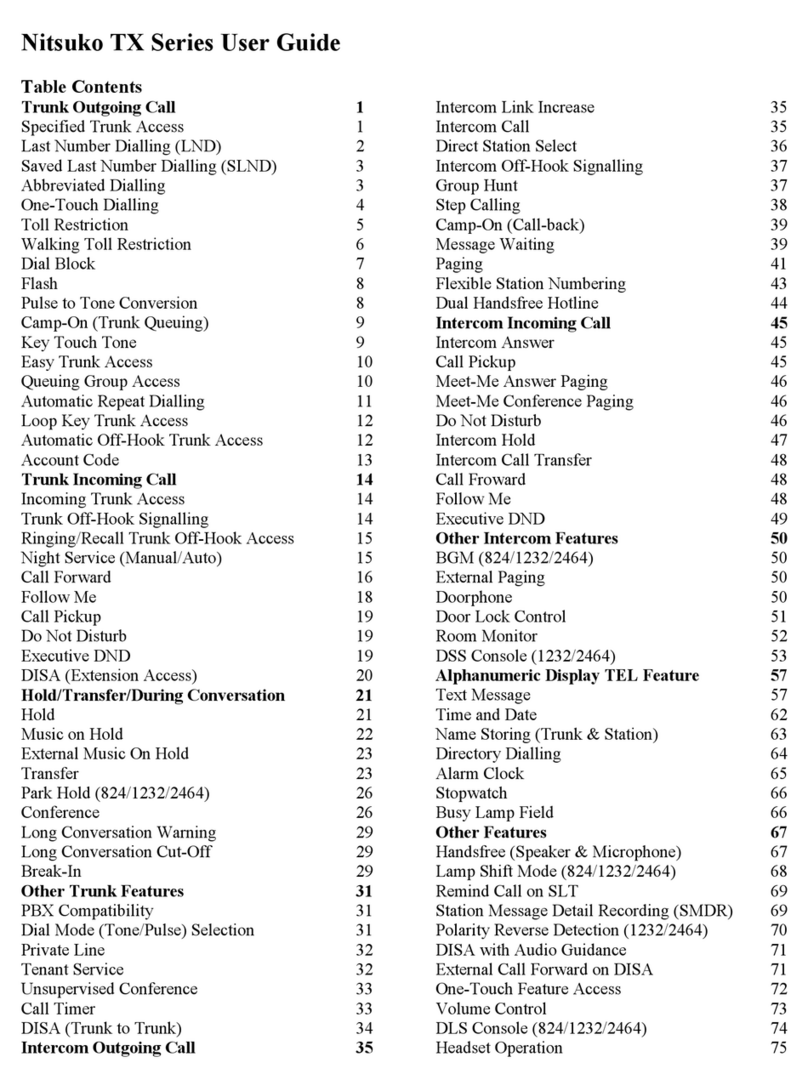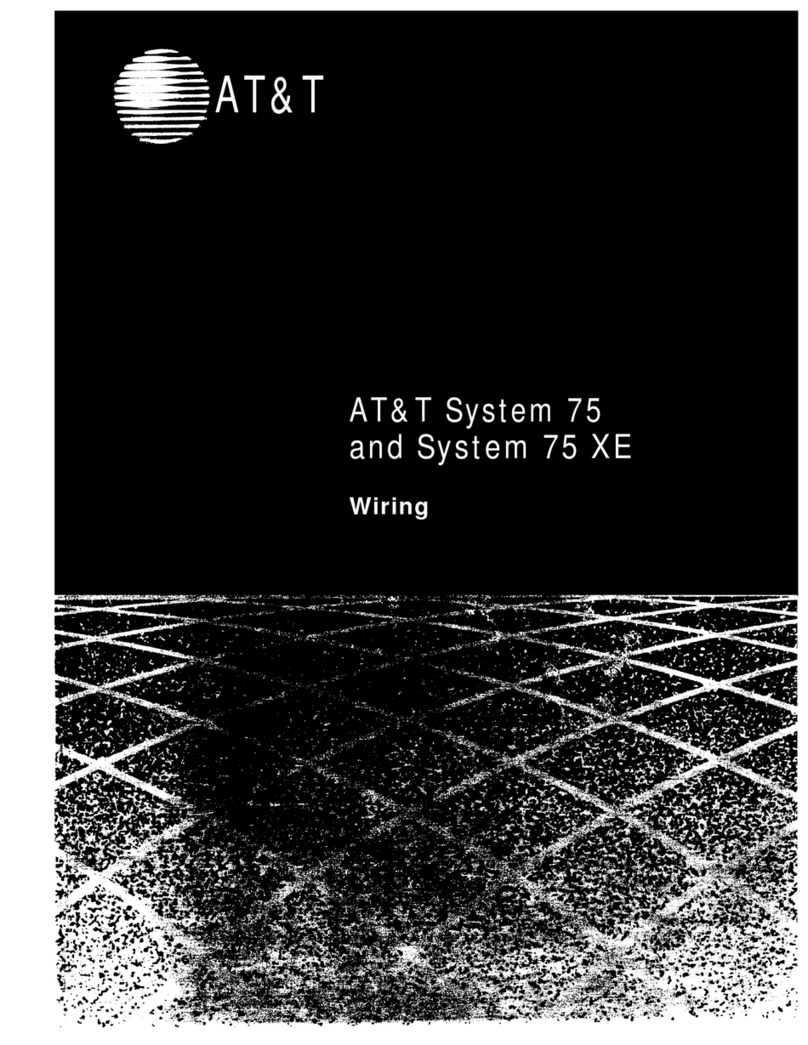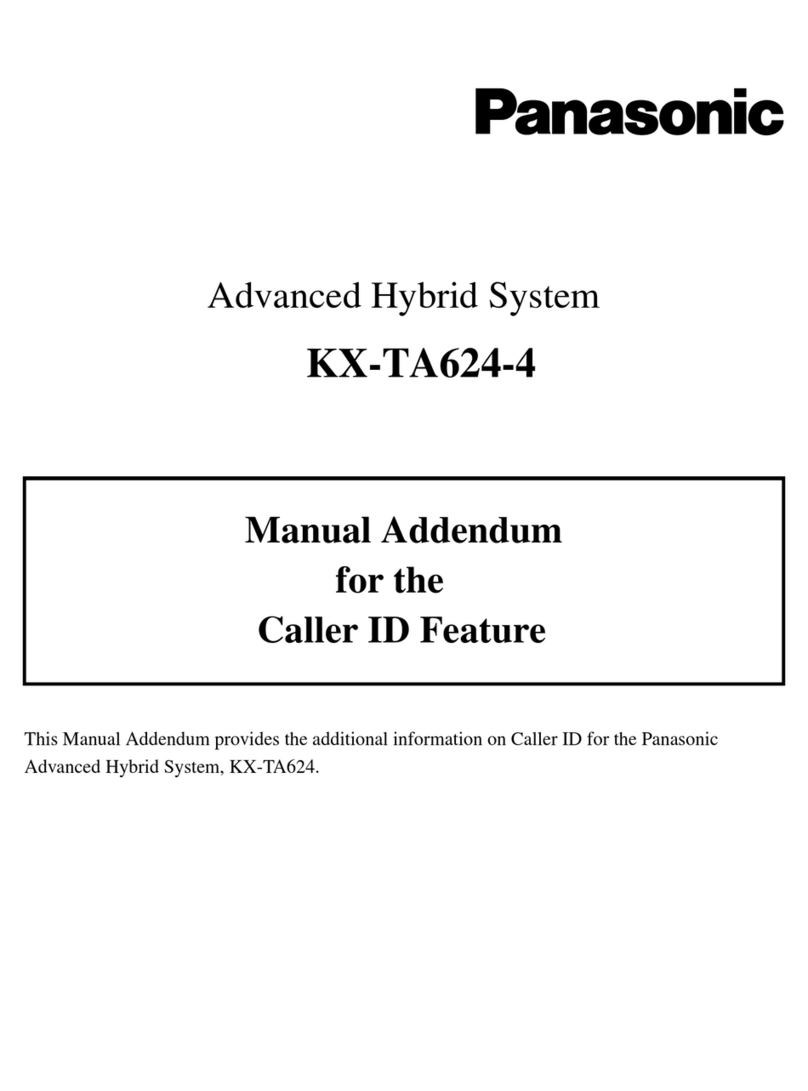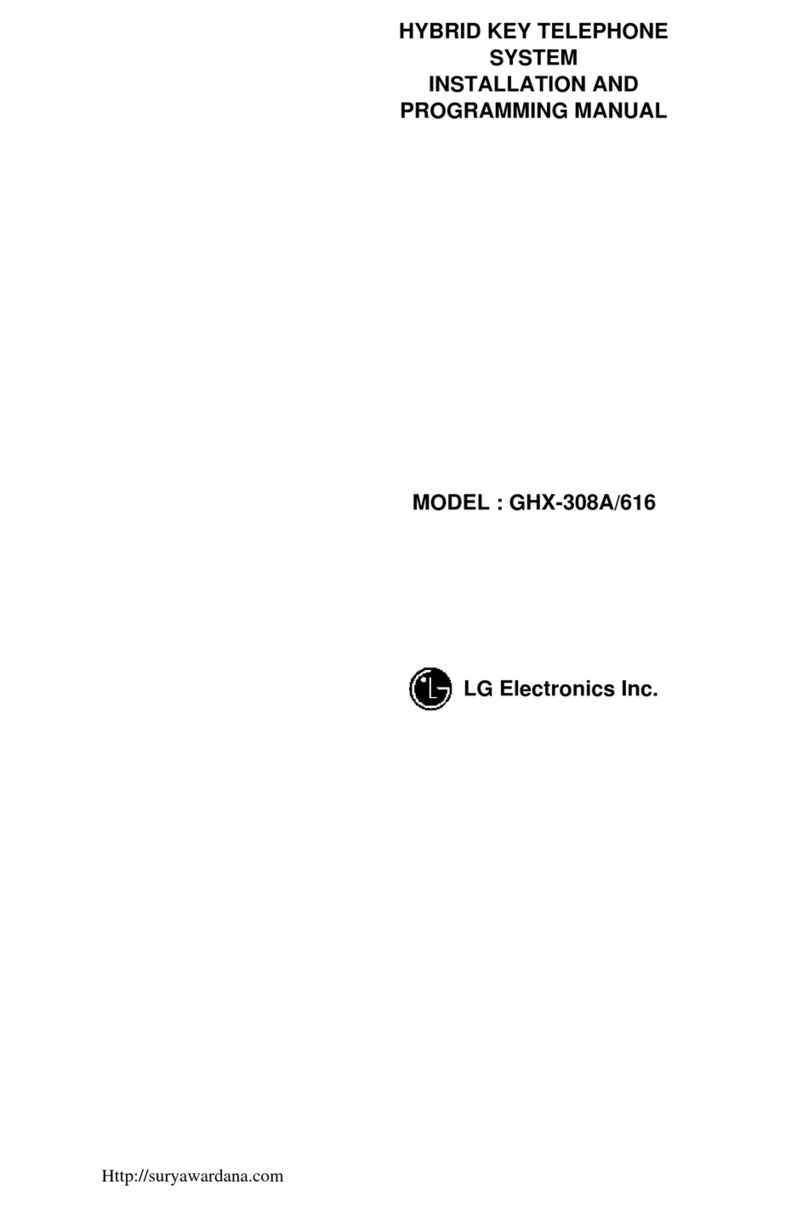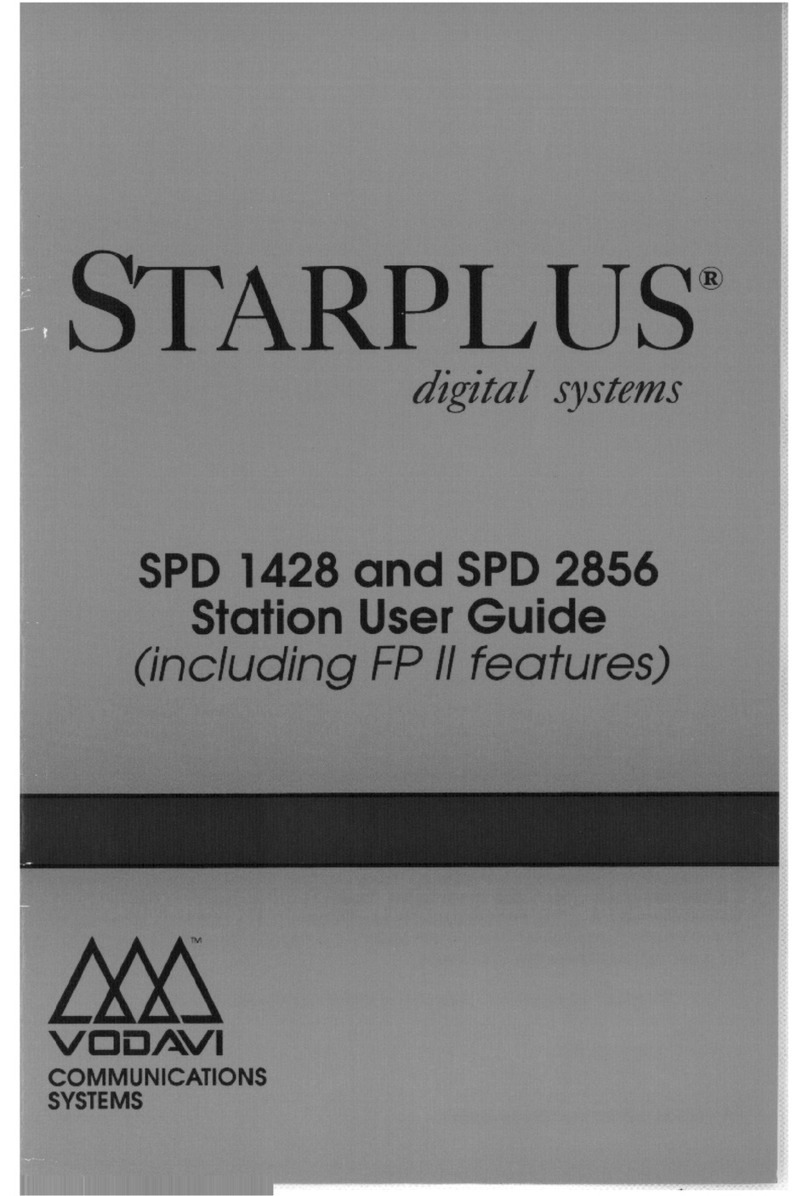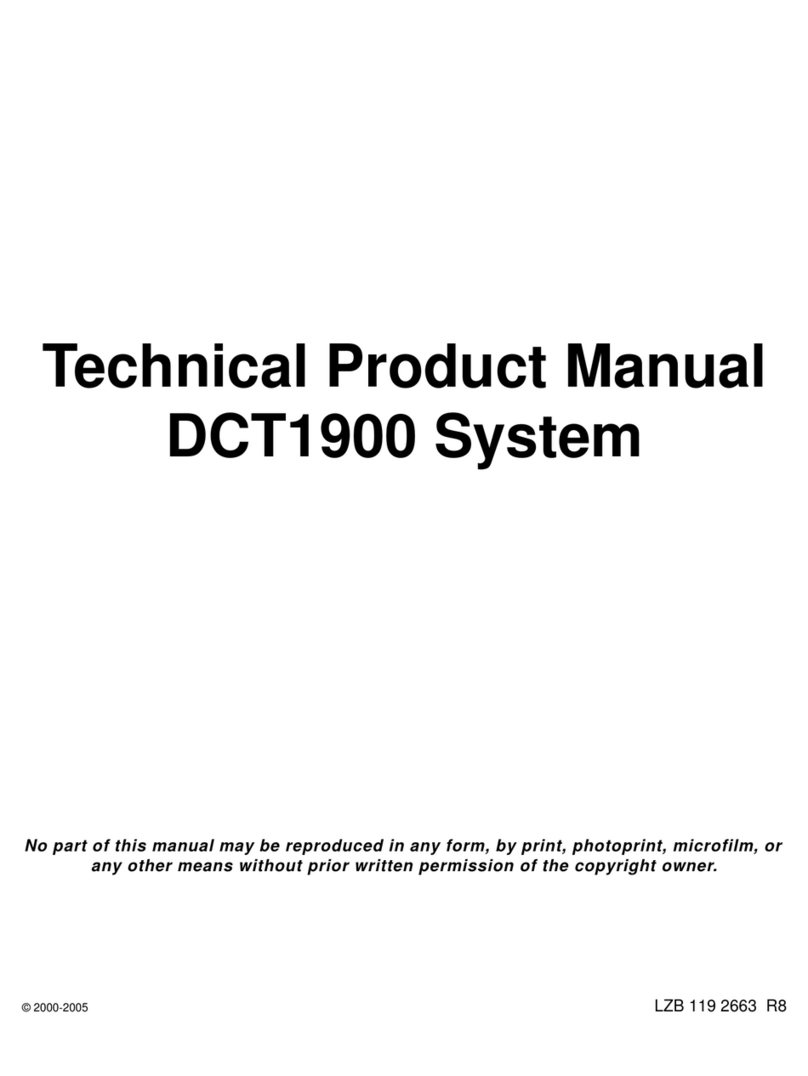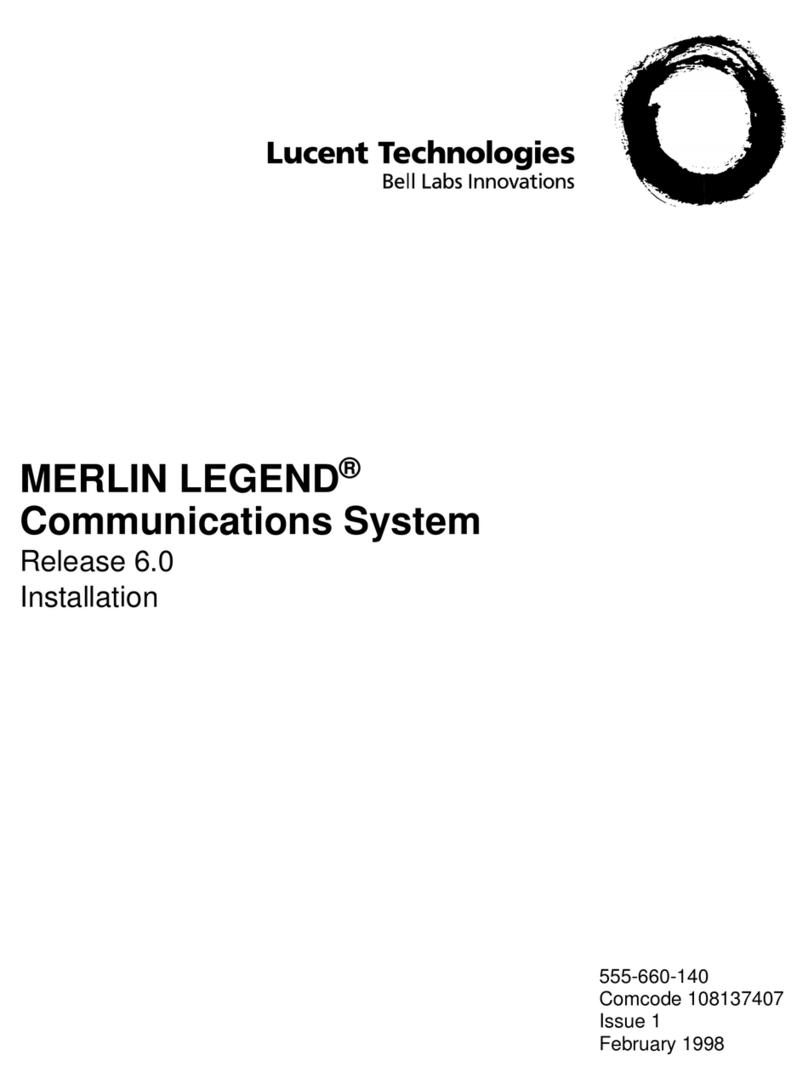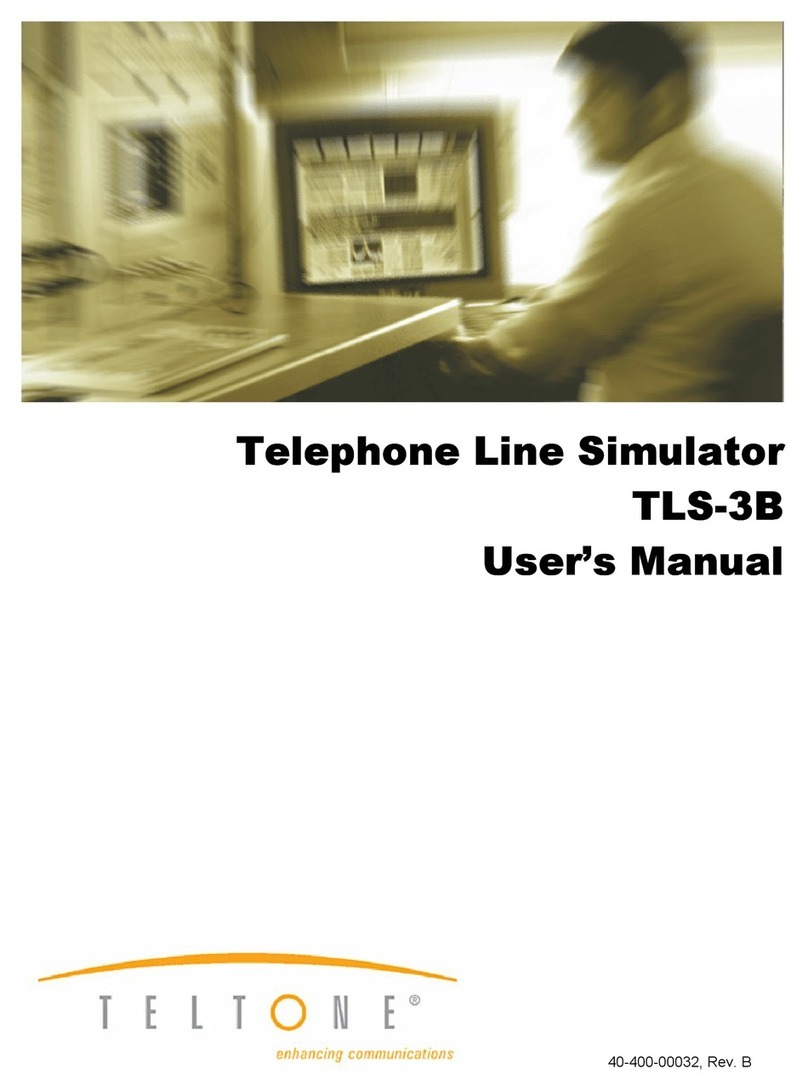Yeastar Technology N1 User manual

N1 Installation Guide
i
N1 Installation Guide
Version 1.0
Date: August 2, 2016
Yeastar Information Technology Co. Ltd.

N1 Installation Guide
i
Contents
About N1 .................................................................................................................1
1. Preparation before Installation..........................................................................2
1.1 Packing List ....................................................................................................2
1.2 Specifications and Operating Environment......................................................2
2. N1 Overview........................................................................................................3
2.1 N1 Front Panel................................................................................................3
2.2 N1 Rear Panel................................................................................................4
3. Installation ..........................................................................................................5
3.1 Placement Instructions....................................................................................5
3.2 Connect Your N1.............................................................................................5
Connection of Ethernet Ports.............................................................................5
Connection of Expansion Units..........................................................................5
Power Connection.............................................................................................5
4. Basic Configurations..........................................................................................6
4.1 Web Interface Login........................................................................................6
4.3 Network Settings.............................................................................................7
4.4 Make and Receive Calls .................................................................................7

N1 Installation Guide
1
About N1
Yeastar N1 Telephone System comprises N1 Core Server and Expansion Units that
deliver flexible telephony interfaces customization and efficient office communication
to SMB. Deploy N1 to have analog phones, PSTN lines and other trunkings that best
suit your needs in one system.
This Guide explains how to install Yeastar N1, how to log in Web interface, etc.

N1 Installation Guide
2
1. Preparation before Installation
1.1 Packing List
Upon receiving Yeastar N1 gift box, please open the package and check if all the
items are supplied as N1 Packing List. If there is any problem, please contact your
provider. Table 1-1 N1 Packing List
Item
Unit
QTY
Description
N1
PC
1
N1 device unit.
Power cord
PC
1
For the input of 220V AC power.
Network cable
PC
1
Mounting ears
PC
2
Screws
PC
8
8 screws (φ3.0*6 mm) for mounting ears.
Grounding stud & nut
Pair
1
Rubber feet
PC
4
Warranty card
PC
1
With Serial Number printed for Repair &
Return.
Quick Start Guide
PC
1
1.2 Specifications and Operating Environment
Table 1-2 Specifications and Operating Environment
N1
Description
Size (L×W×H)
440 mm ×250 mm ×44 mm
Power Supply
AC 100-240V 50/60Hz
Operating Temperature
0°C to 40°C, 32°F to 104°F
Storage Temperature
-20°C to 65°C, 4°F to 149°F
Humidity
10% to 90% (non-condensing)

N1 Installation Guide
3
2. N1 Overview
2.1 N1 Front Panel
Figure 2-1 N1 Front Panel
Table 2-1 N1 Front Panel - LED Description
LED
LED Status
Description
POWER
On
The power is switched on.
Off
The power is switched off.
RUN
Blinking
N1 is running properly.
Not Blinking/Off
N1 goes wrong.
HDD 1/2
Green
The HDD is inserted and formatted, ready to
use.
Red
The HDD is broken or not formatted.
Orange
The system is creating RAID array.
Off
No HDD is inserted.
Slot
Description
HDD1
Insert the HDD and store the recording files.
HDD 2
Insert the HDD and store the recording files.
HDD Slots
POWER
RUN
HDD1
HDD2

N1 Installation Guide
4
2.2 N1 Rear Panel
Figure 2-2 N1 Rear Panel
Table 2-2 N1 Rear Panels–Port Description
Port
Description
Reset Button
Press for 10 seconds to reset the system.
Console Port
Used for service and maintenance.
SD Card Slot
Insert the SD card and store the recording files.
LAN Port
10/100 Base-TX, connect one end of a RJ-45 Ethernet cable
into the LAN port.
WAN Port
10/100 Base-TX, connect one end of a RJ-45 Ethernet cable
into the router or switch.
USB Slot
Reserved.
Expansion 1-8
Connect Yeastar VoIP gateways to the expansion ports.
Power Switch
Power on/off the device.
Power Inlet
For connection of power supply.
LED
LED Status
Description
Expansion 1-8
Solid Green
A device is connected to the expansion port.
Off
No device is connected to the expansion port.
EXPANSION
RESET
SD
CONSOLE
LAN
WAN
USB
POWER SWITCH
POWER INLET

N1 Installation Guide
5
3. Installation
3.1 Placement Instructions
To avoid unexpected accident, personal injury or device damage, please read the
following instructions before installing the N1
3.2 Connect Your N1
Connection of Ethernet Ports
Yeastar N1 provides two10/100M adaptive RJ45 Ethernet ports, LAN and WAN. LAN
port is enabled by default. Connect one end of a network cable to the LAN port of N1,
and the other end to your company’s switch or router.
Note: if you want to use WAN port, you need to log in the N1 web GUI to enable WAN
port.
Connection of Expansion Units
Yeastar N1 supports 8 expansion ports.
Connect Yeastar VoIP gateways to the expansion ports using RJ-45 network cable.
Power Connection
Connect the power cable to the N1’s power port, and then plug the power socket into
Ambient Temperature: to avoid overheating, please do not run Yeastar N1
in the place where the ambient temperature is above 104°F (40°C ).
Ventilation: please make sure that the device has good ventilation
around.
Anti-jamming: there may be some sources of interference that might
affect the normal running of the N1. It’s highly recommended that the
device
i. Should be placed away from high-power radio, radar transmitters
and high frequency, and high-current devices.
ii. Is using independent power junction box and effective anti-grid
interference measures have been taken.
Mechanical load: Please make sure that the device is placed steadily to
avoid any accident that might cause damage. If placed on the desktop,
please ensure it is horizontally placed.

N1 Installation Guide
6
an electrical outlet. Press the On switch to power on the N1. The device will start
booting. In the meantime, users would see that the “POWER”and “RUN”indicator
lights turn on.
Note: please switch off the power before plugging or unplugging the cables.
4. Basic Configurations
4.1 Web Interface Login
Yeastar N1 provides a web-based configuration interface for administrator and
account user. The user can manage the device by logging in the Web interface.
Access path: http://192.168.5.150
User Name: admin
Password: password
Start the browser on PC. In the address bar, enter the IP address, click “Enter” button
and then you can see Web Configuration Panel login page. Enter the Admin User
Name and Password to log in.
Figure 4-2 N1 Web Configuration Panel Login Page

N1 Installation Guide
7
Via the configuration interface, the admin can make all the system configurations,
including network settings (LAN, WAN, Firewall, VPN, DDNS, VLAN, etc.); system
parameters configuration (time zone, password, etc.); internal settings (Web access
port, etc.); expansion units; call logs (search, download); firmware update and reset,
etc.
Note: after saving the changes, remember to click the “Apply changes” button to
make the changes take effect.
4.3 Network Settings
After logging in the admin configuration interface, generally the first step is to
configure the IP address. If the LAN ports are connected to the network, their IP
addresses need to be configured. If not, just configuring the IP address of the LAN
port which is connected to the local area network of the company is OK.
To change N1’s IP address:
Click “Network Preferences”→“LAN Settings” on the left menu bar of the web
configuration interface. If the LAN port is connected to the company’s LAN, please
configure the correct IP address and corresponding subnet mask.
Note: please note that after changing the IP address of LAN port, N1 should be
rebooted to make the new changes to take effect.
4.4 Make and Receive Calls
To make and receive internal and external calls, please refer to Yeastar N1
Administrator Guide for details.
[END]
Other manuals for N1
1
Table of contents
Other Yeastar Technology Telephone System manuals