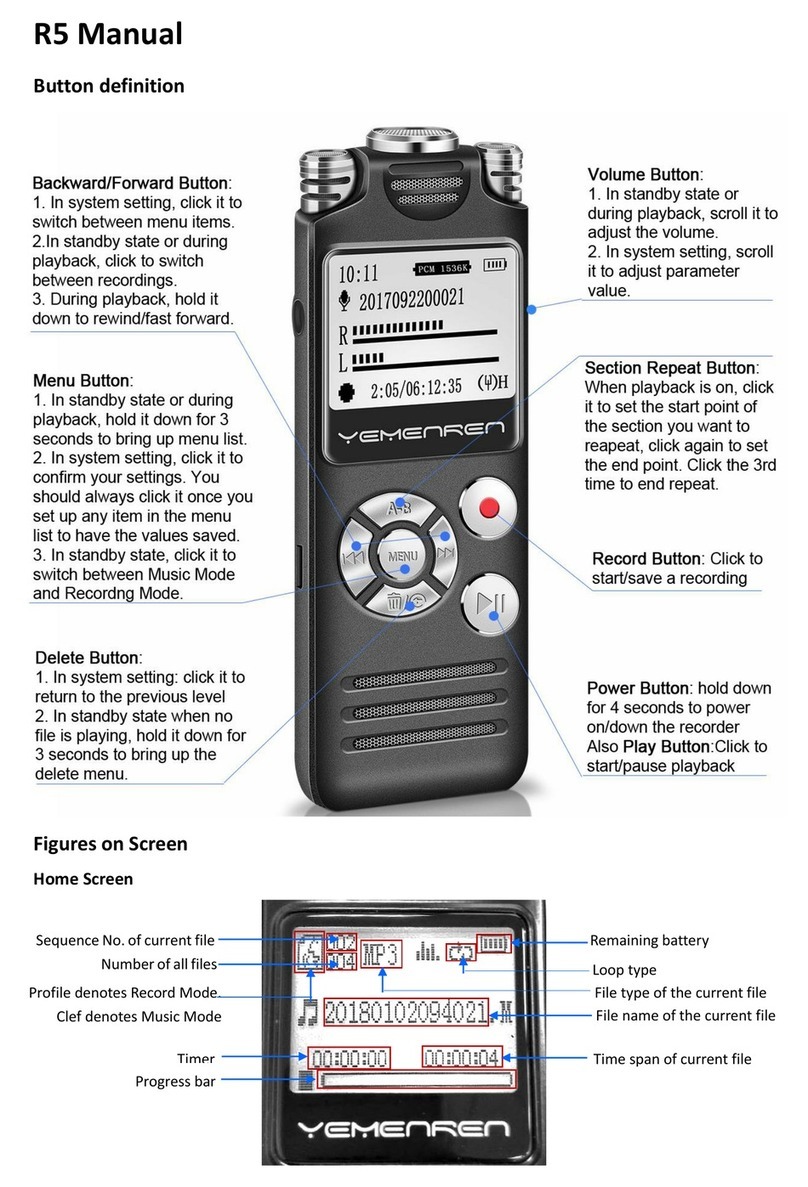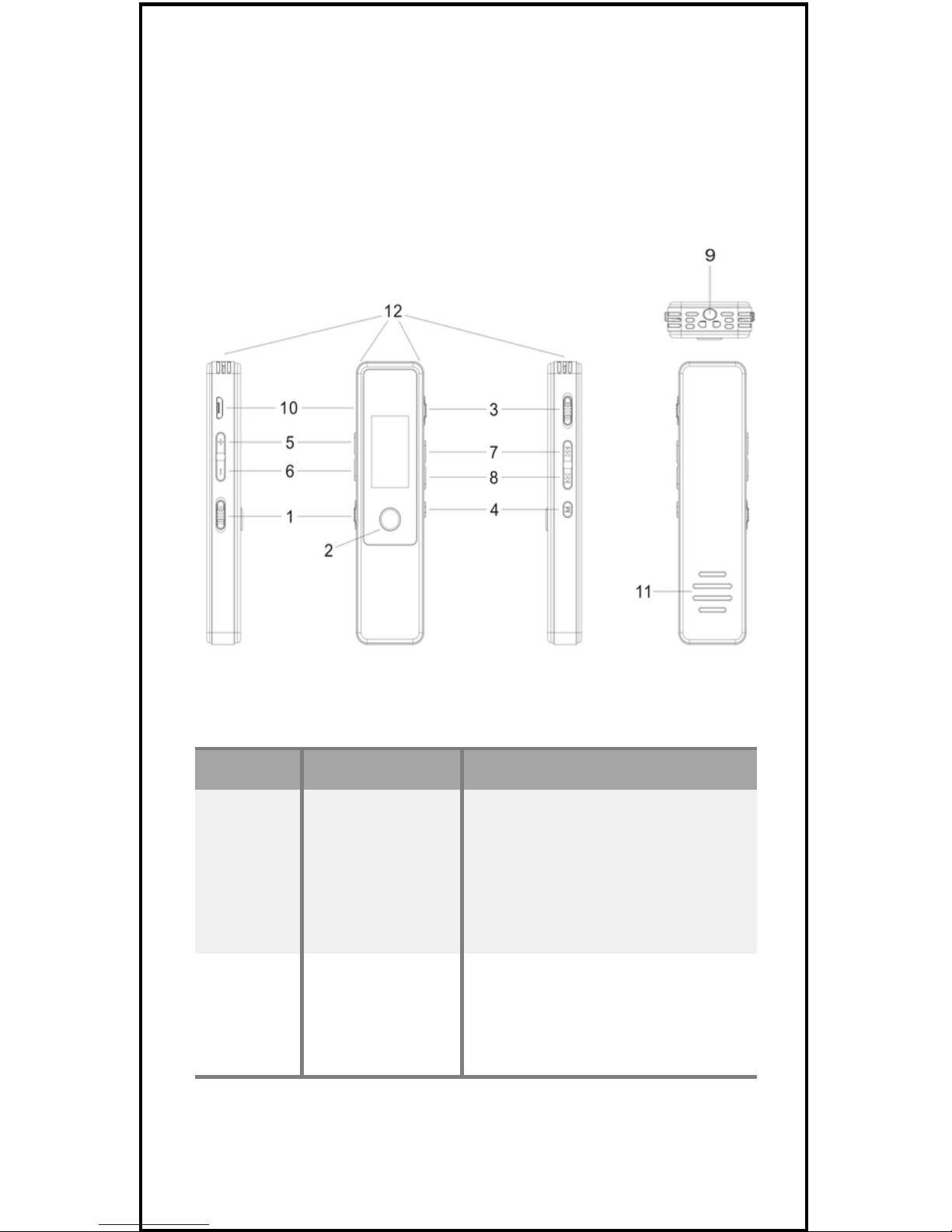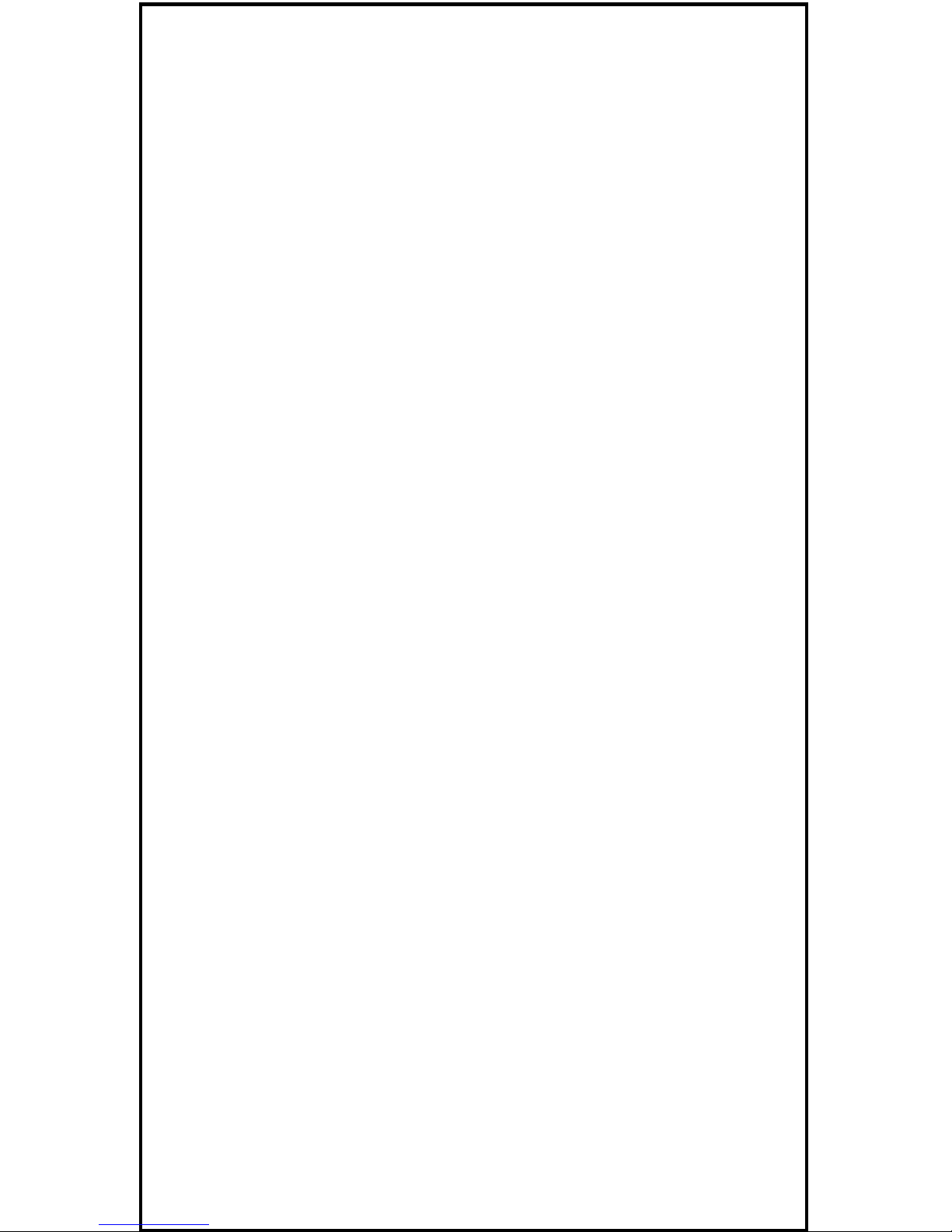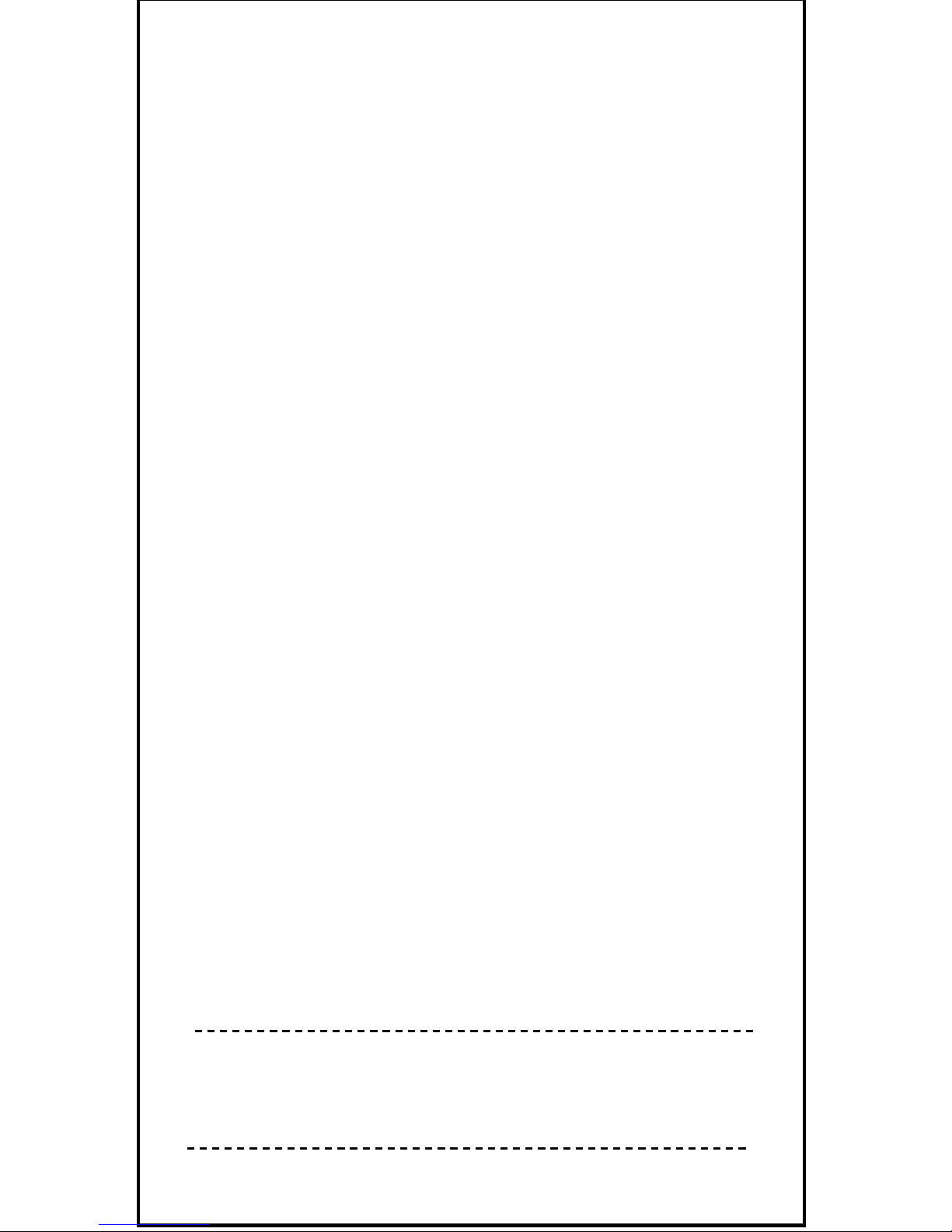LOOP PLAYBACK
When music file/recording file is played,
long press "Menu Key" to enter settings,
press ◀◀ /▶▶ to select loop playback, press
"Play Key" to enter, press ◀◀ /▶▶ to select
repeat one/repeat all/normal/random , and
press "Play Key" to save the setting.
EQUALIZE
When music file/recording file is played,
long press "Menu Key" to enter settings,
press ◀◀ /▶▶ to select Equalize, press "Play
Key" to enter, press ◀◀ /▶▶ to select
natural/rock/pop/classic/soft/jazz/DBB, and
press "Play Key" to save the setting.
V. FILE DELETION
1. In the recording file or music file stop
playing state, press ◀◀ /▶▶ to select the
file to be deleted, and long press
"Volume +" or "Volume -" to enter the
delete options
2. Press ◀◀ /▶▶ to select No/YES/Delete all,
and press "Play Key" to confirm
WARM PROMPT: Please use "Delete"
carefully, because the file cannot be
recovered once deleted
10