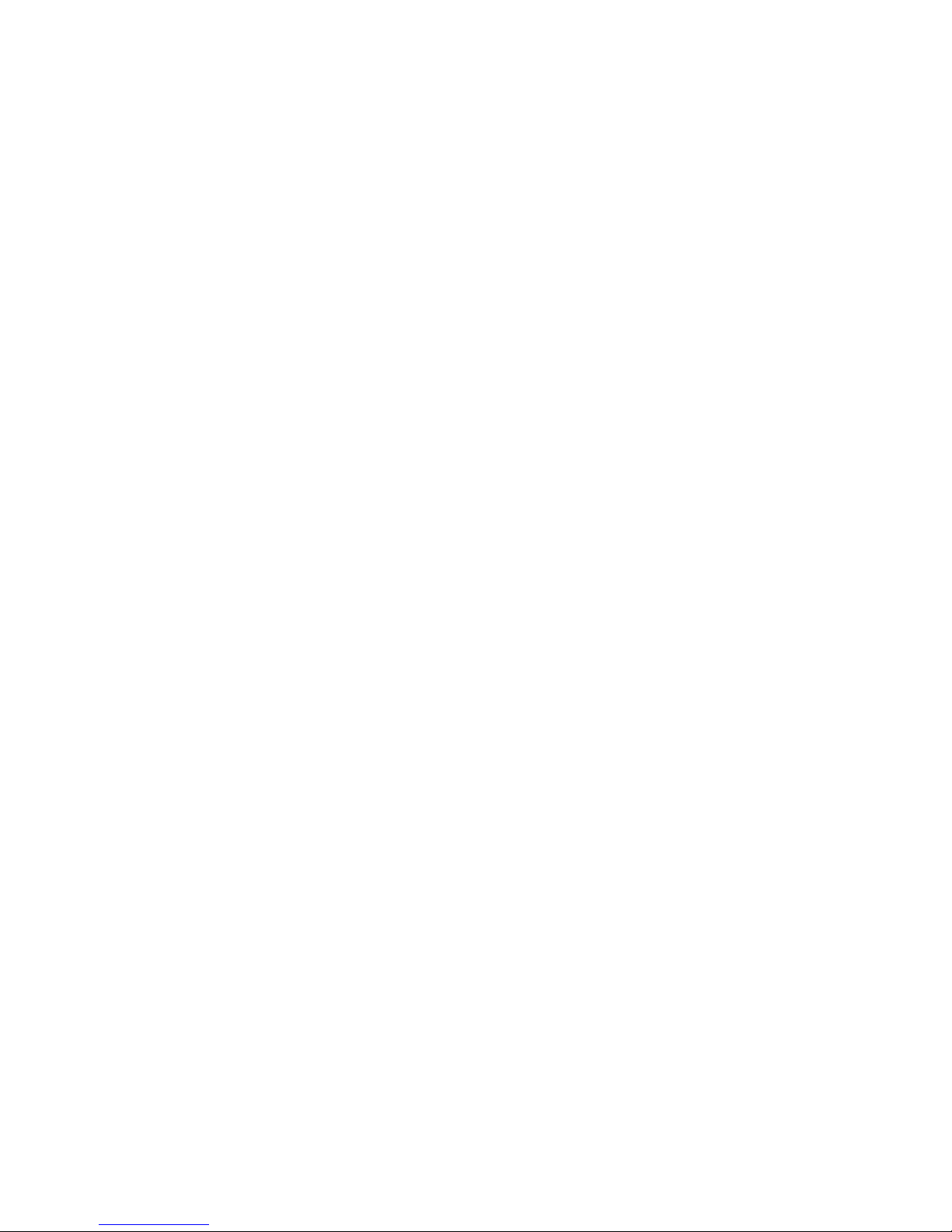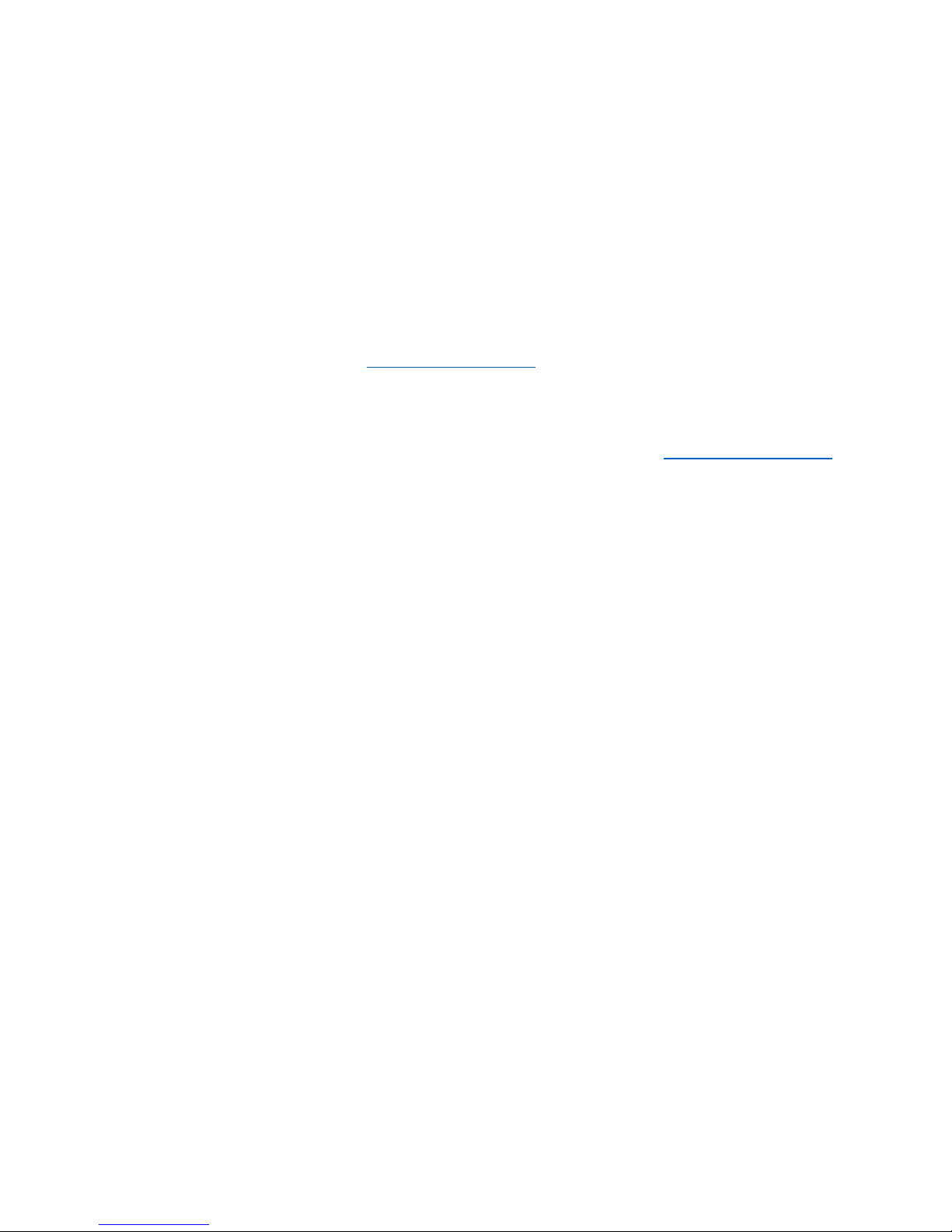Steps for setting up some of the features:
Time and Date
1. Hold down the menu button for 3 seconds to bring up the Menu list. Press Forward button to highlight Date
And Time, press Menu button to enter.
2. Select Set Time or Date Setting and press Menu button to change time or date.
3. Whenever the item is highlighted, scroll up / down the Volume Button to increase/decrease the value.
4. Press forward/backward button to go to the next/previous item. Once all the value have been updated, press
Menu button to confirm your settings.
Please note, Date Format is currently not manifested in File name or anywhere. We are updating the system
to include date on the screen.
Set file type as MP3
1. Hold the MENU button for about 3 seconds to bring up Menu List.
2. Press forward button to highlight Recording Setting, press MENU to enter.
3. Press forward button to highlight Recording Format and MENU to enter.
4. Press forward button to highlight MP3 Format and MENU to enter.
5. Select a recording rate, press MENU to confirm.
6. The higher the rate, the better the recording, and the more space it takes to store the recording.
Set up Voice Activated Recording
1. Turn on the recorder, hold down the menu button for about 3 seconds to bring up the menu list
2. Press forward button to select Recording Setting, press Menu button to enter
3. Press forward button to select VOR Voice Control and press Menu button to enter
4. Select VOR Voice Control Mode and press Menu button to confirm your setting.
There is no prompt message showing VOR is set up, but it’s set up once you press down the Menu button. Start a
new recording, you’ll see there are the letters VOR at the end of the file name.
Just below the VOR Voice Control, there is the Mic Sensibility in the menu list, you can set it as High or Low to change
the sensitivity of the microphone in VOR mode. The recorder will start recording at lower sound when it's High and
louder sound when it's Low.
Timed Recording
1. Set up system date and time first.
2. Hold down Menu button for 3 seconds to bring up Menu List. Press Backward/Forward Button to select
Recording Setting and press Menu button to enter.
3. Select Timing-Rec Setting, press Menu button to enter.
4. Select On and press Menu button to turn on timing recording. It’ll go back to previous hierarchy after you press
the Menu button. Timing Recording is turned on.
5. Select Start Time and press Menu button to enter, set up the time you want it to start recording the same way
as setting up time and date. Then set up End Time of recording. Remember to press Menu button to save the
value you set. There is no prompt message, but the time is recorded once you press the Menu button.
6. Once Start and End Time are set up, you can shut down the recorder. As long as there is energy, the recorder
will turn on and start recording at Start Time and save the recording at End Time every day.
Delete file
1. When the recorder is not playing any file, that is when the timer on the main interface is not running, press
backward/forward button to select the file to be deleted. Press Delete Button and hold it down for about 3
seconds to bring up the menu to delete a file