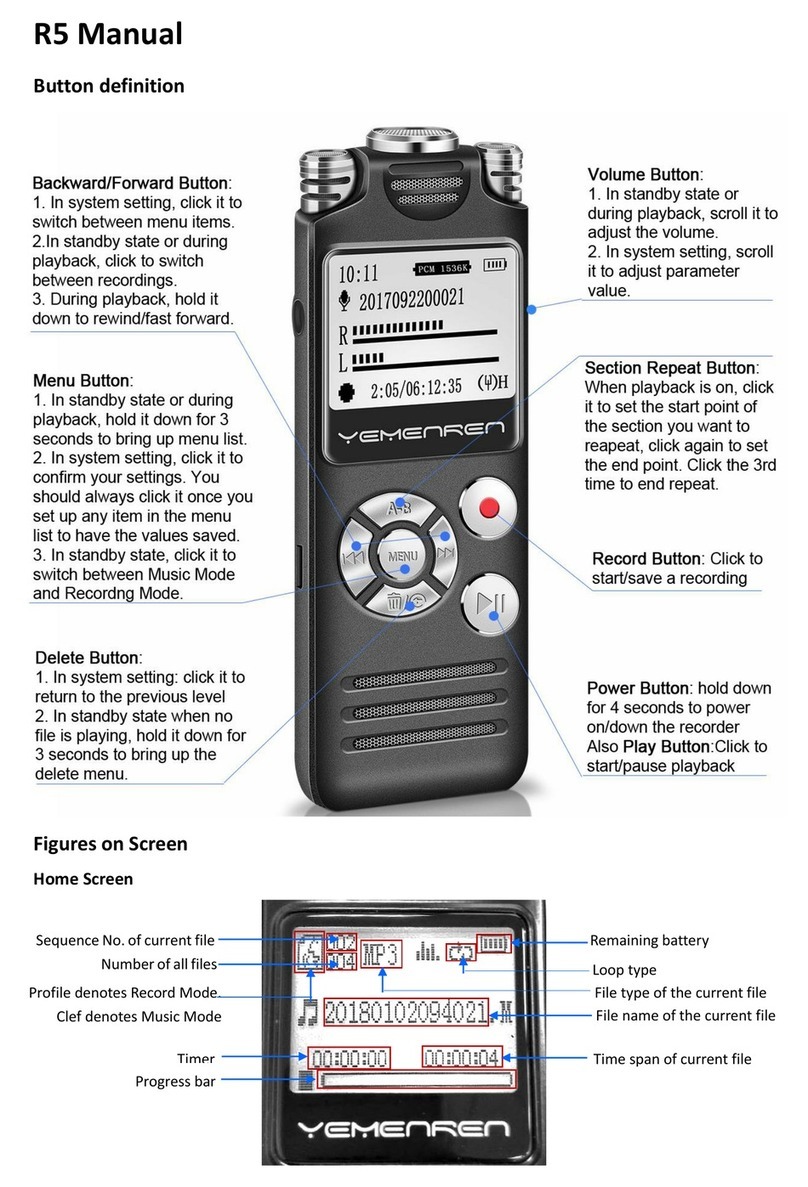Timing Recording
7. Hold down M button for 3 seconds when no file is playing to bring up Menu List. Select Tools in the Menu list
and press Play button to enter, select Timing Recording and press Play button to enter.
8. Select On and press Play button to enter.
9. Set up the time you want it to start recording and the length of the recording the same way as setting up time
and date.
10. Once time and length are set up, press Play button to confirm your settings. Keep the power button in ON
position, turn off the recorder by holding down the Play button for about 4 seconds. As long as there is energy,
the recorder will turn on and start recording by the time you just set up and save the recording when it reaches
the length you set up. If you keep the power button in ON position, it will start recording each day at the same
time. Please set up system time before setting up Timing Recording.
Set up Voice Activated Recording
1. While the recorder is not playing any file, hold down M button for about 3 seconds to bring up the menu list.
2. Press backward/forward button (|◀◀ or ▶▶|) to highlight Record Set and press Play button to enter.
3. Press forward button to select VOR on/off and press Play button to enter, select VOR on and press Play button
to set it up. Once you press the Play button, it will bring you back to the previous screen, but voice activated
mode has already been set up. Start a new recording, you’ll see on the screen, there are the letters VOR flashing
on the screen in voice activated recording.
4. In the options of Record Set, there is the VOR level, via which you can set the threshold for the recorder to
start recording in VOR mode. The higher the value, the more sensitive the mics. That is to say it will start
recording at lower sound.
Delete Files
1. After recording and saving a file, the file is named by date and time. On the home screen, press the
backward/forward button (◀◀/▶▶ on right side) to select the file to be deleted.
2. Stop playing the file (when the name of the file on the screen keeps rolling, it means the file is being played by
the machine, and it can’t be deleted), hold down the VOL+ button on the left side for about 3 seconds to bring
up the deleting Menu List.
3. Press the backward/forward button (◀◀/▶▶ on right side) to select YES or NO or Delete All, press the Play button
to confirm your choice.
Or you can connect the machine to your PC with the USB cable provided, all files are located in the RECORD folder,
you can delete files there. Please note, files can not be recovered once deleted.
Trouble Shooting
1. The recorder won’t charge or hold a charge.
1) Please check if the power button is in ON position while charging. The recorder only charges when the power
button is in ON position.
2) It still doesn’t charge when power button in on position, try a different cable and charge it plugging into a
computer in case of faulty cable.
3) If either works, contact us at support.us@yemenren.net with your Amazon order number.
2. The recorder won’t upload to the computer.
Please try a different cable and a different computer in case there is an issue with the cable or the port in the
computer. For quality issue with the cable or the recorder itself, please contact us at support.us@yemenren.net
with your Amazon order number.