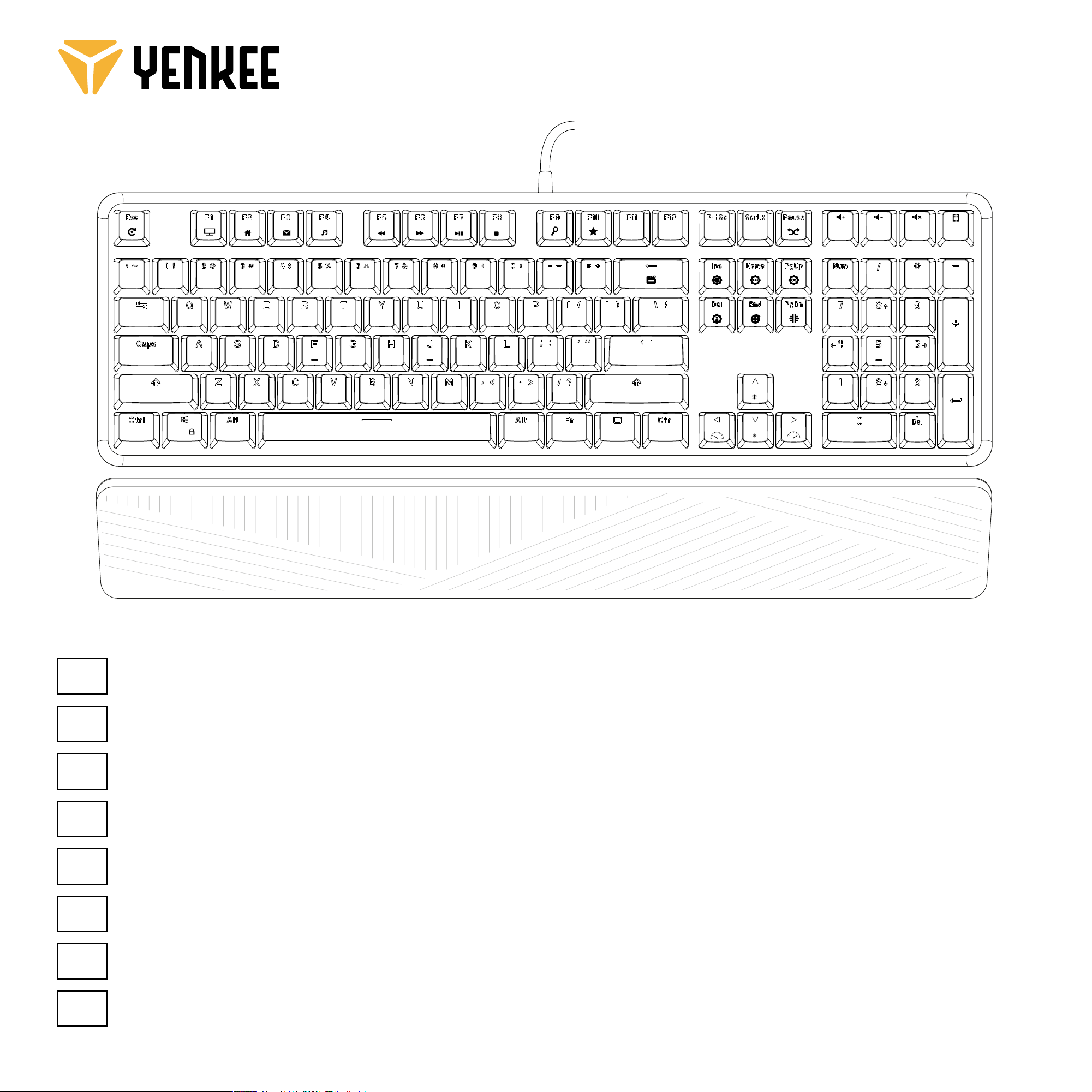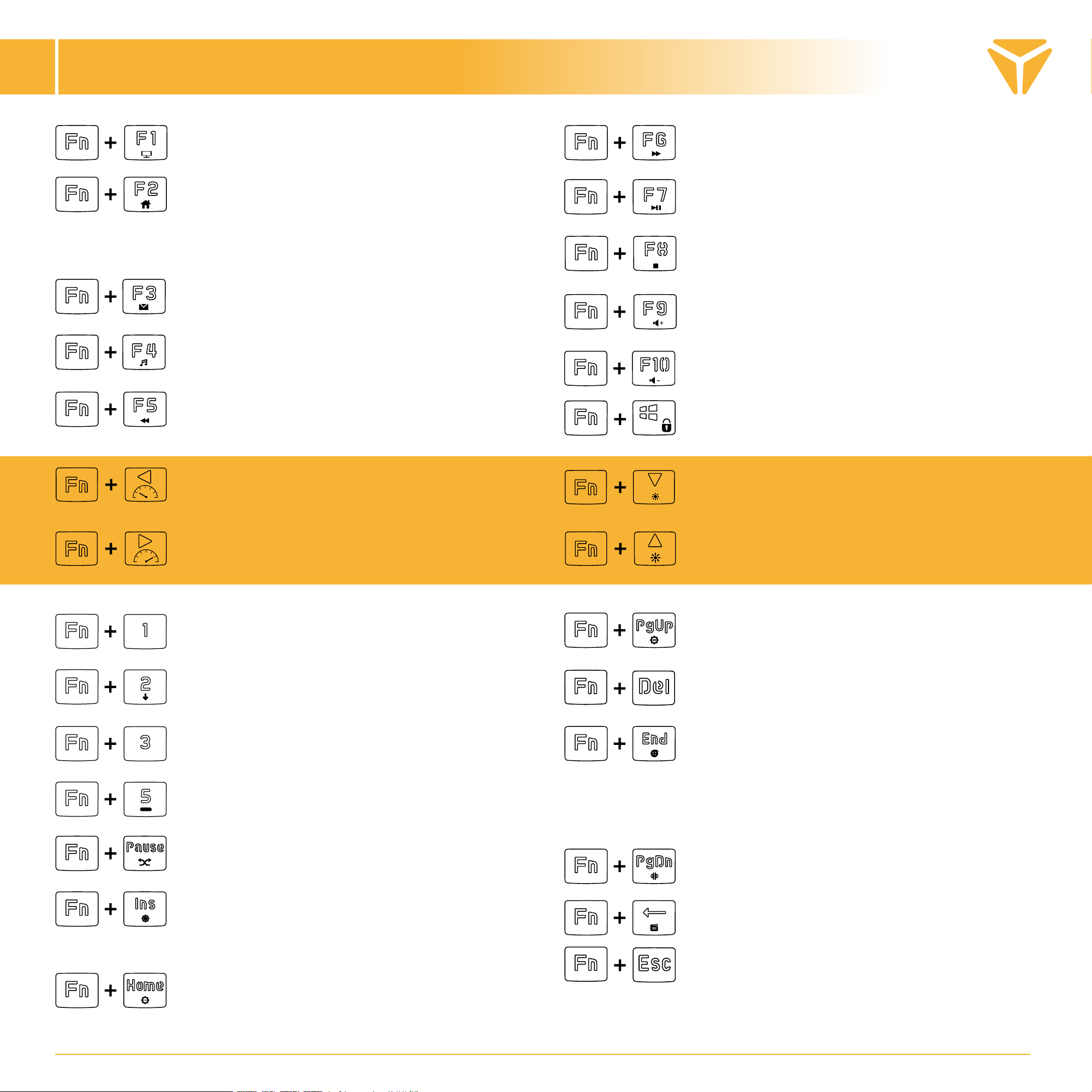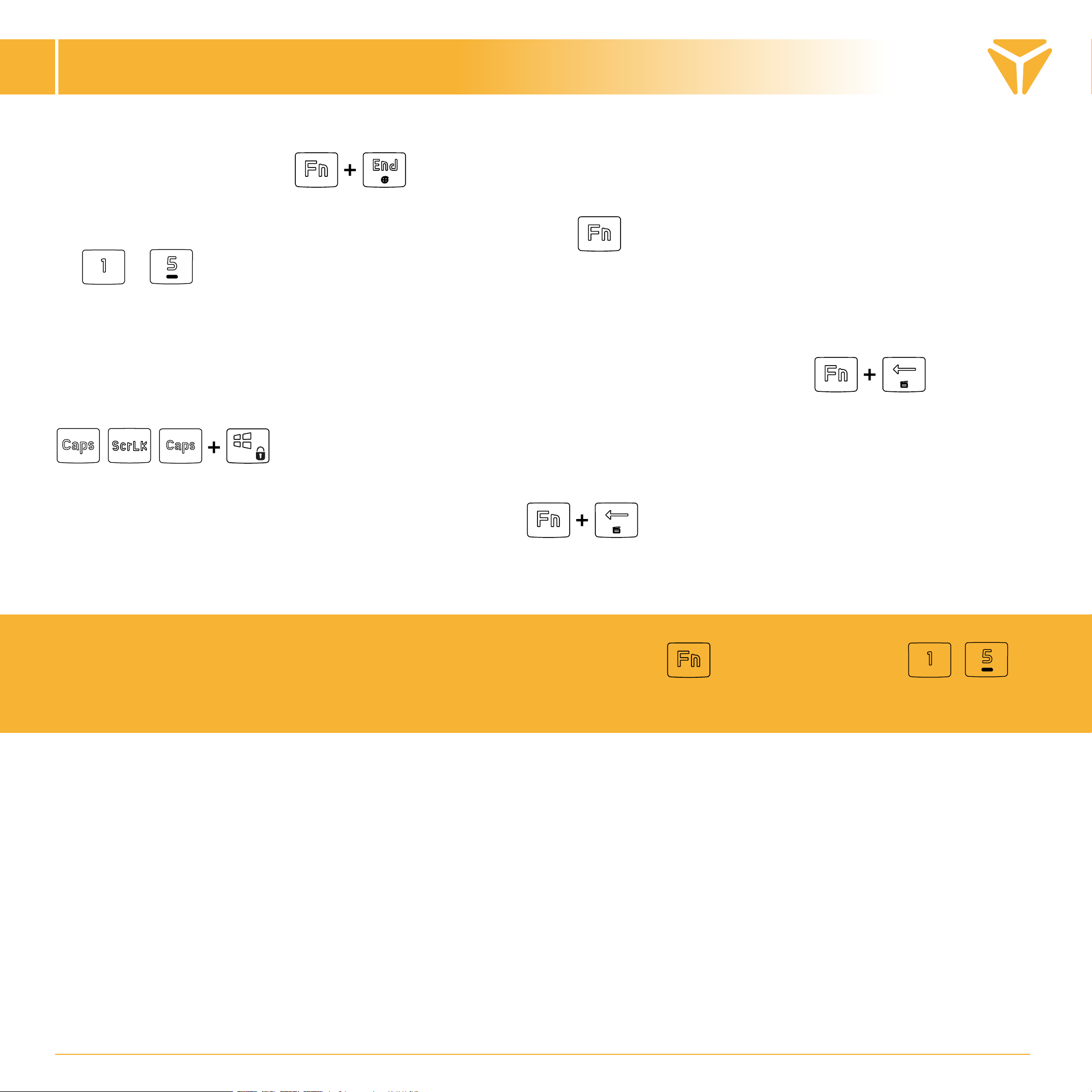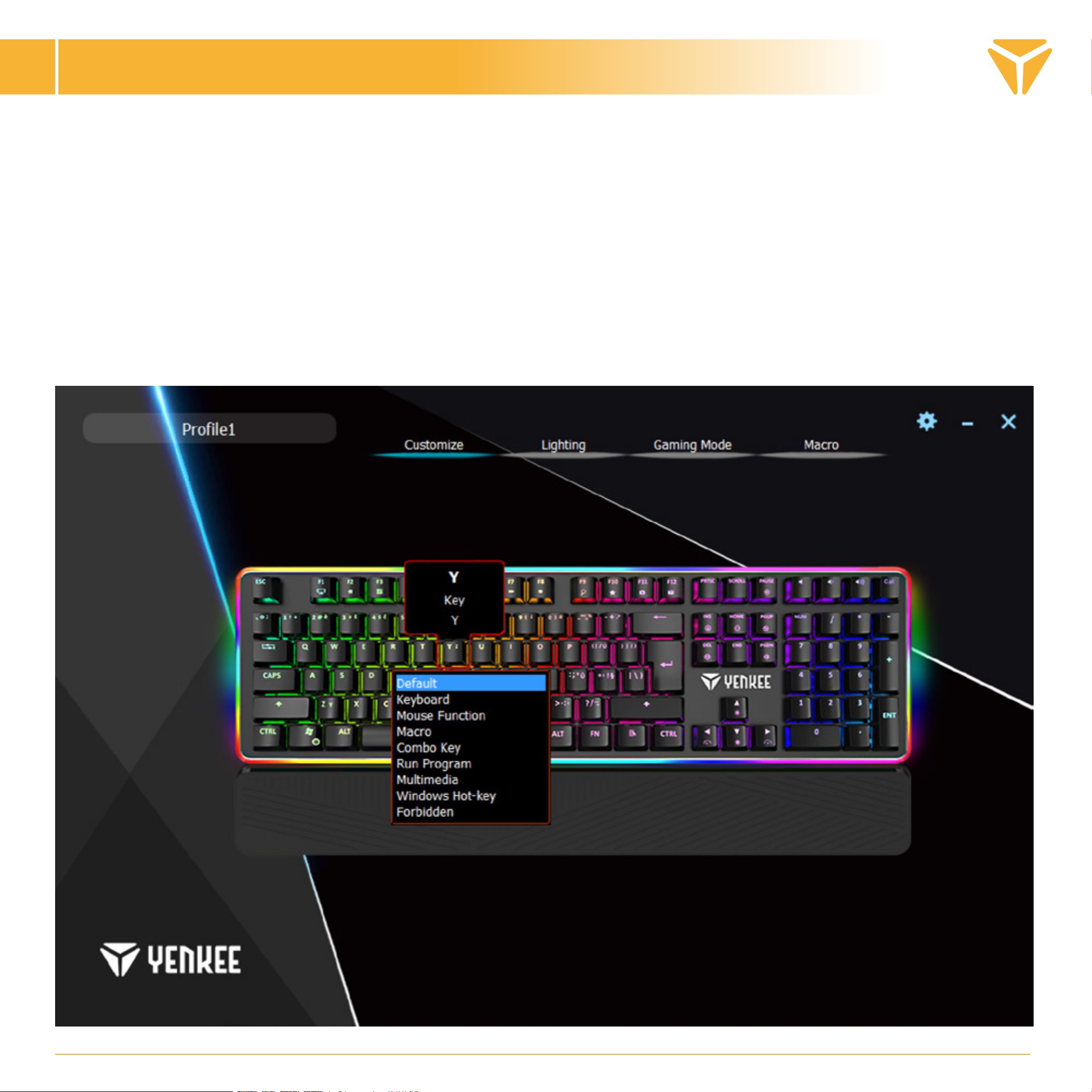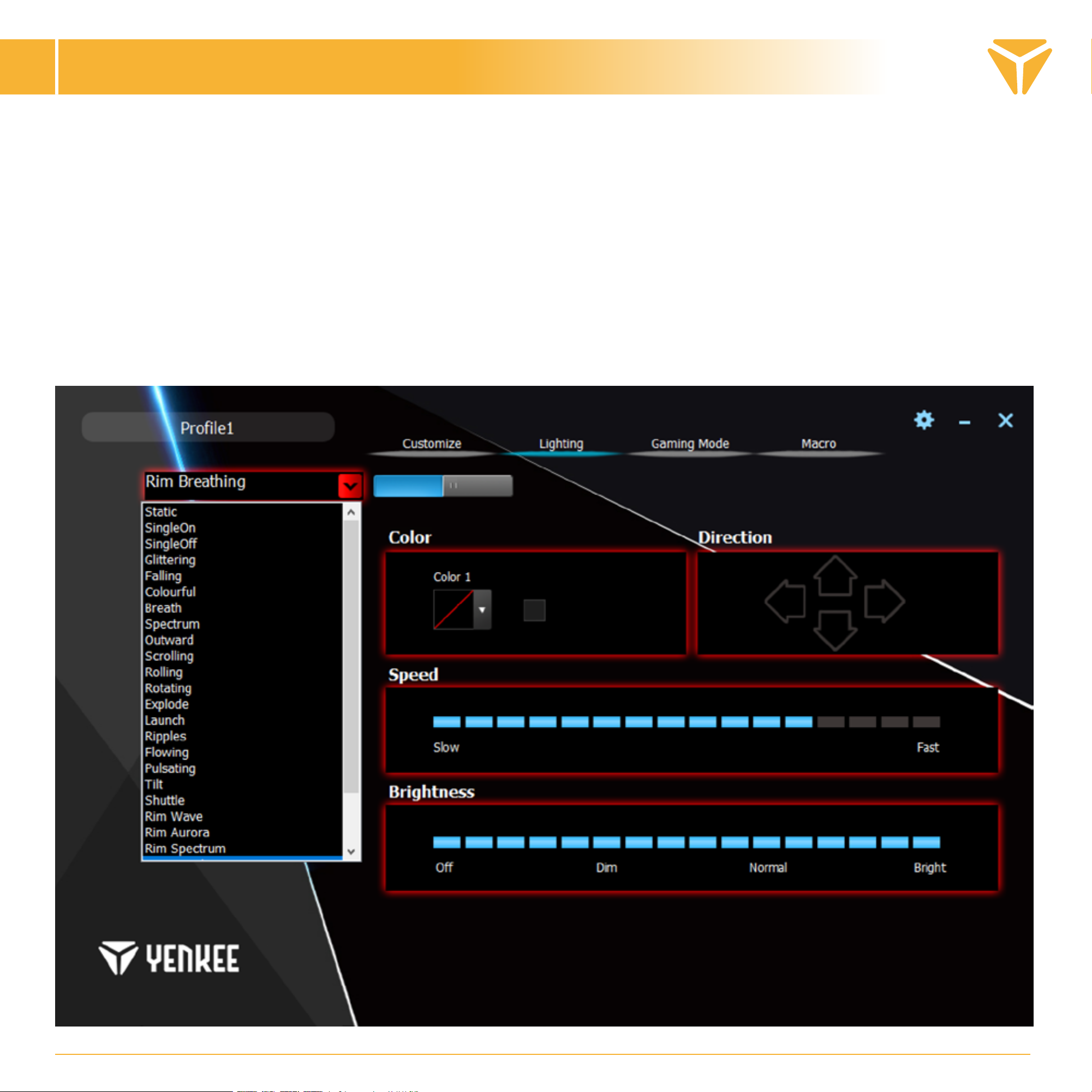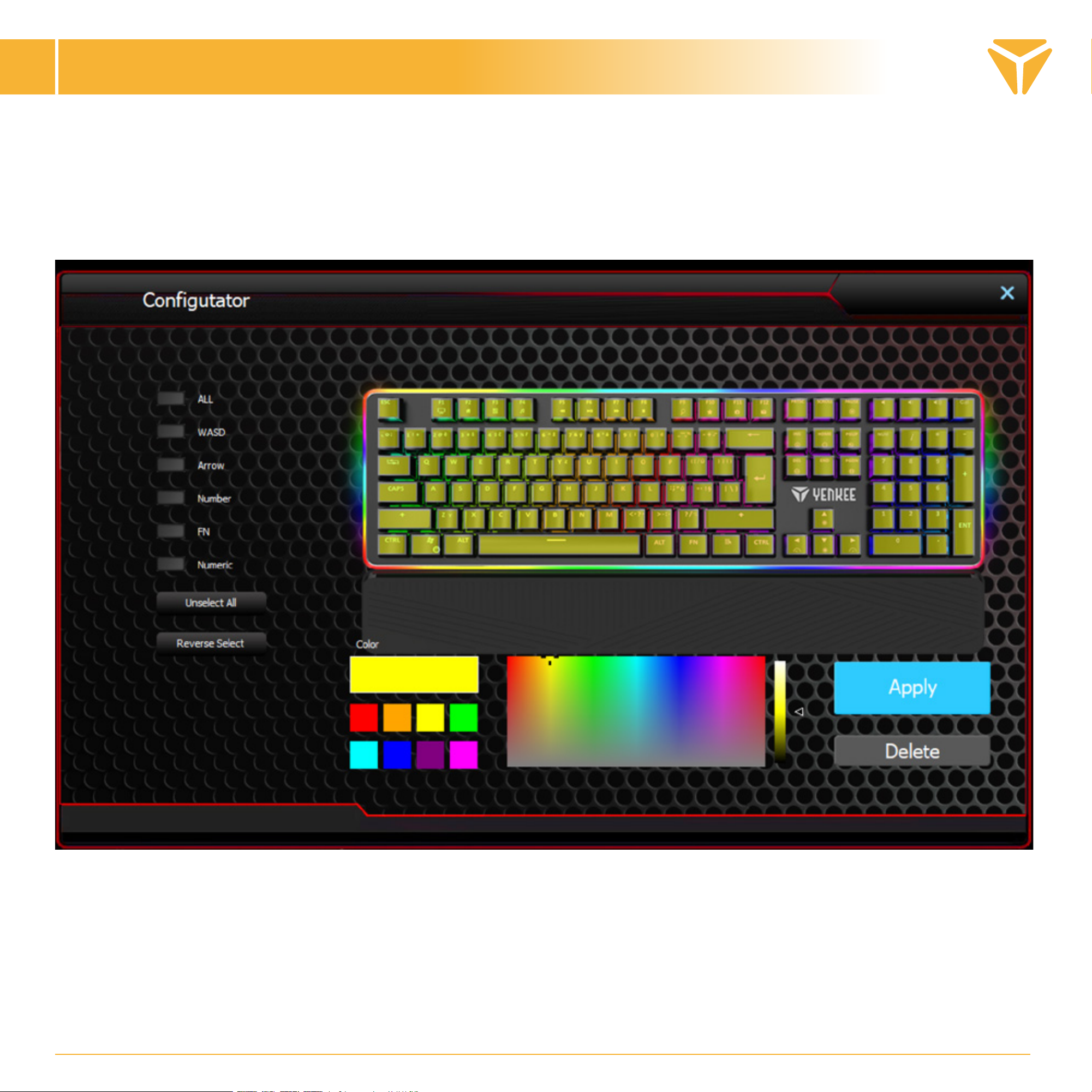USER´S MANUAL
EN
Activates the gaming lock of the Windows Key.
Opens the “My Computer” window.
Opens your default web browser. If it
is already running or if you are already
working in it, a new tab will open when
you press this shortcut.
Runs your default e-mail client in the
computer.
Runs the default music player in your
operating system.
Switches to the previous audio/video
track.
Starts/pauses the currently playing
audio/video track.
Switches to the next audio/video
track.
Stops the currently playing audio/
video track.
Opens the search window in the
operating system.
Displays the favorites in the web
browser.
Slows down the animation of the effect
of the circumferential RGB bar (5levels).
Decreases the brightness of the
circumferential RGB bar (5levels + off).
Speeds up the animation of the effect
of the circumferential RGB bar (5levels).
Increases the brightness of the
circumferential RGB bar (5levels + off).
Changes the colour/direction of the
backlight of the circumferential RGB bar.
Reactive effects of the keyboard backlight.
The backlight reacts to and changes according
to the presses of the button (5effects).
Breathing effects of the backlight. Effects that
light up and down slowly and change colour.
Changes the colour of the current
effect to one of eight solid colours.
Changes the current effect to one of
11 rainbowlike and colour animations.
Starts browsing through five profiles for in-
dividual setting of the layout of the button
backlight. The currently selected profile is
indicated by backlighting the button within
the range of 1 to 5 above the letter area.
Changes the backlight effect of the
circumferential RGB bar (6effects).
Starts recording a custom user backlight.
Factory reset of the whole keyboard.
Hold the shortcut for three seconds.
A successful restart is indicated by
three flashes of the keyboard.
Slows down the animation of the
current effect (3levels).
Speeds up the animation of the
current effect (3levels).
Decreases the keyboard backlight
(5levels).
Increases the keyboard backlight
(5levels).