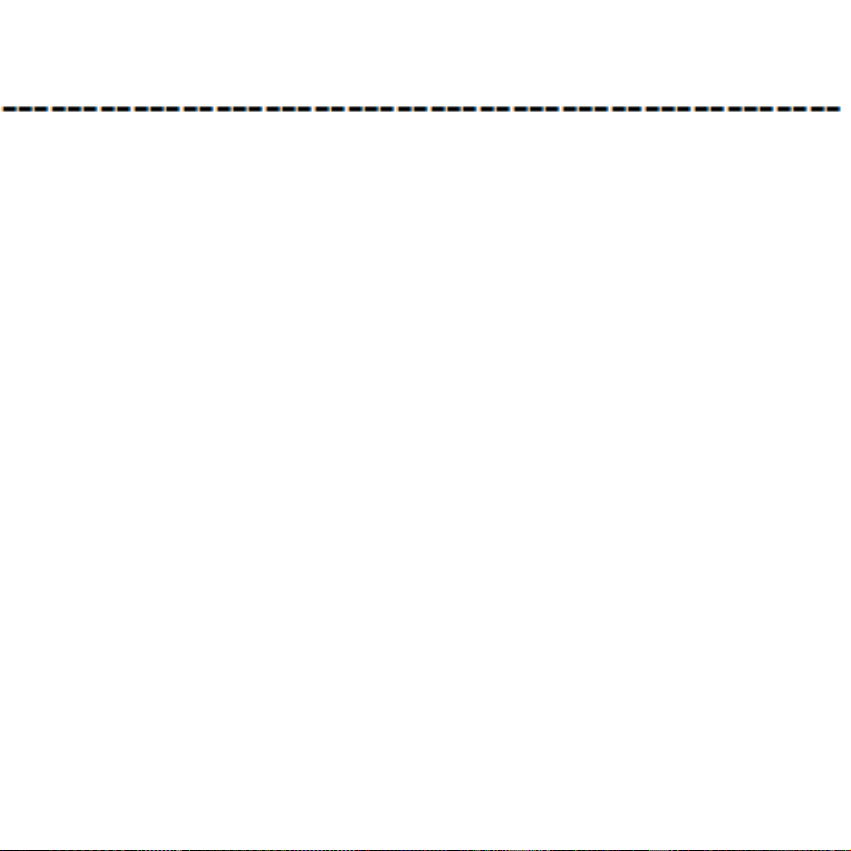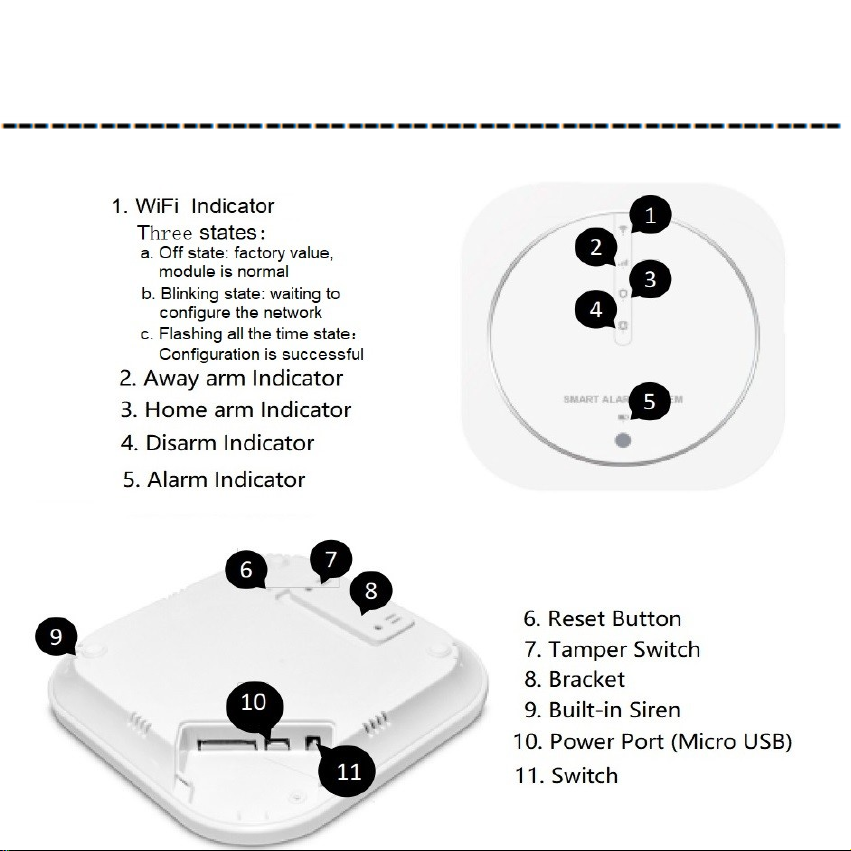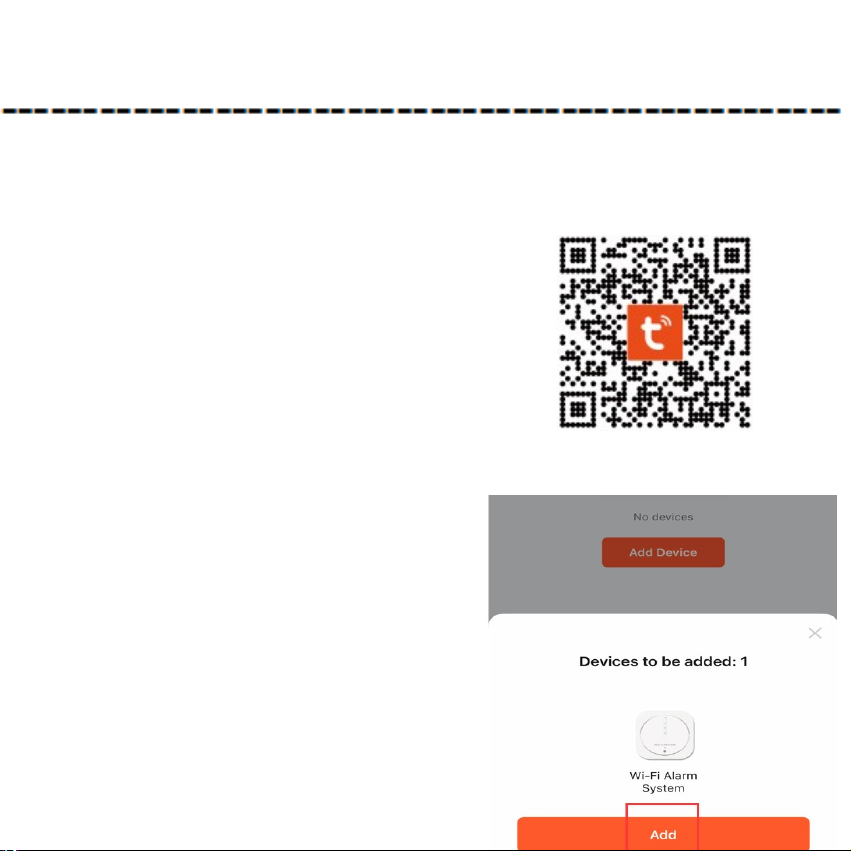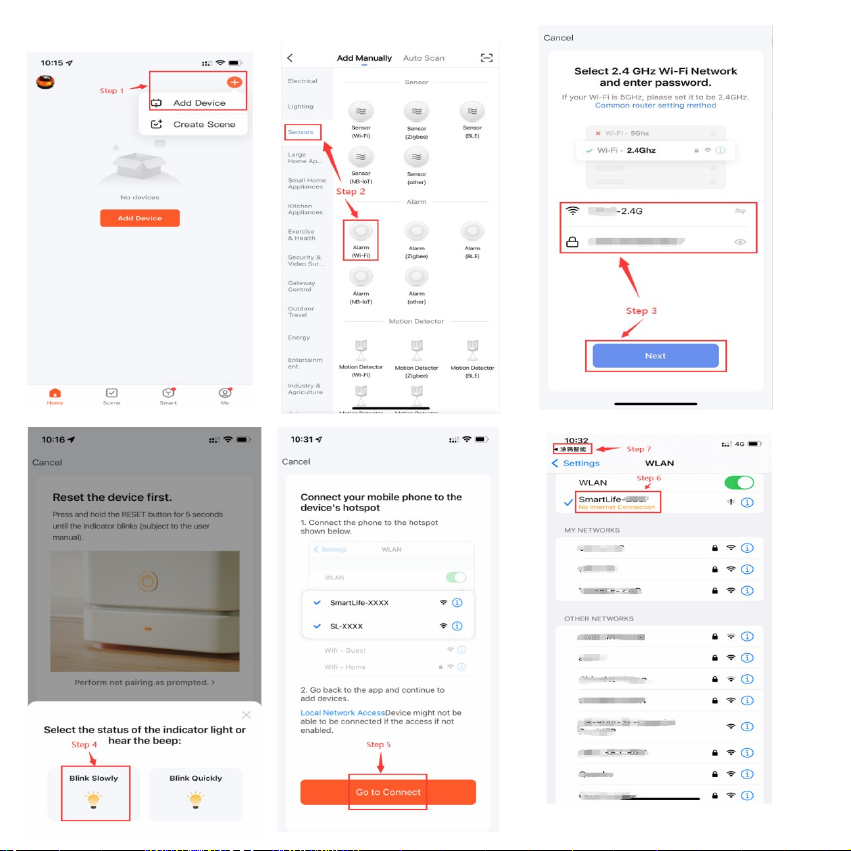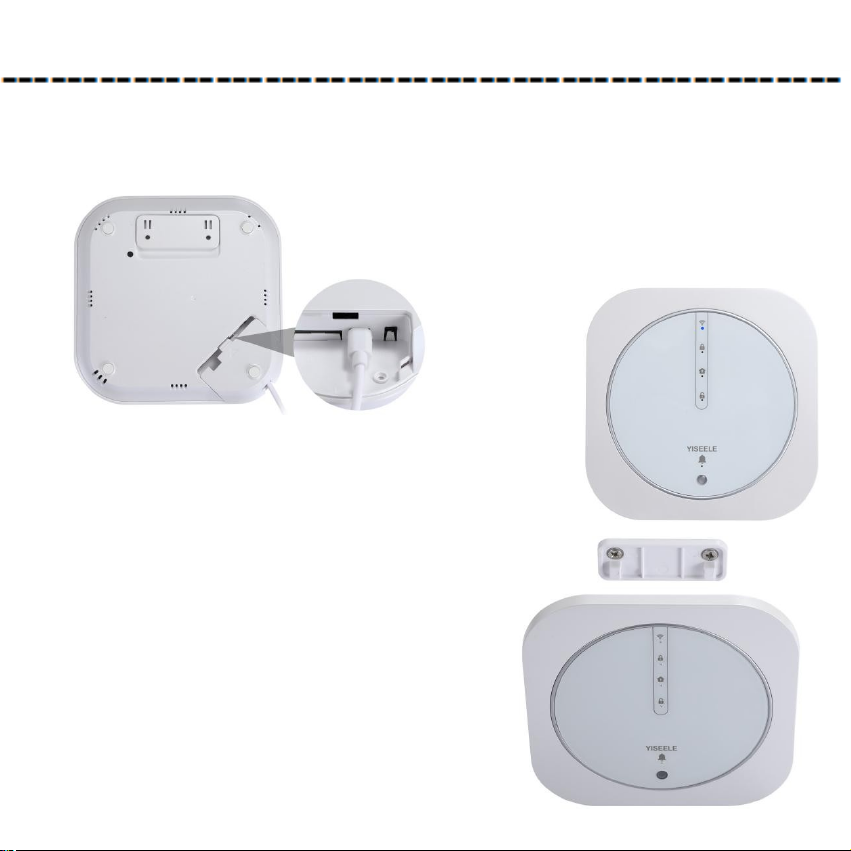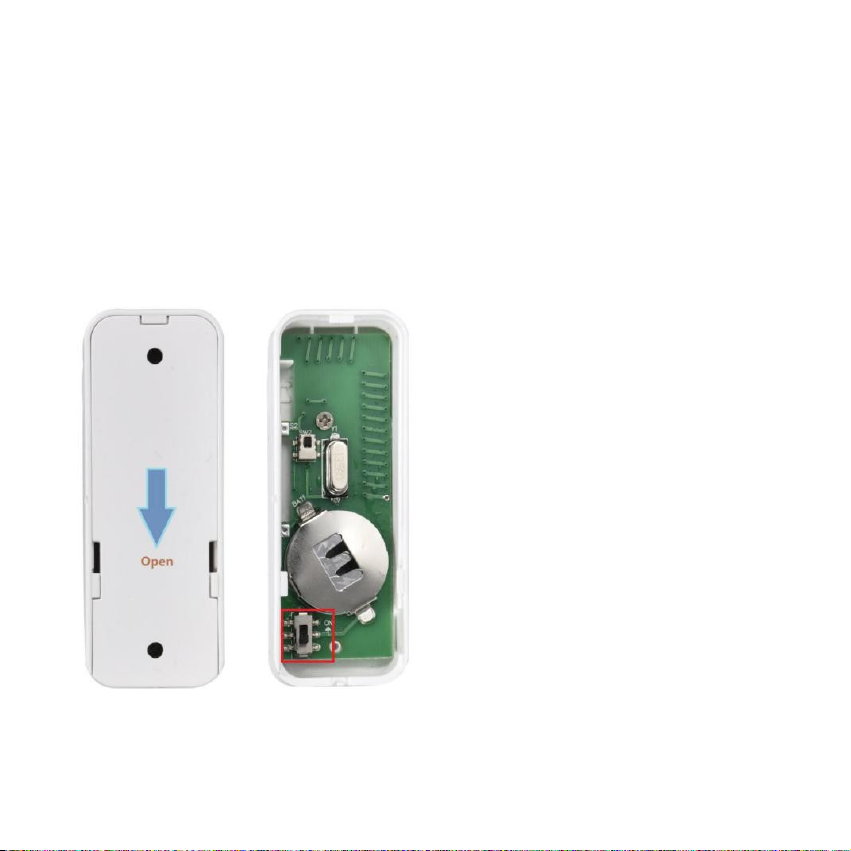Preface:
First of all, thank you for choosing our wireless intelligent security burglar alarm
system!
This wireless intelligent security burglar alarm system will provide round-the-
clock protection for your house and property all year.
The reliable wireless electronic burglar alarm uses the most advanced Israel digital
security technology with a low false alarm rate. Although it is a simple design, it is
powerful: fireproofing, burglary prevention, anti-gas leakage, indoor robbery
prevention, SOS for sudden illness, and other functions. At the same time, wired or
wireless detectors are optional with user-friendly control modes, including anti-
interference, anti-false alarm, or anti-missing alarm. It has been widely used for
families, shops, convenience stores, financial offices, villas, residential quarters, and
urban networking alarms.
To protect your safety and enable the alarm system to achieve the best results,
it is recommended that you read the user manual in detail before installation and
use. If you need further consultation and services in the installation or operation
process, please contact us through our technical service email.
Note: To ensure that you can enjoy the perfect “Three Guarantees” after-sales
service, don’t open the cover of the alarm system, and do not repair or change it
yourself. If you do our company won’t provide free warranty services for any
unauthorized tampering with the products. All losses and adverse consequences
shall be borne by the user.
Please take good care of the manual so you can refer to it later.