YOSensi Airflow Pro2 User manual
Other YOSensi Measuring Instrument manuals

YOSensi
YOSensi YO Refrigerant Monitor User manual

YOSensi
YOSensi YO Airflow Pro User manual
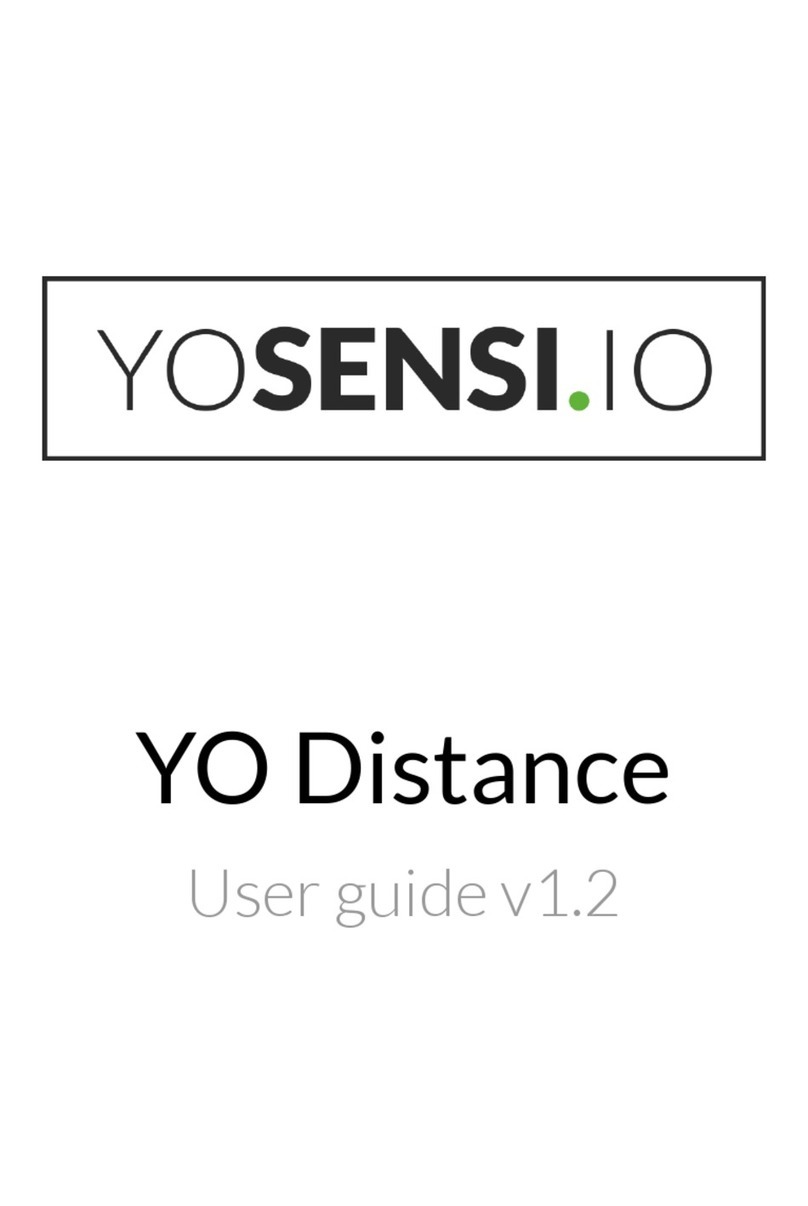
YOSensi
YOSensi YO Distance User manual
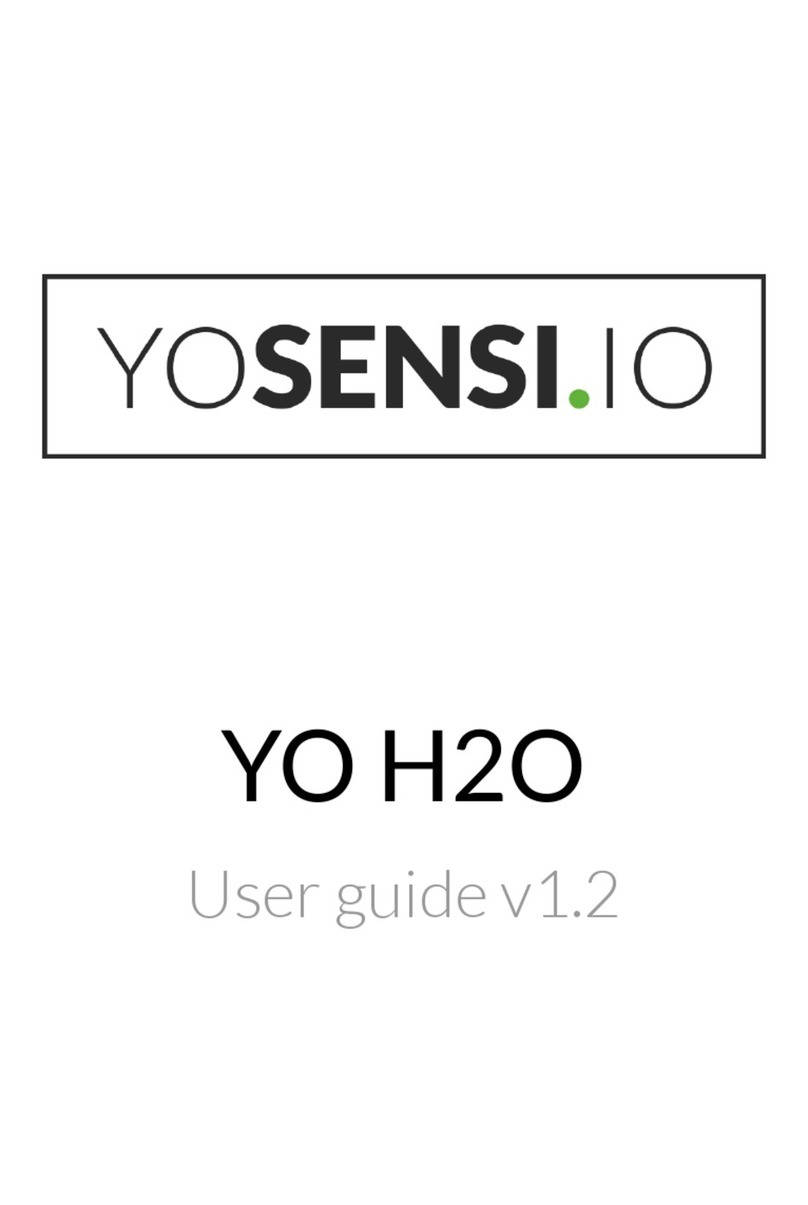
YOSensi
YOSensi YO H2O User manual

YOSensi
YOSensi YO AgriBox User manual

YOSensi
YOSensi YO 360 User manual
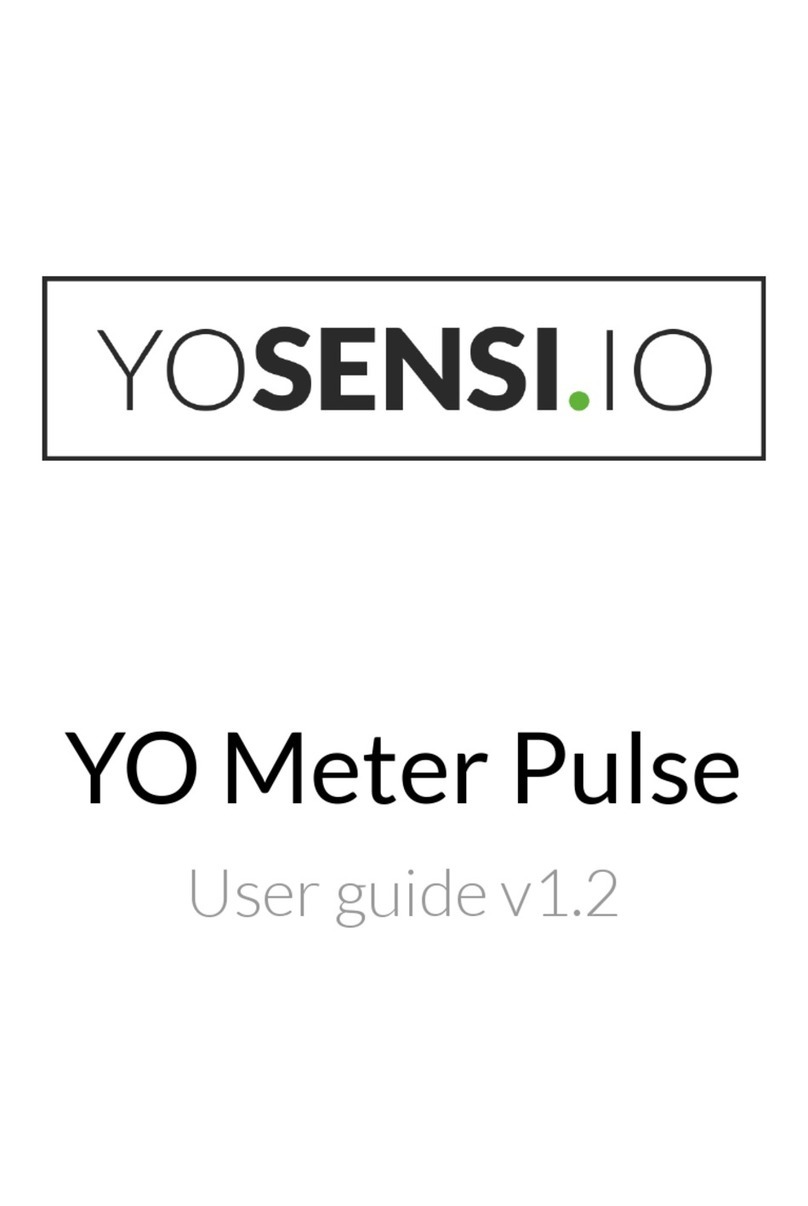
YOSensi
YOSensi YO Meter Pulse User manual

YOSensi
YOSensi YO Analog User manual

YOSensi
YOSensi YO People Counter User manual
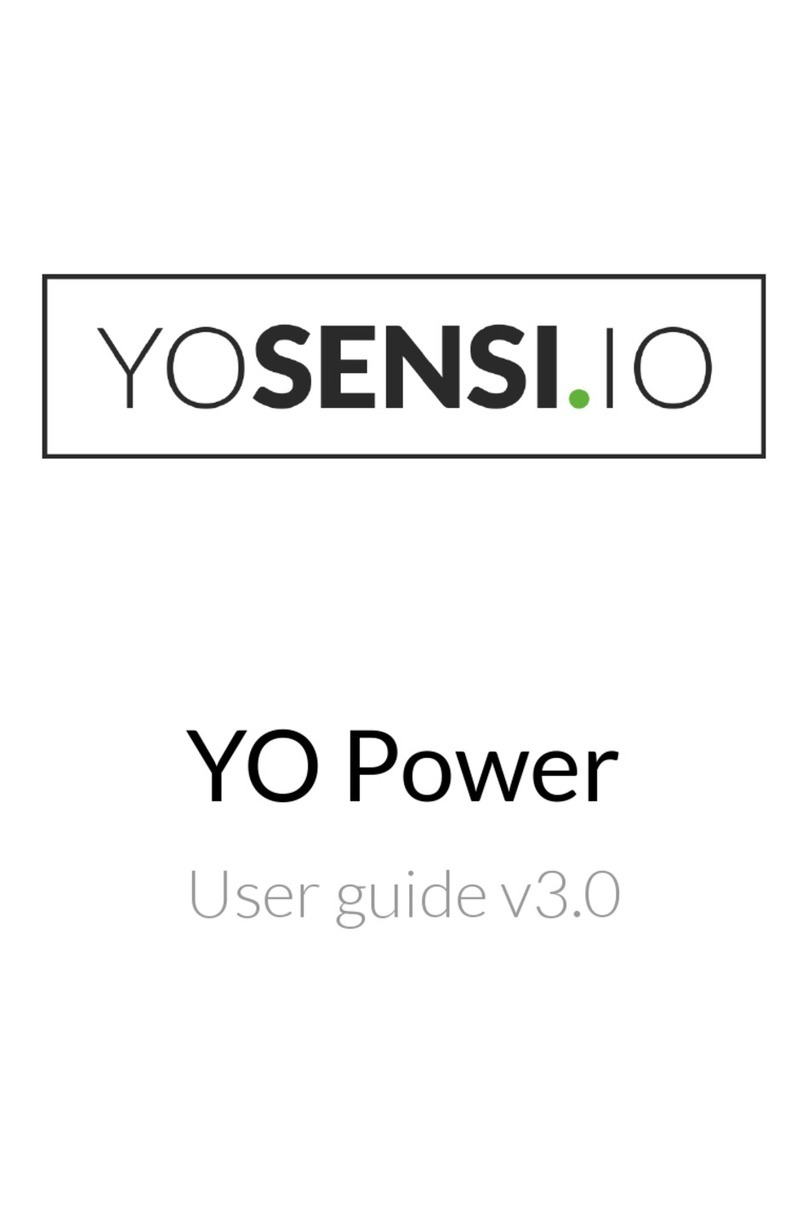
YOSensi
YOSensi YO Power User manual

YOSensi
YOSensi YO Pulse User manual
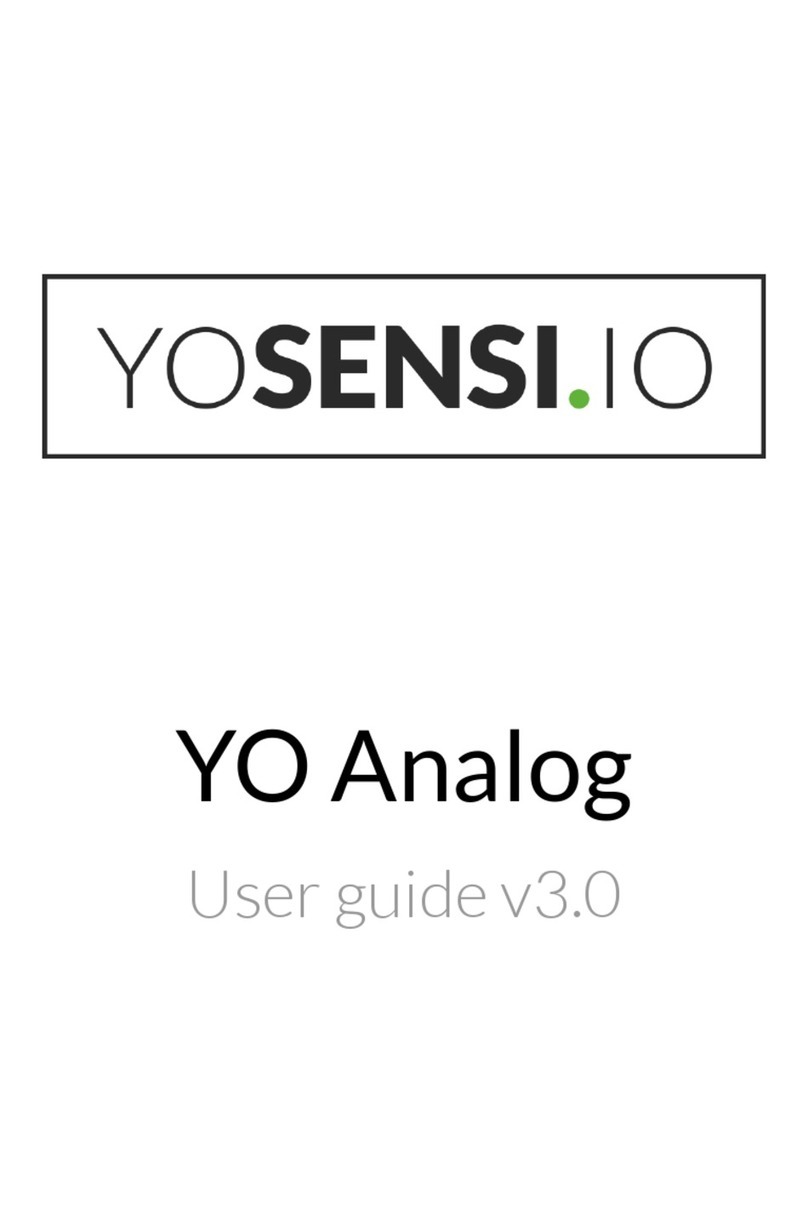
YOSensi
YOSensi YO Analog User manual

YOSensi
YOSensi YO Pure Pro User manual
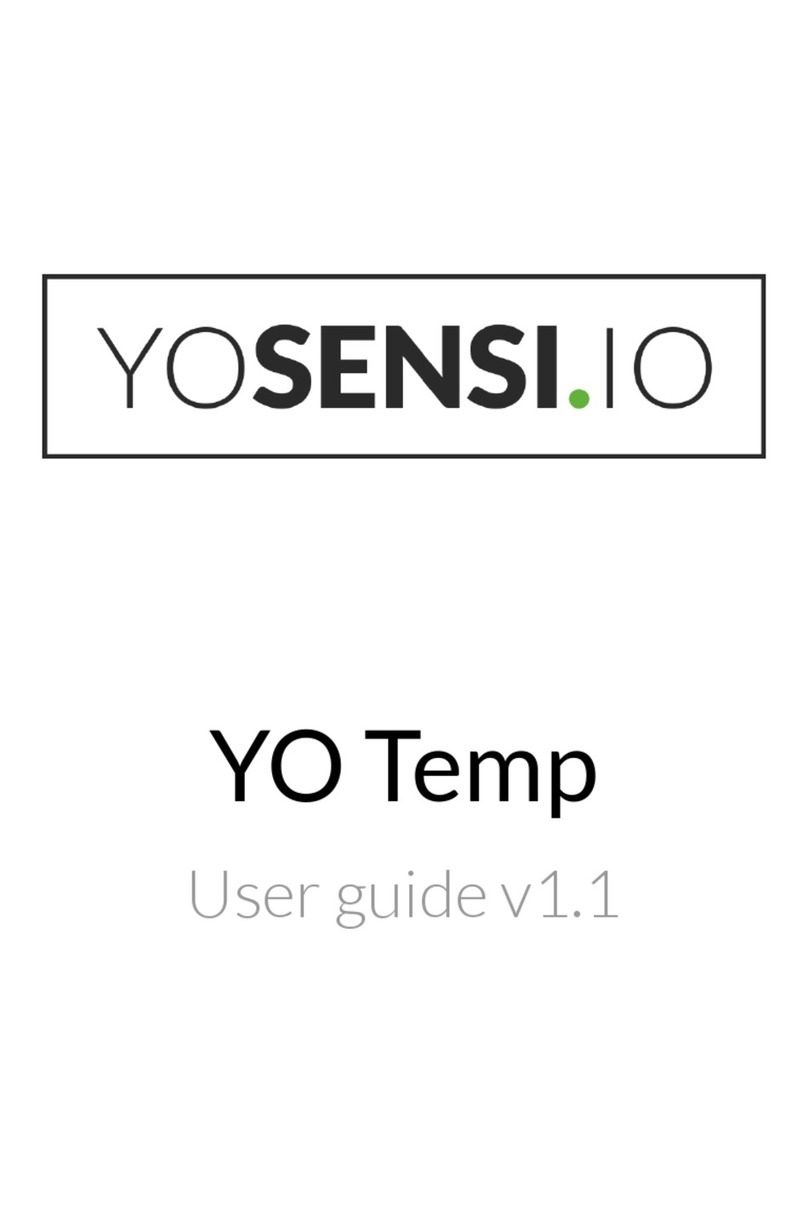
YOSensi
YOSensi YO Temp User manual

YOSensi
YOSensi YO Power User manual
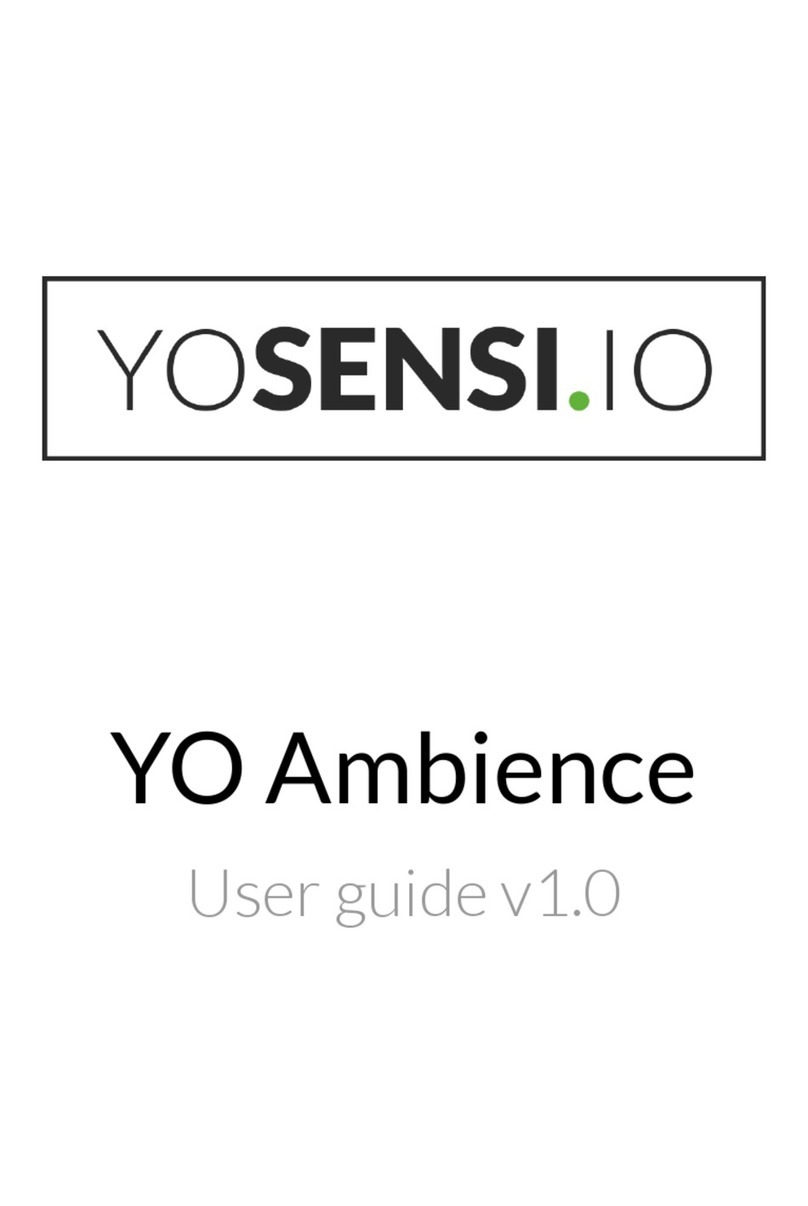
YOSensi
YOSensi YO Ambience User manual
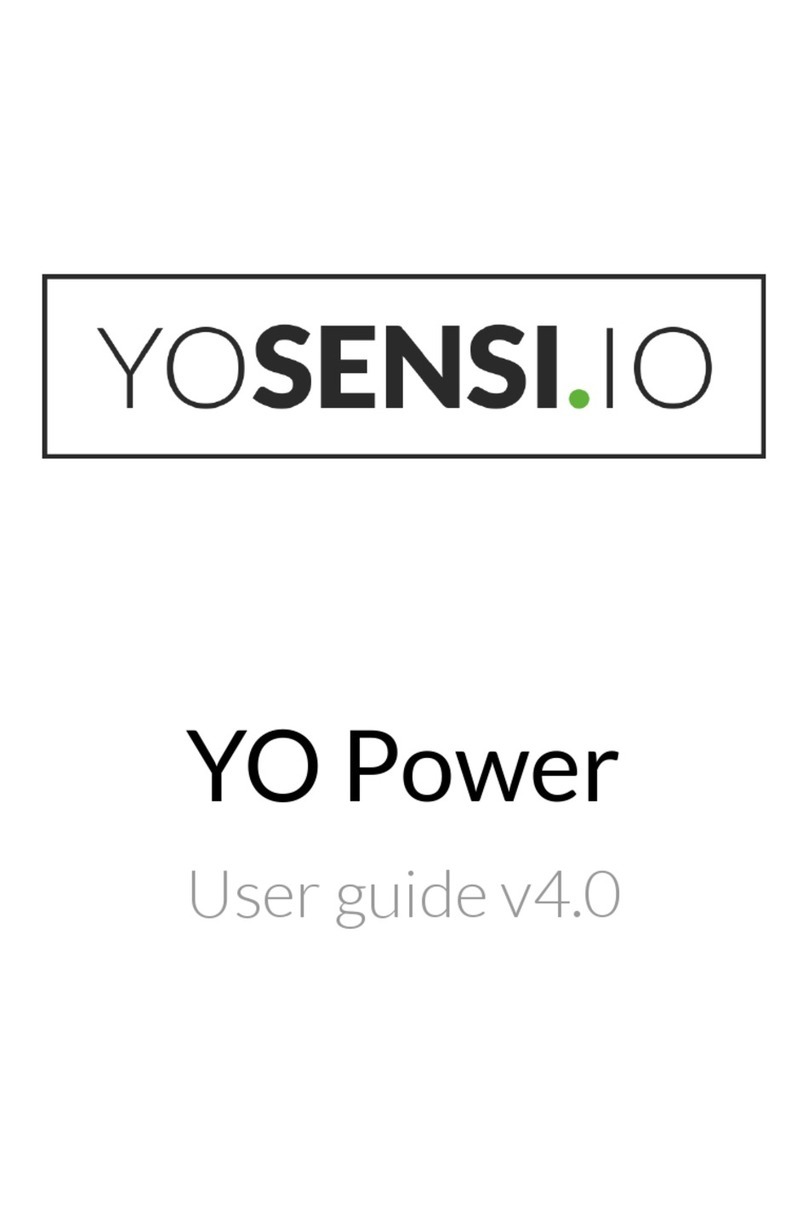
YOSensi
YOSensi YO Power User manual

YOSensi
YOSensi YO People Counter User manual
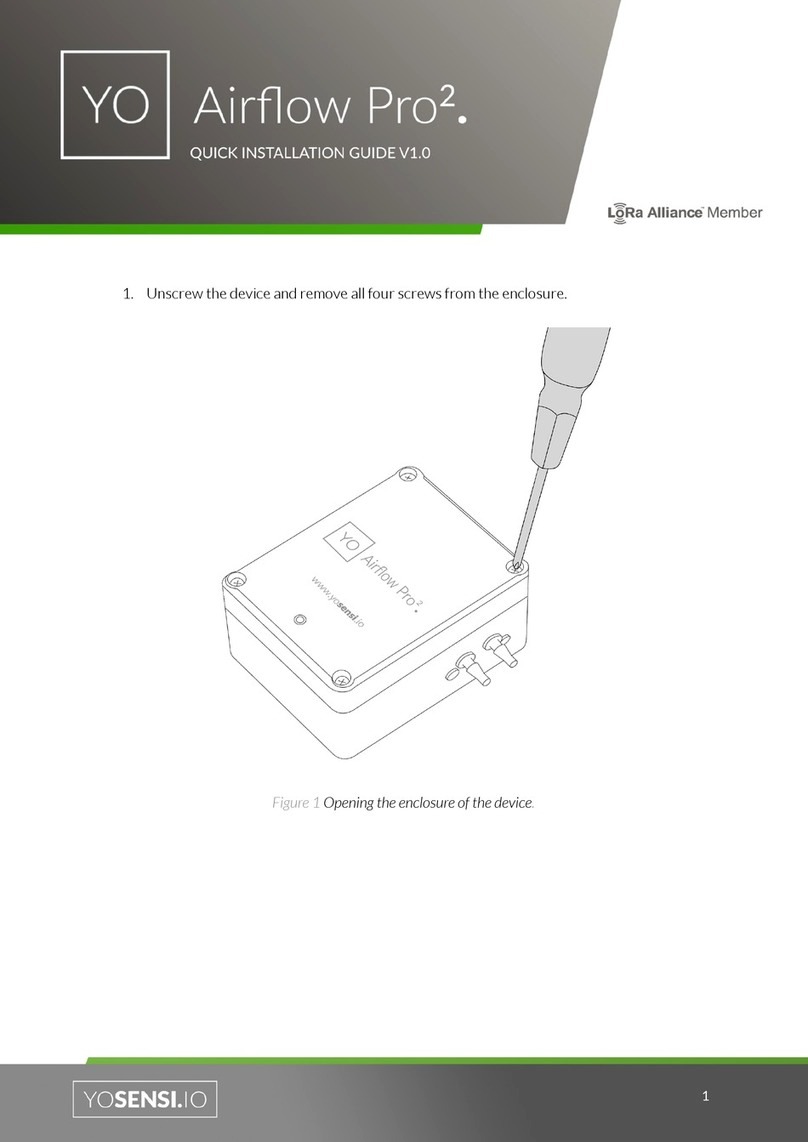
YOSensi
YOSensi Airflow Pro2 User manual
Popular Measuring Instrument manuals by other brands

Powerfix Profi
Powerfix Profi 278296 Operation and safety notes

Test Equipment Depot
Test Equipment Depot GVT-427B user manual

Fieldpiece
Fieldpiece ACH Operator's manual

FLYSURFER
FLYSURFER VIRON3 user manual

GMW
GMW TG uni 1 operating manual

Downeaster
Downeaster Wind & Weather Medallion Series instruction manual

Hanna Instruments
Hanna Instruments HI96725C instruction manual

Nokeval
Nokeval KMR260 quick guide

HOKUYO AUTOMATIC
HOKUYO AUTOMATIC UBG-05LN instruction manual

Fluke
Fluke 96000 Series Operator's manual

Test Products International
Test Products International SP565 user manual

General Sleep
General Sleep Zmachine Insight+ DT-200 Service manual















