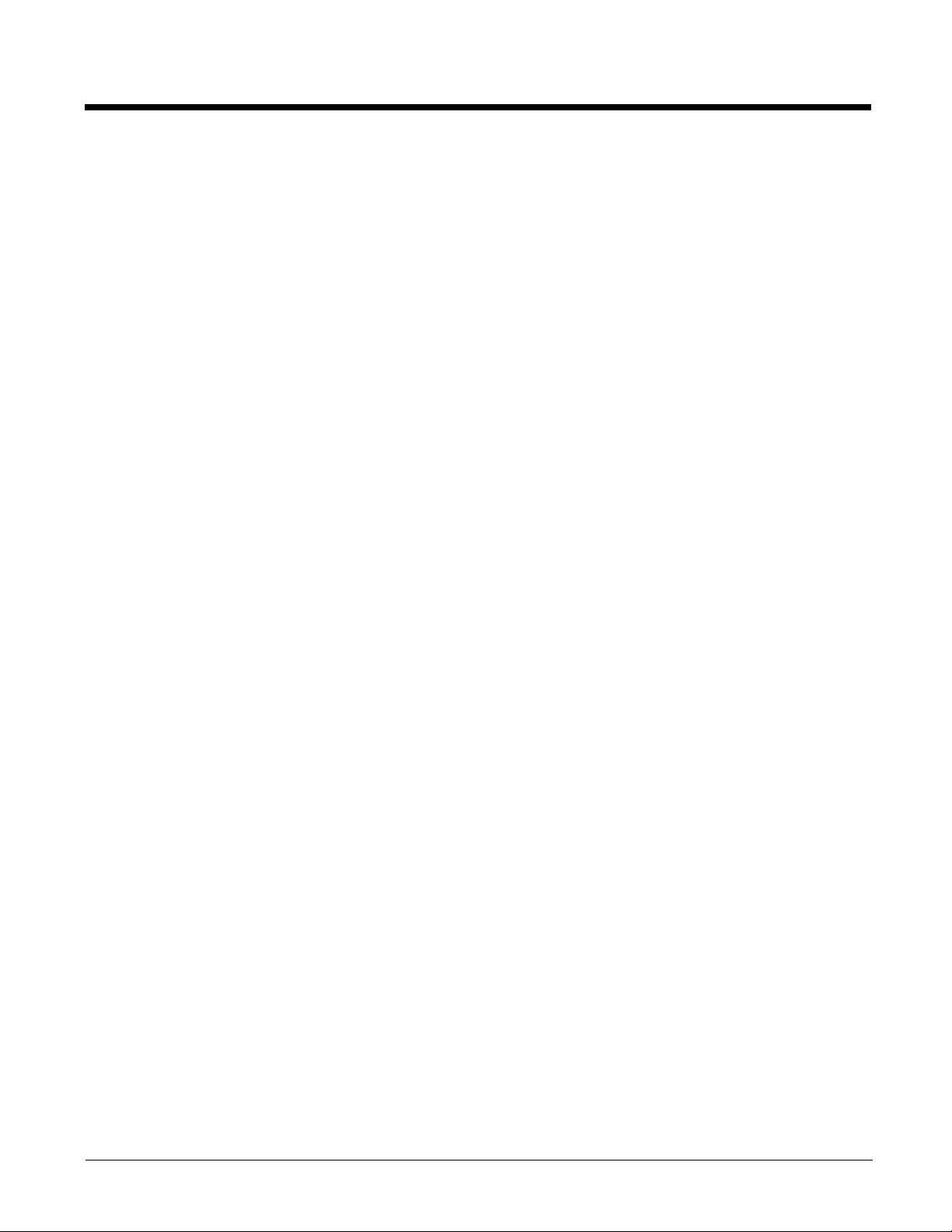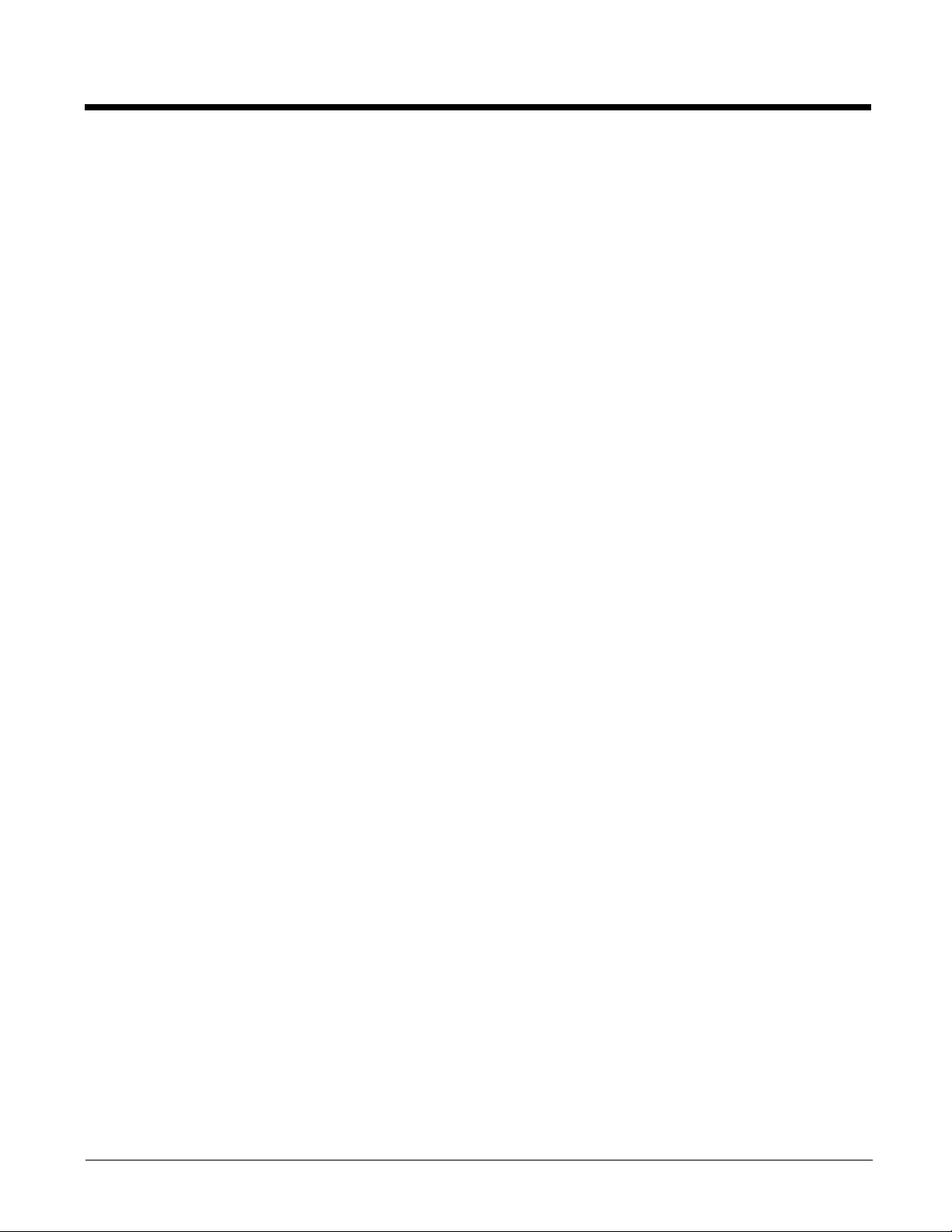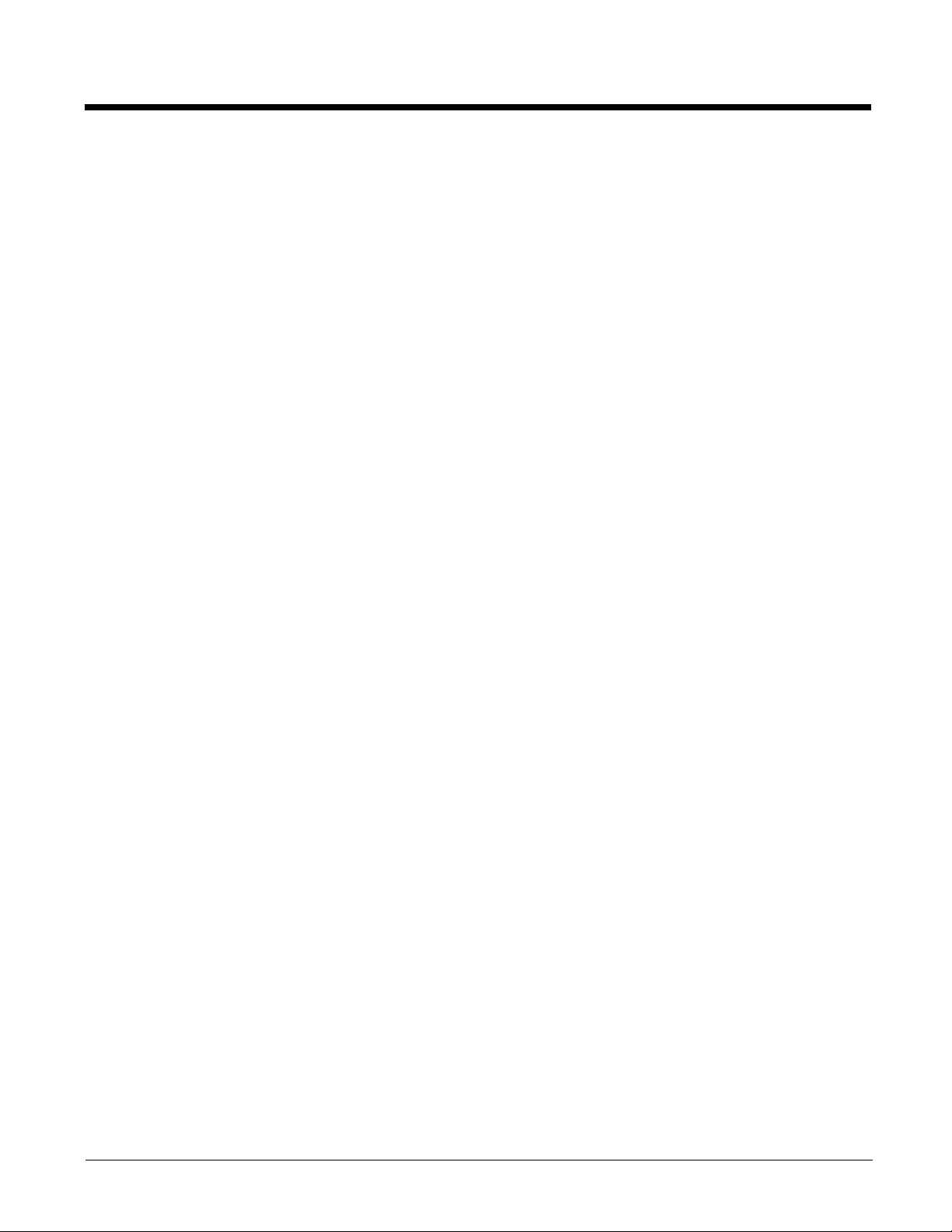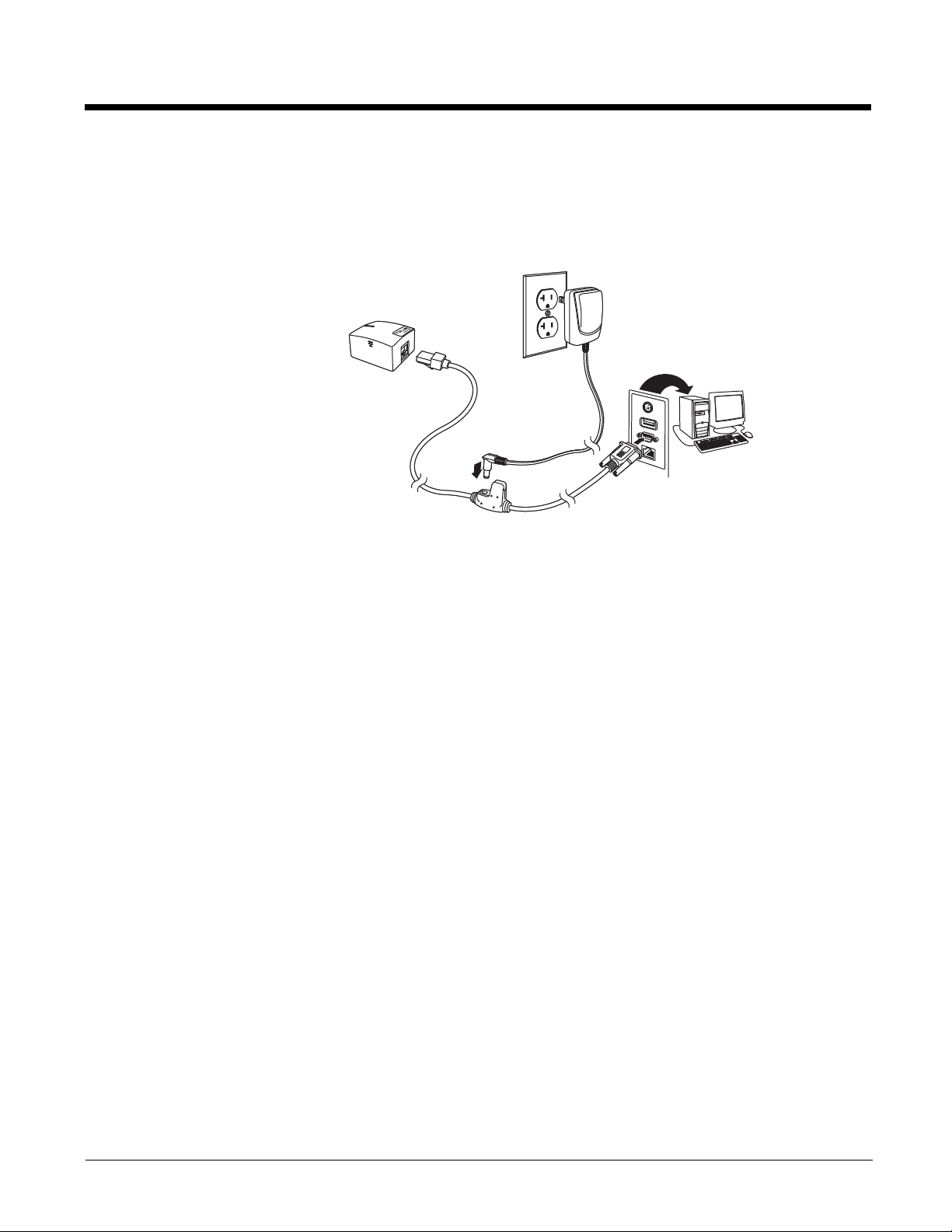iii
Intercharacter, Interfunction, and Intermessage Delays...................................................... 4-3
Intercharacter Delay ...................................................................................................... 4-3
User Specified Intercharacter Delay.............................................................................. 4-3
Interfunction Delay......................................................................................................... 4-4
Intermessage Delay....................................................................................................... 4-4
Chapter 5 - Data Formatting
Data Format Editor Introduction ..........................................................................................5-1
Add a Data Format ..............................................................................................................5-1
Other Programming Selections...................................................................................... 5-2
Terminal ID Table................................................................................................................ 5-3
Data Format Editor Commands........................................................................................... 5-3
Move Commands........................................................................................................... 5-4
Search Commands........................................................................................................ 5-5
Miscellaneous Commands............................................................................................. 5-6
Data Formatter .................................................................................................................... 5-8
Primary/Alternate Data Formats..........................................................................................5-9
Chapter 6 - Symbologies
All Symbologies................................................................................................................... 6-1
Message Length Description ...............................................................................................6-1
Codabar............................................................................................................................... 6-2
Codabar Concatenation................................................................................................. 6-3
Code 39 ............................................................................................................................... 6-4
Code 32 Pharmaceutical (PARAF)................................................................................6-5
Full ASCII....................................................................................................................... 6-6
Code 39 Code Page ......................................................................................................6-6
Interleaved 2 of 5................................................................................................................. 6-7
NEC 2 of 5...........................................................................................................................6-8
Code 93 ............................................................................................................................... 6-9
Code 93 Code Page ....................................................................................................6-10
Straight 2 of 5 Industrial (three-bar start/stop)................................................................... 6-11
Straight 2 of 5 IATA (two-bar start/stop)............................................................................6-12
Matrix 2 of 5....................................................................................................................... 6-13
Code 11 ............................................................................................................................. 6-14
Code 128........................................................................................................................... 6-15
ISBT 128 Concatenation..............................................................................................6-15
Code 128 Code Page .................................................................................................. 6-16
GS1-128 ............................................................................................................................ 6-17
UPC-A ............................................................................................................................... 6-17
UPC-A/EAN-13 with Extended Coupon Code...................................................................6-19
Coupon GS1 DataBar Output............................................................................................6-20
UPC-E0 ............................................................................................................................. 6-20
UPC-E1 ............................................................................................................................. 6-22
EAN/JAN-13 ......................................................................................................................6-23
Convert UPC-A to EAN-13 ..........................................................................................6-23
ISBN Translate ............................................................................................................ 6-25