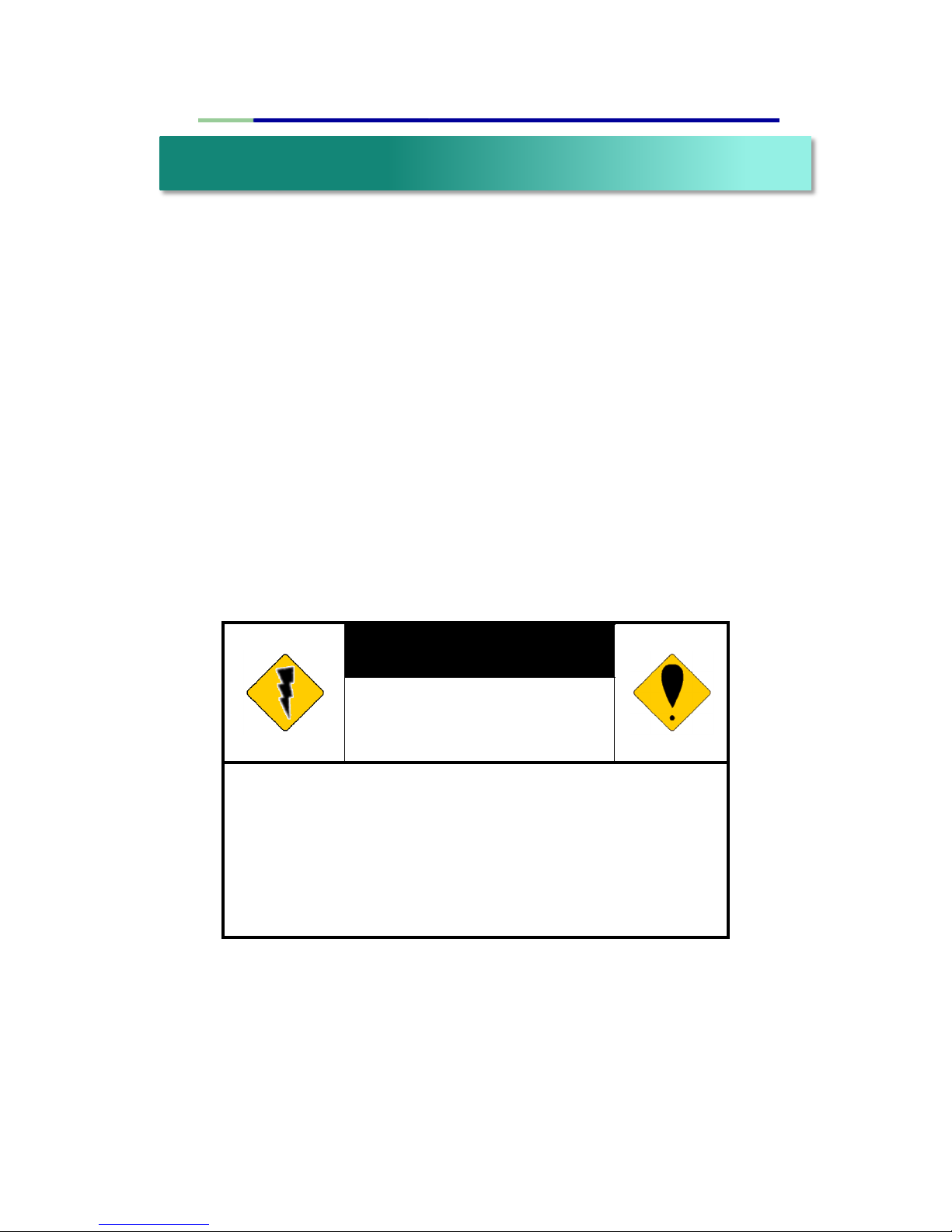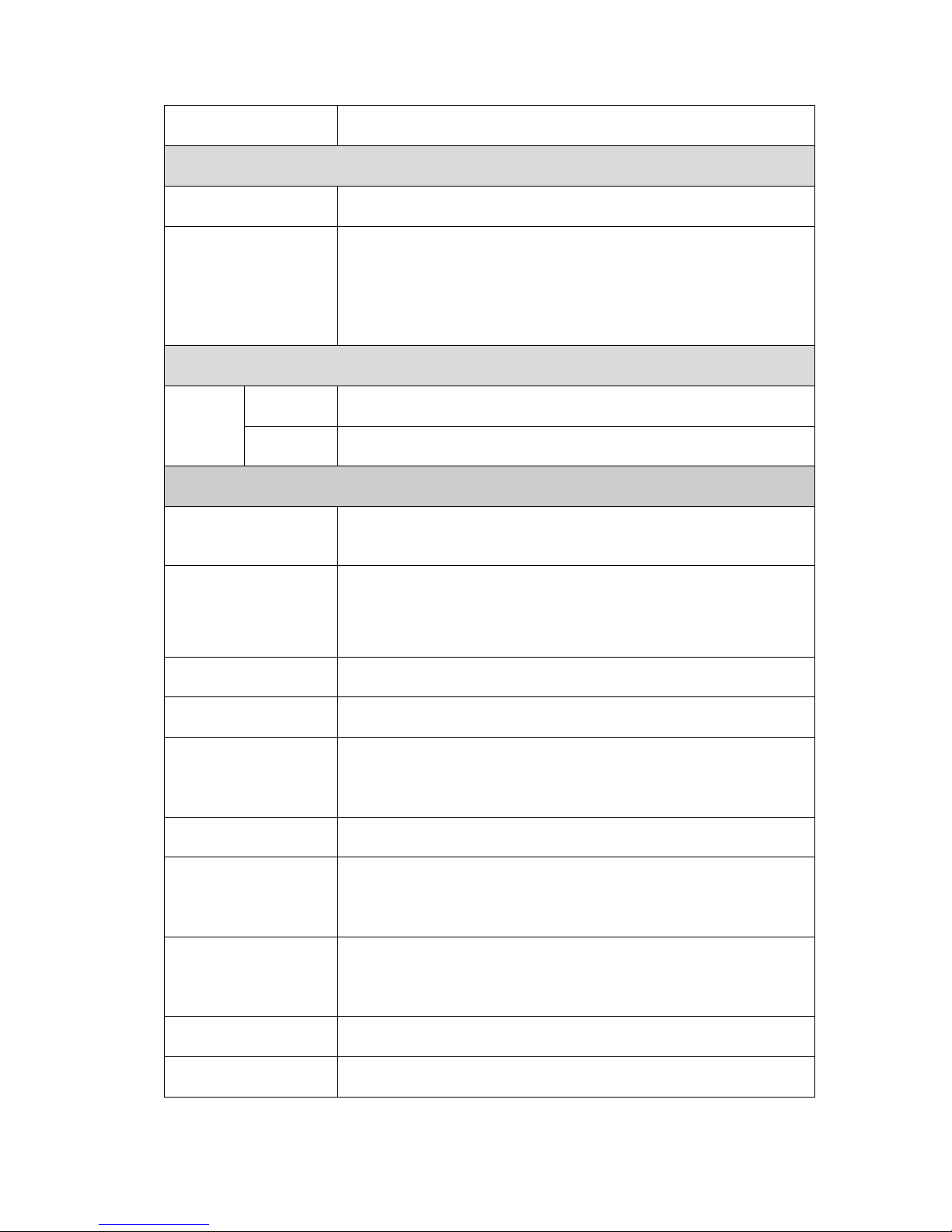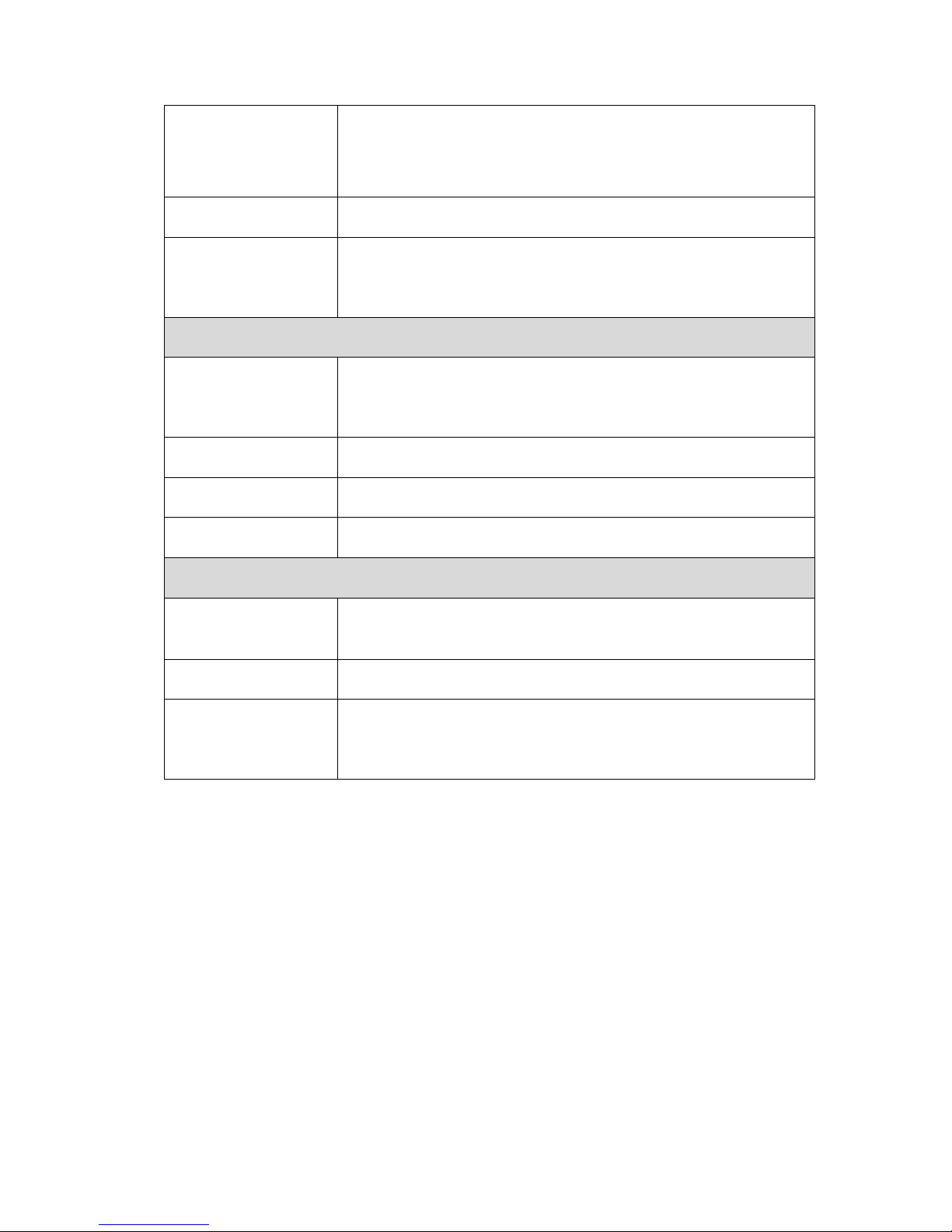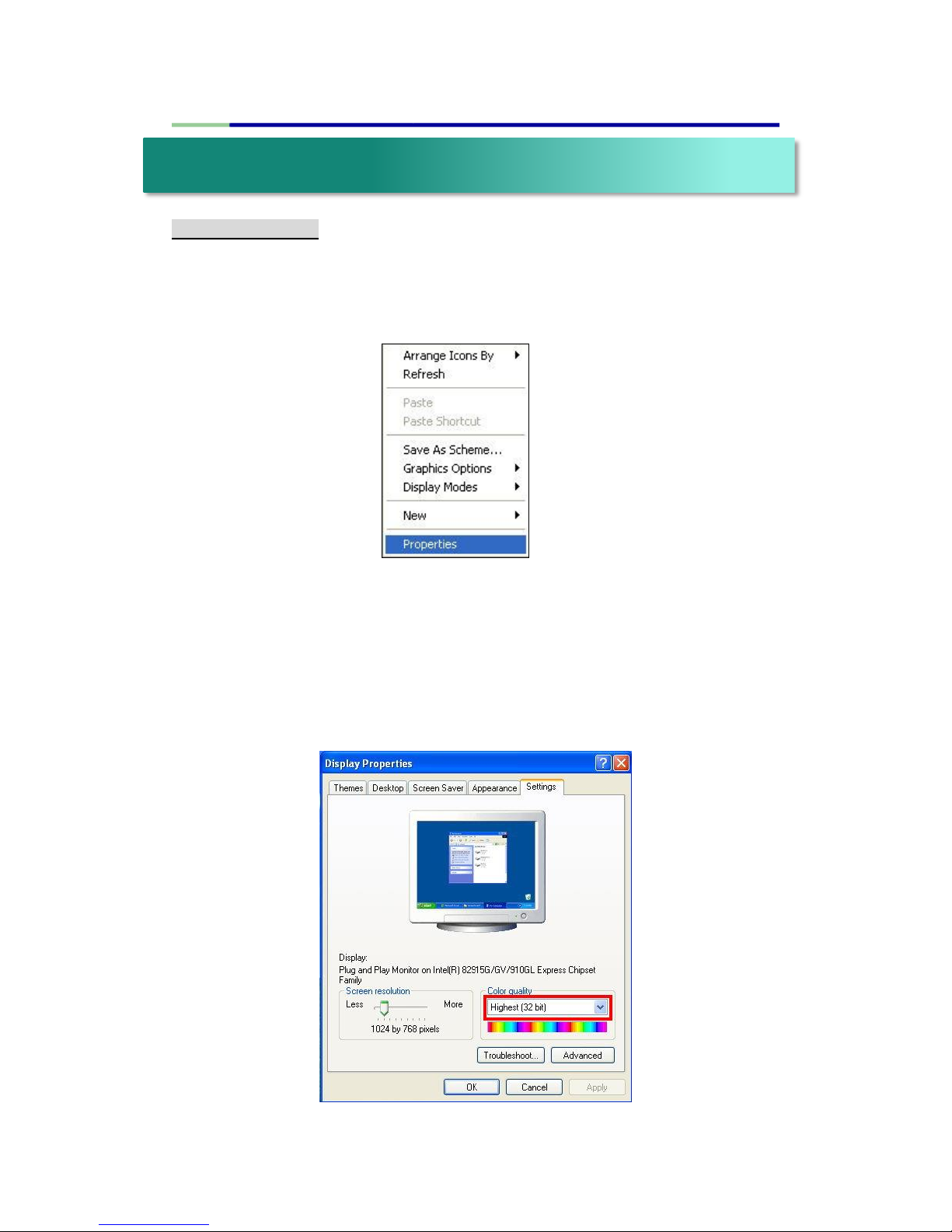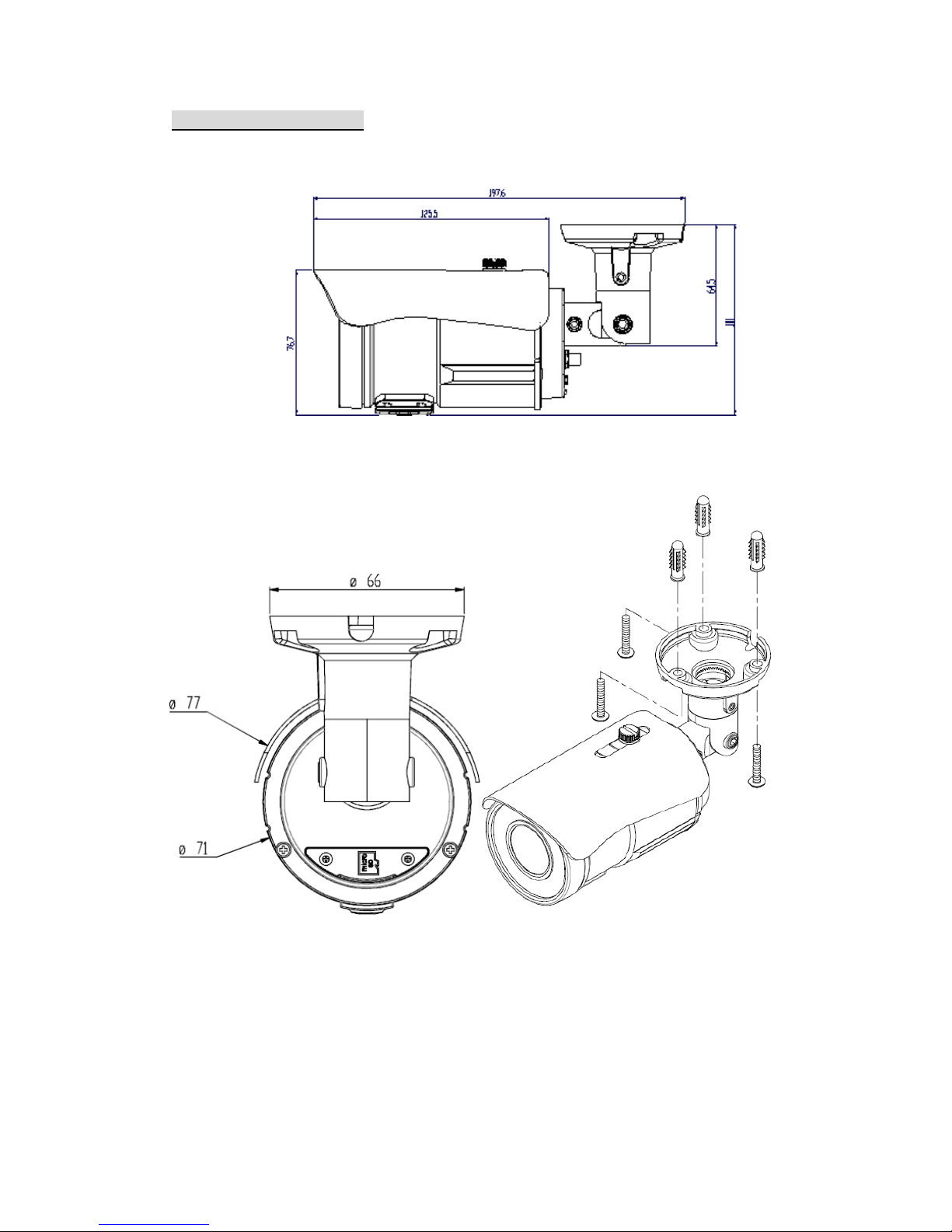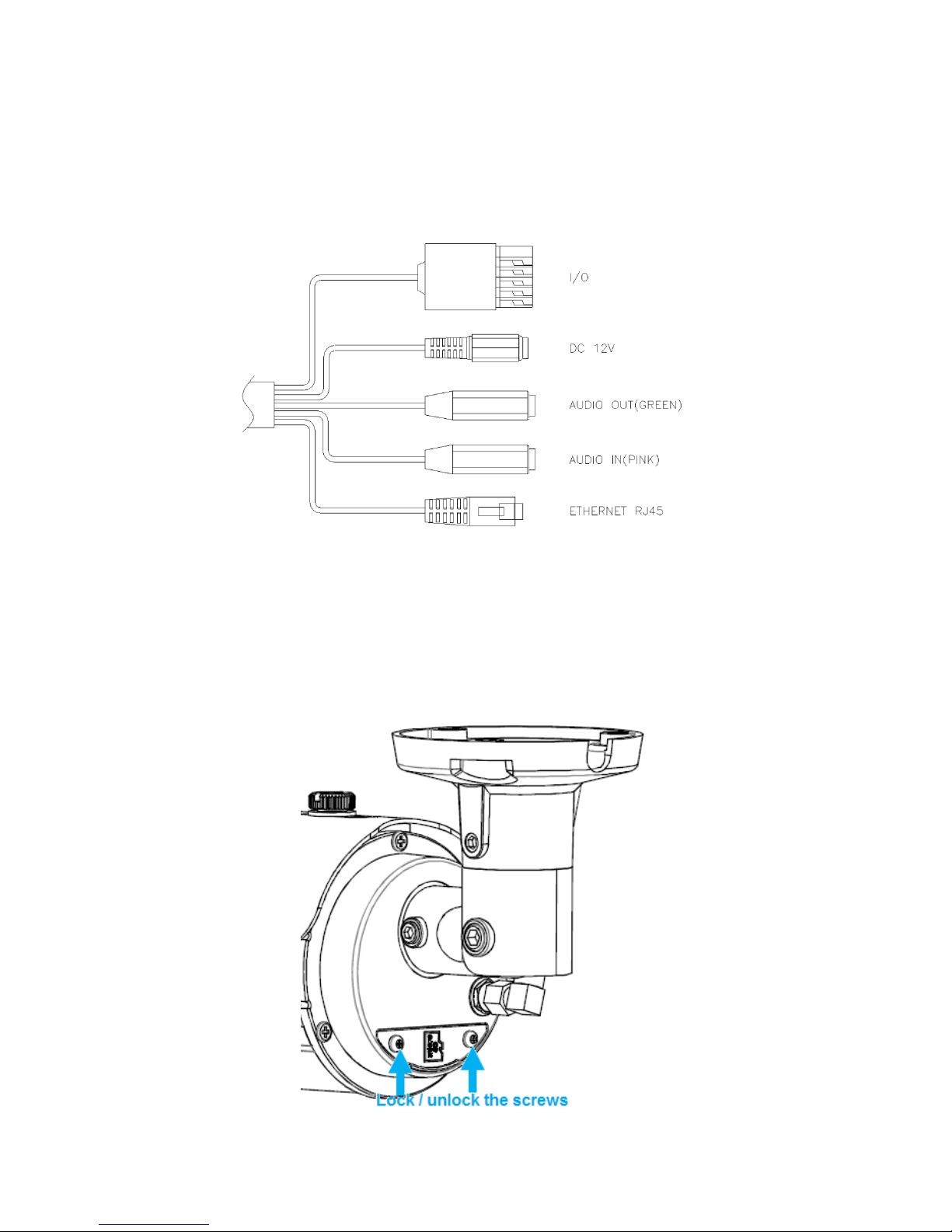2
This is a 1 / 2.9”Sony Exmor CMOS Sensor Outdoor IP camera with a
built-in web server. The user can view real-time video via IE browser. It
supports H.264 and M-JPEG video compressions, providing smooth and
high video quality. The video can be stored in Micro SD card and
playback remotely.
With a user friendly interface, it is an easy-to-use IP camera for security
applications.
i. Warnings, Cautions and Copyright ........................................................3
ii. Product Specifications.............................................................................4
iii. Product Installation.................................................................................8
* Monitor Settings ...................................................................................8
* Hardware Installation .........................................................................9
* IP assignment.....................................................................................13
* Install ActiveX control…………….....................................................17
iv. Live Video.................................................................................................24
v. Camera Configuration ............................................................................27
* System ..............................................................................................27
* Network ............................................................................................34
* A / V Settings ...................................................................................65
* Event List ...........................................................................................75
vi. Network Configuration ….......................................................................86
vii. I / O Configuration .................................................................................88
viii. Factory Default ......................................................................................91
ix. Universal Password .................................................................................92
x. Package Contents ..................................................................................95
xi. Micro SD Card Compatibility (Optional) ..............................................96