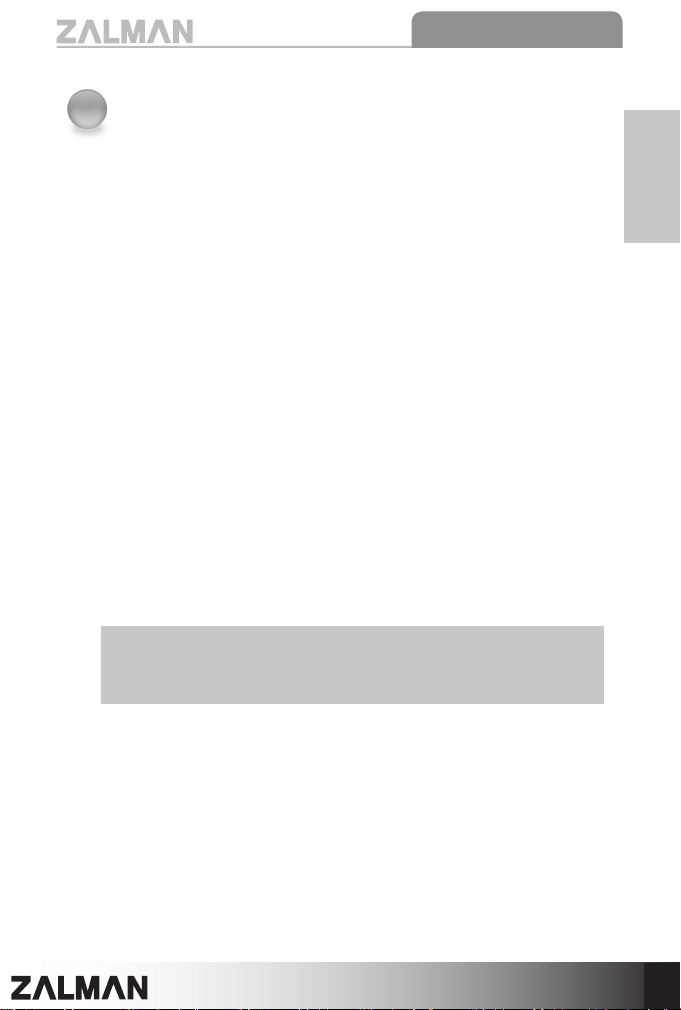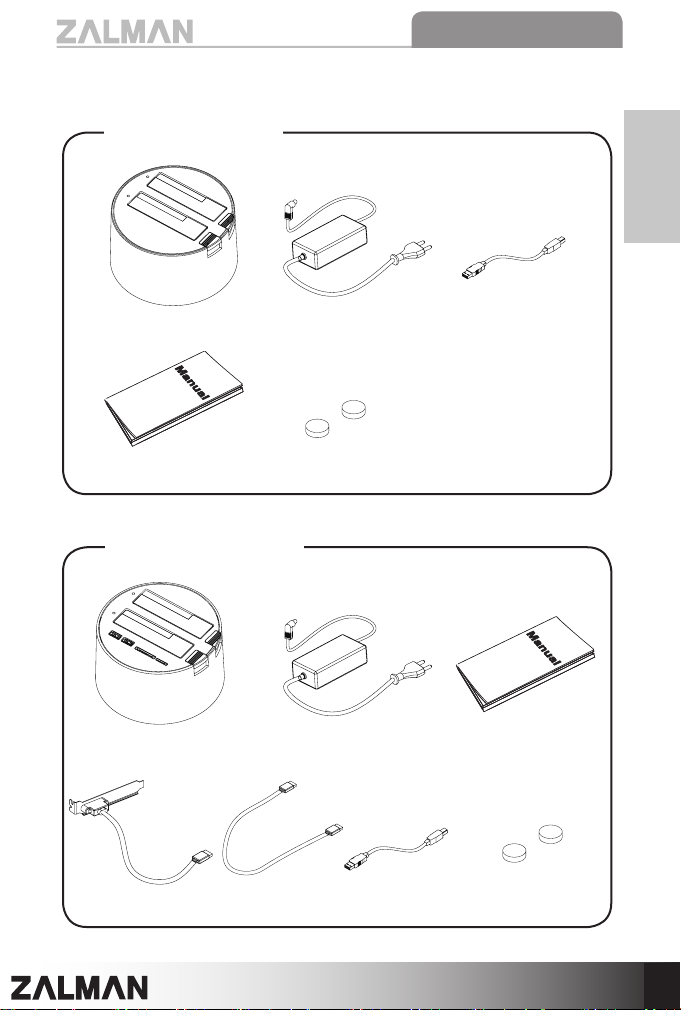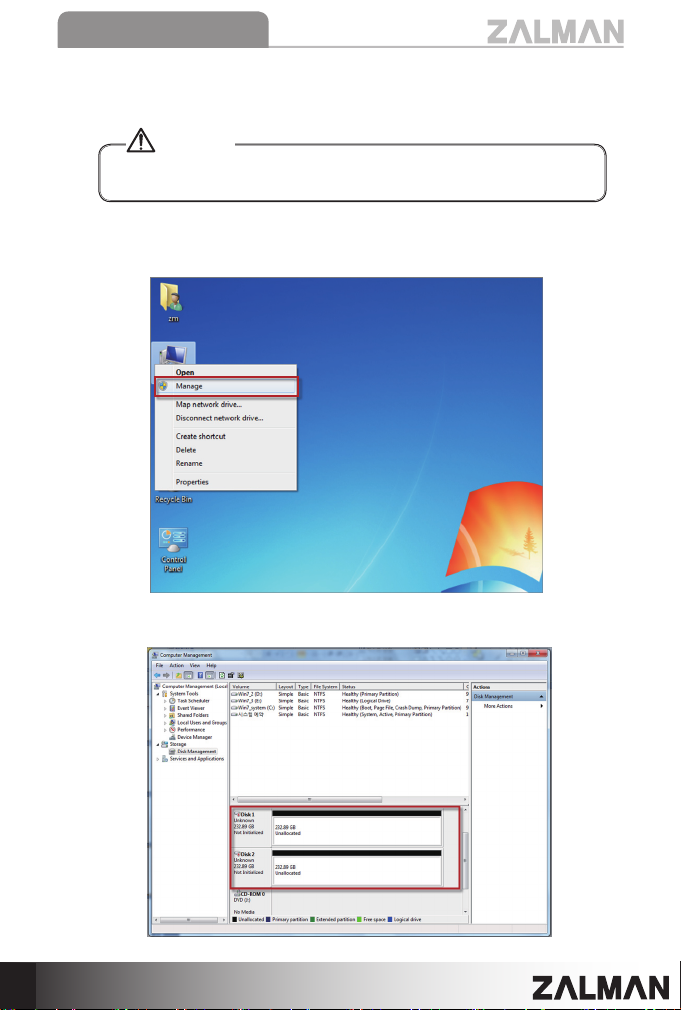1
1
Eng
ZM-MH200 Series
(1) Check the components list and condition of the product before installation. If
any problem is found, contact the retailer to obtain a replacement.
(2) Keep this unit away from heat sources, direct sunlight, water, oil, and humid
environments, and place the unit on a flat, stable, vibration-free, and well-
ventilated area.
(3) Do not clean the product surface with chemicals or wet cloth. (chemicals:
industrial brightener, wax, benzene, alcohol, paint thinner, mosquito repellent,
aromatics, lubricant, detergent etc.)
(4) Do not connect unit to computer without installing HDD to MH200. HDD and
unit damage may occur.
(5) Avoid inserting objects or hands into the system while it is in operation to
prevent product damage and injuries.
(6) Malfunctions can cause HDD data lose. Please backup critical data to another
storage device. Zalman is not responsible for lost data.
(7) Changing RAID mode change, partitioning, and formatting will delete all HDD
data. Please take proper caution.
(8) Transportation during HDD activity can damage HDD. Please turn the unit’s
power OFF unit before transport.
(9) When removing HDD from MS200, please take caution as the HDD can be hot.
(10)
For extending periods of storage and chances of thunderstorms, please unplug
device before storage to prevent short circuiting and electrocution.
(11) Product design and specifications may be revised to improve quality and
performance.
Safety Precautions
Disclaimer) Zalman Tech Co., Ltd. is not responsible for any damages due
to external causes, including but not limited to, improper use,
electrical power, accident, neglect, alteration, repair, improper
installation, or improper testing.