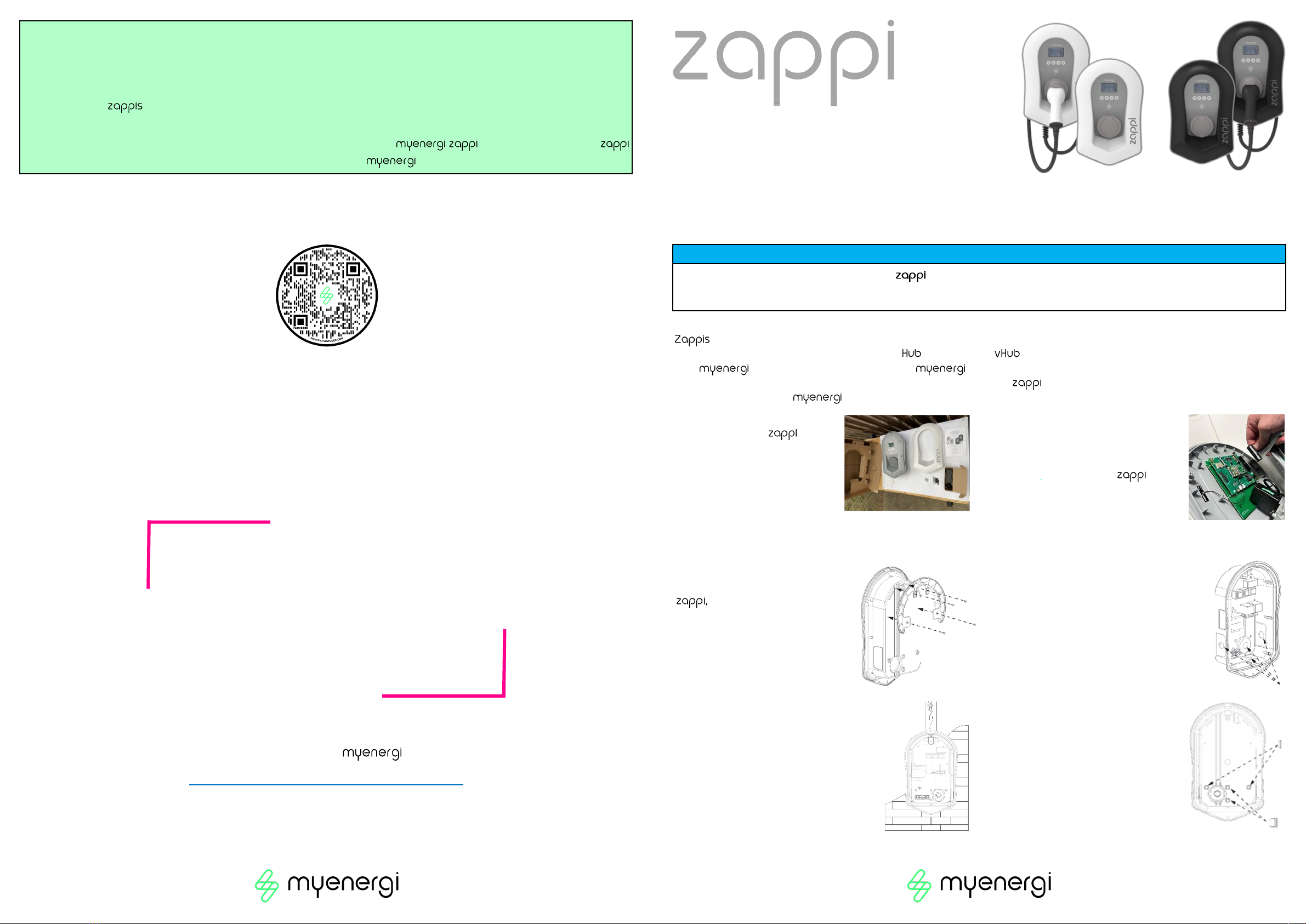Step 7: Using the fixing kit provided
secure unit to the wall ensuring the sealing
washers are used to maintain its IP
integrity.
Note: if using the rear cable entry remem-
ber to insert the mains cable before
mounting to the wall!
Step 8: Ensure any cable glands used
are now tightened.
Step 9: Connect the supply cable in accordance with the local wiring
regulations. Strip back 18mm of insulation from the wires on the mains cable
and insert into corresponding terminals.
N.B There is also a dedicated stud terminal bottom right hand corner of the
main circuit board where you can connect a TT earth to, using a ring
terminal. There’s no need to use this stud terminal in TN-S systems. Three Phase Wiring Single Phase Wiring
WARNING ↑ÊÊÊÊÊÊÊÊÊÊÊÊÊÊÊÊÊÊÊÊÊÊÊÊÊÊÊÊÊÊÊÊÊÊ↑
The correct supply cable entry is at the bottom. The top hole should only be used to release the conductor by inserting an
appropriate tool such as a flat bladed screwdriver. If in doubt, there is a yellow label below the terminals to assist you.
Step 10:
· Connect any relevant CTs into the termination blocks provided. The CT Golden
Rules must be followed for the zappi to work correctly.
· Hold down the spring connectors and push the CT cables into the blocks.
· Make a note of what each CT is measuring and record it below e.g. Grid, Generation,
AC Battery.
· Ensure the RED goes to (+) and BLACK goes to (–)
· You can use the Harvi if hardwired CTs are impractical
CT 1 _______________________________________________________________________
CT 2 _______________________________________________________________________
CT 3 _______________________________________________________________________
Step 11: Ensure O-ring is present and
sits neatly into its channel
Step 12: Installs in England, Scotland and Wales are
required to be compliant with the UK Electric Vehicle (Charge
points) Regulations. After 30th December 2022 MUST
have tamper device fitted.
Refer to Tamper Board Retrofit Guide for further information
on the tamper board and instructions on how to fit the it, if
required for your installation.
Step 13: Re-fit the cover ensuring
the ribbon cable is seated firmly, both
in the and onto the back of the
cover.
Using a torque driver, tighten all 8
front cover screws to a setting of
1.2Nm.
Now fit the black or white front fascia.
NOTE: If connecting to the internet via hardwired Ethernet
ensure to insert your Ethernet cable into the RJ45 Port
before refitting cover.
Step 14: Ensure all relevant testing
and inspection has been carried out
according to local wiring regulations,
then power up the .
Step 15: After completing and checking the wiring of the
supply and the current transformers (CTs), switch on the
via the circuit breaker.
will start-up and the main screen will be presented
after a few seconds.
Step 16: Upon start up there will be a set-up wizard which
will take you through a number of screens. Please ensure you
answer the questions accurately for a seamless set-up.
The screens will vary depending on install location and install
date.
Step 17: – Linked Devices
If using a you need to ensure your is first set to “master”. If this is a standalone
then it will already be set to master as part of the power up procedure. Then, follow the individual
instruction manual to ensure correct set up and pairing.
1. Put the into pairing mode by pressing the button on the until you see BLUE flashes. The
will stay in pairing mode for 2 minutes. (Amount of blue flashes indicates the channel).
2. Now select “channel” on the and make sure this corresponds with the channel is on.
3. Put the into pairing mode by selecting the menu Other Settings > Advanced > 0 0 0 0 >Linked
Devices >Pairing Mode
4. The will search for the and display it’s serial number on the screen.
5. Press the (+) button to complete the pairing. After a countdown the screen will refresh and show the connected devices
with the listed.
Step 18: Configure any hardwired CTs that you have connected at step 10 in the CT Config
menu. Three phase will need one CT per phase. You will need to use a harvi to connect
any other CTs you want to use (Unless you have other or on each phase that you
can connect to instead).
(Press menu button > Other Settings > Advanced > 0000 > CT Config)
Refer to step 10 to see what you have connected to CT1, CT2, CT3
Step 19: CTs connected using
If using a , once the has been paired, make sure that you
have disabled the corresponding hardwired CTs on the CT Config
menu (See step 18).
i.e. If the Generation CT is wired into a make sure that none of the
hardwired CTs are also set to Generation. Do NOT use to measure Grid CT, if installing in UK.
NOTICE
· One CT must be set to GRID
· There must be only ONE GRID CT
· If the GRID CT is connected to the , make sure that you have turned off the hardwired GRID CT
· Do NOT use to measure Grid CT for installations in the UK.
CT Golden Rules
Grid CT
· It is not G100 compliant to use to measure Grid CT with a installation, in the UK.
· Only ONE Grid CT per phase (check for only one ~ symbol in Linked Devices Info).
· Must be located to ‘see’ ALL import and ALL export current (i.e. always upstream of any junction box).
· Arrow pointing in direction of import (e.g. towards consumer unit if on Live cable).
All other CTs
· Arrow should point in direction of normal power flow INTO the consumer unit
3-Phase harvi CTs
· When using in 3-phase mode, the CT inputs correspond to the phase number (e.g. CT1 = Phase 1).
Please read the full manual for further information on setting up the device. This can
be found in the Download Centre of the website.