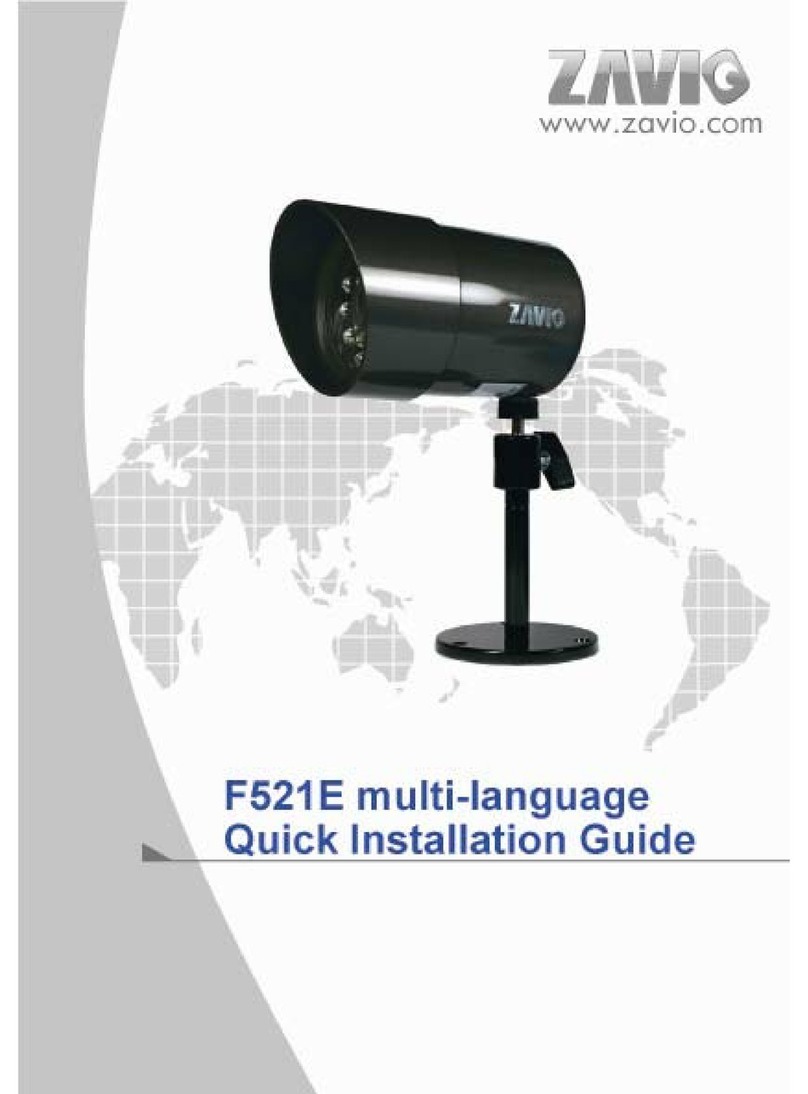Index
Installation........................................................... 1
Using IP Camera via Ethernet............................ 2
1. Initial accessing the IP Camera........................................................................................3
2. Configuration of Main Menu .............................................................................................4
2.1 Main menu................................................................................................................4
2.2 Camera control panel..............................................................................................5
2.3 Adjusting the Monitor Image ..................................................................................5
2.4 Capturing the monitor image..................................................................................6
2.5 Setting the camera...................................................................................................6
2.6 Language..................................................................................................................7
Setting ....................................................................................................................................8
3.Basic....................................................................................................................................8
3.1 System......................................................................................................................8
3.2 Camera ................................................................................................................... 11
3.3 Network ..................................................................................................................15
3.4 Account ..................................................................................................................21
4. Advance............................................................................................................................22
4.1 FTP Client...............................................................................................................22
4.2 SMTP.......................................................................................................................26
4.3 Alarm Output..........................................................................................................31
4.4 Schedule.................................................................................................................33
4.5 Alarm Input.............................................................................................................34
4.6 Alarm Buffer...........................................................................................................35
4.7 Motion Detection....................................................................................................37
4.8 System Log............................................................................................................39
Web Page .............................................................................................................................40
Mail........................................................................................................................................40