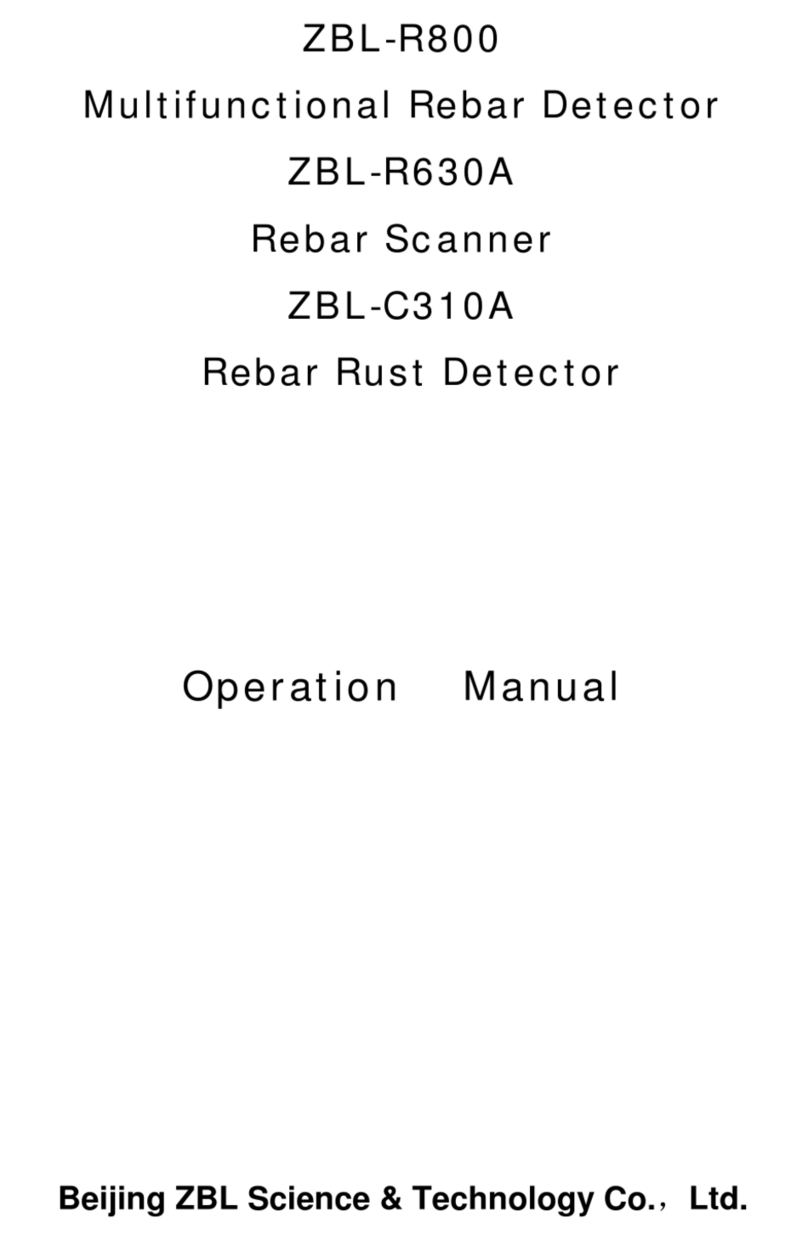1.7 Maintenance
⚫Power supply
Instrument charges with inside specific chargeable lithium battery, after full charge, it can work last for nearly 26 hours.
When used, please pay attention to left of electricity. If lack of electricity, close instrument quickly and charge in time.
Or it can lead to lose of testing data as a result of sudden blackout even damage to instrument. Avoid using other
batteries or power supplies.
⚫Charge
When charged, plug the power supply into AC220±10%V socket and plug charger into the instrument’s power
supply .when the charge indicator is red, it is charging to the inside battery. When turning to yellow, it is completed. At
that time, unplug the charger in time lest overcharge affects the battery service life.
Attention: To guarantee full charge, please charge 6-8 hours consecutively, at the same time, avoid charge under the
environment of over 60℃.
Long time out of use, charged battery will discharge and lead to decrease of electricity. Recharge before usage. While
charged, a common phenomenon is instrument and charger will be heated in some extent. Good ventilation is necessary
for heat dissipation.
Attention: Avoid charge with other power adapters, or it will cause damage to instrument.
⚫Rechargeable battery
When battery is near the end of service life after frequent charges and discharges, if the battery works abnormally
(cannot charge with electricity, cannot charge full or short time is used after full charge), it is probable that rechargeable
battery has been damaged or reaches its end. At that time, please contact with our company, change a new one. Avoid
short circuit of battery or approaching high source temperature.
⚫Every time when used, proper cleaning for host and sensors etc is necessary against water or dirty into plug in or
instrument, or it will lead to low performance even damage of instrument.
Attention: Avoid placing instrument and fittings in water or cleaning with wet cloth.
Avoid scrubbing instrument and fittings with organic solvent.
Please wipe host and socket with clean and soft dry cloth
1.8 Responsibilities
The instrument is sophisticated testing equipment. When user has one of the following actions or the other
man-made destruction, the company does not undertake related responsibilities:
⚫Violate the above requirements for working and storage environment;
⚫Improper operation;
⚫Open case arbitrarily or dissemble any components without permission;
⚫Man-made or accident-caused severe damage to instrument.