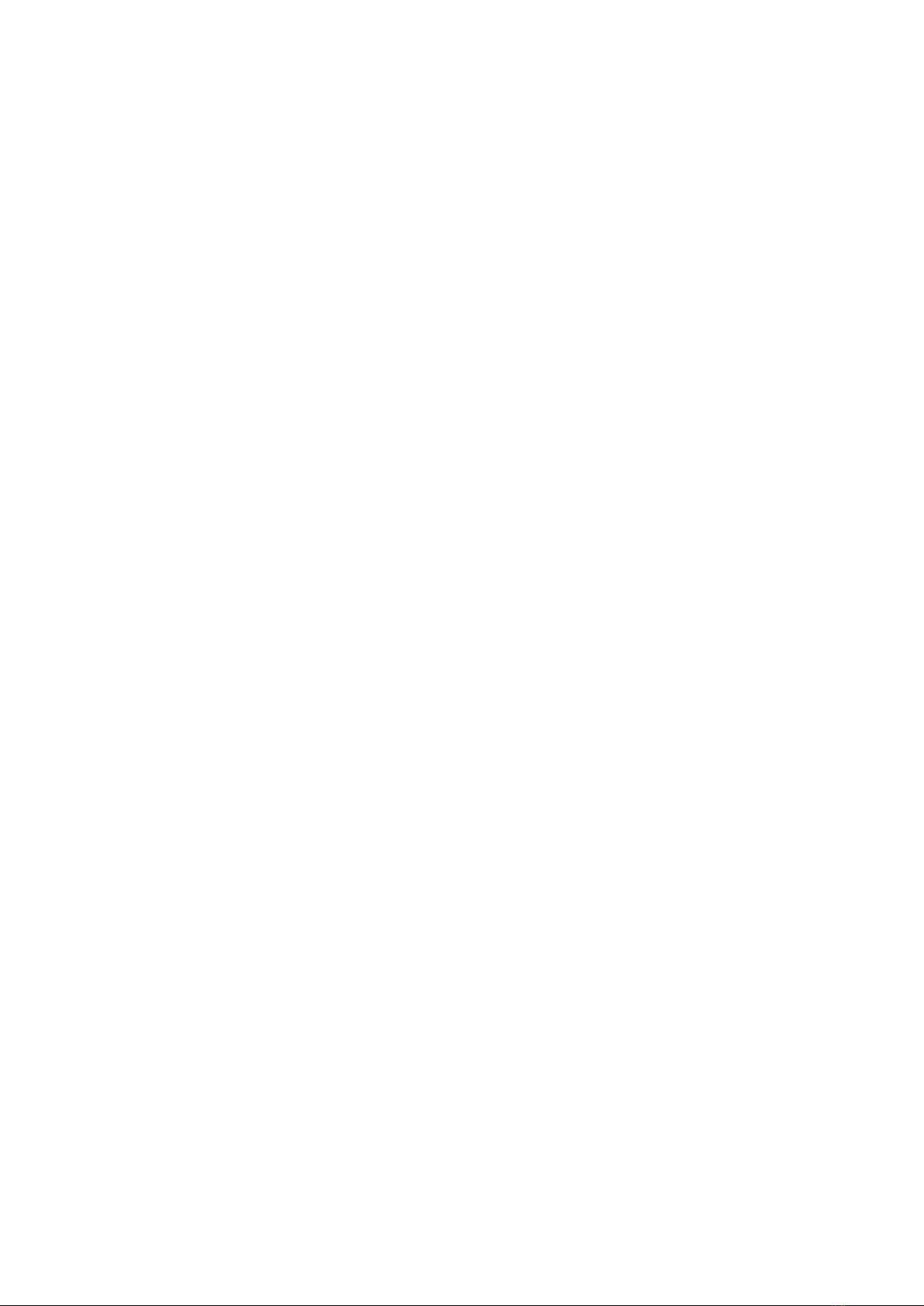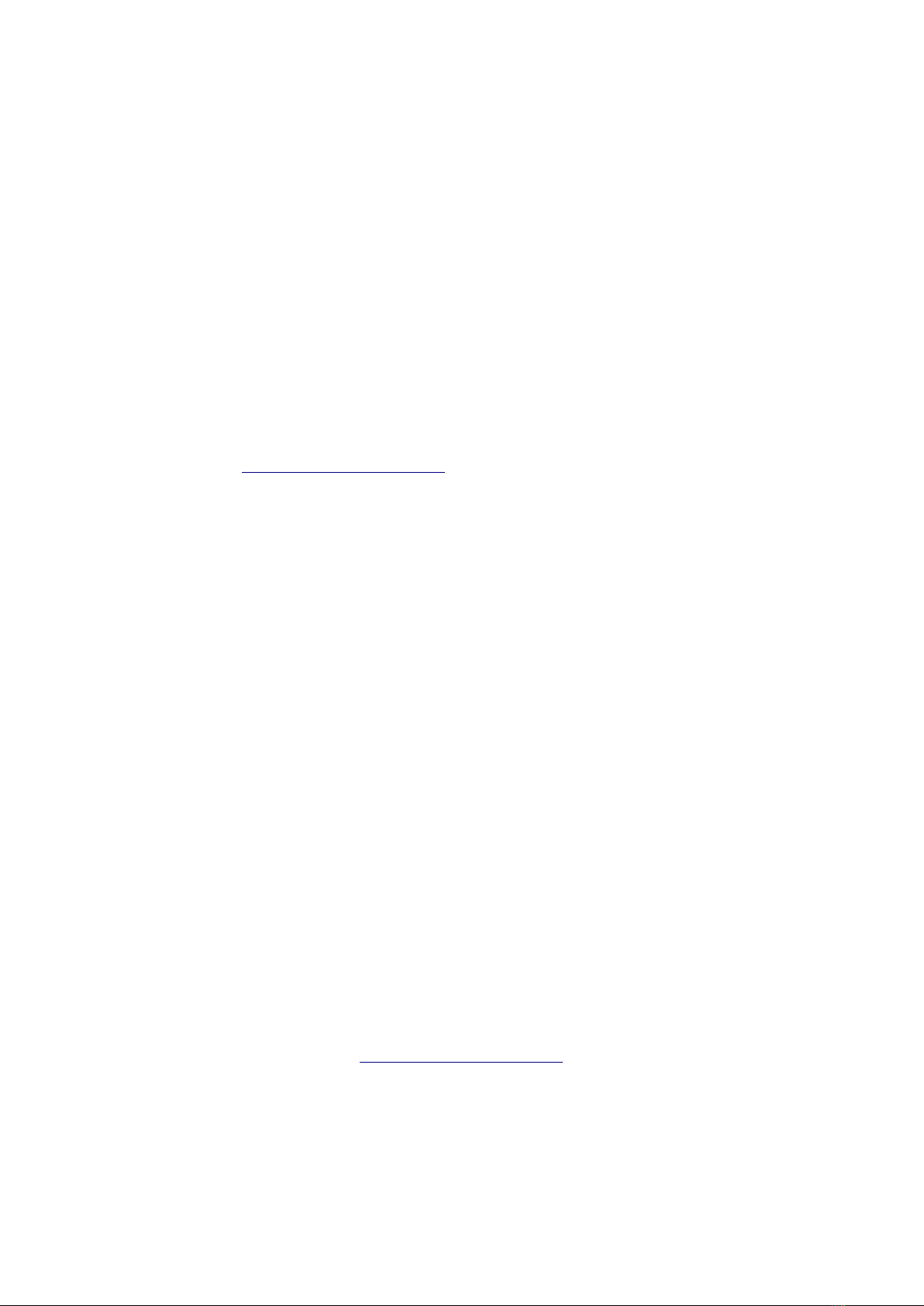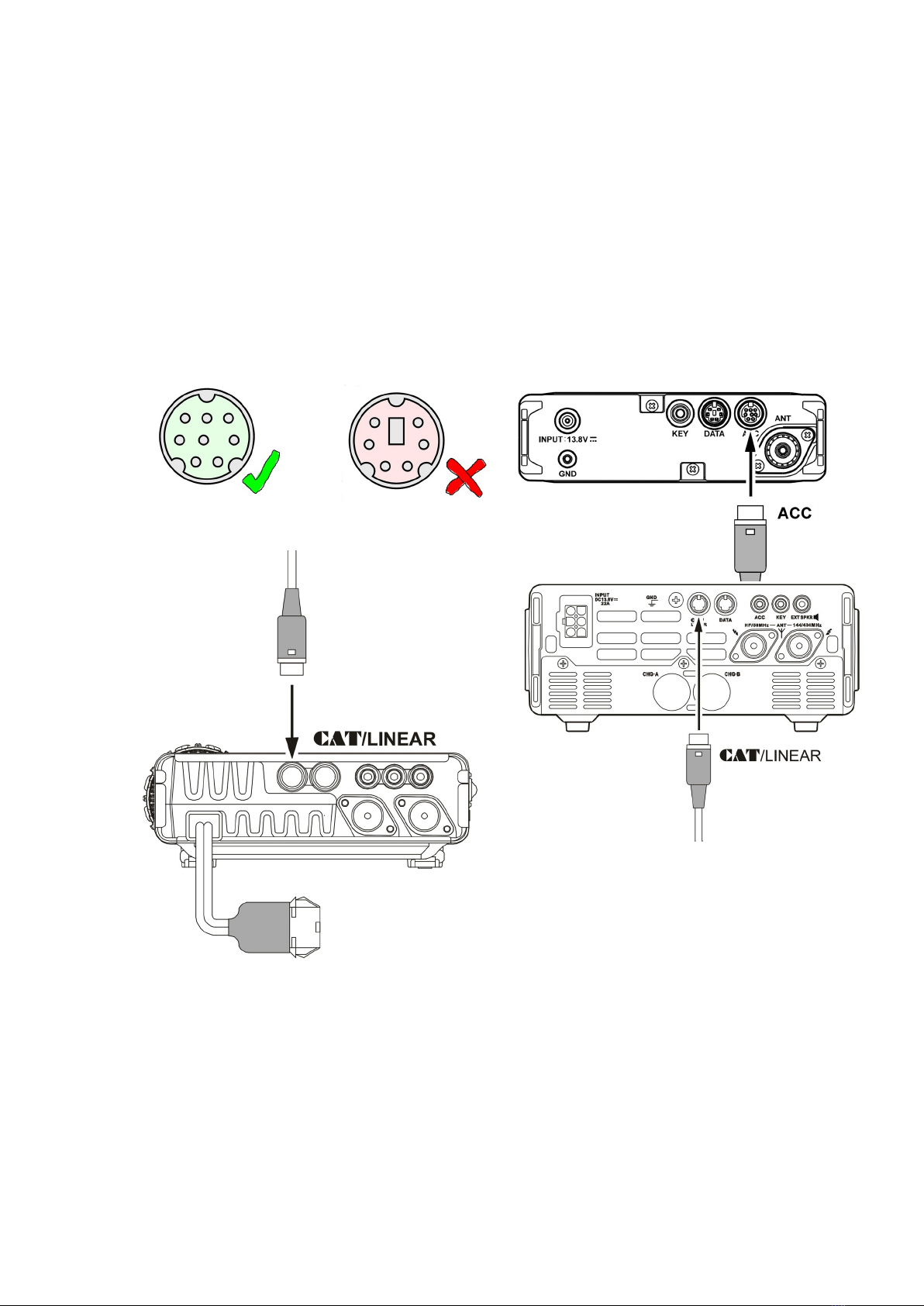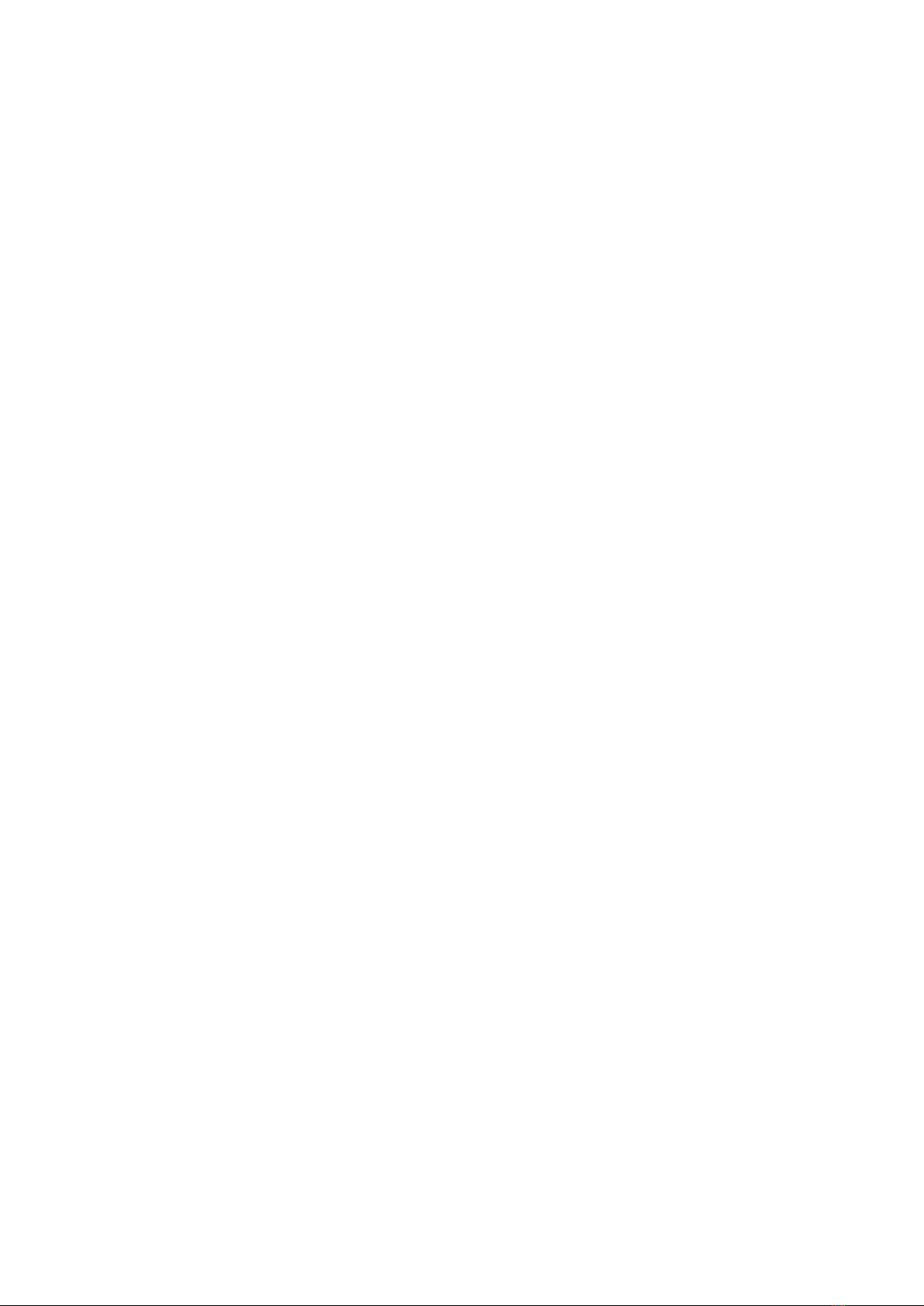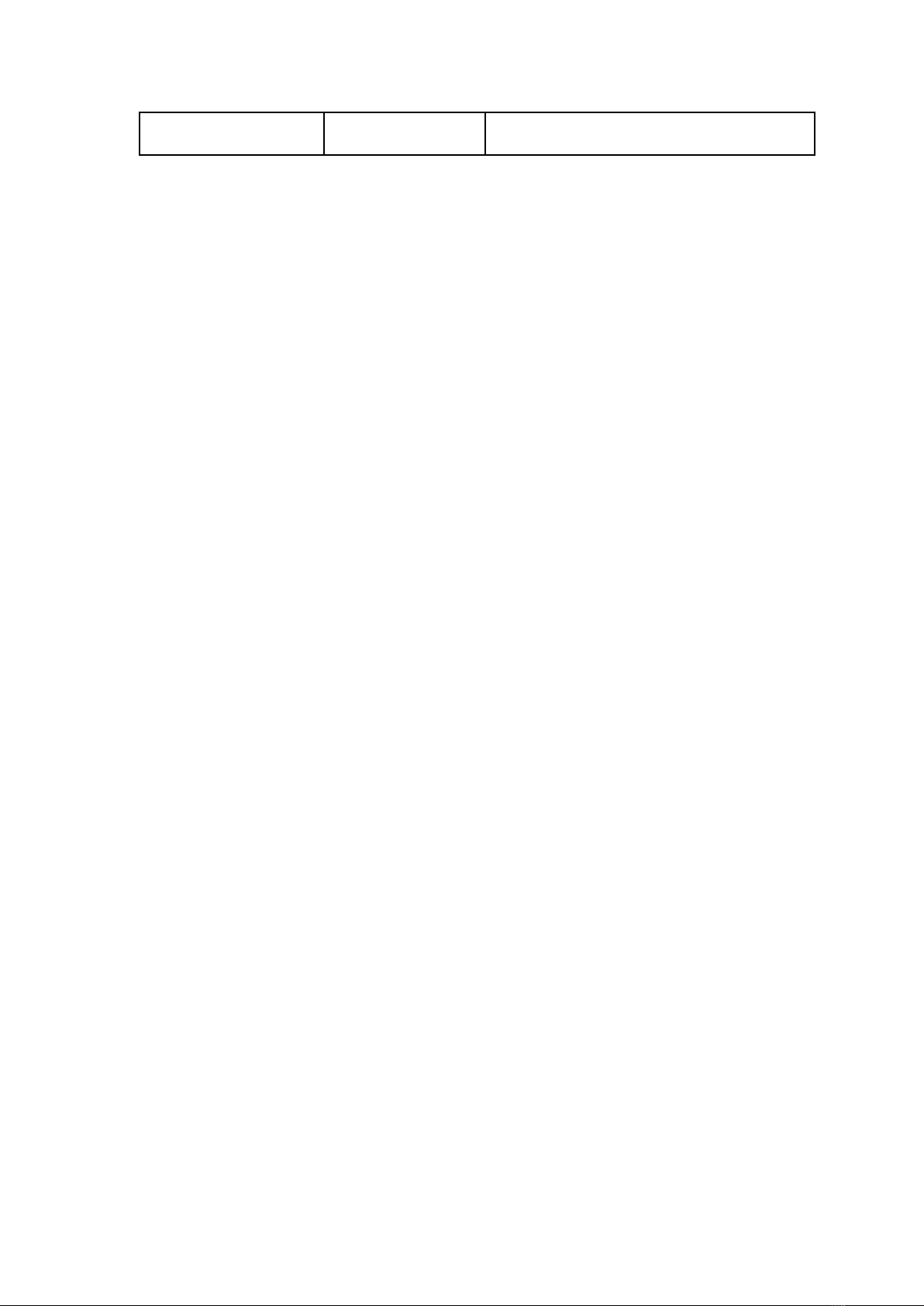Troubleshooting
For the latest updates, help and information, visit http :// www . zbm 2. com /
Problem Possible Cause Solution
BlueCAT does not
light up, no
response
No power Ensure Radio is supplied with
correct operating power, as
specified by manufacturer.
Radio switched
off
Switch Radio ON before attempting
to use BlueCAT.
Message asking for
PIN shows on
device
Re uest to pair
device with
BlueCAT
Enter the PIN 1234
Unable to pair with
BlueCAT
Pairing process
has times out
after a couple of
minutes
Switch BlueCAT off and back on and
try connecting again.
Not connected Ensure plug is fully inserted into
correct port.
Broken pins Check plug for broken pins, contact
service centre.
Blown internal
fuse in radio
Check voltages at CAT socket,
contact radio service centre.
BlueCAT light
flashes, no
response
Out of range Move the device you wish to
connect closer to BlueCAT.
BlueCAT should work up to ~10m.
Signal blocked Remove RF blocking obstructions
between BlueCat and device you
wish to connect.
Signal corrupted Remove sources of interference.
BlueCAT operates between 2.402-
2.480 GHz.
BlueCAT light
steady, but no
communication
Radio CAT baud
rate incorrect
Check baud rate setting matches
your unit. 38400bps, unless
optional 4800bps unit purchased.
No re uest for
Bluetooth PIN
number is
displayed
Pair BlueCAT for the first time using
the phone's Bluetooth options.
CAT/LIN/TUN
incorrect
Ensure CAT is selected in menu 020
Connecting
device settings
incorrect
Check the baud rate of the device
you wish to connect matches the
setting on your radio and unit.
38400bps, unless optional 4800
unit purchased.
Yaesu Radio Incorrect radio In the app settings ensure you have