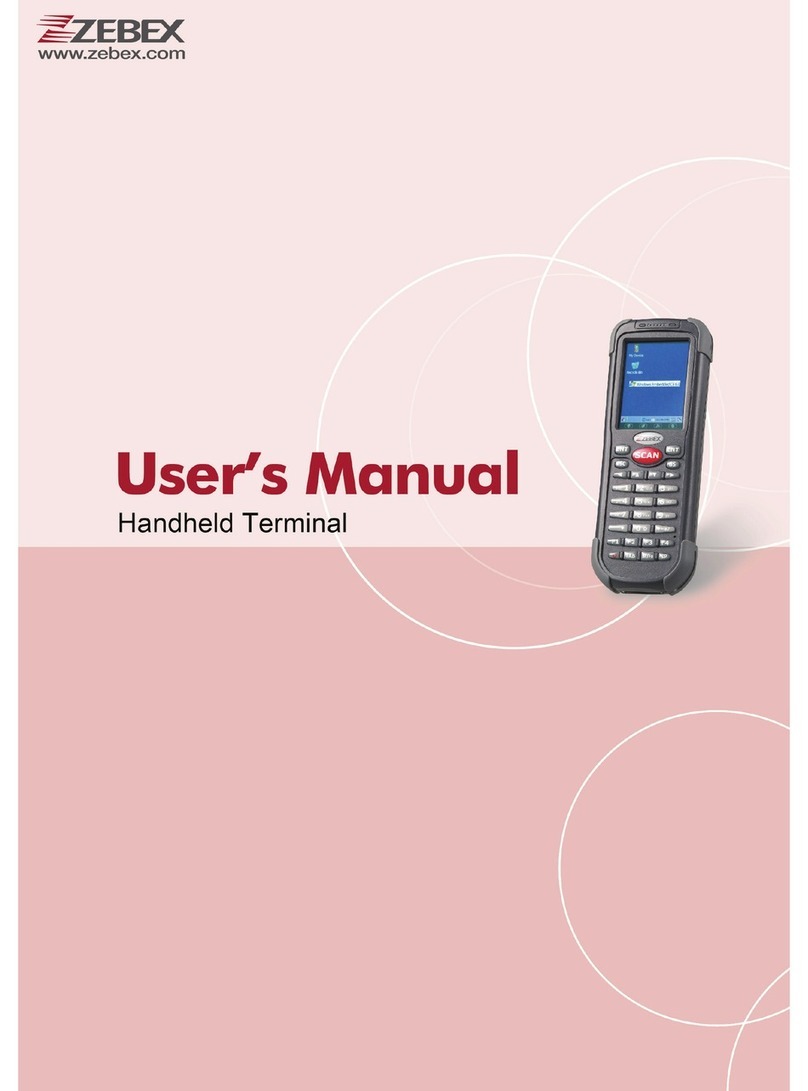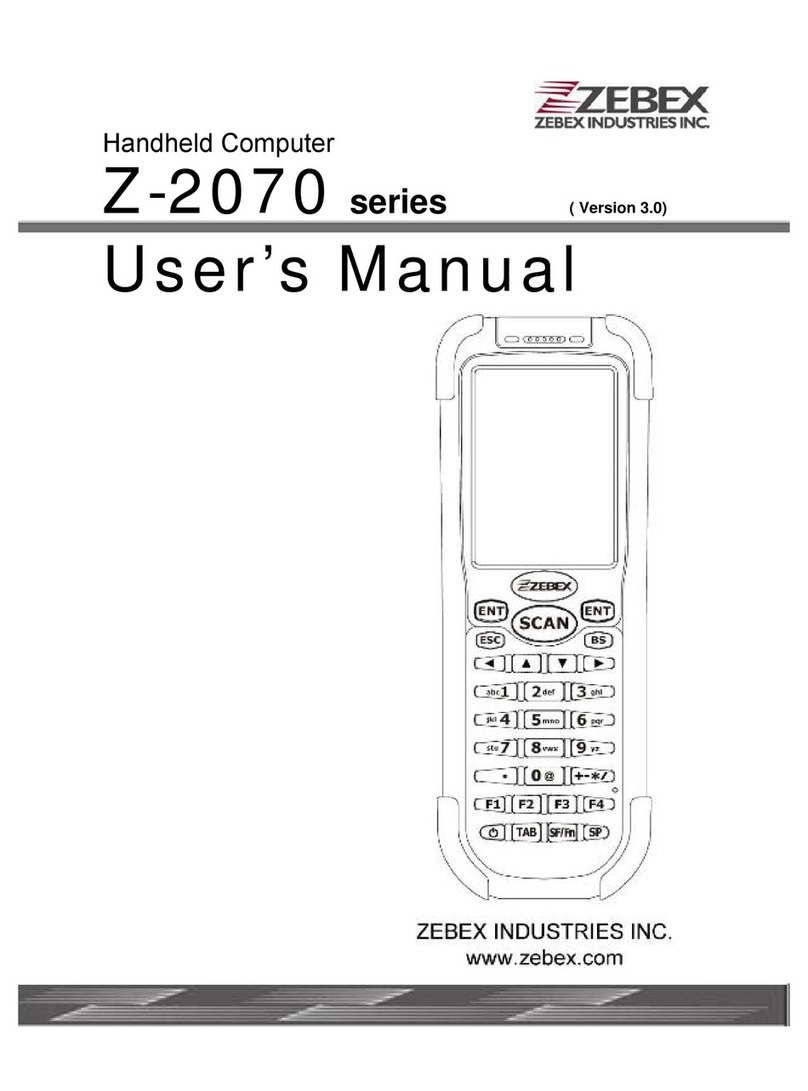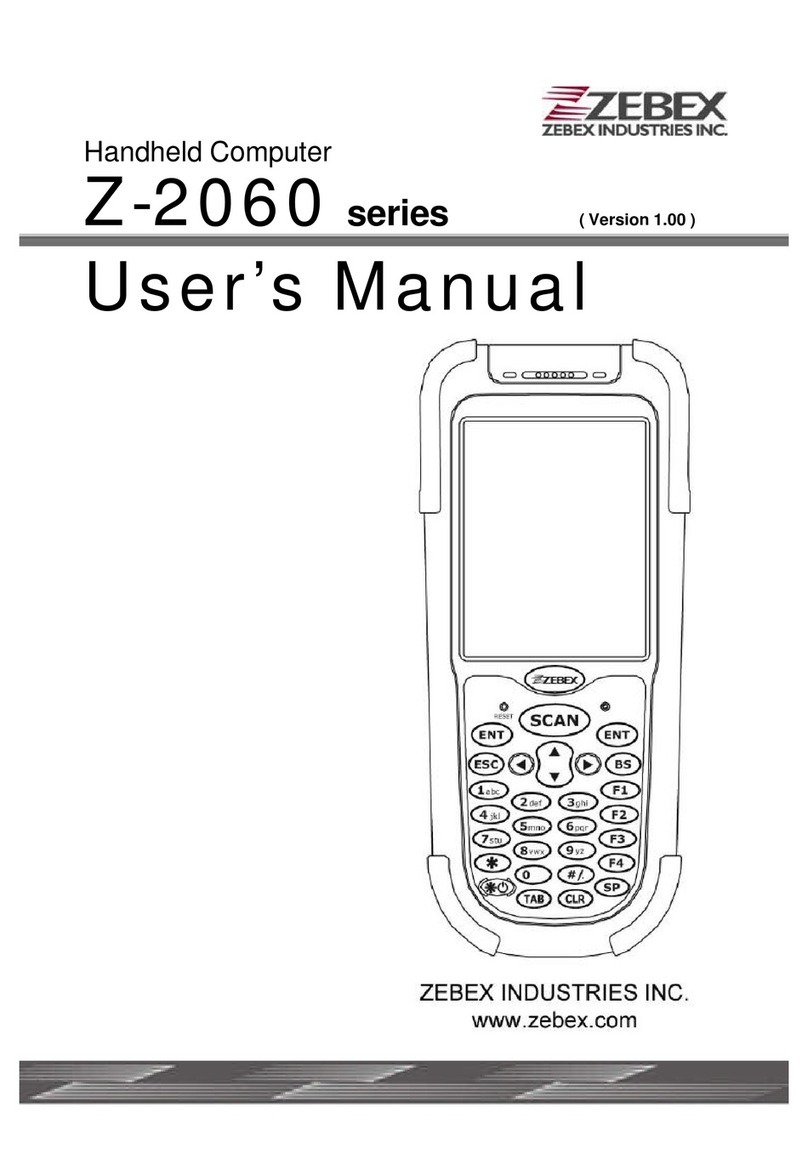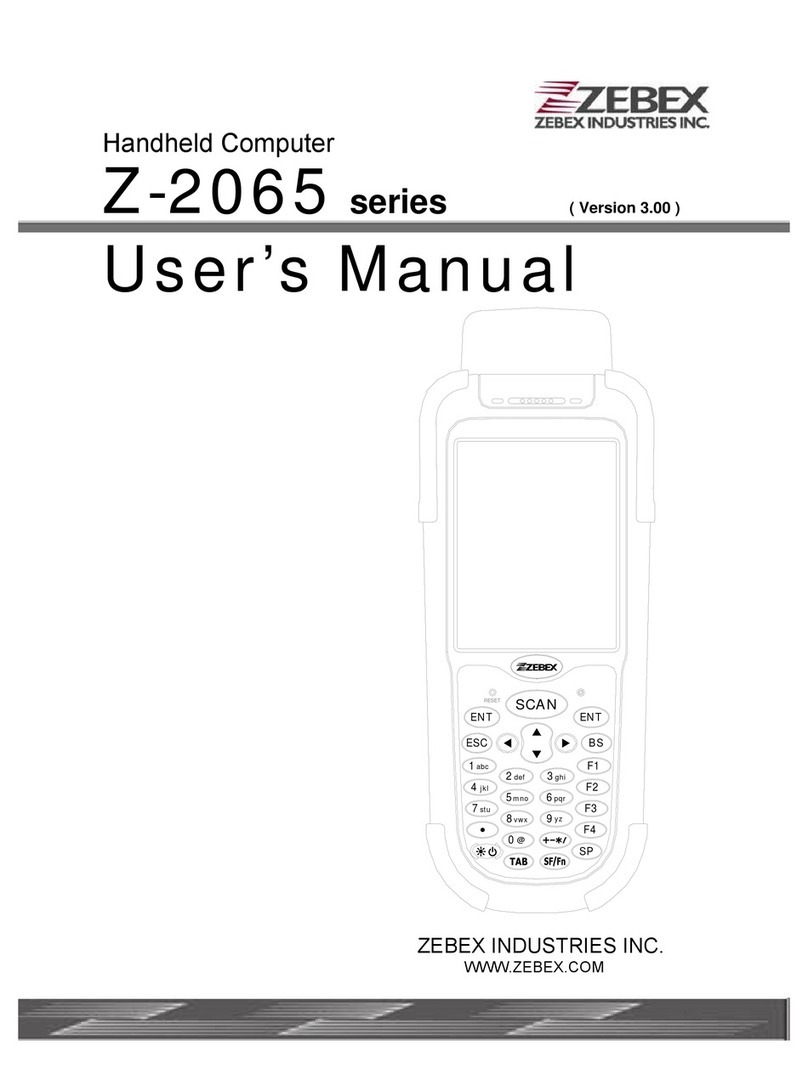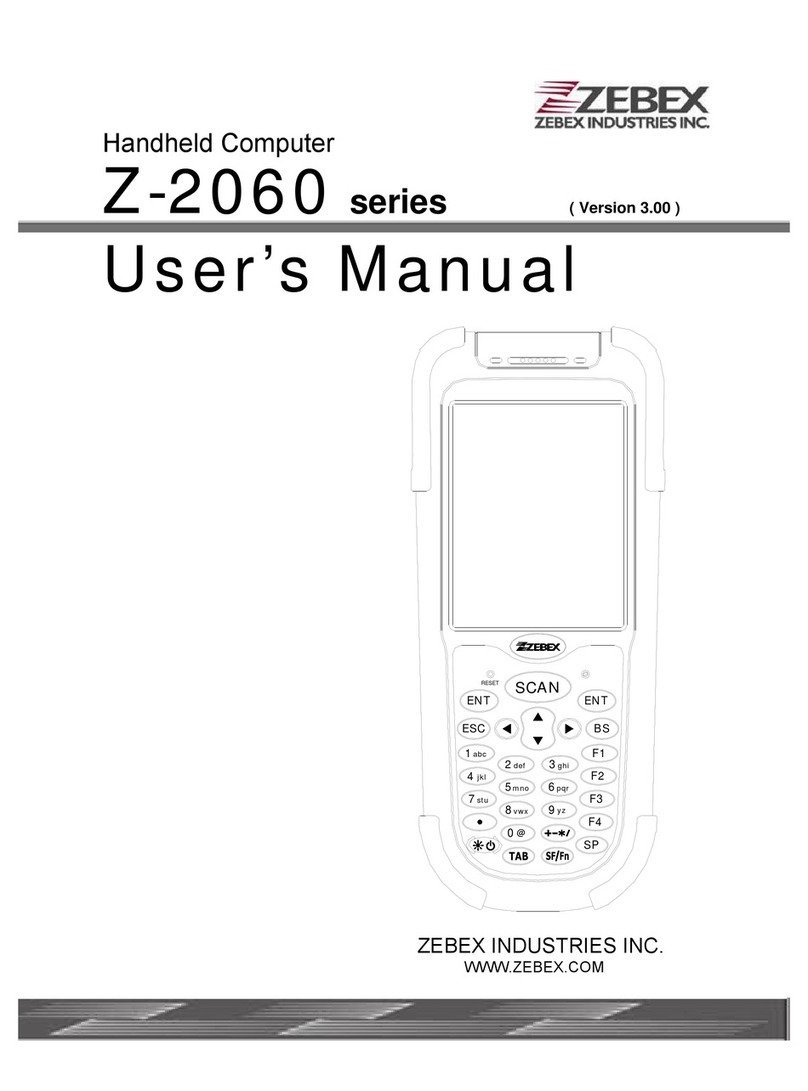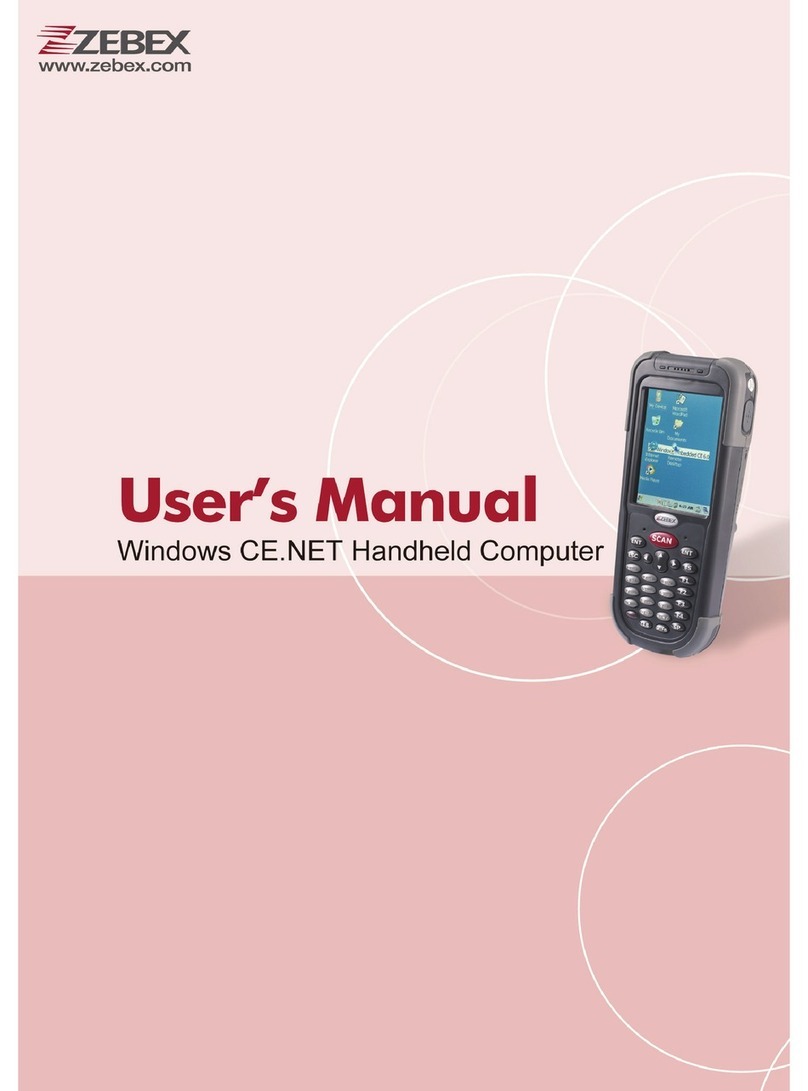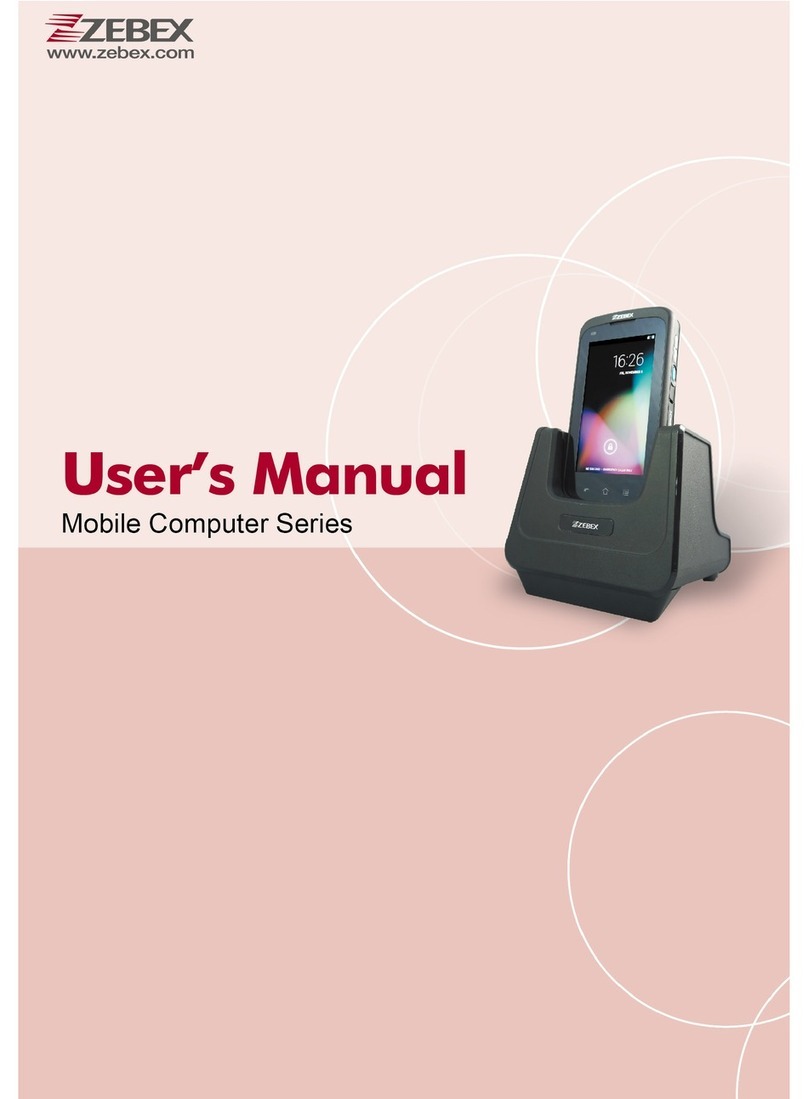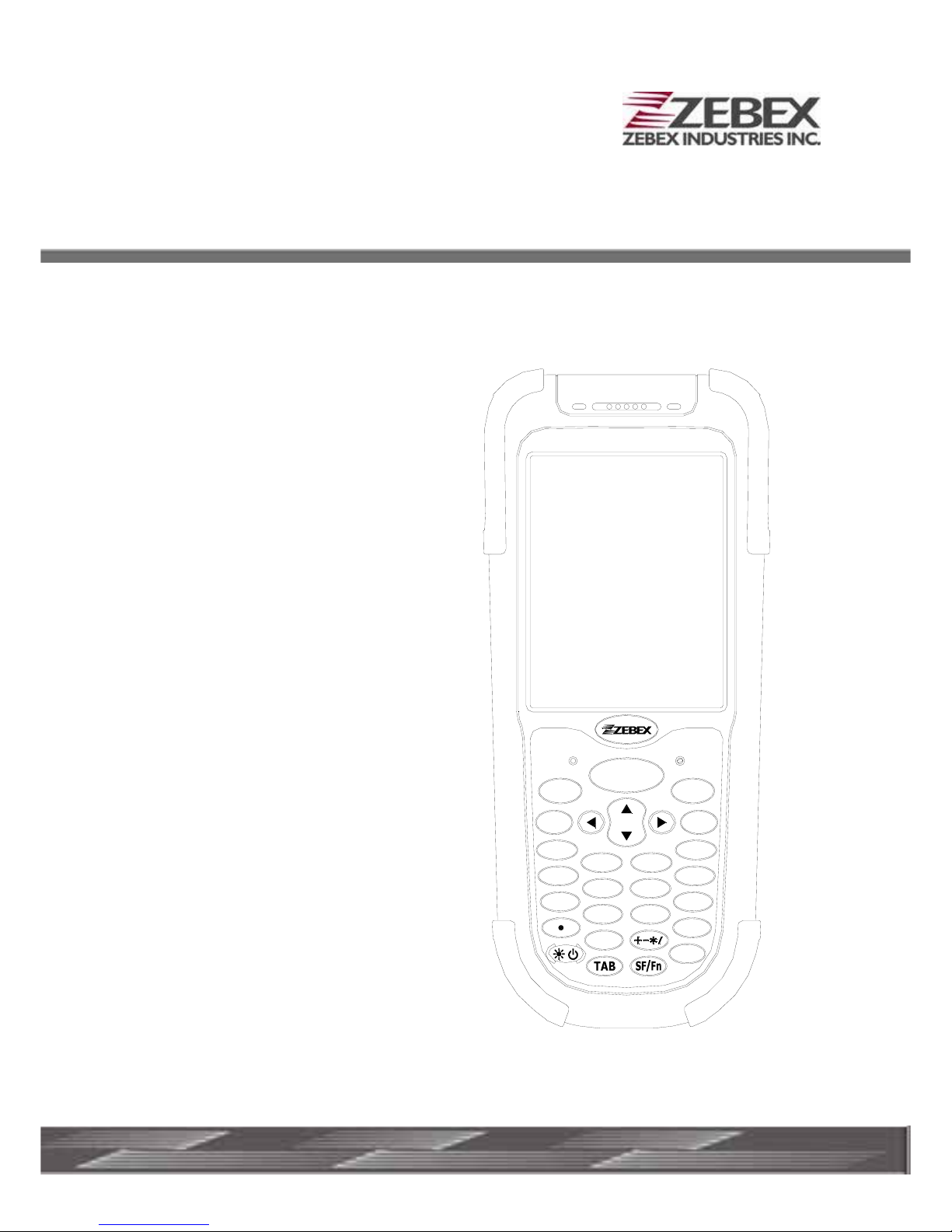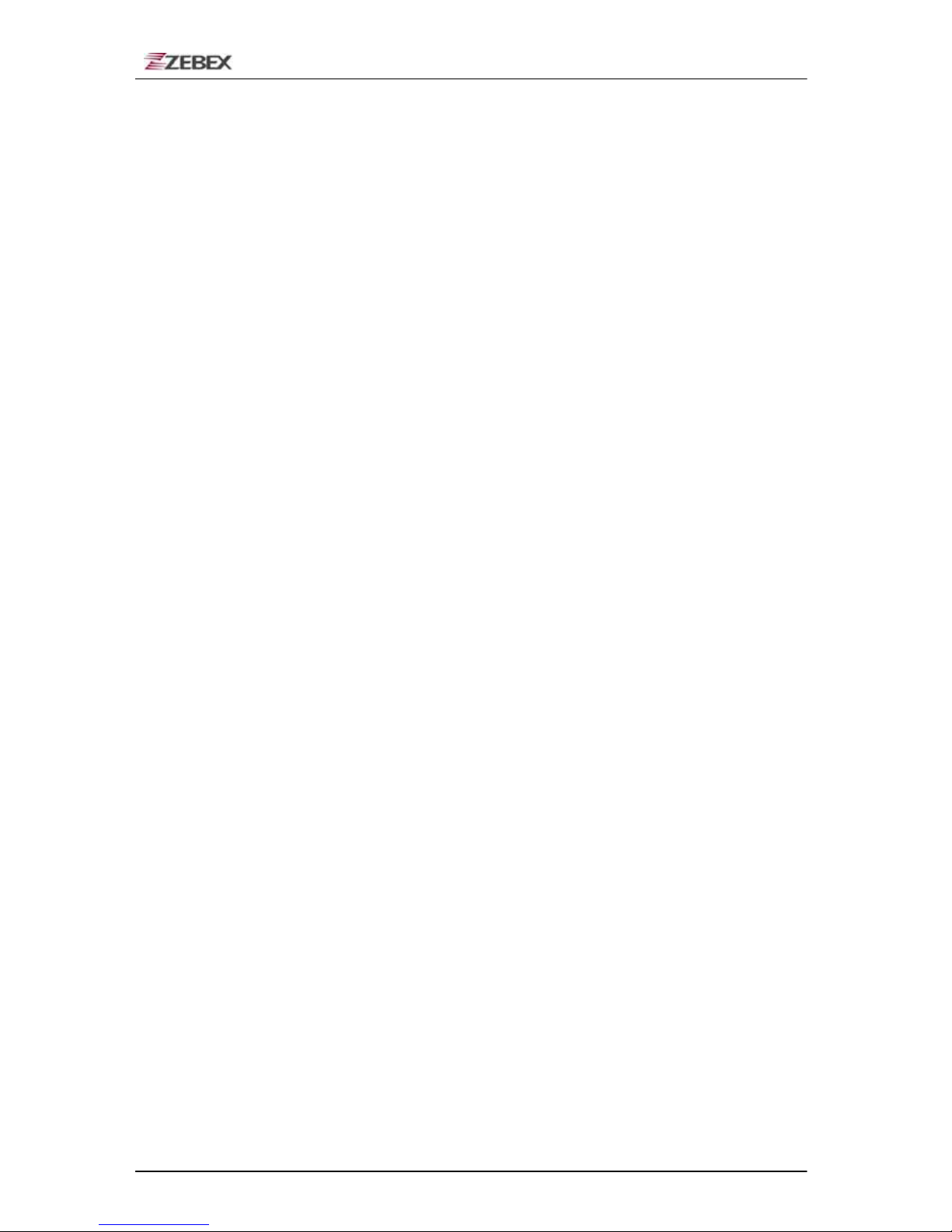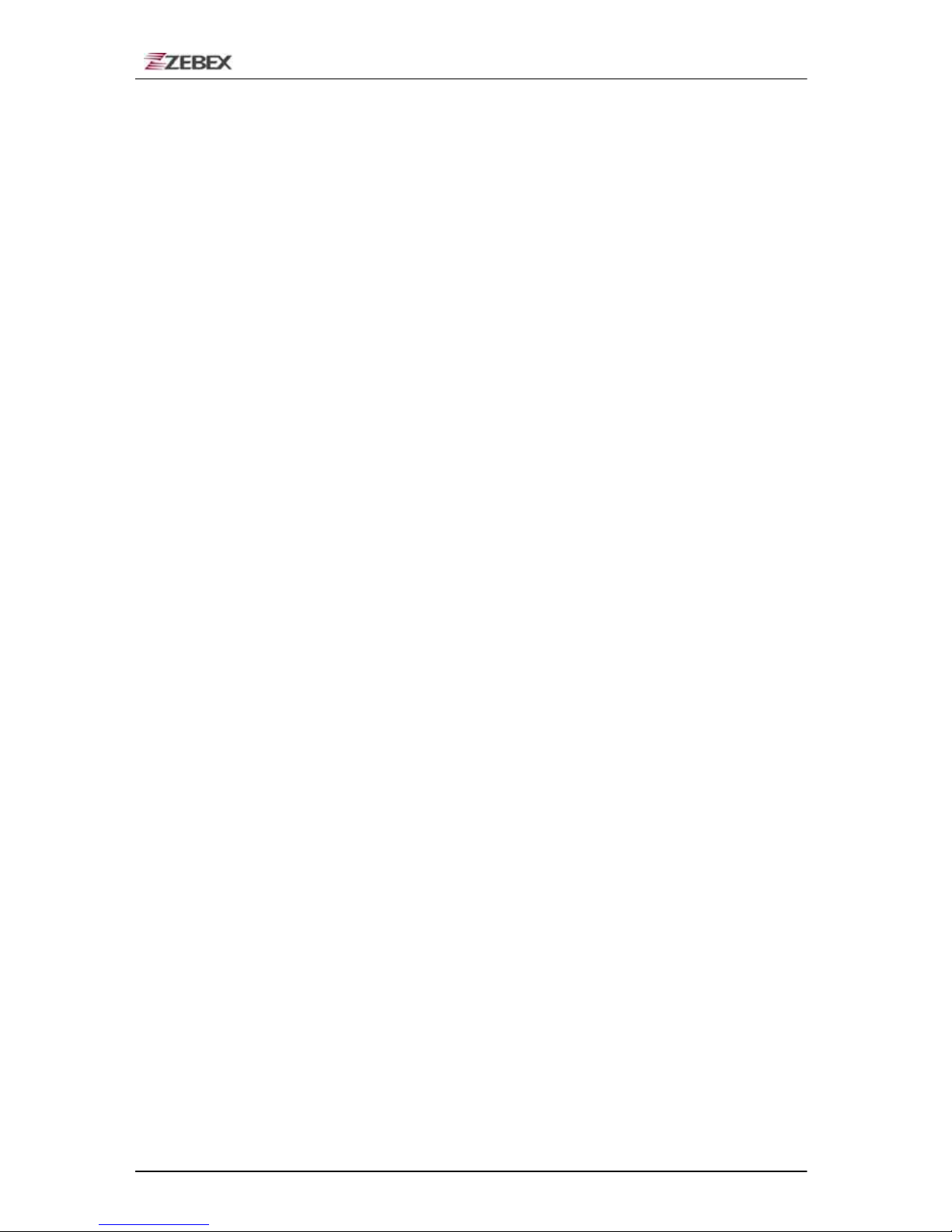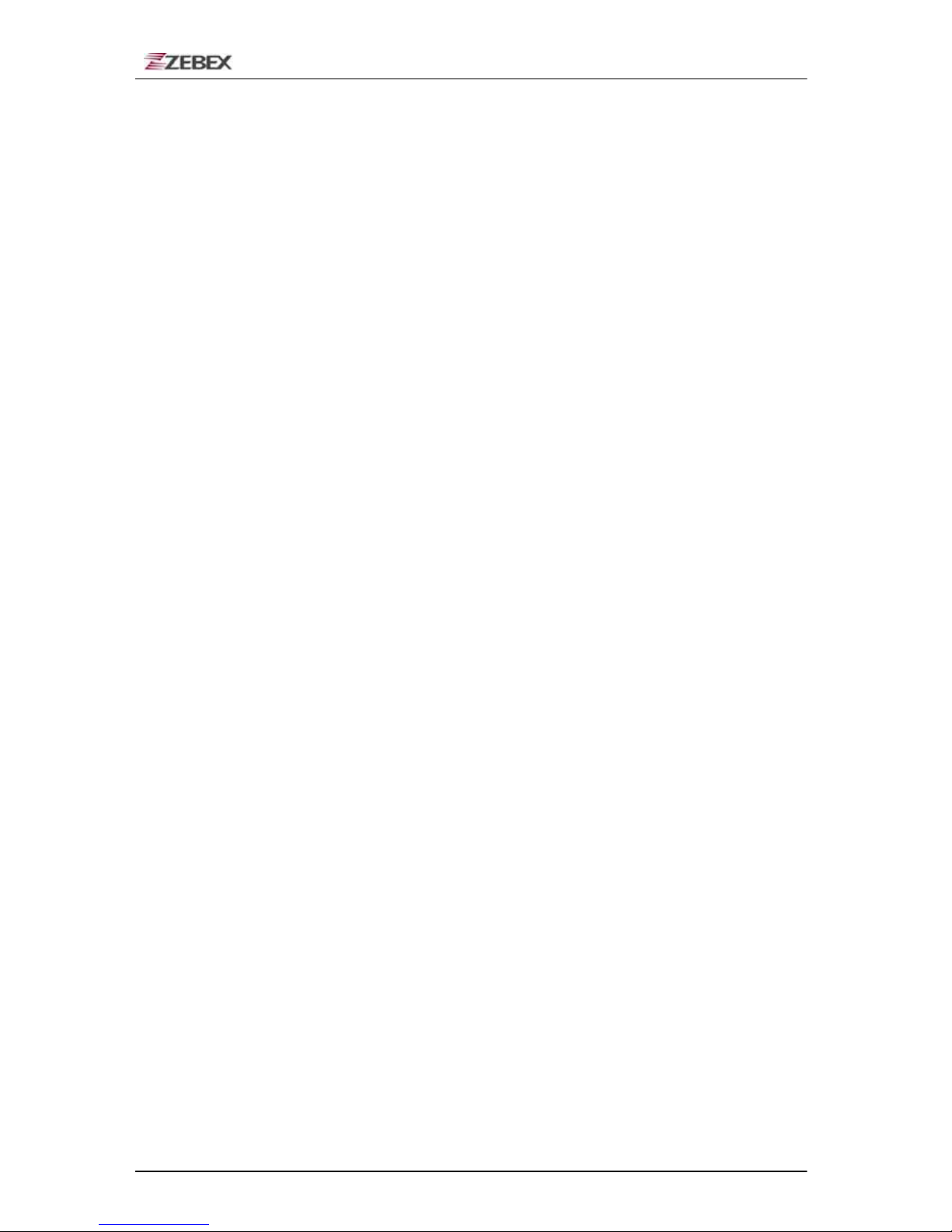ZEBEX INDUSTRIES INC.
Subject Version Date Page
Z-2060 series User’s Manual 2.00 2009/3/2 3 / 57
Table of Contents
Preface
About This Manual.................................................................................................5
Symbols used in this manual......................................................................5
Copyright................................................................................................................6
Safety Information.................................................................................................6
Laser Safety ..................................................................................................6
Safety Operation...........................................................................................7
Federal Communication Commission (FCC) Statement ...........................8
Unpacking
Package Contents..................................................................................................9
Optional Parts ......................................................................................................10
Cradle
package
............................................................................................10
Purchaseable Accessories ........................................................................11
General Guide......................................................................................................13
Getting Start
Inserting the Battery............................................................................................15
Remove the Battery.............................................................................................15
Charging the Battery...........................................................................................16
Charging by cable
.......................................................................................16
Charging by cradle
......................................................................................16
Charging the battery separately in the cradle ..........................................17
System Reset.......................................................................................................19
Using the Warm reset function..................................................................19
Using the Cold reset function....................................................................19
PC System Requirements ...................................................................................20
Connecting To a PC.............................................................................................20
Connecting via the RS232..........................................................................20
Connecting via USB Cradle.......................................................................21
Connecting the Z-2060 directly via Mini USB...........................................21
Inserting SD Card ................................................................................................22
Remove the SD Card...........................................................................................22
About The Product ..............................................................................................23
Prerequisites...............................................................................................23
Specifications .............................................................................................24
Using Barcode Scanner
Scanning Barcodes.............................................................................................25
Using the Zebex PowerPack
Backlight...............................................................................................................26
Calculator.............................................................................................................28
File Transfer .........................................................................................................29
File Transfer Operation................................................................................30