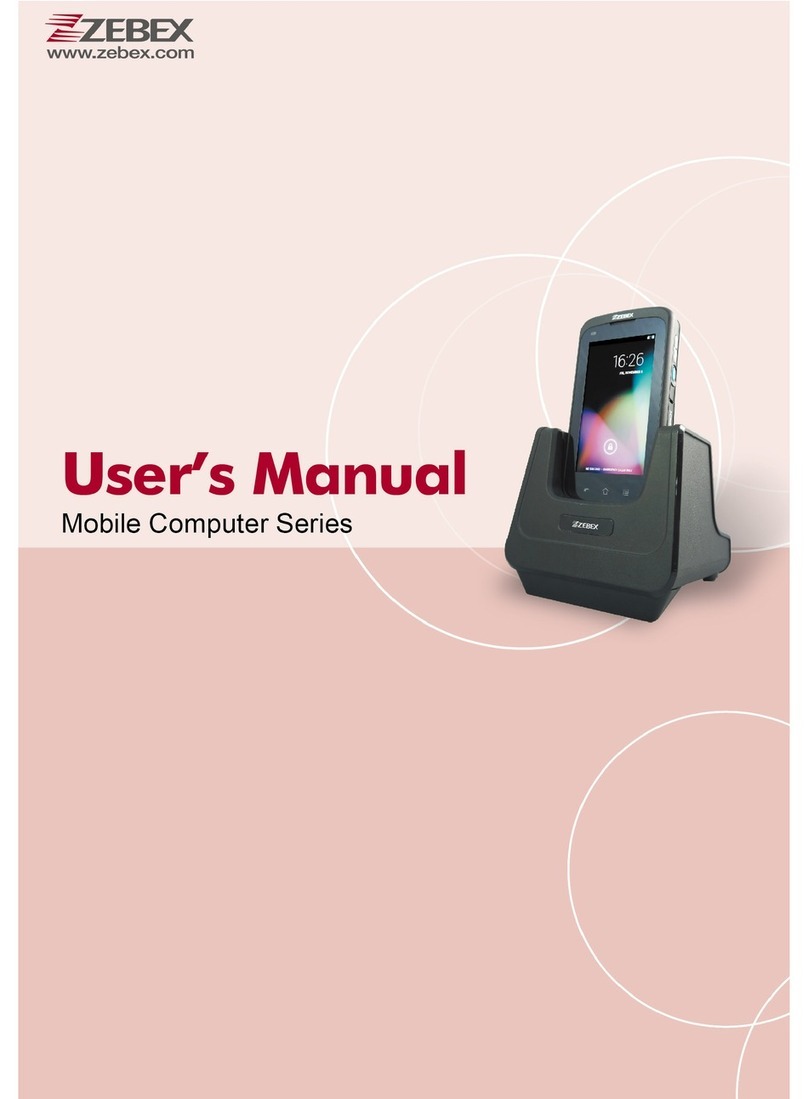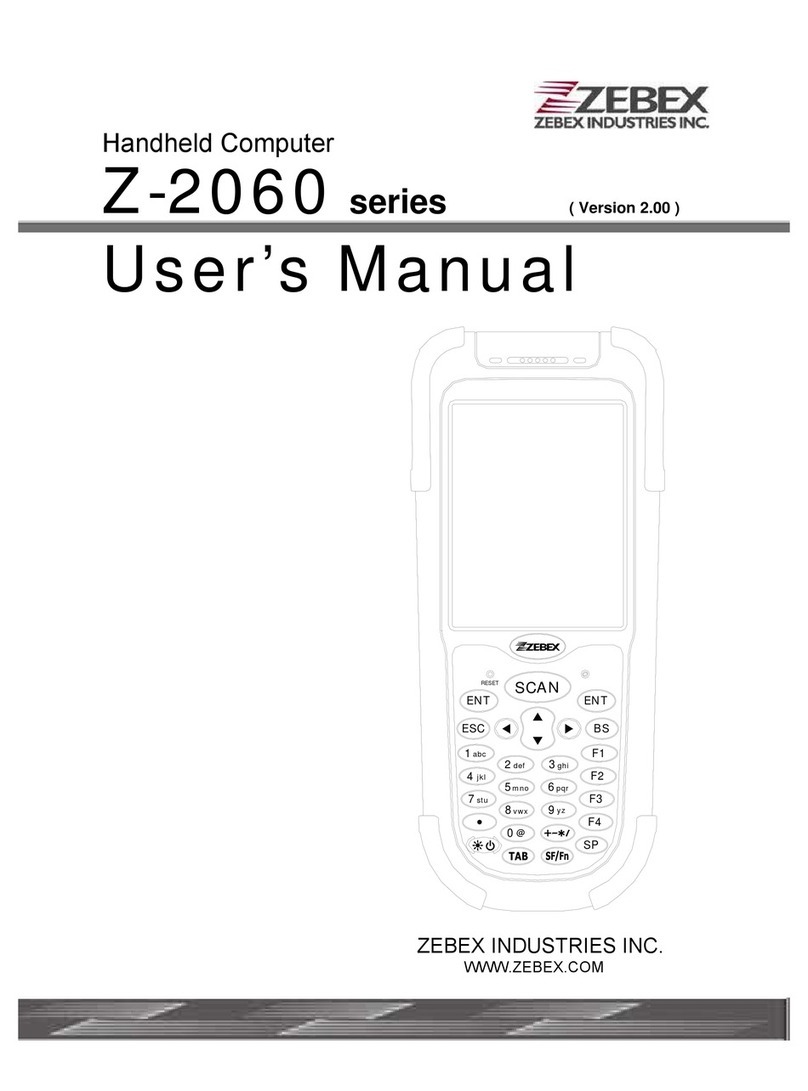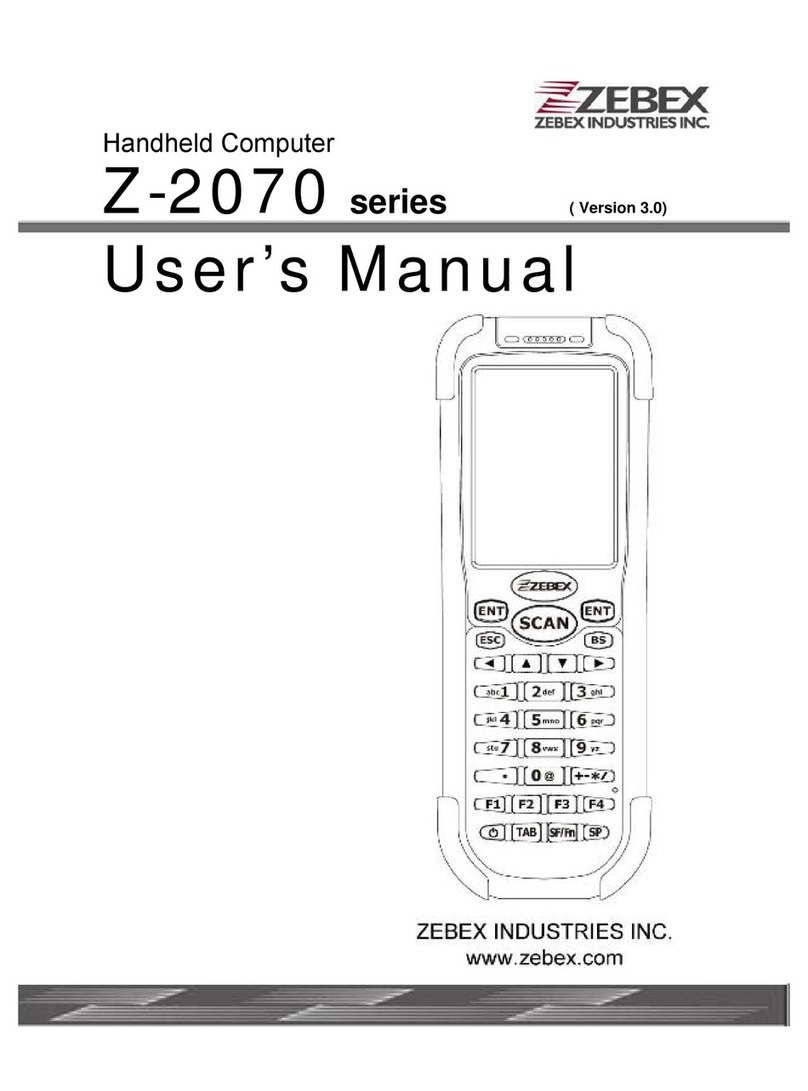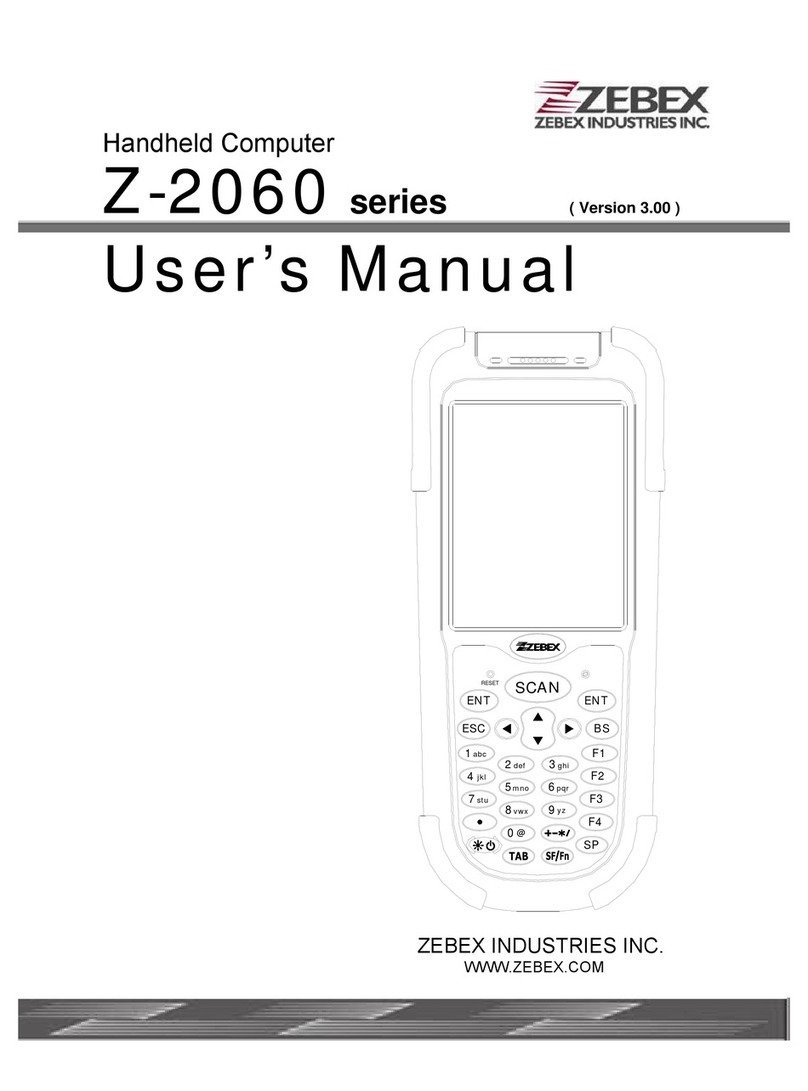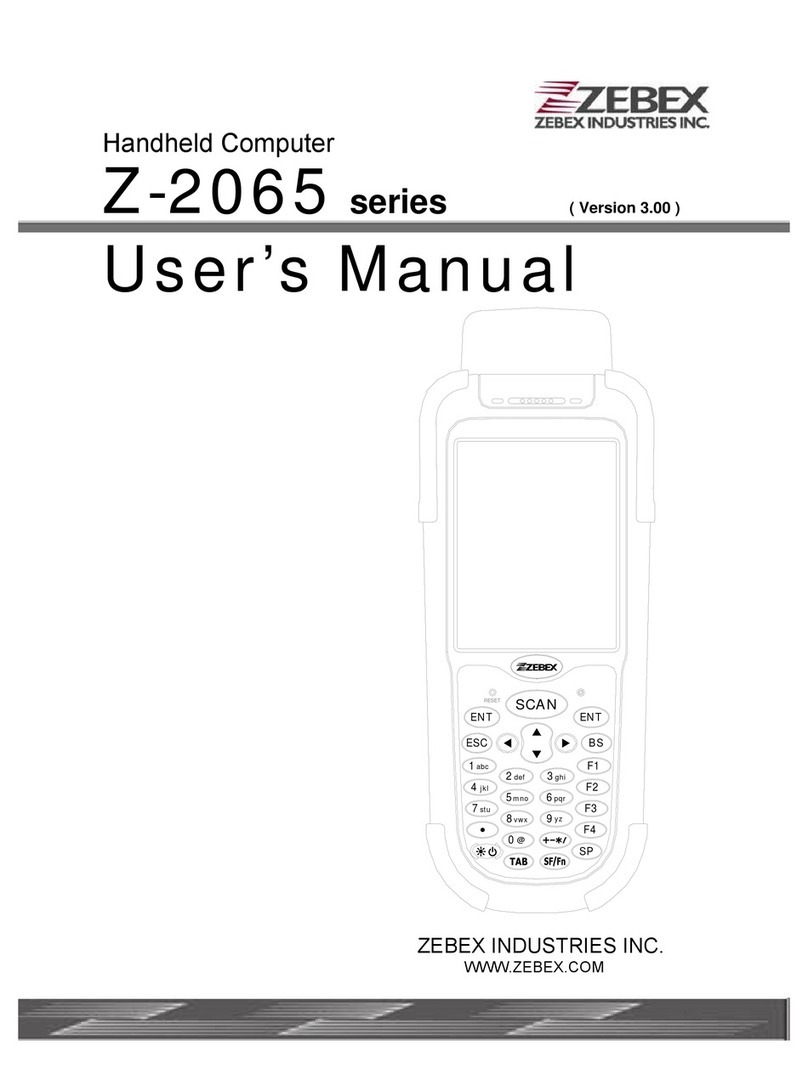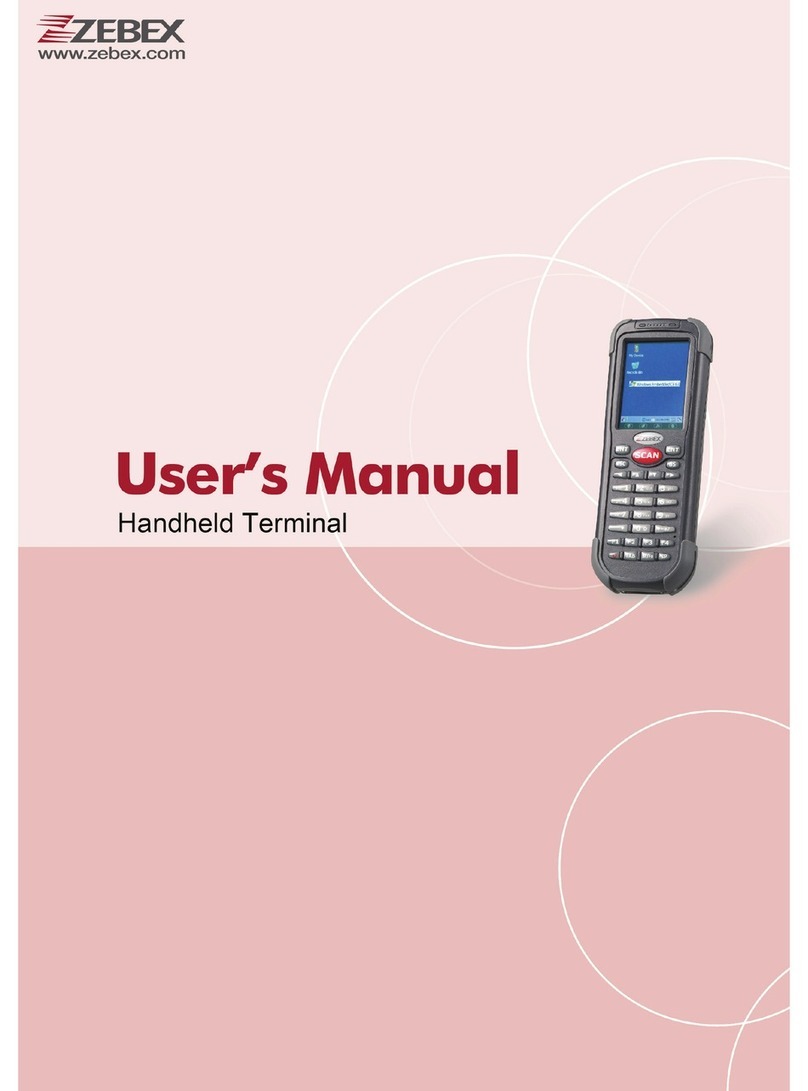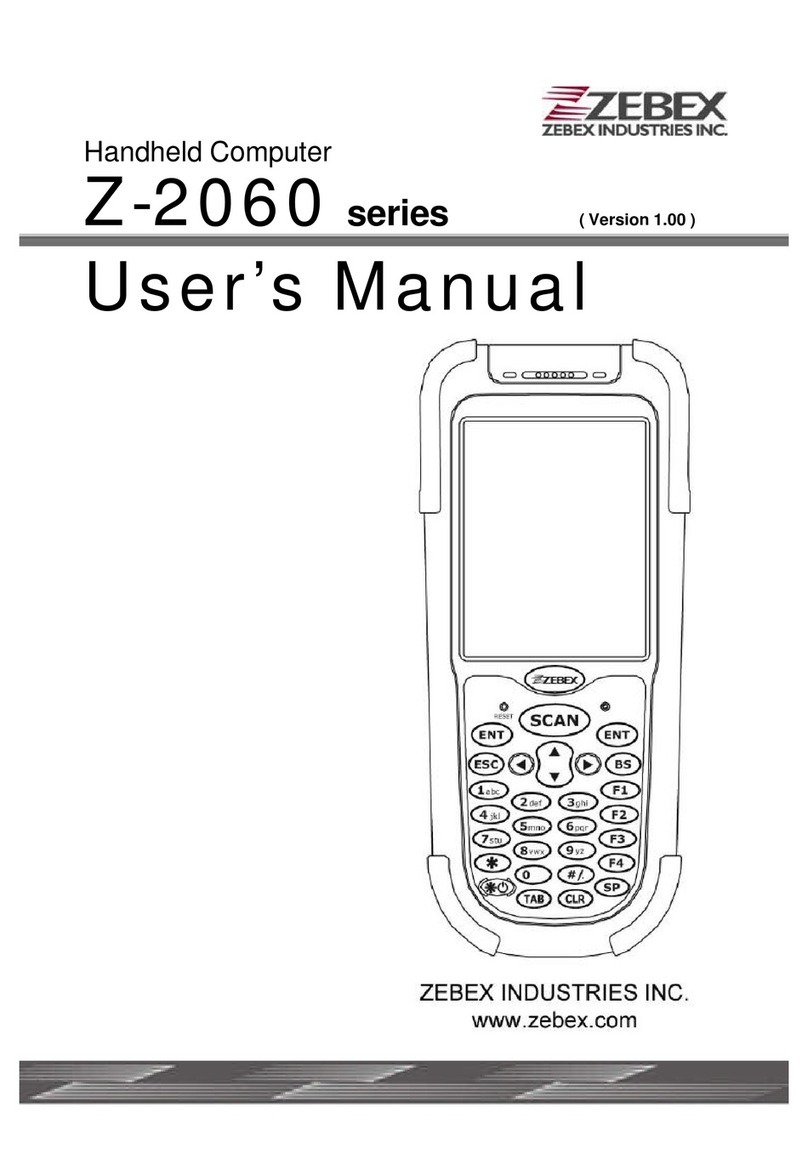ZEBEX INDUSTRIES INC.
About The Product ....................................................................................................... 23
Prerequisites ......................................................................................................... 23
Hardware Required ............................................................................................... 24
Specifications ........................................................................................................ 24
Using Barcode Scanner ............................................................................................... 26
Scanning Barcodes ............................................................................................... 26
Using RFID Scanner (Optional) ................................................................................... 27
Scanning RFID...................................................................................................... 27
RFID Scanning Position ........................................................................................ 27
To scan a RFID ..................................................................................................... 28
Reading UID.......................................................................................................... 28
RW 15693 ............................................................................................................. 29
RW Mifare ............................................................................................................. 30
UltraLight............................................................................................................... 31
Terminal GPRS User’s Guide....................................................................................... 32
Make New Connection .......................................................................................... 32
Set Connection Properties .................................................................................... 34
Phone Number ...................................................................................................... 36
Set Dial Properties ................................................................................................ 37
Connect to GPRS Service..................................................................................... 39
Disconnect GPRS Service .................................................................................... 40
Using the Zebex PowerPack........................................................................................ 41
Backlight................................................................................................................ 41
Calculator .............................................................................................................. 43
File Transfer
.......................................................................................................... 44
Ex. File Transferred Operation By Using Bluetooth
......................................... 45
Function Key Manager
........................................................................................... 47
Function Key Manager Set Up Instruction...................................................... 48
GPS Information.................................................................................................... 51
Preload Manager
................................................................................................... 52
Preload Operation.......................................................................................... 53
RFID...................................................................................................................... 55
Switch.................................................................................................................... 56
Scan Manager ............................................................................................................... 58
Backup/Restore
..................................................................................................... 61
Firmware Information
............................................................................................. 62
How to order.................................................................................................................. 64
Subject Version DatePage
Z-2065 series User’s Manual 4.00 2014/9/19 3 / 70