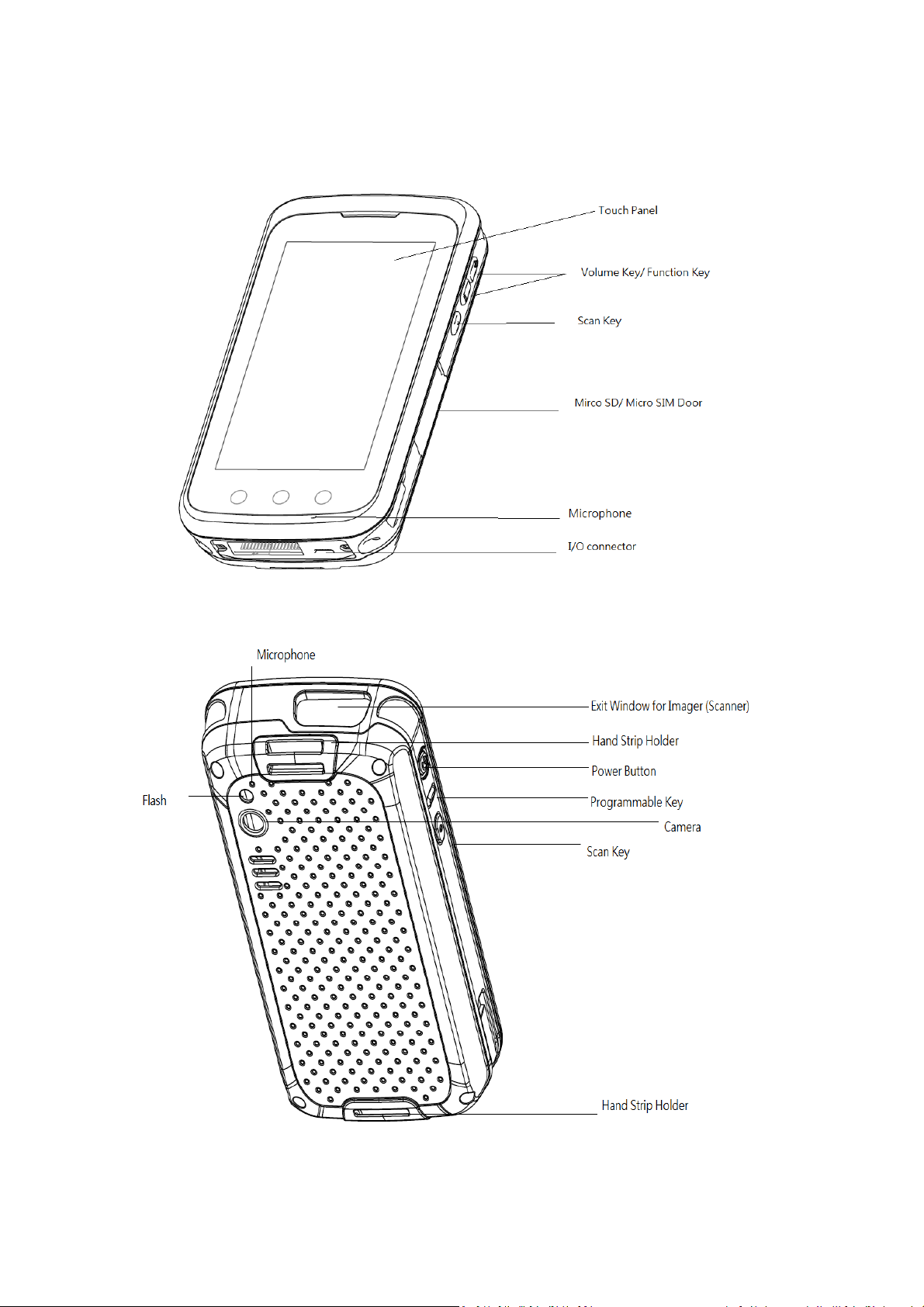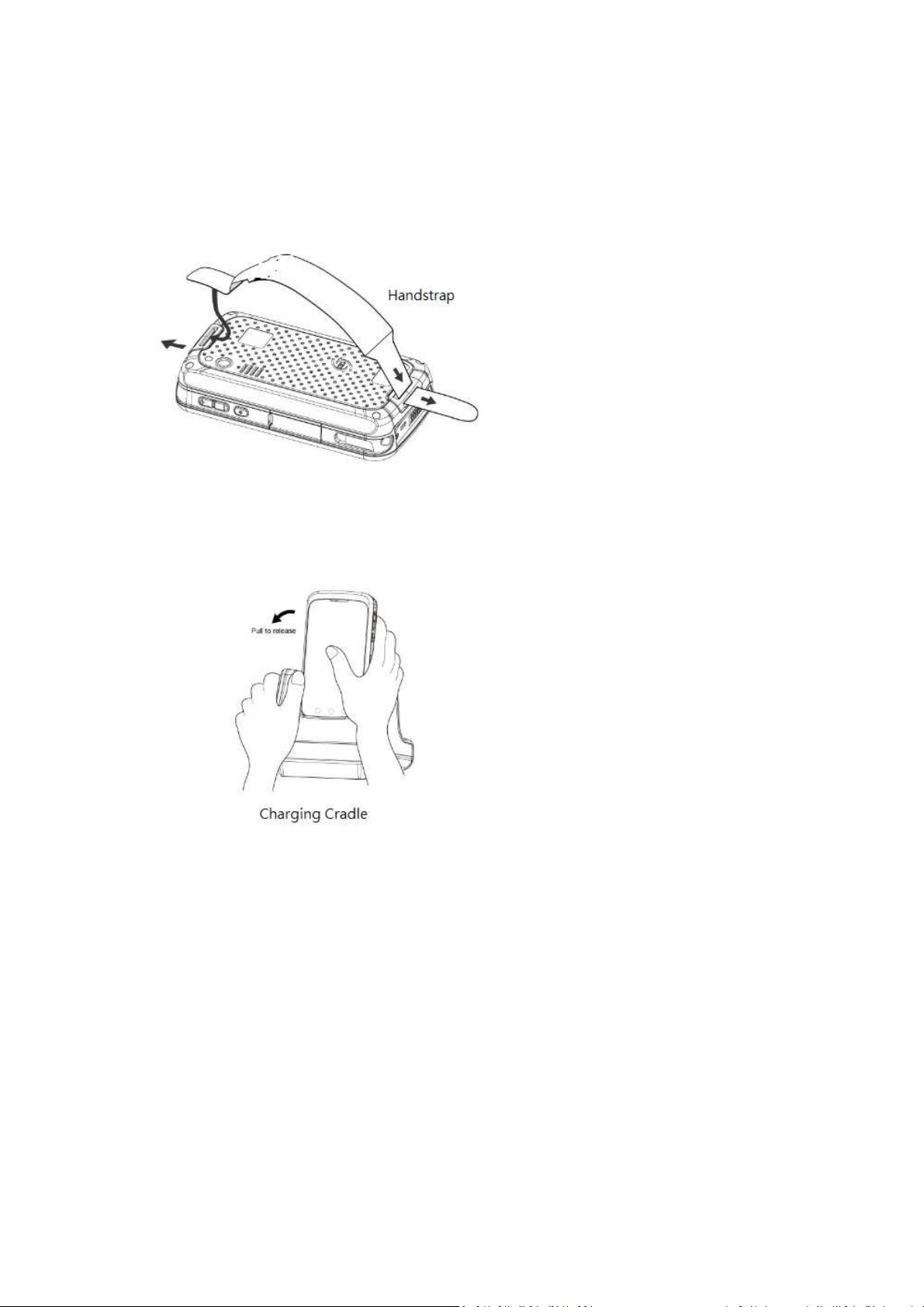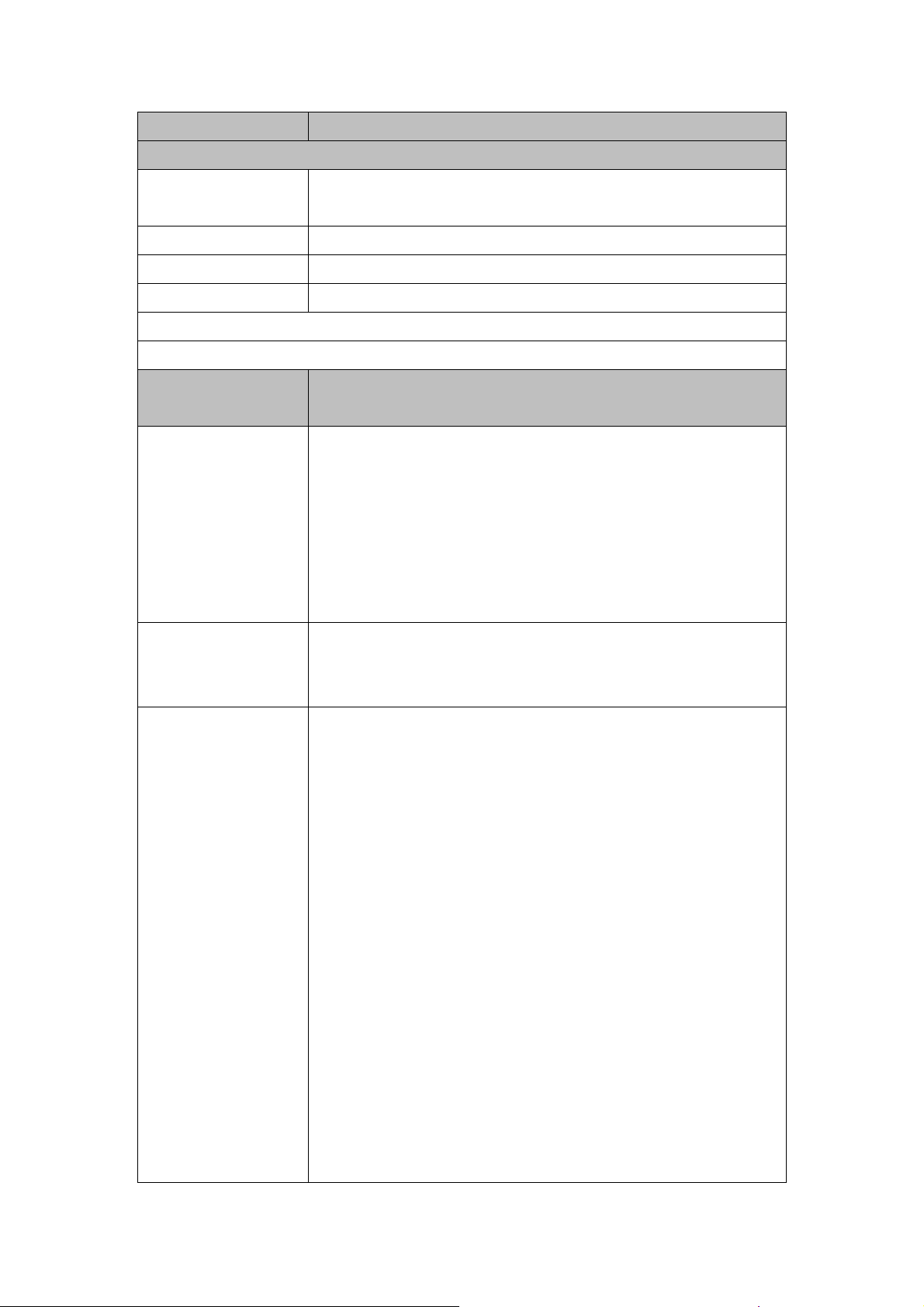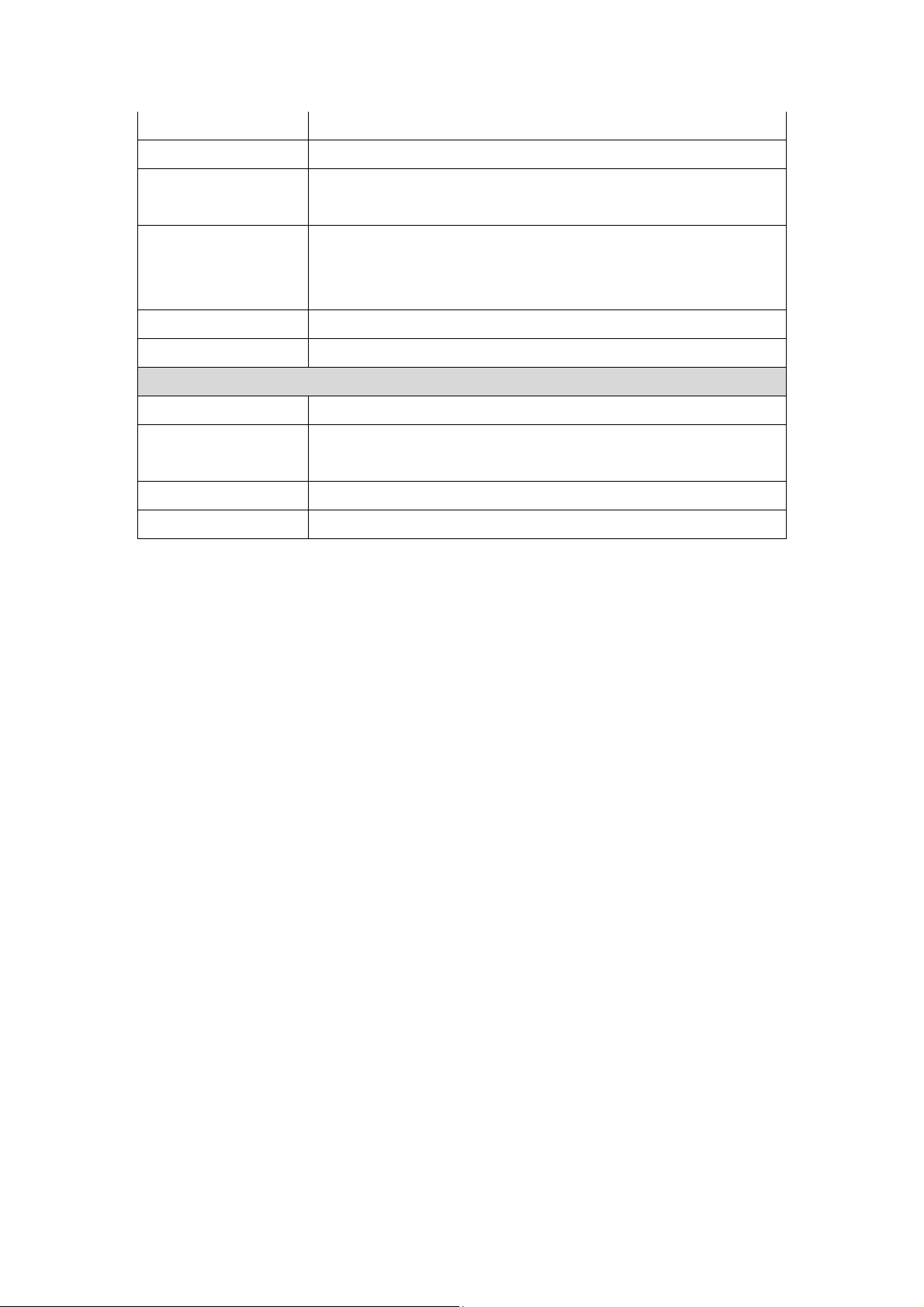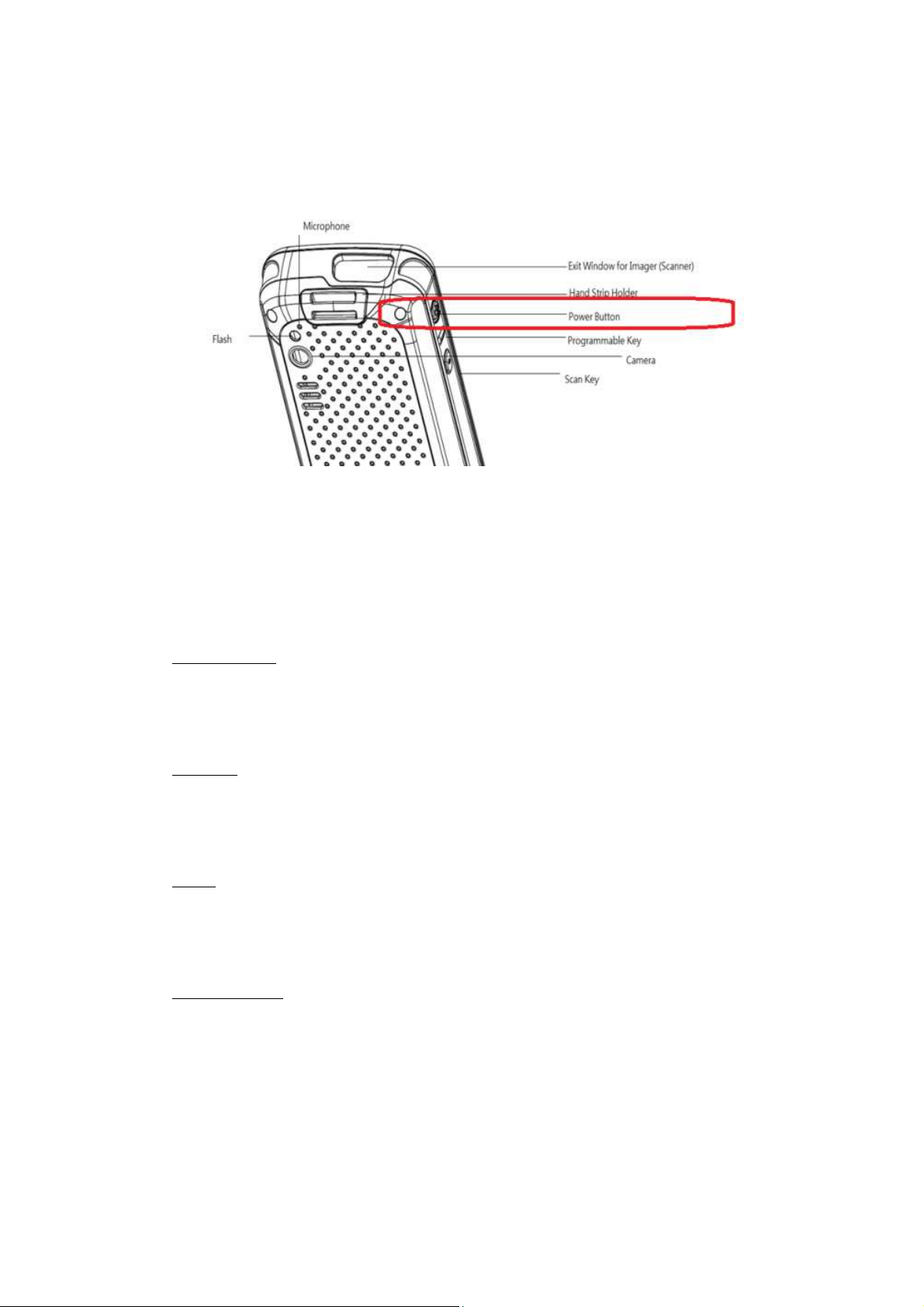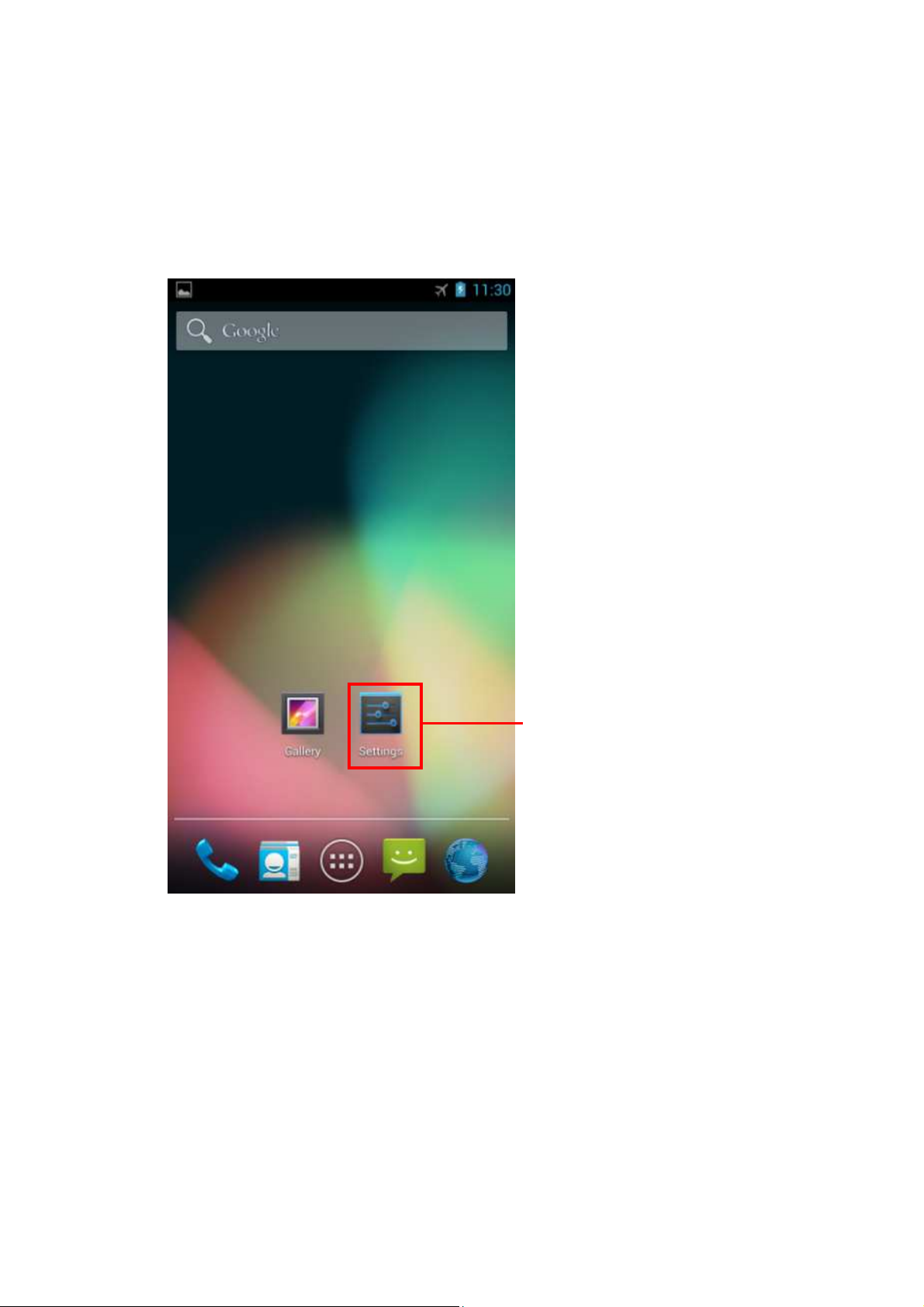It m D scription
Syst m
Processor Qualcomm MSM8960
Dual Core 1.5GHz
Android OS Android eally Bean 4.2.2
Memory 1GB LPDDR2 SDRAM
Storage Internal 8GB eMMC Flash
(To be continued)
Display, Cam ra and
Scaning
Display
Size: 4.5"
Resolution: WVGA 720(W)*1280(H)
Display Type: TFT, Transmissive
Contrast ratio: 900 (Typ)
Brightness: 400 nits (Typ)
Backlight Type: LED
Viewing Angle: 80/80/80/80 (typ), Full viewing (IPS)
Touch Panel
Capacitive Type, 5-point multiple touch, OGS
Glass: Dragontail, Anti-explosion, Wet Finger touch,
Strengthen Glass
Scanner
Opticon MDI-3100-SR
1D/2D Barcode Hardware decode, CMOS sensor (black and
white)
Light source: Red*2 (auxiliary), Green*1 (aiming)
Effective pixel 752(H)x 480(V) dot
Aiming distance: L=110+/-20mm(from front edge of camera
module)
Image capture speed: 60 fps
Supported barcode types:
UPC-A/E/E1/addon 2/5, EAN-13/addon 2/5, EAN-
Code 39, Tri-optic, Codebar, Industrial 2 of 5, Interleaved 2 to
5, S-code, Matrix 2 of 5, Chinese Post Matrix 2 of 5, Korean
Postal Authority, Intelligent Mail, POSTNET, apanese Postal,
IATA, MSI/Plessey, Telepen, UK/ Plessey, Code 128/GSI 128,
CODE 93, CODE 11, GS1 Databar, GS1 Databar Limited, GS1
Databar Expanded, Codeablock F, DataMatrix ECC200,
DataMatrix ECC000-140, Aztec Code, Aztec Runes, Chinese