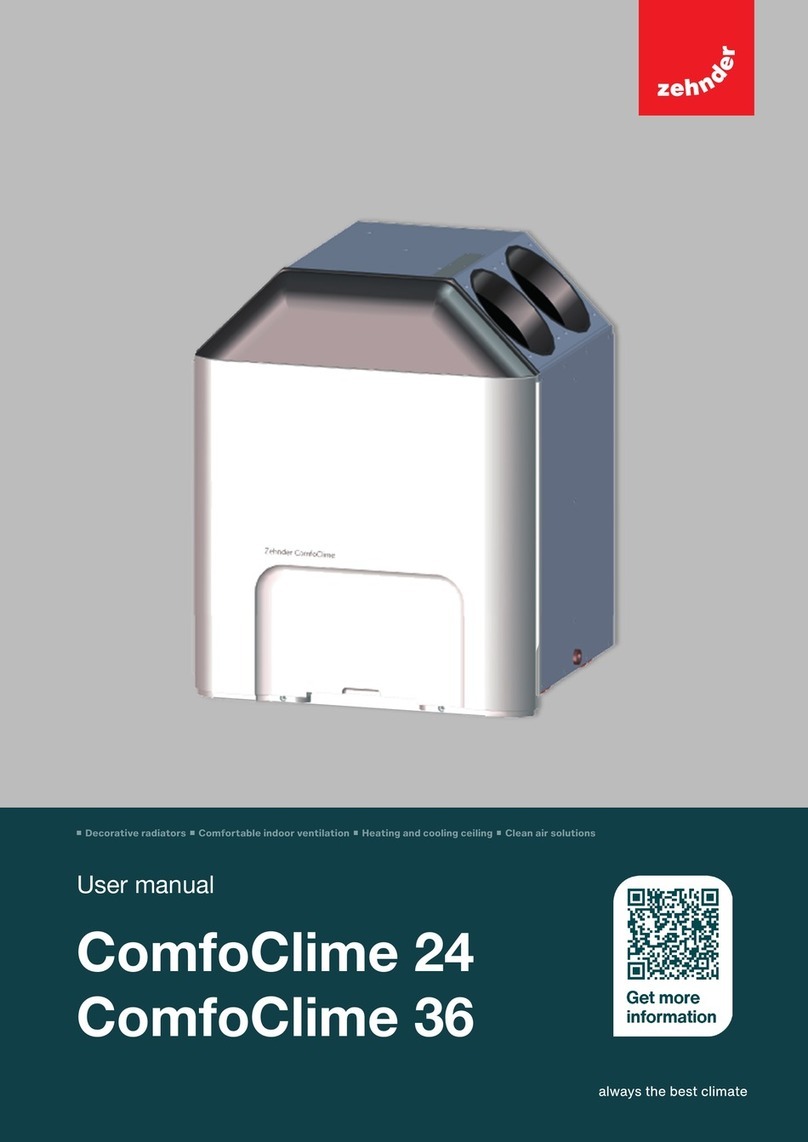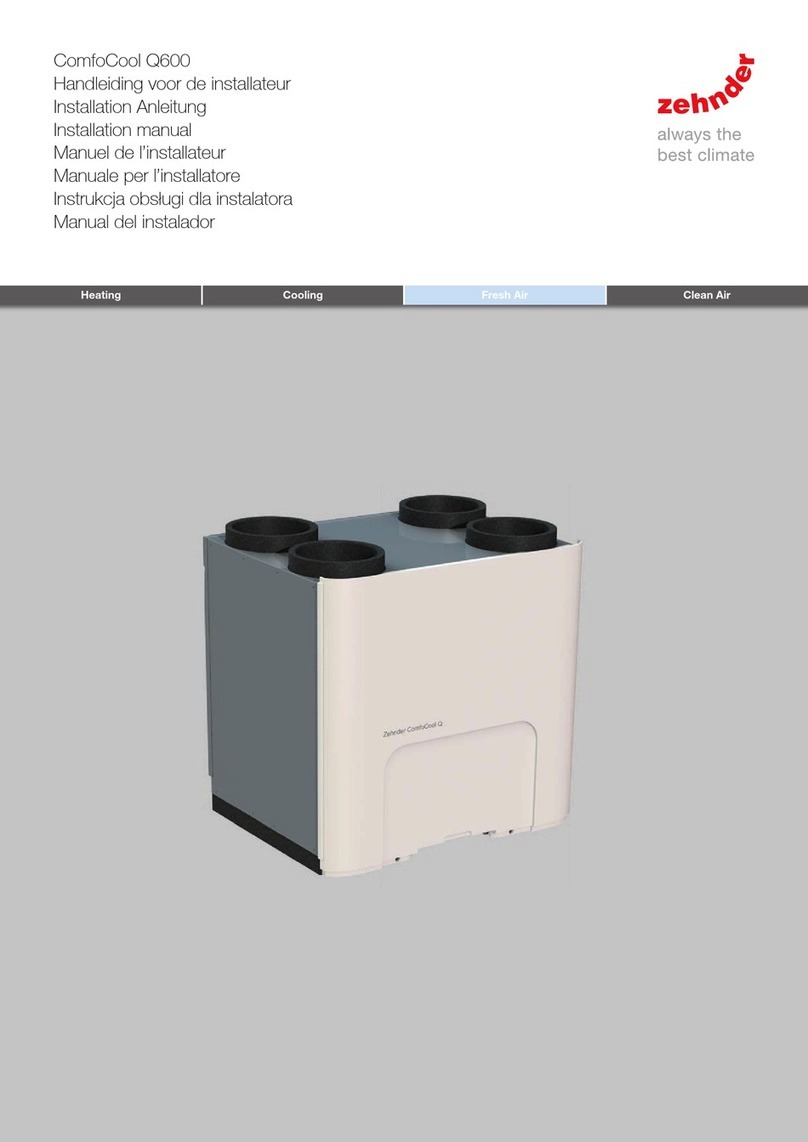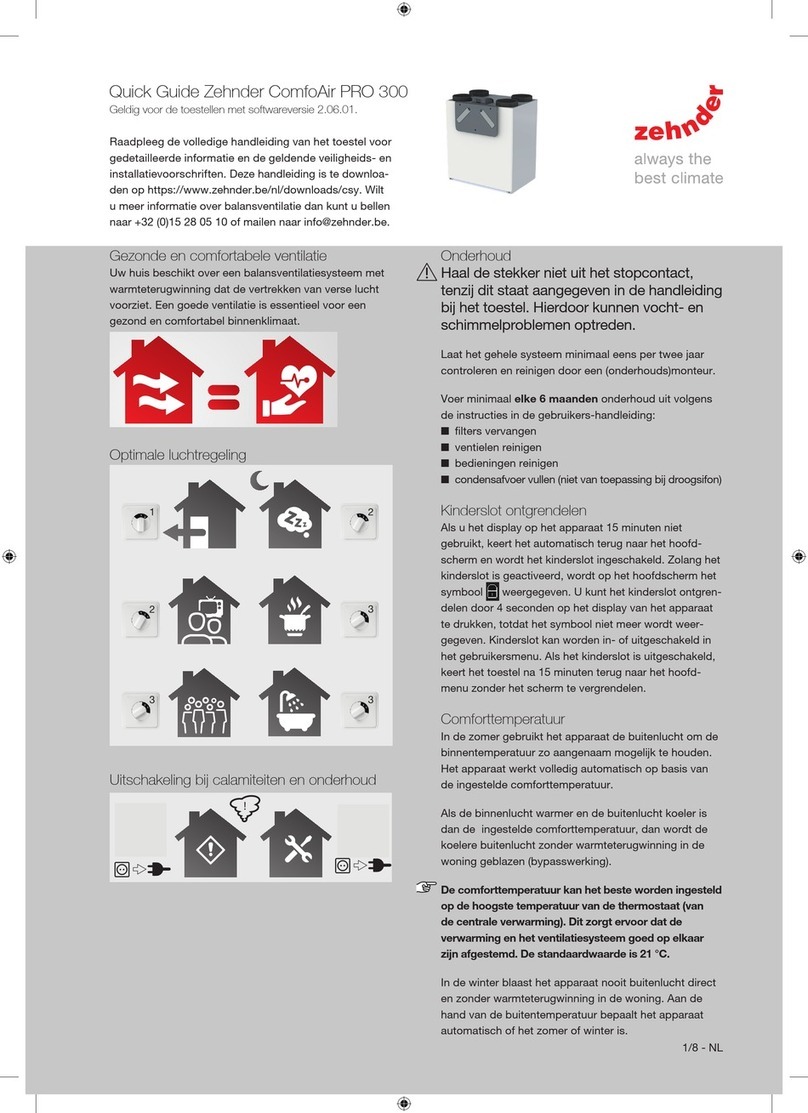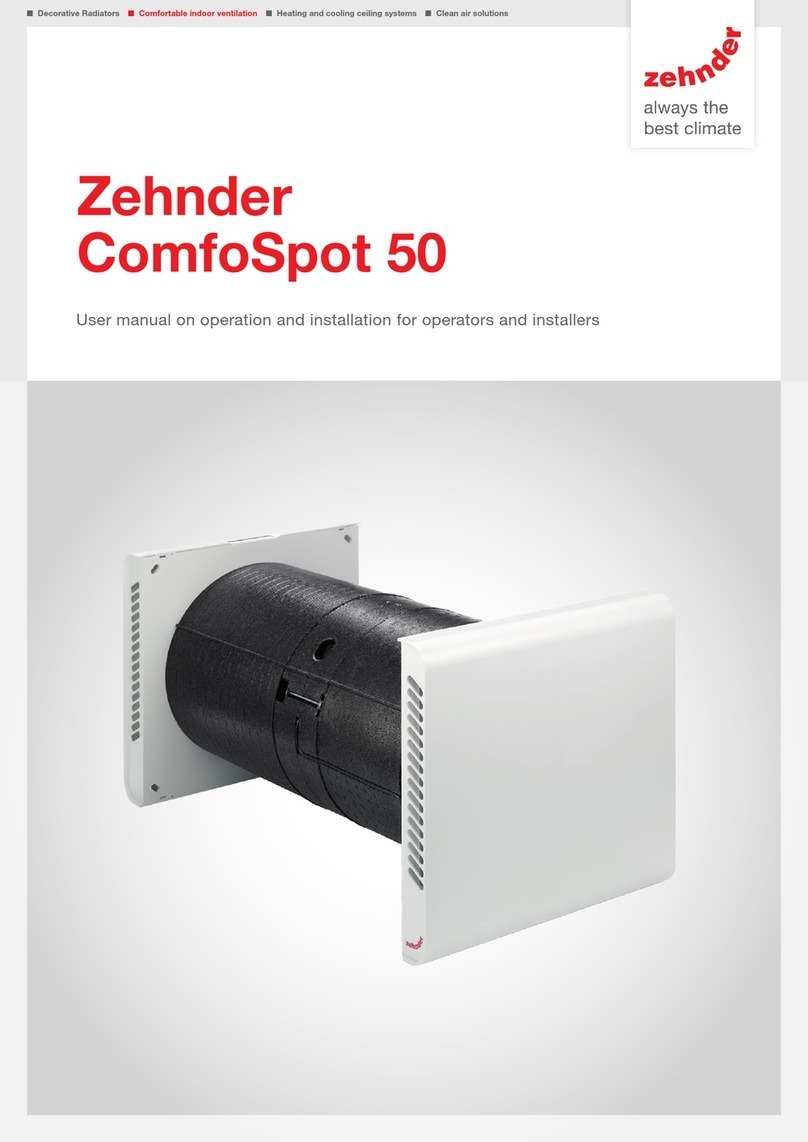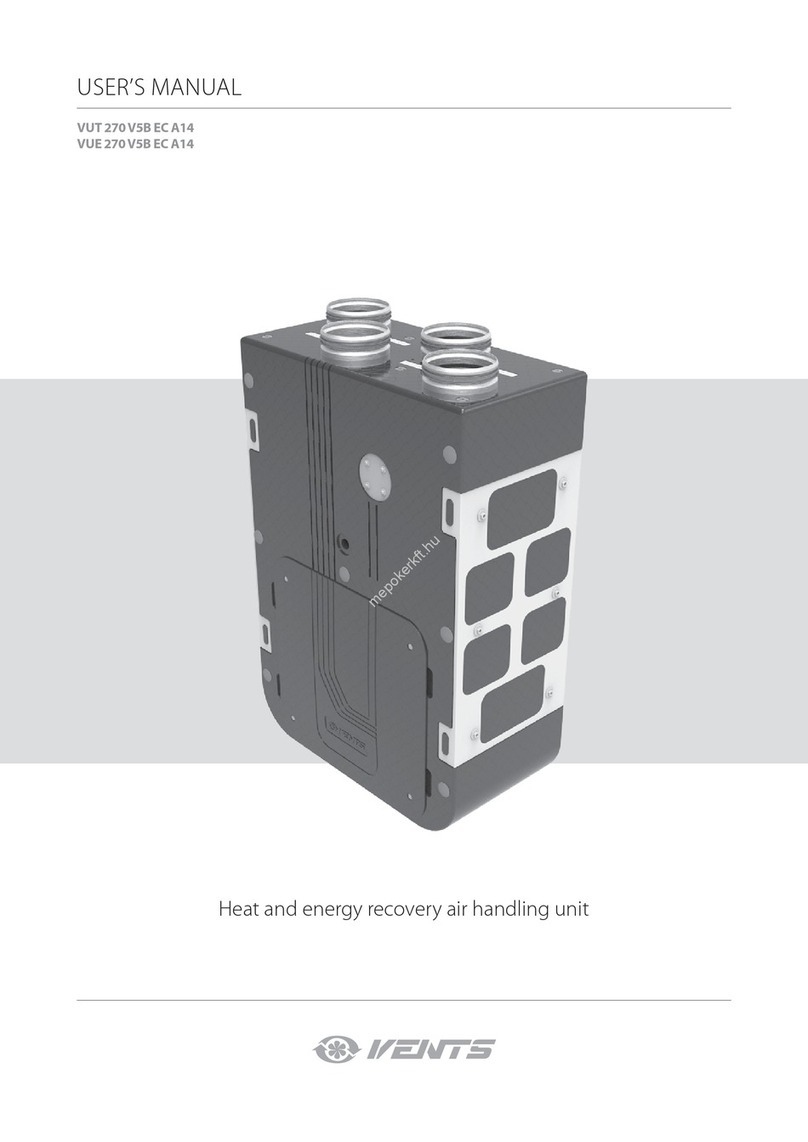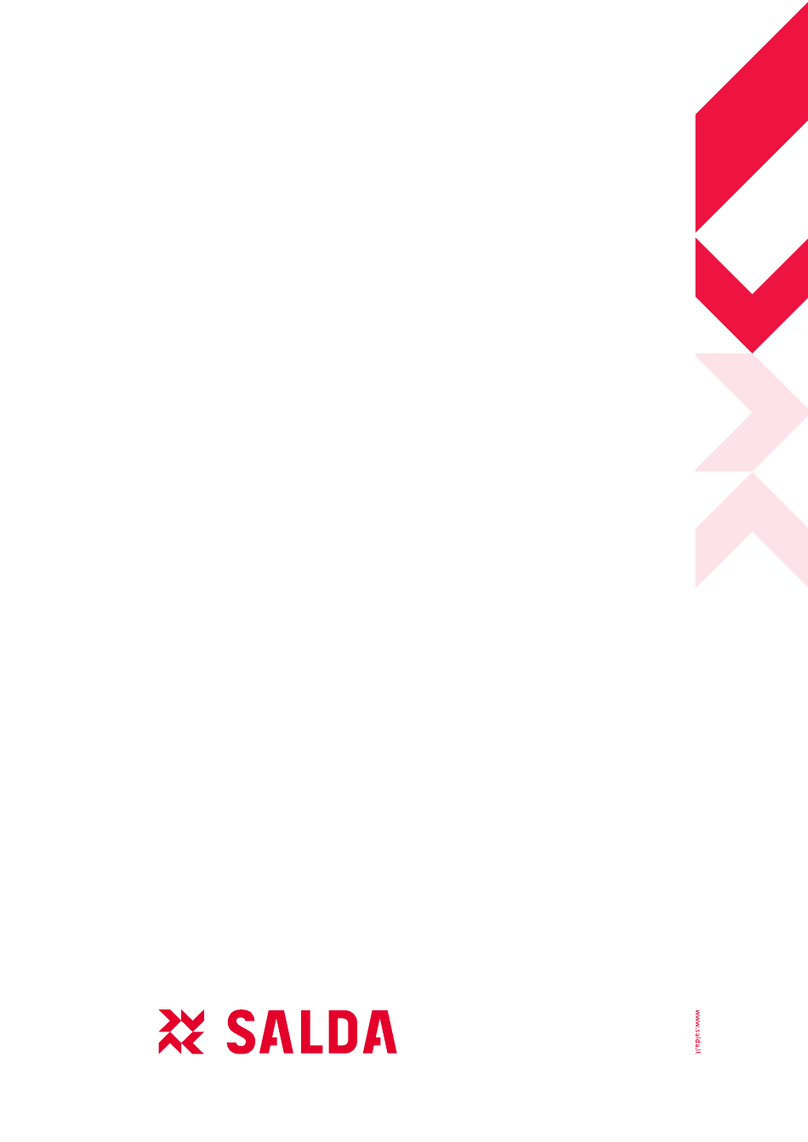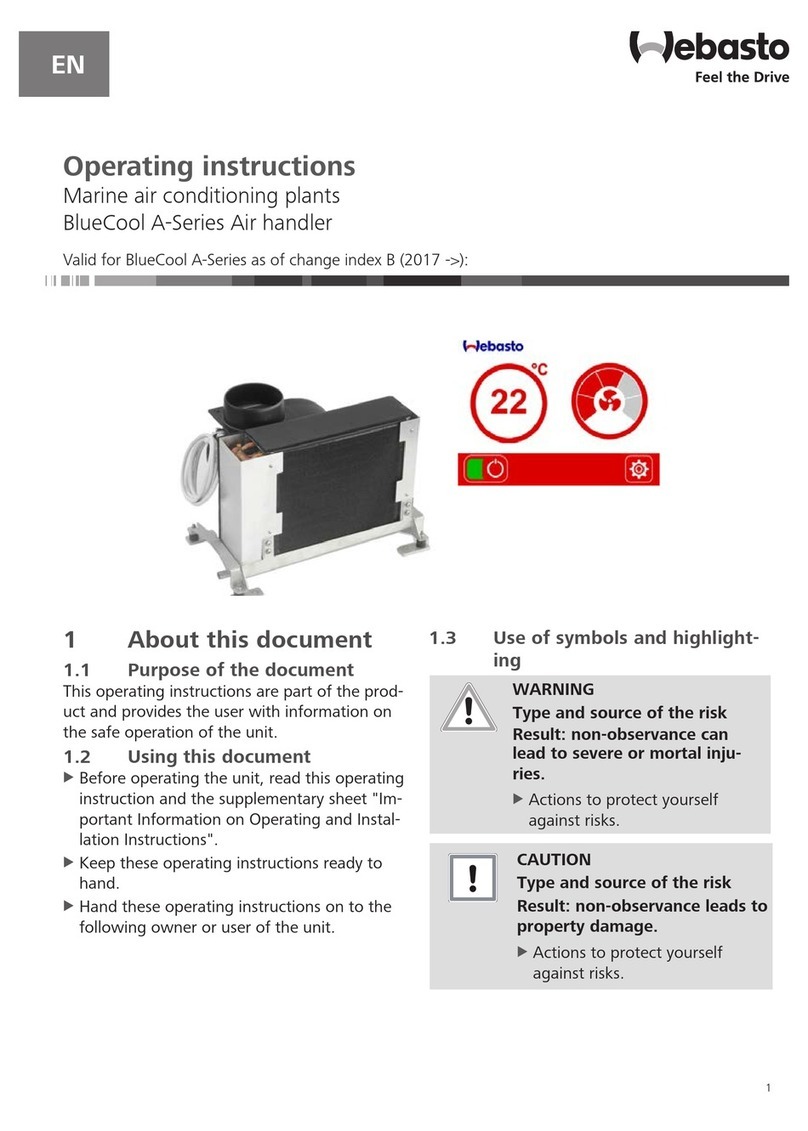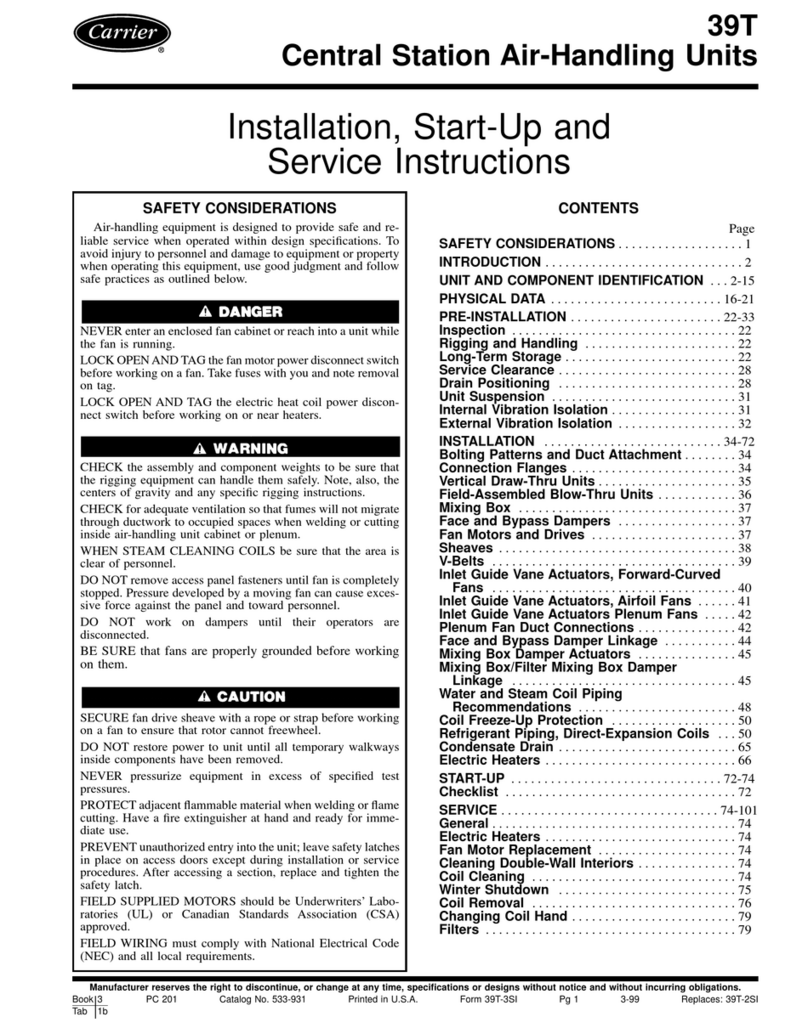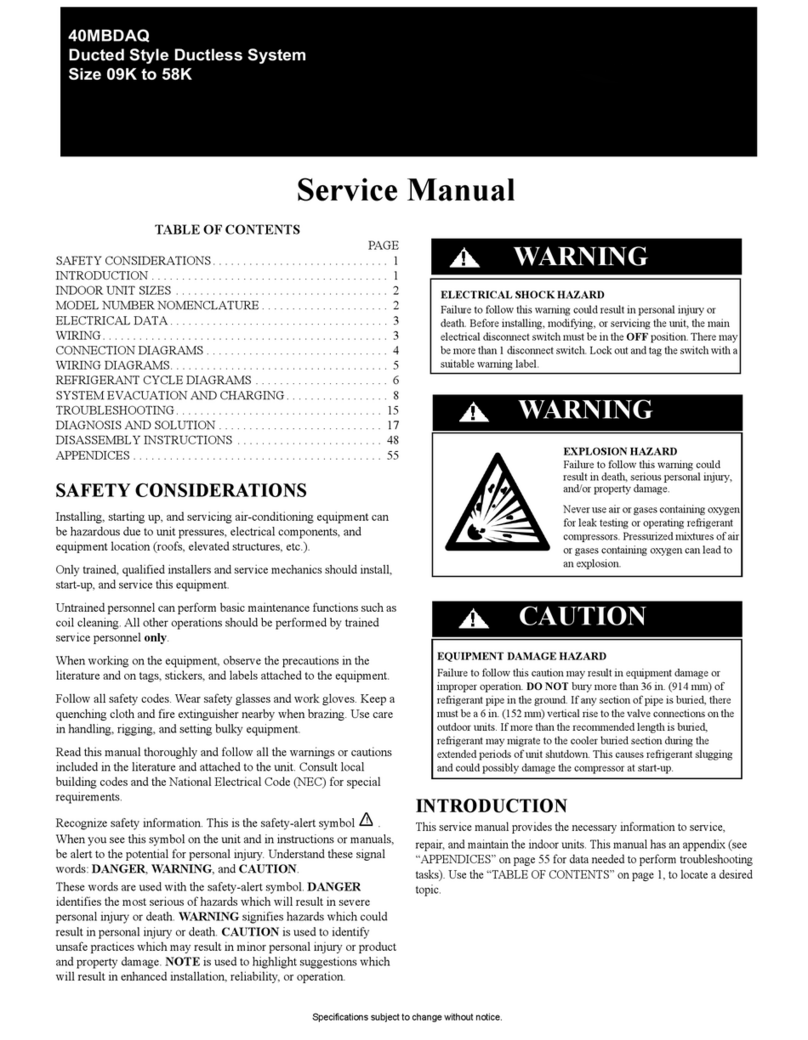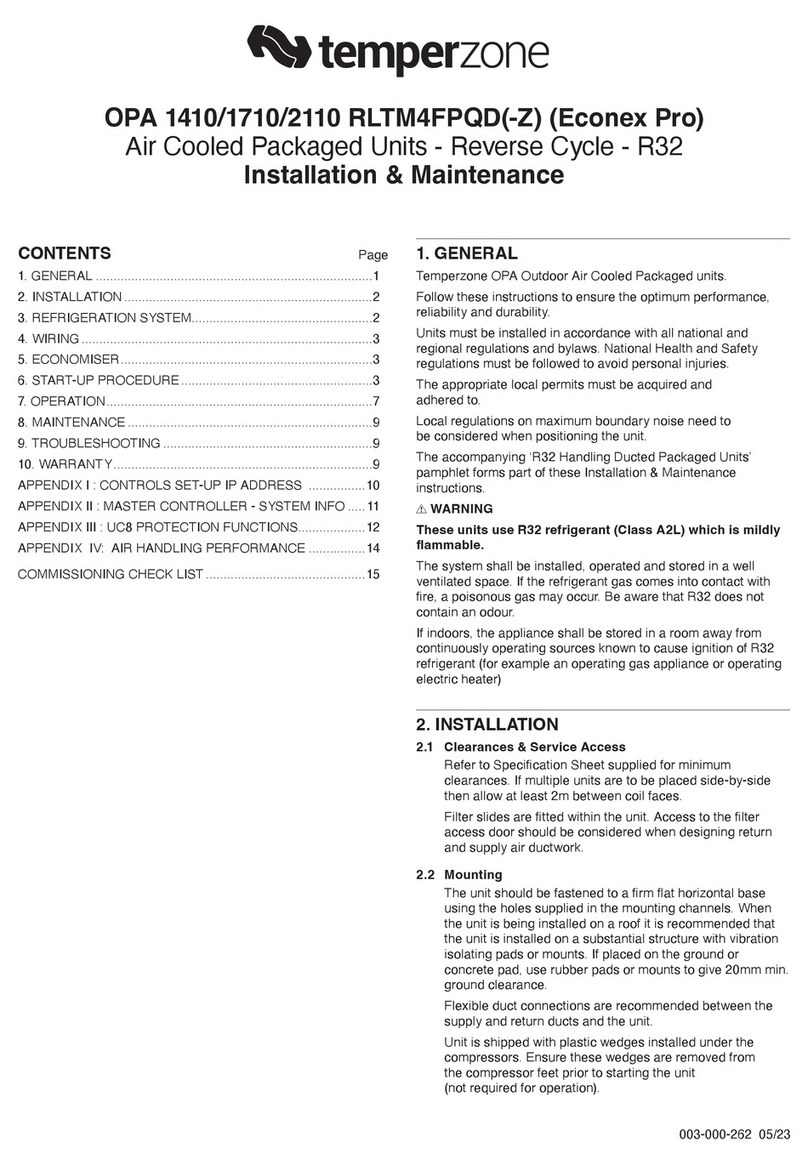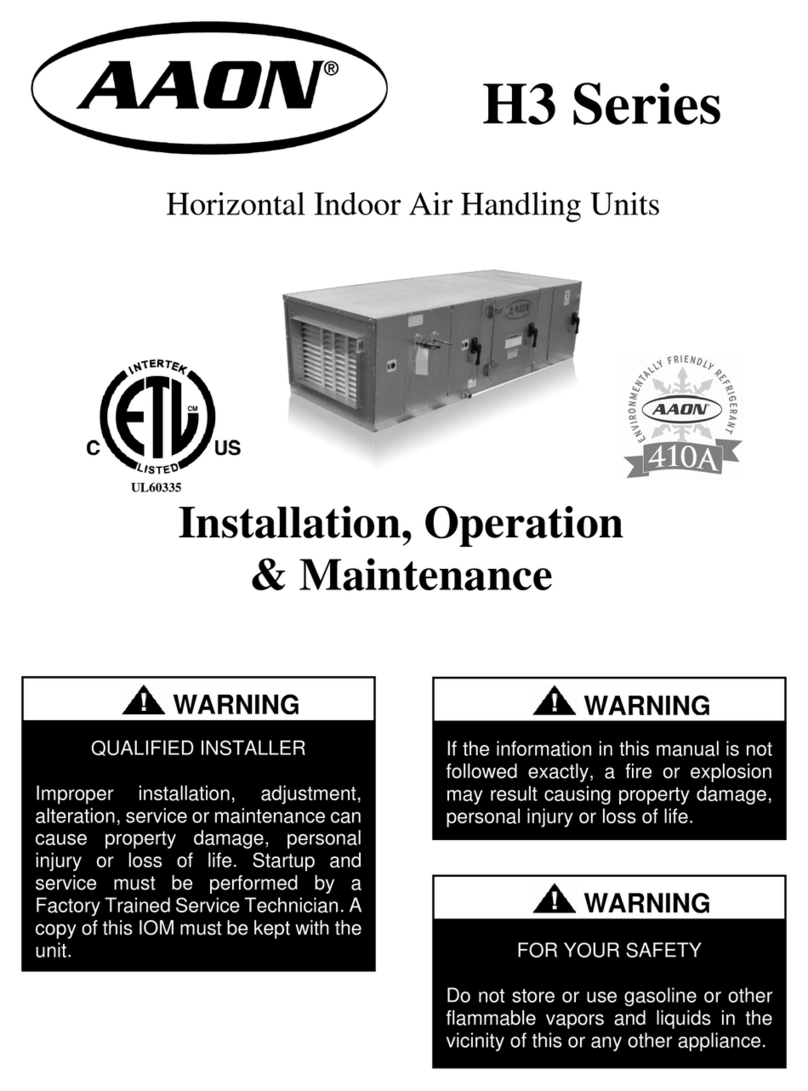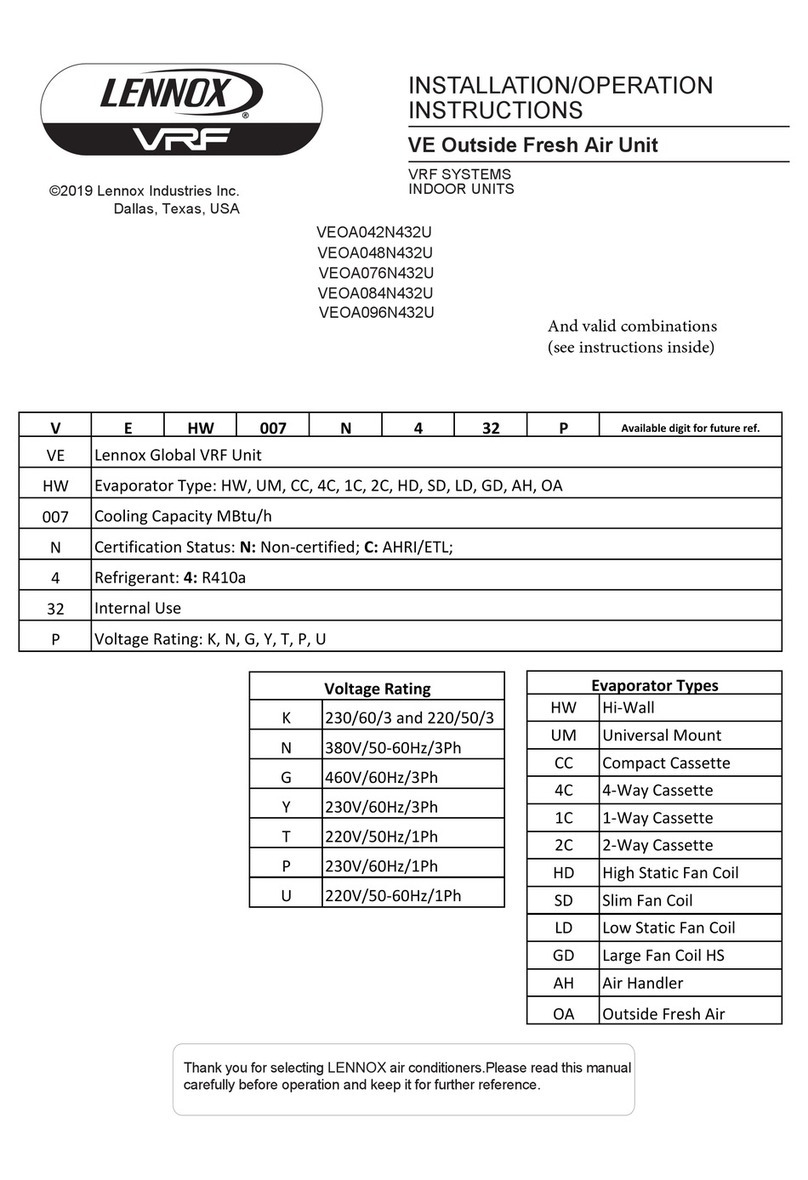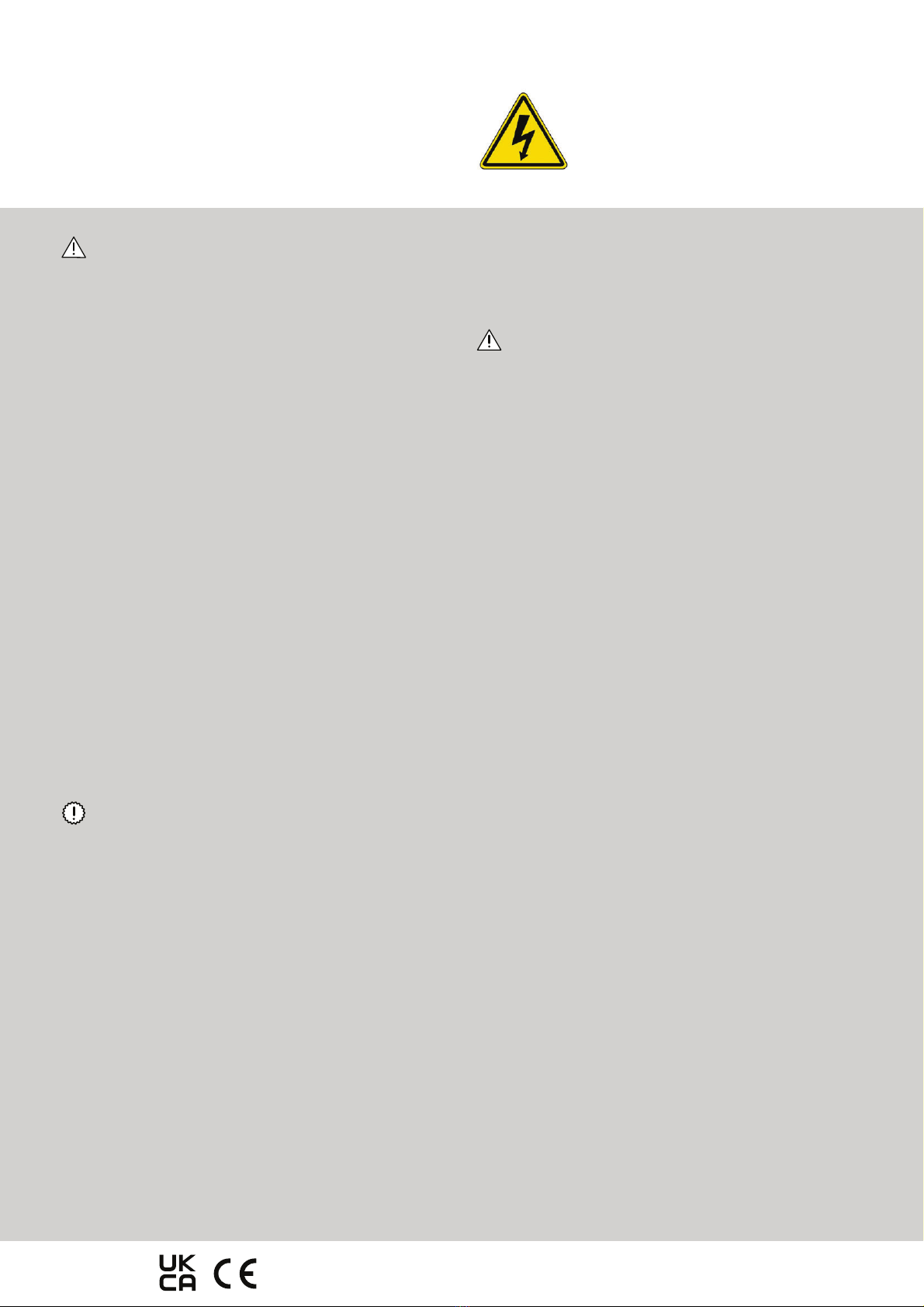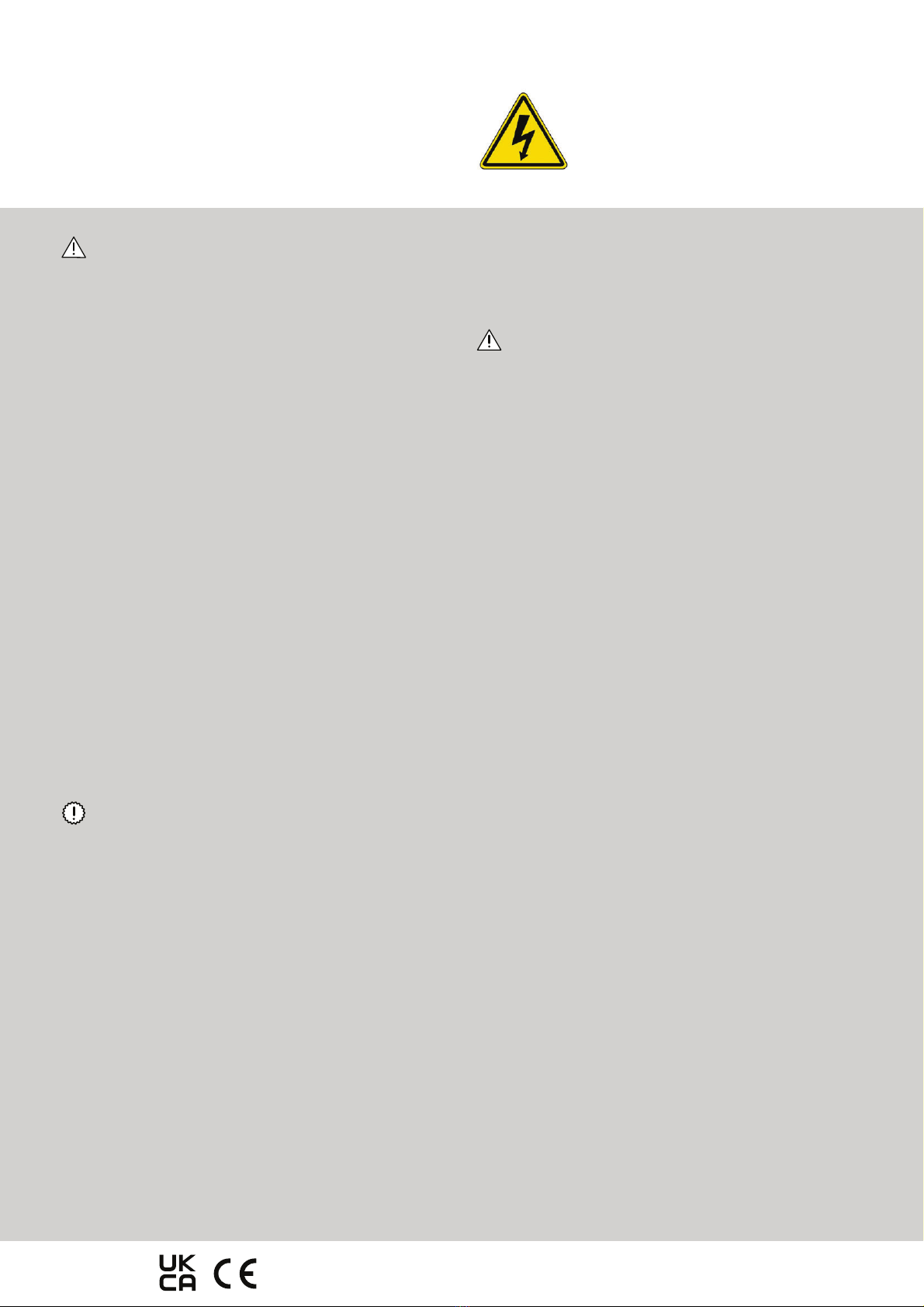
Safety
Read all the safety information carefully before you use the
ComfoAir Flex for the first time to make sure that you use the
ventilation unit safely and correctly. Refer to the full manual for
the necessary information and the applicable safety regulations
and installation regulations.
WARNING
Electrical hazard
Safety instructions – general
■Always obey the safety regulations,
warnings, comments and instructions
in this quick guide. Failure to do so may
lead to personal injury or damage to the
ComfoAir Flex.
■Installation, commissioning and
maintenance must be carried out by
a certified installer unless instructed
differently. A non-certified installer can
cause personal injury or damage the
performance of the ventilation system.
■After installation, all parts that can cause
personal injury are contained safely
within the casing. Tools are required to
open the casing.
■Do not disconnect the power from
the ComfoAir Flex, unless instructed
differently in the ComfoAir Flex manual.
This can lead to a build-up of moisture
and result in problems with mould.
■Do not change technical specifications
of the ComfoAir Flex given in this
document. Changes can cause personal
injury or damage the performance of the
ventilation system.
Safety instructions – maintenance
■Make sure that the ComfoAir Flex is not
used with exposed fire (fireplace or stove).
The ComfoAir Flex can pull the smoke or
gases from the fire into the house.
■Get an installer to inspect and clean the
ComfoAir Flex at least every two years
to make sure that the performance
of the ventilation system does not
deteriorate.
■Replace the filters at least every
six months to keep the indoor air
comfortable and healthy and the
ComfoAir Flex clean.
■Clean all valves and grilles at least
every six months to make sure that the
capacity of the ventilation system does
not decrease.
■If the supply cord is damaged, it must
be replaced with the original cord by
the manufacturer, its service agent or
similarly qualified persons in order to
prevent accidents.
Safety instructions – installation
■Two people are required when lifting the
ComfoAir Flex.
■Always obey the general and locally
applicable construction, safety and
installation regulations.
■Unplug the unit from the wall outlet
to disconnect the unit from the power
supply. If the unit does not have a plug,
use a switch as specified in
EN 60335-1 (with switch-off of all poles
and 3 mm overvoltage category III).
■Always disconnect the power from
the ComfoAir Flex before you work on
the ventilation system. If the ComfoAir
Flex is open while in operation, it can
cause personal injury. Make sure that
the ComfoAir Flex cannot be set to ON
accidentally.
■Always connect air ducts of at least
900 mm length to the ComfoAir Flex
before you connect the unit to the
power supply to make sure that the
motor cannot be touched while the
ComfoAir Flex is in operation.
■Always take ESD protective measures
when you work with electronics, such as
wearing an antistatic wristband. Static
electricity can cause damage to the
electronics.
■Install the ComfoAir Flex in a frost-free
area (minimum 7 °C) for frost protection
of the condensation drain.
■Install the ComfoAir Flex on a
230V-50Hz mains connection. Any other
power will damage the ComfoAir Flex.
■The ComfoAir Flex is designed for use
in residential areas only. The unit is not
applicable for commercial use, e.g. in
pool areas or saunas. Installation in an
industrial environment can damage the
unit.
Zehnder Group Zwolle B.V. • Lingenstraat 2 • 8028 PM Zwolle • NL • Tel.: +31 (0)38-4296911
Company Register of Zwolle 05022293
2 - EN