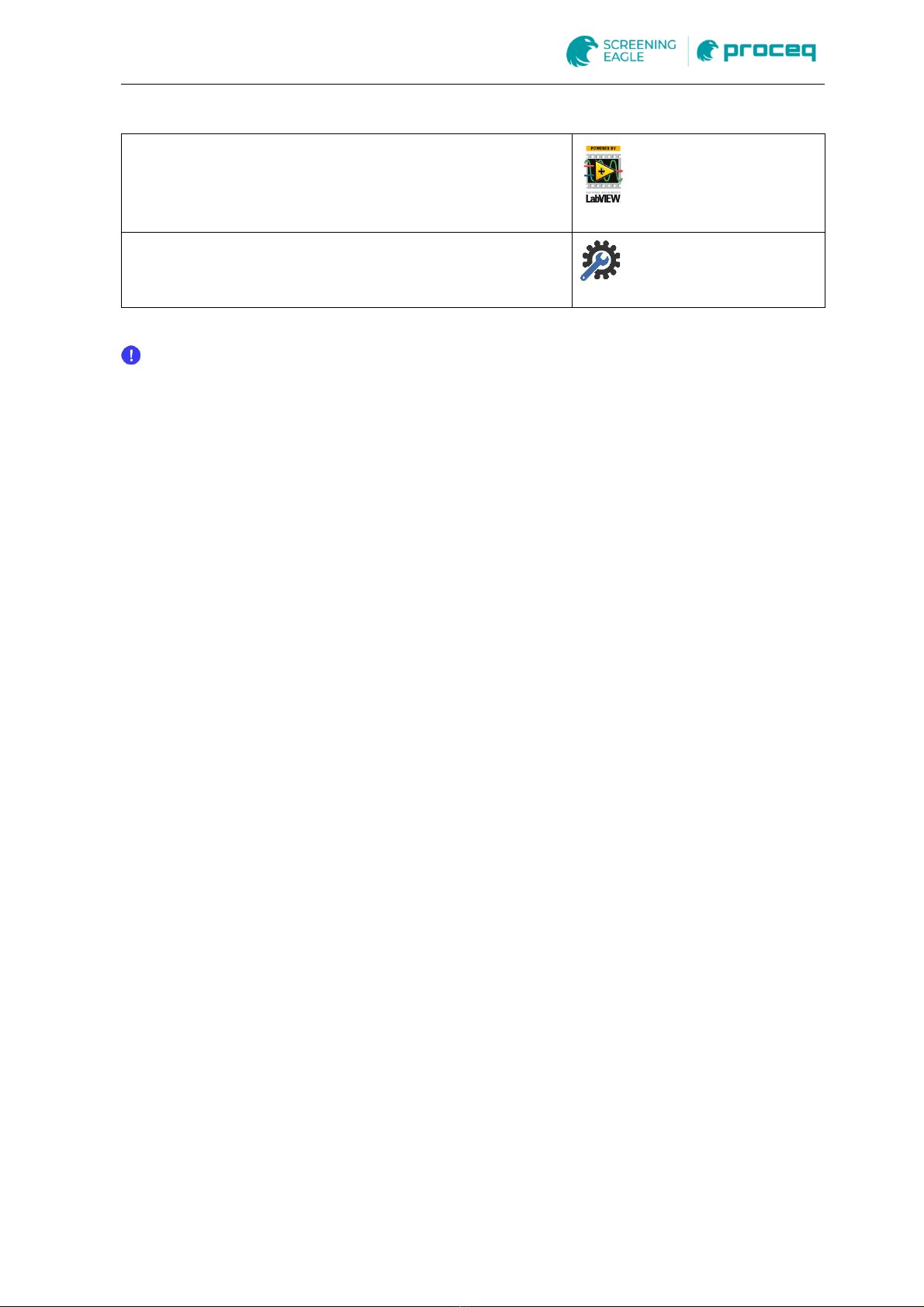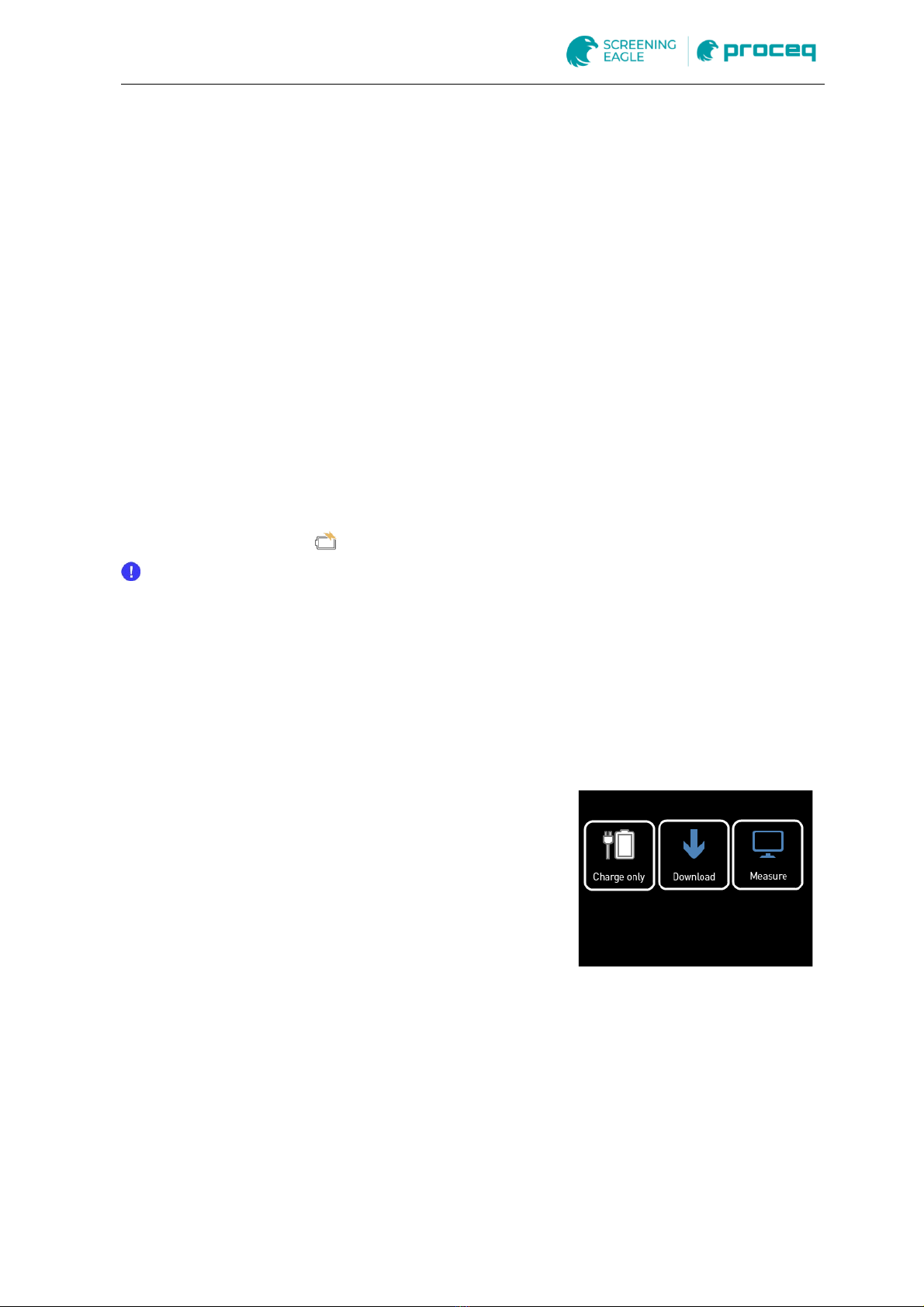18. May 2021 © Copyright 2021, PROCEQ SA
Content
1Safety notes ............................................................................................................1
1.1 Symbols used.......................................................................................................... 1
1.2 Safety notes and hints.............................................................................................. 1
2Introduction ............................................................................................................2
2.1 Scope of this document............................................................................................ 2
3Scope of Delivery ...................................................................................................3
3.1 Standard delivery..................................................................................................... 3
3.2 Software .................................................................................................................. 3
4Device overview......................................................................................................5
4.1 Display .................................................................................................................... 6
4.2 Measuring Button..................................................................................................... 6
4.3 Power Supply .......................................................................................................... 6
4.4 Automatic System Check ......................................................................................... 6
4.5 Connectivity............................................................................................................. 6
4.5.1 Charging only .......................................................................................................... 6
4.5.2 Download ................................................................................................................ 7
4.5.3 Measure .................................................................................................................. 7
4.6 Measuring Display ................................................................................................... 7
4.7 Quick Menu ............................................................................................................. 7
4.8 Menu Structure ........................................................................................................ 8
4.8.1 Archive .................................................................................................................... 9
4.8.2 Calibrate ................................................................................................................ 10
4.8.3 Menu ..................................................................................................................... 10
4.8.4 Modes ................................................................................................................... 13
4.8.5 Reset..................................................................................................................... 14
5Operation and handling ZGM 1120......................................................................15
5.1 Calibration ............................................................................................................. 15
5.2 Measuring procedure ............................................................................................. 15
5.2.1 Using the ZGM 1130 standalone............................................................................ 15
5.2.2 Using the ZGM 1130 with “GlossTools”.................................................................. 16
6Measurement File .................................................................................................17
7How to choose the correct measuring geometry in the area of paint industry 18
8Maintenance and Cleaning...................................................................................19
8.1 Maintenance carried out by the user ...................................................................... 19
8.2 Cleaning of the aluminium housing......................................................................... 19
8.3 Cleaning of the standard ........................................................................................ 19
9Technical Specification........................................................................................20