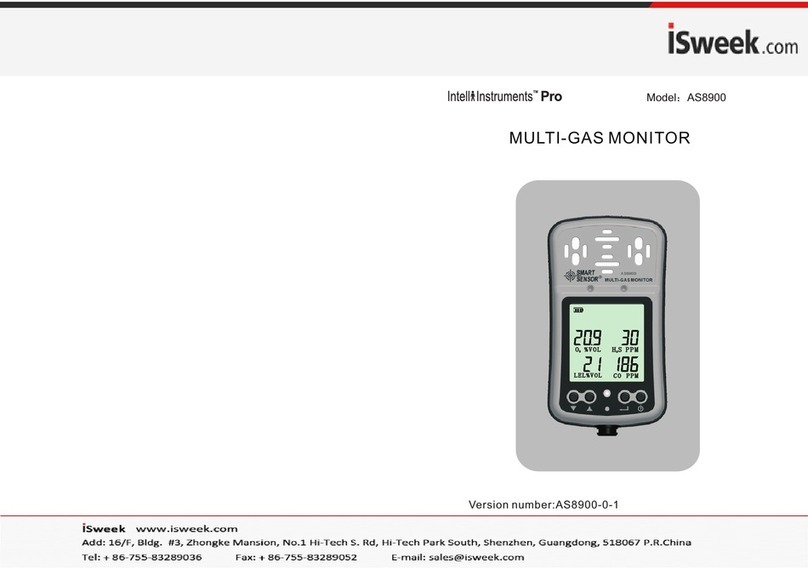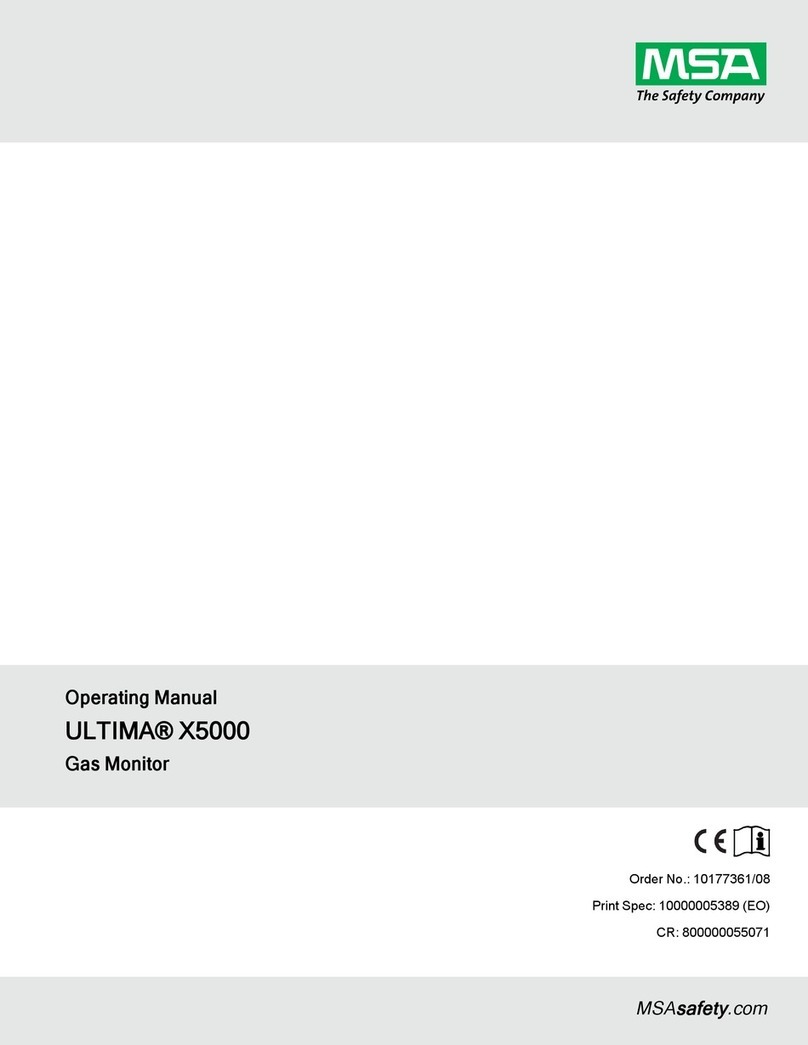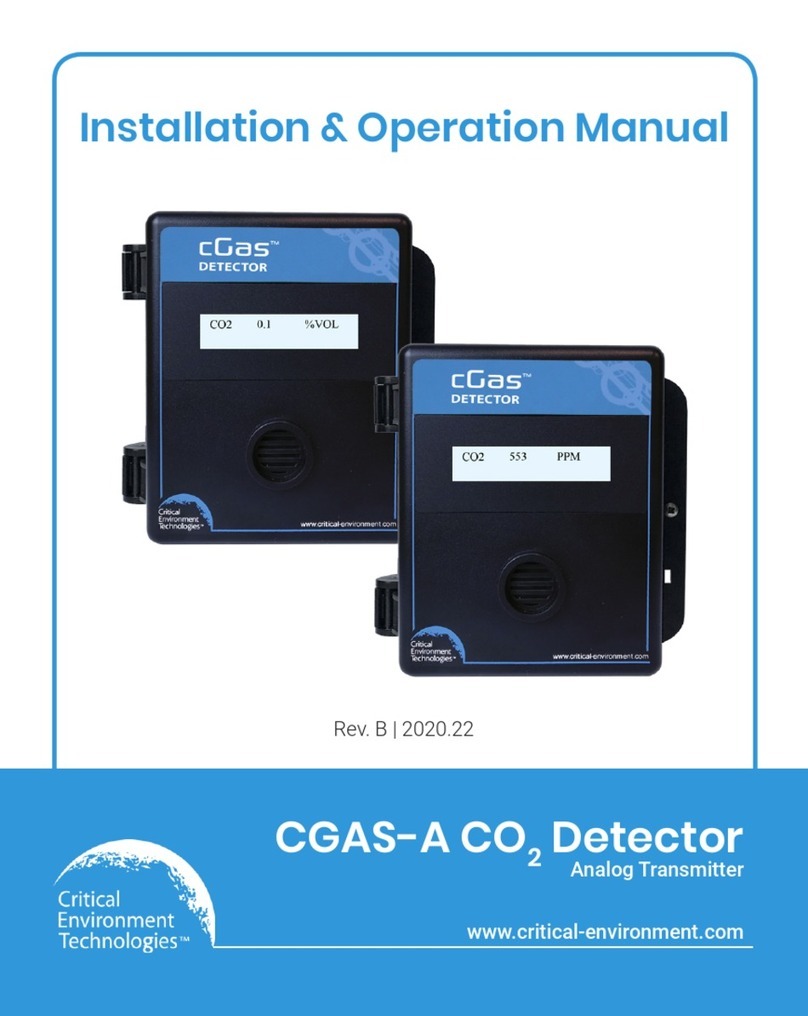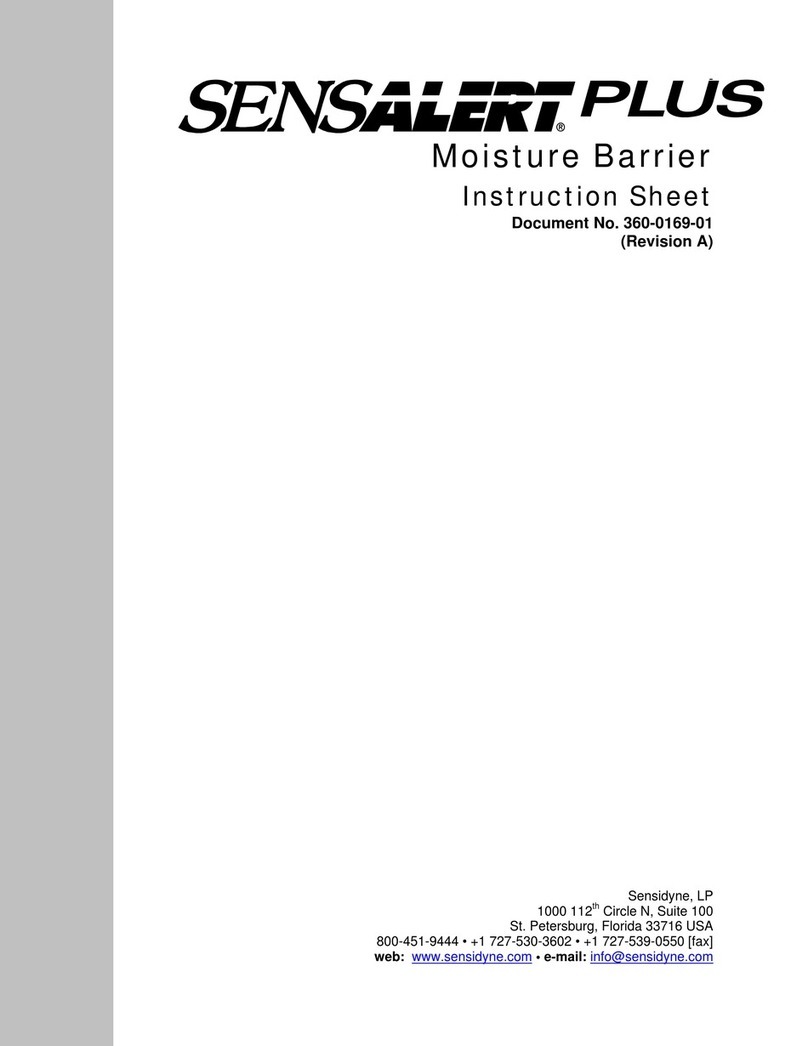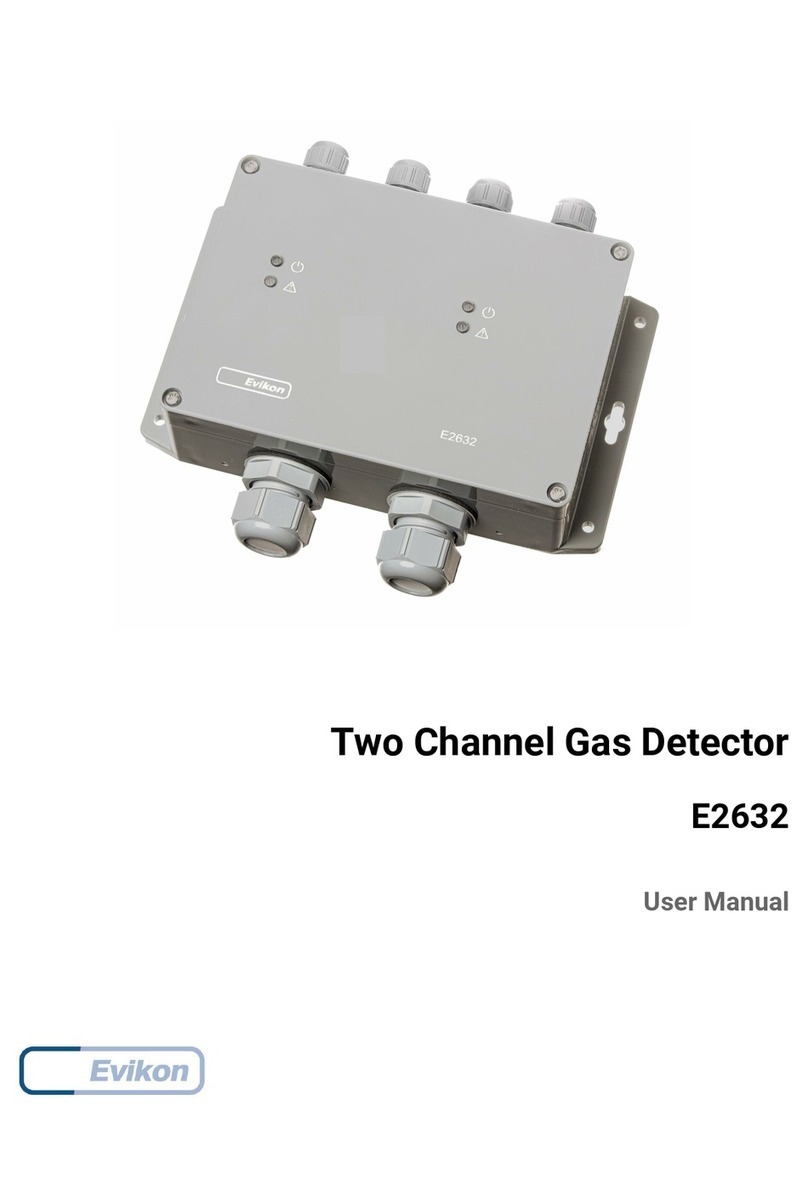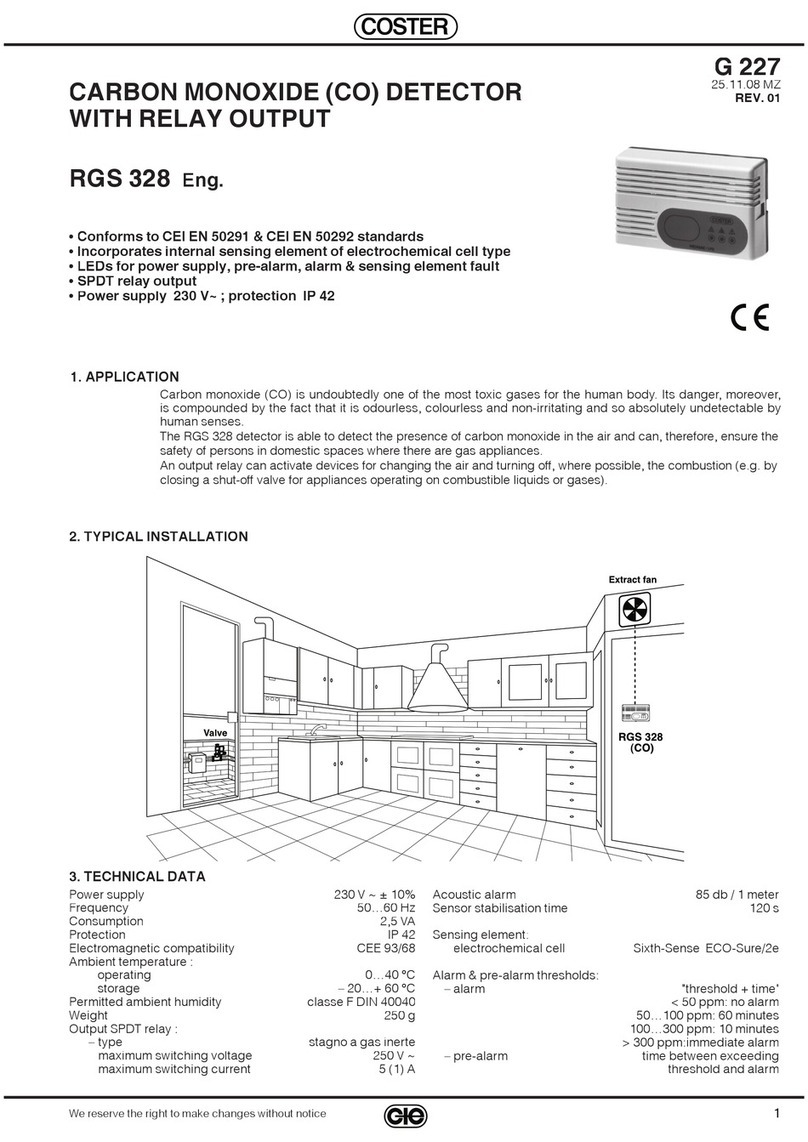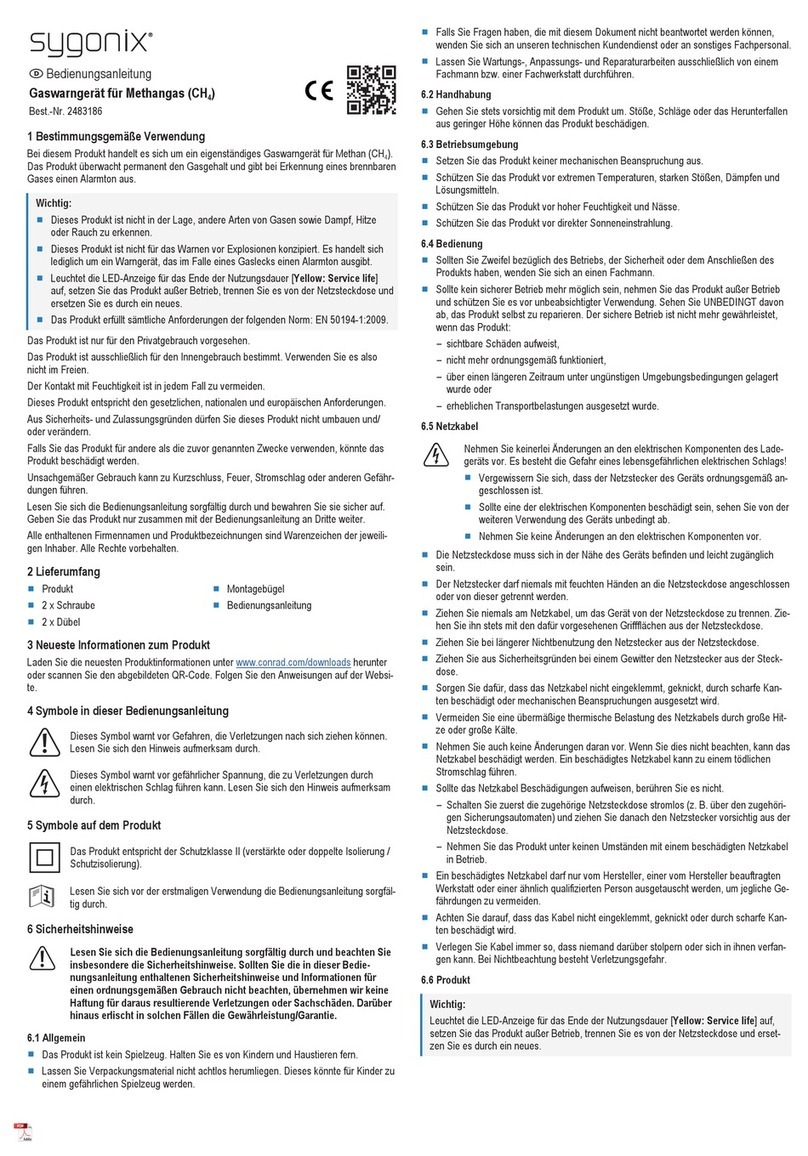23
MULTI GAS DETECTION
Please visit our website at www.zelana.com for other products that may be
applicable to your needs.
DISCLAIMER:
Notwithstanding any stated, written or implied warranty that may be associated with the sale,
purchase, or use of its products, Zellweger Analytics, will not be responsible for any damage or
injury resulting to any person or property that may be construed as resulting from a malfunction
of any of our products if said product has not been operated or maintained in accordance with
our instructions as detailed in instruction sheets or printed manuals, or if the product has been
tampered with, or serviced by, any other than our factory or other authorized service agent.
Copyright Lumidor, April 2004.
WARNING
DO NOT PROCEED BEFORE READING
To ensure proper functioning and use of this product, do not use this instrument until you read
and completely understand this operating manual. It contains operating and maintenance
procedures to ensure proper instrument function. For your safety, you are required to calibrate
this instrument periodically. Please refer to the calibration section of this manual.
Substitution of components may impair intrinsic safety.
Use only MPRO-BPR NiMH rechargeable battery pack, or MPRO-BPA alkaline battery holder
with four each of the following alkaline cells only: Duracell Procell-2400, Duracell MN-2400,
and Eveready E-92 or EN-92. Observe proper polarity when installing alkaline batteries.
CAUTION
Do not change or charge batteries in a hazardous location.
The LEL (Lower Explosive Level) range of this monitor is factory calibrated to methane If
monitoring a different combustible gas, calibrate the combustible gas range of the
monitor to the appropriate gas.
This instrument has not been tested in atmospheres exceeding 21% oxygen.
Calibration is required when sensors are changed or added to the instrument.
WARNING
Use only the approved accessories indicated in this manual.
Do not connect the instrument to a PC in a potentially hazardous environment.
Lifetime Warranty
This instrument is warranted, to the original end-user purchaser, against defects in materials and workmanship for
the expected lifetime of the product, excluding the battery and pump, which carry a two-year, limited warranty, and
sensors limited warranty as indicated below. During this period, Zellweger Analytics will repair or replace defective
parts on an exchange basis, F.O.B. the service center at Lincolnshire, IL USA. This warranty does not cover
disposable batteries or damage caused by accident, abuse, abnormal operating conditions or extreme poisoning
of the sensor.
Defective goods must be returned by the Buyer at the Buyer’s own expense to Zellweger Analytics premises
accompanied by a detailed report stating the nature of the defect. Returned goods must detail the Service Event
Number (SE#) clearly on the package and the Buyer shall obtain an SE# by contacting Zellweger Analytics in
advance.
If no such report is included then Zellweger Analytics reserves the right to charge an investigative fee (prices
available upon request) before any repair or replacement is performed.
Zellweger Analytics shall not be liable for any loss or damage whatsoever or howsoever occasioned which may
be a direct or indirect result of the use or operation of the Contract Goods by the Buyer or any Party.
This warranty covers detector and parts sold to the Buyer only by authorized distributors, dealers and representatives
as appointed by Zellweger Analytics. A warranty claim will only be accepted if a proof of purchase is submitted and
all conditions obtained within this Warranty are met. When in the opinion of Zellweger Analytics, a warranty claim is
valid; Zellweger Analytics will repair or replace the defective product free of charge and send it or any replacement
back.
The decision to repair or replace parts shall be determined by Zellweger Analytics.
Sensor Warranties
1) The oxygen sensor is guaranteed to operate satisfactorily for two years from the date of sale (i.e. the
date of shipment) and will be replaced at no charge within that period only if it will not provide a correct
reading after calibration by authorized service personnel. Physical or chemical damage, resulting from
exposure to improper elements, is not covered.
2) The combustible sensor is guaranteed to operate satisfactorily for two years from date of sale (i.e. from
date of shipment). If it will not provide a correct reading after calibration by authorized service
personnel, it will be replaced at no charge within that period. This guarantee is void if it has been
contaminated by some unusual substance, including but not limited to, water and/or other liquids, oily
compounds, corrosives, silicones, lead vapors, extremely high concentrations of combustible gases, and
various particulates which may inhibit gas flow to the sensor element.
3) The toxic sensors are guaranteed to operate satisfactorily for two years (18 months for CL2, CLO2 and
HCN sensors, 12 months for the NH3 sensor) from the date of sale (i.e. the date of shipment). They will
be replaced at no charge within that period only if they will not provide a correct reading after
calibration by authorized service personnel, and only if the sensor membranes exhibit no physical
or chemical damage resulting from exposure to improper substances.
Conditions and Exclusions
To maintain this warranty, purchaser must perform maintenance and calibration as prescribed in the instrument
operation manual, including prompt replacement or repair of defective parts and such other necessary calibration,
maintenance and repair as may be required, according to the expected lifetime of the instrument (5 years), in the
reasonable judgment of Zellweger Analytics. Normal wear and tear, and parts damaged by abuse, misuse,
negligence or accidents are specifically excluded from the warranty.
Purchaser acknowledges that, notwithstanding any contrary term or provision in the purchaser’s purchase order or
otherwise, the only warranty extended by Zellweger Analytics is the express warranty contained herein. Purchaser
further acknowledges that there are no other warranties expressed or implied, including without limitation, the
warranty of merchantability or fitness for a particular purpose; that there are no warranties which extend beyond the
description of the face hereof; that no oral warranties, representations, or guarantees of any kind have been made
by Zellweger Analytics, its distributors or the agents of either of them, that in any way alter the terms of this
warranty; that Zellweger Analytics and its distributors shall in no event be liable for any consequential or incidental
damages, including but not limited to injury to the person or property of the purchaser or others, and from other
losses or expenses incurred by the purchaser arising from the use, operation, storage or maintenance of the product
covered by the warranty; that Zellweger Analytics liability under this warranty is restricted to repair or replacement of
defective parts at Zellweger Analytics sole option; and that Zellweger Analytics neither assumes nor authorizes any
other person to assume for it any other warranty. The warranty shall be void if serial numbers affixed to the products
are removed, obliterated or defaced.
MAN-MPLUS
REV: A.0
Contact Zellweger Analytics
For all information on ordering, spares and other technical issues please contact the Zenter Customer Center:
400 Sawgrass Corporate Pkwy.
Suite 100
Sunrise, FL 33325
Tel: +1 954 514 2700
Toll free: +1 800 538 0363
Fax: +1 954 514 2784