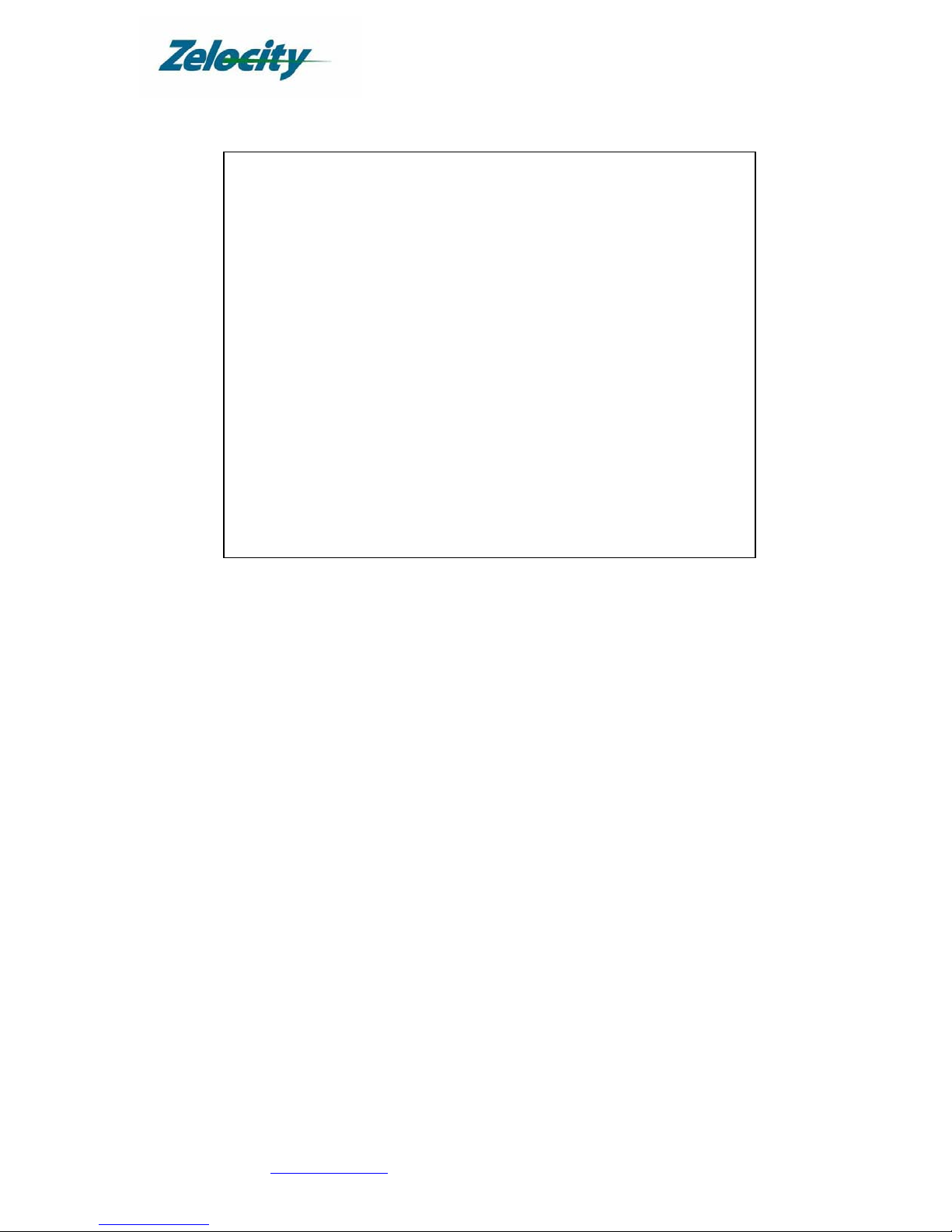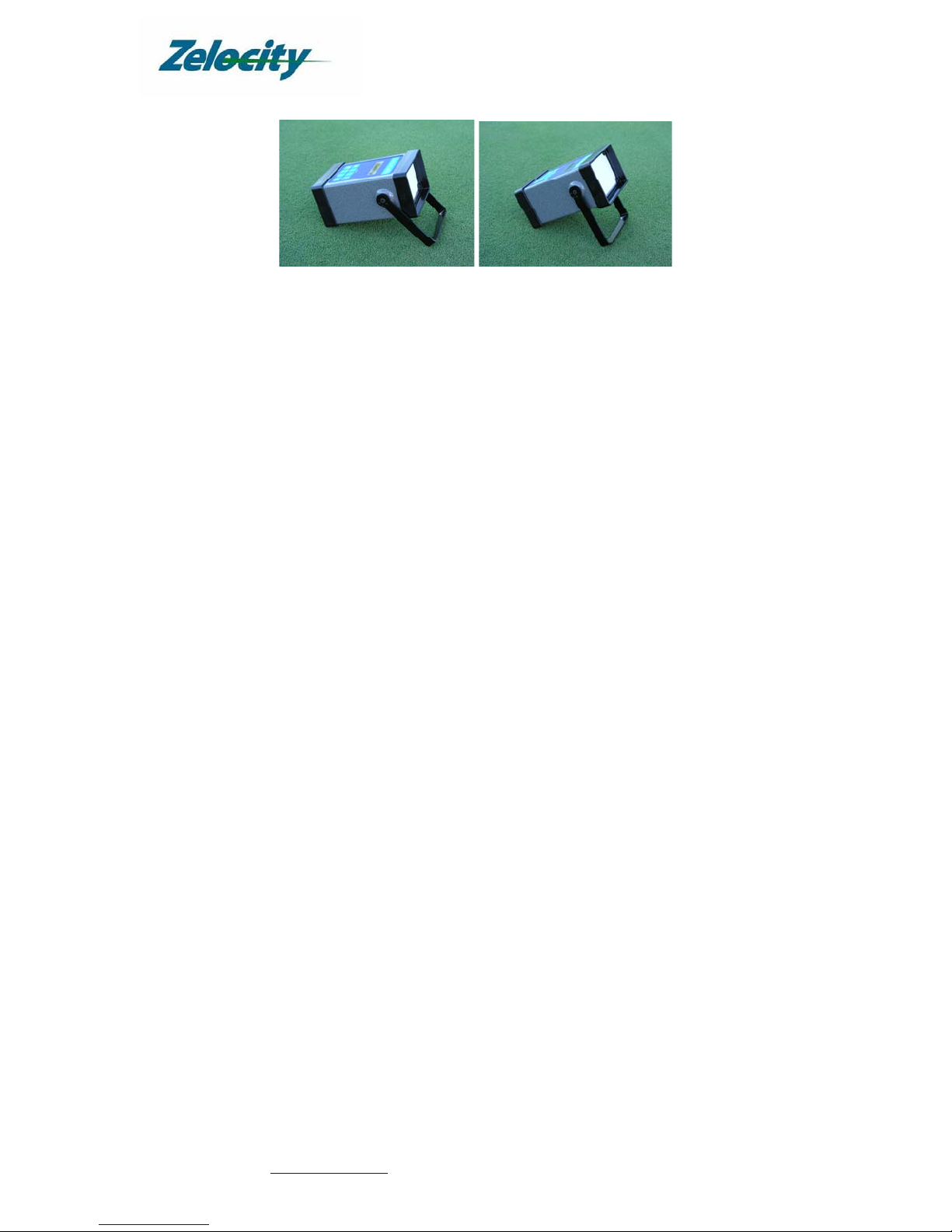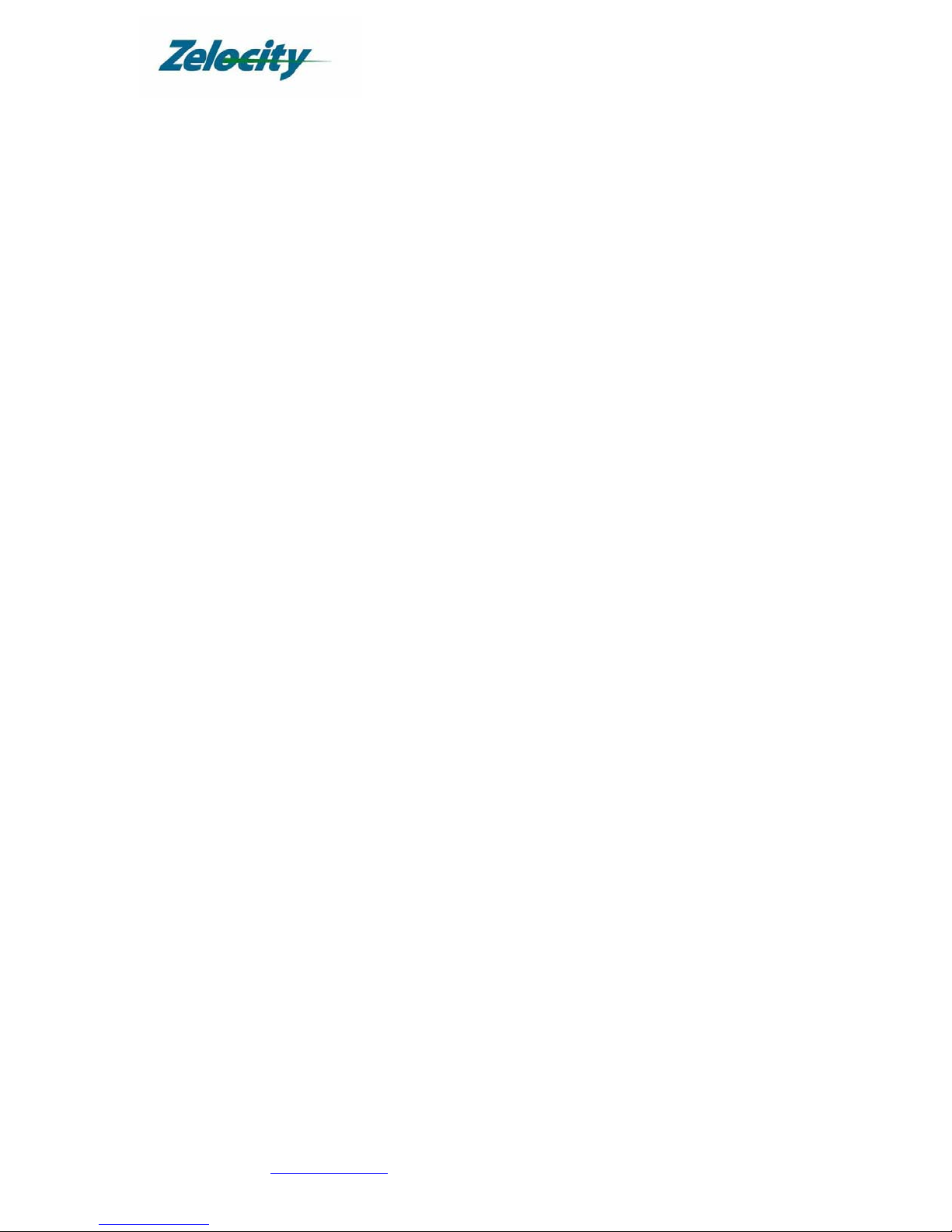Golf Performance Monitors PureFlight™Operating Guide
Version 1.2 www.zelocity.com 1-888-ZELOCITY 4 of 22
PureFlight™Specifications
General:
•Golf ball flight monitor with integrated Doppler-radar transceiver
•Patented technology, Made in USA, Shot data displayed on unit
•Outputs: Ball Velocity, Club Head Speed, Carry or Carry + Roll Distance, and Power Transfer Ratio %
•Data transferable to user’s personal computer via serial connection (optional)
•Computer software (optional) available for personal practice, club fitting, and golf instruction
oPureFlight™Practice uploads practice results to PC for improvement tracking
oPureFlight™Fitting program displays shot data real-time on computer for club fitting
oSoftware prints distance card by club and performance graphs
Applications: Serious and Avid Golfers, Club Fitting, Instruction, Event Rentals, Driving Ranges, etc.
Performance:
•For right-handed and left-handed golfers
•For all clubs, driver through wedges
•Indoor or outdoor use; No calibration required; Setup time less than 30 seconds
•External microphone for club head speed measurement at impact
•Communicates with external 4” digital display (optional) for easy viewing
Convenience:
•Portable, compact design
•Comes complete with power supply, microphone, cable and instructions
•Operates using Battery or AC power outlet; Recharge 10 hrs; Avg. Life 3 - 6 hrs
•No maintenance required; One (1) year factory warranty; Repaired at factory
•One (1) year customer support included
Construction:
•Rugged steel case; Touch-sensitive keypad; Serial connector; AC power connector;
External display connector
Power:
•Rechargeable internal 12V DC Ni-Cad batteries
•120V, 25W AC Power Transformer provided for recharging or AC operation
•Input Voltage: 90-135V at 50/60 Hz
Dimensions: PureFlight™unit: (H x W x D): 4” x 5” x 8” Weight: ~3 lbs
Shipping: (H x W x D): 9” x 13” x 11” Weight: ~ 8 lbs