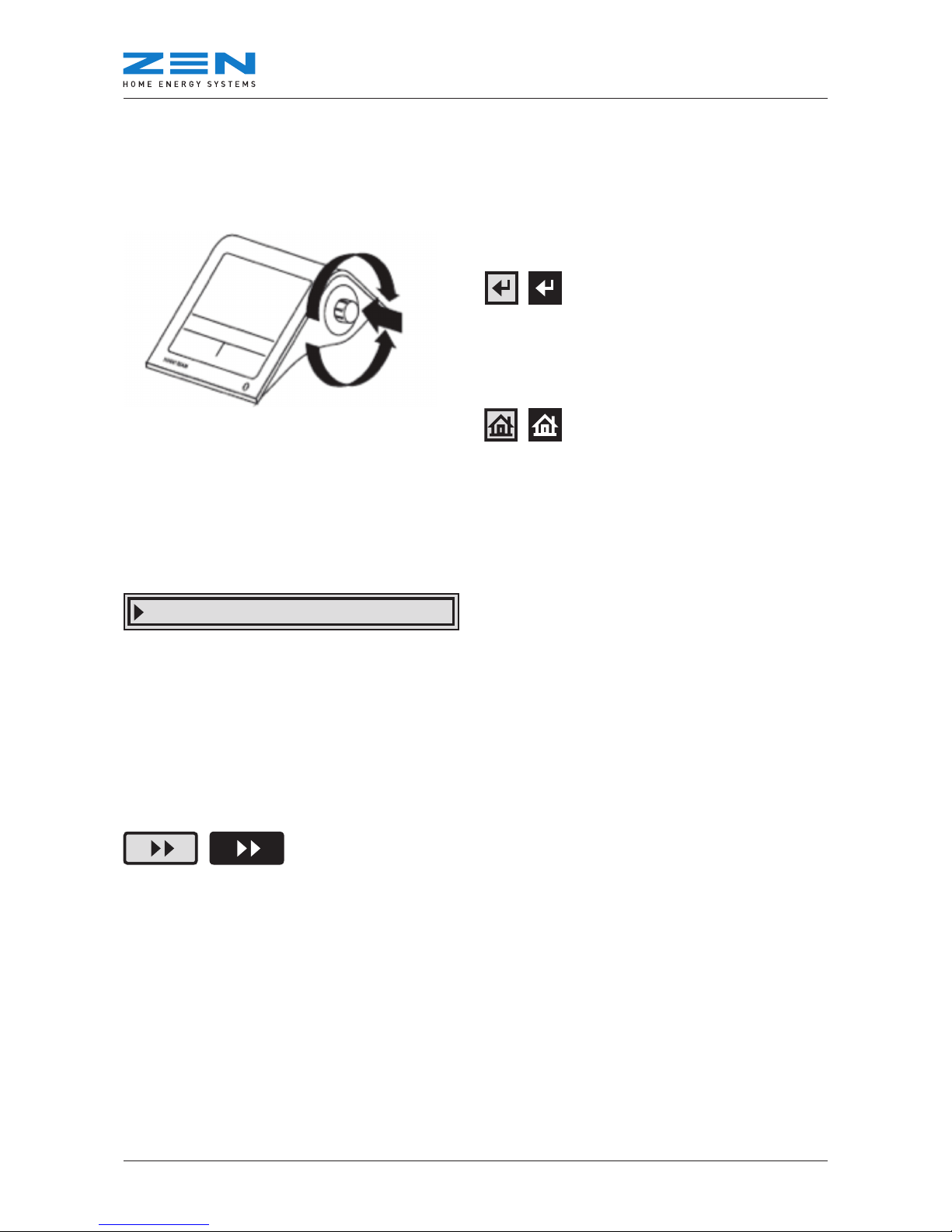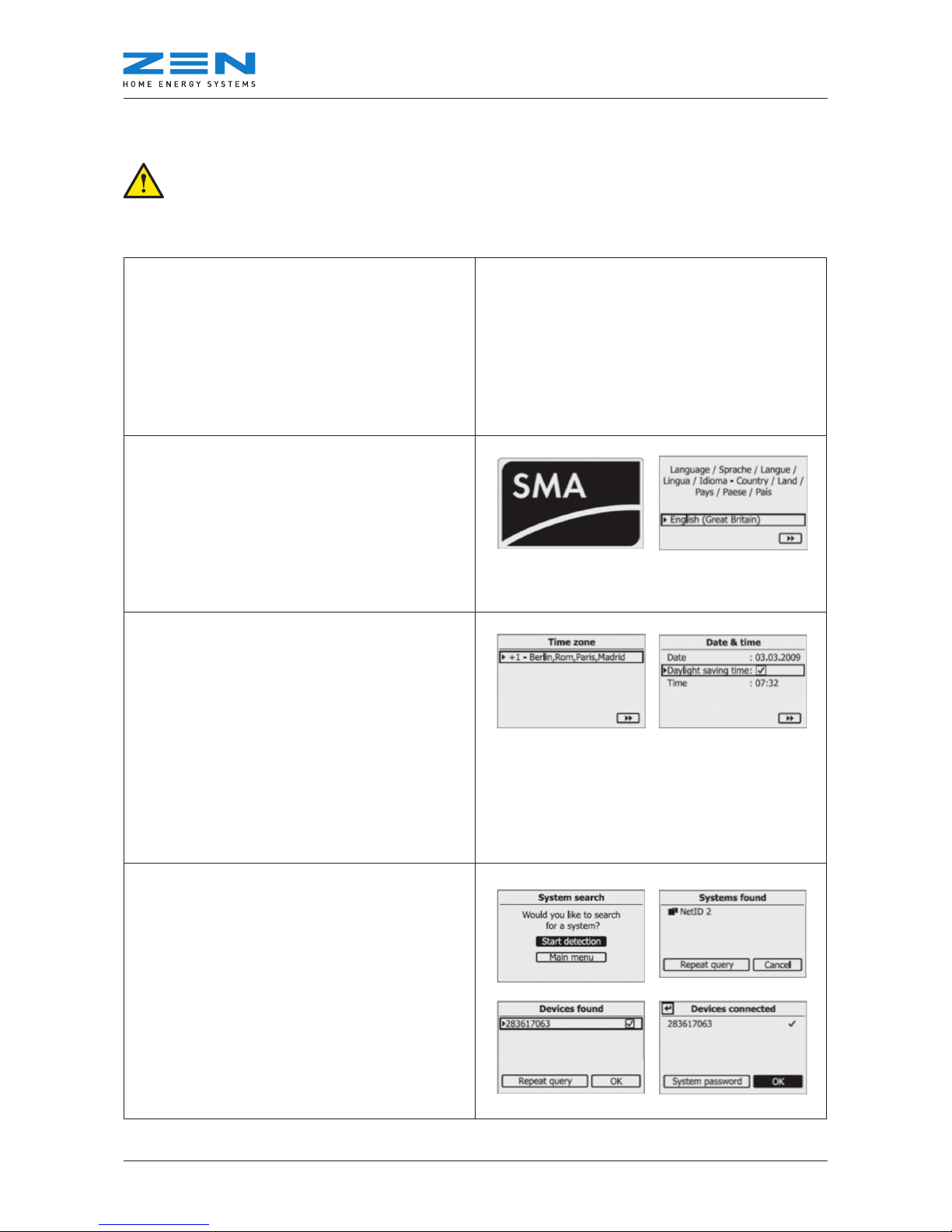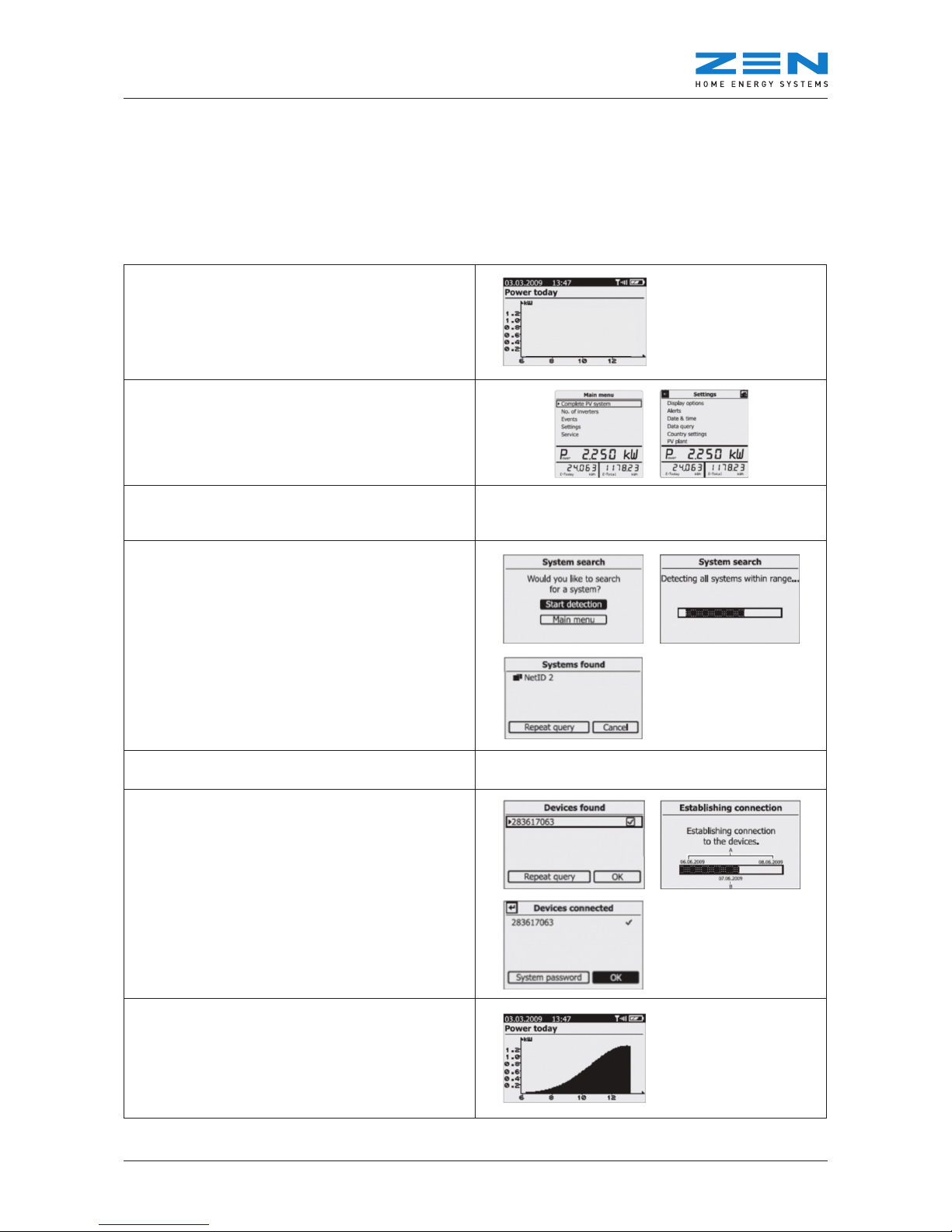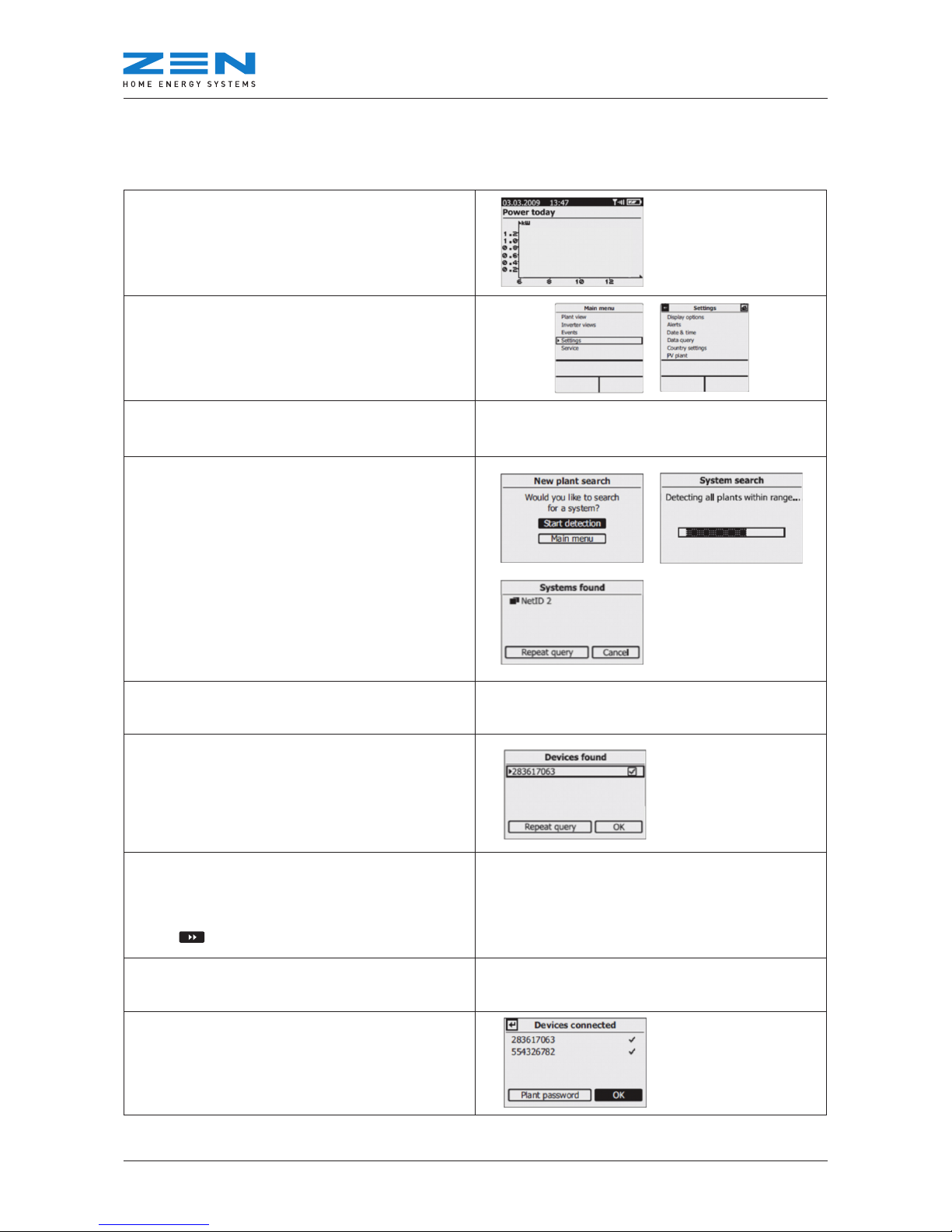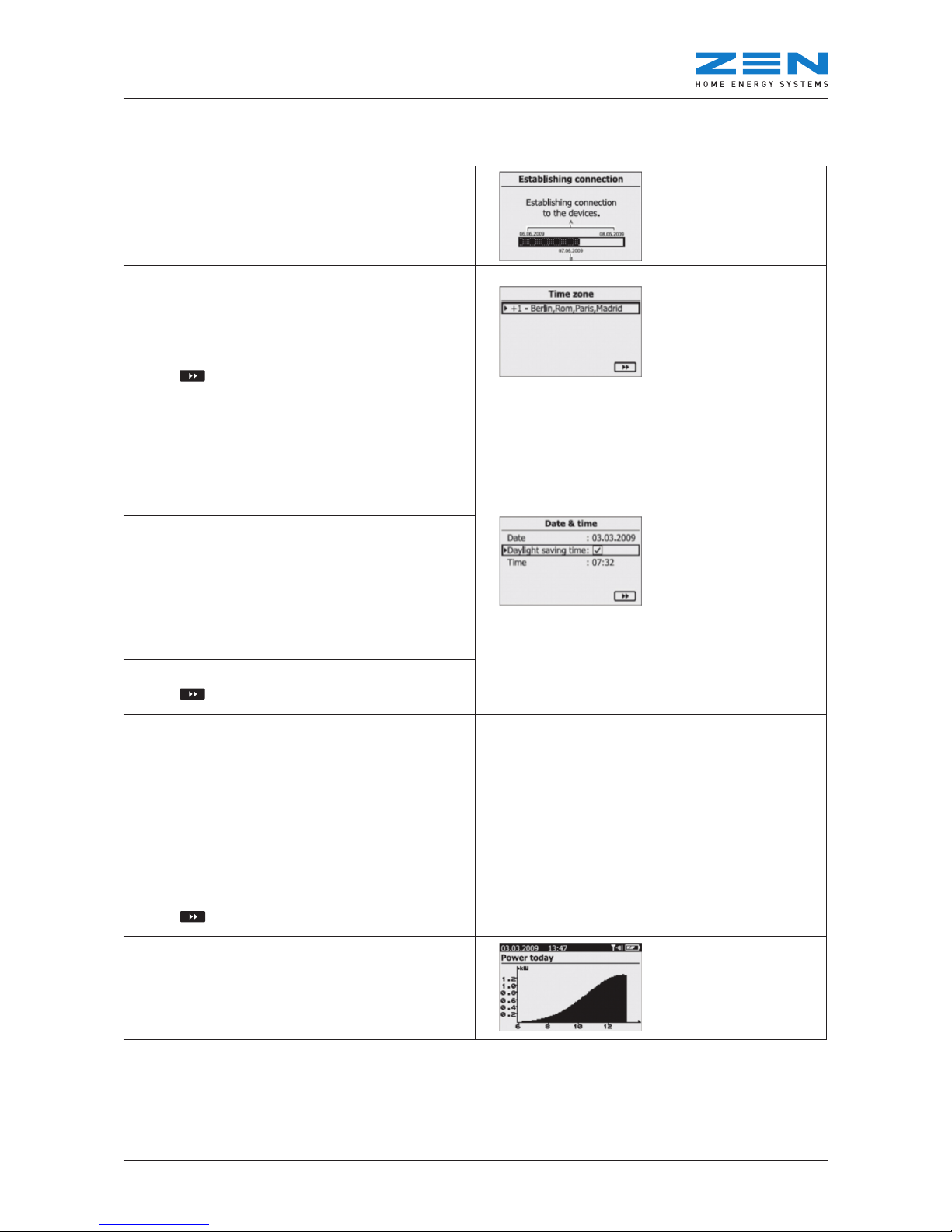ZEN In-Home Monitor Reference Guide
© 2012 ZEN Technologies (Power and Energy) Pty Ltd 5
2. Frequently Asked Questions
Q. I changed the batteries in my ZEN In-Home Monitor.
How do I reset it?
A. The batteries in a ZEN In-Home Monitor should last
over 12 months if your monitor is positioned next to a
window. If the batteries do go flat more regularly than
12 months, please have a look at where the monitor is
positioned and check whether the monitor is receiving
regular exposure to sunlight. Only rechargeable AA
batteries should be used in a ZEN In-Home Monitor,
and these can be purchased from any supermarket.
Your ZEN In-Home Monitor will need to be reset after
changing the batteries. Please use the steps in section
5 to reconnect your ZEN In-Home Monitor.
Q. My ZEN In-Home Monitor has lost all its data,
or has lost connection. What do I do?
A. The Bluetooth connection between the ZEN In-
Home Monitor and the inverter can only reach up to a
certain distance, and can be interrupted by numerous
obstacles. Some things that may obstruct the Bluetooth
signal include: iron/steel clad walls, solid brick/stone
walls, and most commonly distances.
If the Bluetooth connection is broken, please use the
steps in section 5 to reconnect your ZEN In-Home
Monitor.
Q. My ZEN In-Home Monitor is telling me that I should
have received more Revenue from my system than I
actually received. Is something wrong?
A. The ZEN In-Home Monitor ‘Revenue’ screen displays
the amount you would receive if the Feed In Tariff (FIT)
is GROSS. Most states in Australia have a NET Feed In
Tariff (FIT). Definitions of each FIT are below for your
reference.
NET FIT: Your house will use the kilowatt hours (kWh)
produced by your system first, and then anything left
over will be exported back into the grid. You get paid for
the kWh’s that are exported back into the grid.
GROSS FIT: All the kilowatt hours (kWh) produced
by your system are exported back into the grid, and
your house uses electricity from the national grid as it
normally would. You are paid for all the kWh’s that your
system produces.
Q. My ZEN In-Home Monitor is beeping all the time.
How do I make it stop?
A. Sometimes when the ZEN In-Home Monitor records
an ‘Event’ (i.e. a grid disturbance, blackout, warning,
etc) it will alert you with a regular beep. If this alert
beep continues to repeat for a long period, it may flatten
the batteries in the ZEN In-Home Monitor. Please
ensure the batteries are replaced/recharged before
following the instructions in Turning off Event Alerts in
Section 6 to turn off the alert beep.
These instructions are current as of Oct 2012 and are subject to change without notice. Please call ZEN
Home Energy if you have any questions or concerns in regard to your In-Home Monitor.
Things to remember when using any of the following instructions:
1. Please stand as close to the inverter as possible when reconnecting monitor, to ensure strong signal.
2. Monitor will go into ‘power-saving mode’ after 1min of in-action. If waiting for something to load, please
turn the dial occasionally to keep the screen ‘awake’.
3. A button will turn black when highlighted. Eg.
Fwd key when unselected
Fwd key when selected
4. To scroll ‘upwards’ or ‘up’, turn the dial away from you (clockwise).
5. To scroll ‘downwards’ or ‘down’, turn the dial towards you (anti-clockwise).
6. To ‘click’, press the dial in and then release.
3. Instructions